Honda Accord Hybrid (2022 year). Manual in english — page 18
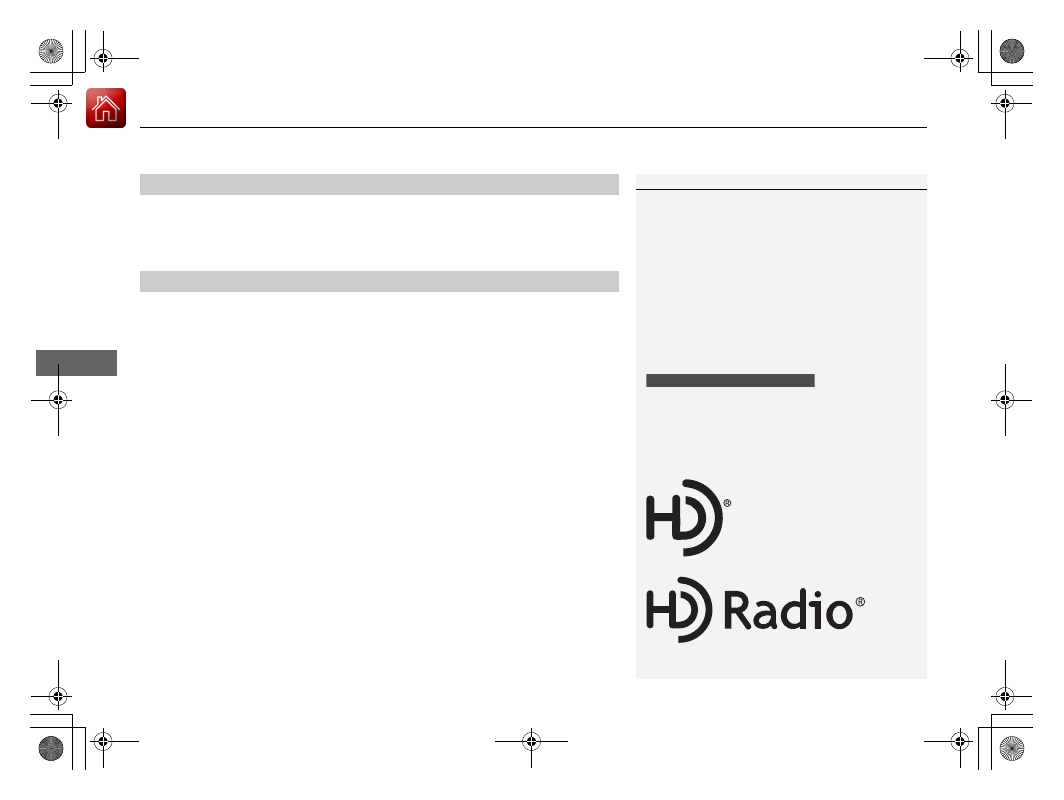
uu
Audio System Basic Operation
u
Playing AM/FM Radio
286
Features
To store a station:
1.
Tune to the selected station.
2.
Select and hold the preset icon for the station you want to store.
Lists the strongest stations on the selected band.
1.
Select
Station List
to display a list.
2.
Select the station.
■
Manual update
Updates your available station list at any time.
1.
Select
Station List
to display a list.
2.
Select
Refresh
.
■
Preset Memory
■
Station List
1
The
ST
indicator appears on the display indicating
stereo FM broadcasts.
Stereo reproduction in AM is not available.
Switching the Audio Mode
Roll the left selector wheel or select the audio source
icon on the screen.
2
P. 254
You can store 12 AM/FM stations into preset
memory.
HD Radio Technology manufactured under license
from iBiquity Digital Corporation. U.S. and Foreign
Patents. HD Radio
TM
and the HD, HD Radio, and
“Arc” logos are proprietary trademarks of iBiquity
Digital Corp.
Models with HD Radio
TM
feature

Continued
287
uu
Audio System Basic Operation
u
Playing AM/FM Radio
Features
Samples each of the strongest stations on the selected band for 10 seconds. To turn
off scan, select
Stop
or
.
Provides text data information related to your selected RDS-capable FM station.
■
To find an RDS station from Station List
1.
Select
Station List
to display a list while listening to an FM station.
2.
Select the station.
■
Manual update
Updates your available station list at any time.
1.
Select
Station List
to display a list while listening to an FM station.
2.
Select
Refresh
.
■
Scan
■
Radio Data System (RDS)
1
When you select an RDS-capable FM station, the RDS
automatically turns on, and the frequency display
changes to the station name. However, when the
signals of that station become weak, the display
changes from the station name to the frequency.
288
uu
Audio System Basic Operation
u
Playing AM/FM Radio
Features
Displays the subchannel list when an HD Radio
TM
station is selected while listening to
an FM station.
1.
Select
HD Radio Channels
.
2.
Select the channel number.
Change the AM/FM settings.
1.
Select
Settings
.
2.
Select an option.
•
HD Radio:
Automatically choose a digital or an analog channel, or listen to
analog only.
•
Artwork:
Turns the artwork display on and off.
■
HD Subchannel
■
AM/FM Settings
Models with HD Radio
TM
feature

289
uu
Audio System Basic Operation
u
Playing SiriusXM
®
Radio
*
Continued
Features
Playing SiriusXM
®
Radio
*
(Back) Button
Press to go back to the previous
display.
Channel Icons
Select or to the previous or next channel.
Select and hold to rapidly skip 10 channels at a time.
VOL/
AUDIO (Volume/Power) Knob
Push to turn the audio system on and off.
Turn to adjust the volume.
Category Icons
Select or to display and select a SiriusXM
®
Radio category.
Audio/Information Screen
Preset Icons
Tune the radio frequency for preset
memory. Select and hold the preset
icon to store that station. Select
to display beyond preset 5.
>
Album Art
Settings Icon
Select settings to display and
customize SiriusXM
®
settings.
Seek Buttons
Press
or
to search up and
down the selected band for a
station with a strong signal.
Selector Knob
Turn to change the channel.
Press, and then turn to select an item. After that,
press again to make your selection.
* Not available on all models
uu
Audio System Basic Operation
u
Playing SiriusXM
®
Radio
*
290
Features
1.
Select
Settings
.
2.
Select
Tune Mode
.
3.
Select
Channel
or
Category
.
■
To Change the Tune Mode
1
In the channel mode, all available channels are
selectable. In the category mode, you can select a
channel within a category (Jazz, Rock, Classical, etc.).
There may be instances when SiriusXM
®
Radio does
not broadcast all the data fields (artist name, title).
This does not indicate a problem with your audio
system.
SiriusXM
®
Radio stations load in ascending order,
which can take about a minute. Once they have
loaded you will be able to scroll up or down to make
your selections.
Switching the Audio Mode
Roll up or down to select
Audio
on the left selector
wheel or select the audio source icon on the screen.
2
P. 254
Tune Start:
When you change to a preset channel, a song being
played on that channel restarts from the beginning
with this function. This can be turned on or off by the
following procedure.
1. Select
Settings
.
2. Select
Tune Start
.
3. Select
ON
or
OFF
.
To change a category, select
Category
icons, or
select
More
and then select
Category List
.
* Not available on all models
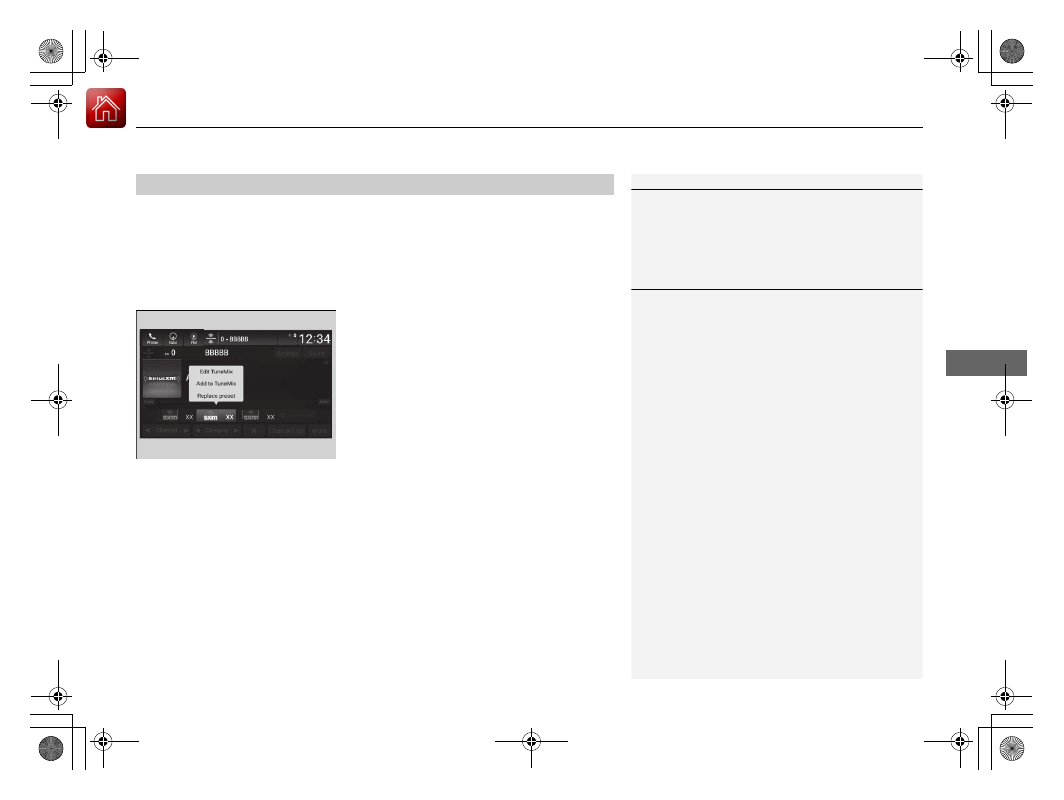
Continued
291
uu
Audio System Basic Operation
u
Playing SiriusXM
®
Radio
*
Features
To store a channel:
1.
Tune to the selected channel.
2.
Select and hold the preset number for the station you want to store.
■
Multi-channel preset (for music channels only)
You can store up to 10 of your preferred music channels per preset.
1.
Tune a station.
2.
Select and hold the preset number you
want to add a music channel.
3.
Select
Add to TuneMix
or
Create
TuneMix
.
u
A message appears if there are no
available presets.
■
Preset Memory
1
You can store 12 SiriusXM
®
channels into the preset
memory.
1
Multi-channel preset (for music channels only)
TuneMix:
The multi-channel preset function can be turned on
or off by the following procedure.
1. Select
Settings
.
2. Select
TuneMix
.
3. Select
ON
or
OFF
.
When you want to replace the channel, select
Replace Preset
.
If you want to delete a channel, select
Edit TuneMix
,
and then select the channel you want to delete.
uu
Audio System Basic Operation
u
Playing SiriusXM
®
Radio
*
292
Features
Suggested channel listing received from SiriusXM
®
can be displayed and selected.
1.
Select
Channel List
.
2.
Select
Featured Favorite
.
■
Listening to Featured Channels
1
Listening to Featured Channels
Up to ten featured channels by SiriusXM
®
can be
displayed.
Featured channel lists are at the top of the channel
list.
To switch the sorting method, select
Number
or
Name
on the upper right of the screen.
Select
Keypad
to use the on-screen keyboard for
entering the channel number directly.
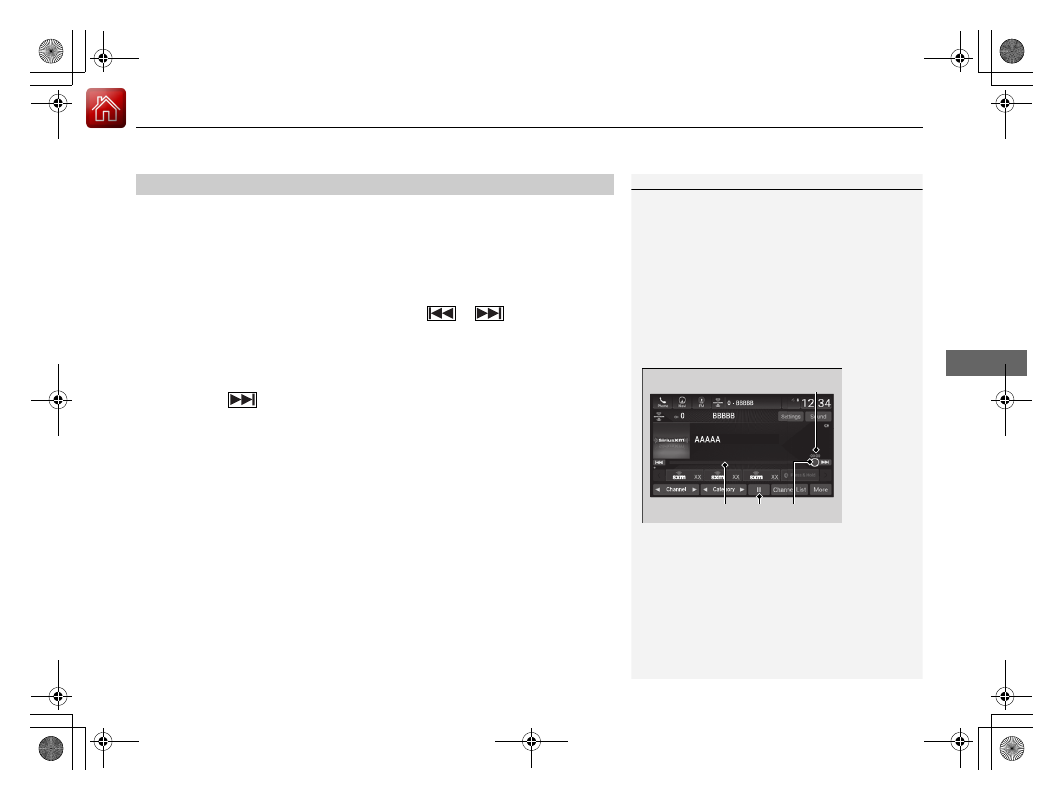
Continued
293
uu
Audio System Basic Operation
u
Playing SiriusXM
®
Radio
*
Features
The system can record up to the last 60 minutes broadcast of your currently tuned
channel as well as the last 30 minutes broadcast of preset channels, starting from
the moment you turn the vehicle on. If you tuned to preset channel, the system
records up to 60 minutes of a broadcast instead of up to 30 minutes. You can
rewind and replay the last 30 or 60 minutes of a broadcast.
Move the position you want to replay by selecting
or
.
To play or pause on playback mode, select the play/pause icon.
■
Returning to real-time broadcast
Select and hold
.
■
Replay Function
1
The system starts storing broadcast in memory when
the power mode is turned ON. You can go back to
the program from that point.
You can no longer replay any program once the
power mode is turned off as it erases memory.
You can check how long the program has been
stored in memory from the audio/information screen.
After 30 or 60 minutes of recording the system will
automatically start deleting the oldest data.
(A): Shows how much time the replayed segment is
behind the real-time broadcast
(B): Replayed segment
(C): Length stored in memory
(D): Play/Pause icon
Audio/Information Screen
(C)
(B)
(A)
(D)
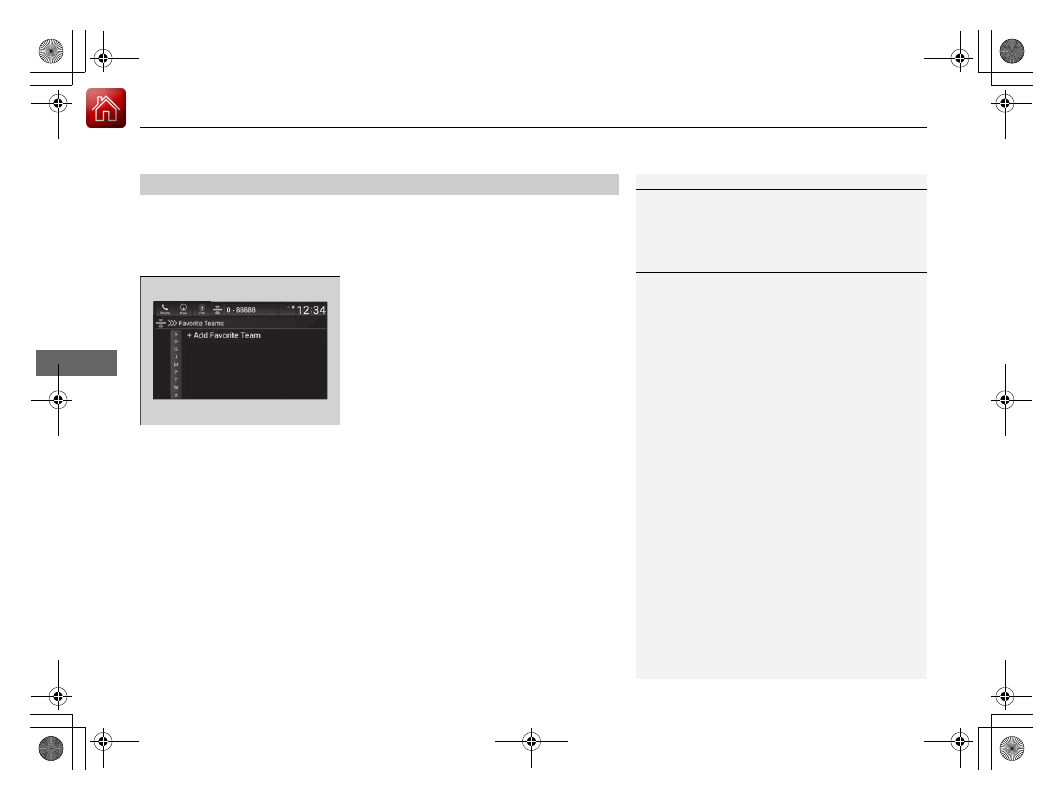
uu
Audio System Basic Operation
u
Playing SiriusXM
®
Radio
*
294
Features
While listening to other channel, you can receive sports alerts such as scores from
your favorite teams.
■
To set up a favorite team
1.
Select
Settings
.
2.
Select
Sports Notifications Setup
.
3.
Select
Favorite Teams
.
4.
Select
+ Add Favorite Team
.
5.
Select a team.
■
To set up an alert message
1.
Select
Settings
.
2.
Select
Sports Notifications Setup
.
3.
Select
Notifications
.
4.
Select
Game Notifications
or
SportsFlash Game Play Notifications
.
5.
Select
Notifications
.
6.
Select
ON
.
7.
Select a favorite team.
■
Live Sports Alert
1
The Pop-up appears and notifies you of a sports alert
function.
1
Sports alerts cut in only when SiriusXM
®
mode is on.
Continued
295
uu
Audio System Basic Operation
u
Playing SiriusXM
®
Radio
*
Features
You can receive traffic and weather information.
1.
Select
Settings
.
2.
Select
Traffic & Weather Now Setup
.
3.
Select
Selected City
.
4.
Select the region.
■
Traffic and Weather Information
1
Traffic and Weather Information
When traffic and weather information is received, a
notification is displayed in the header area.
2
P. 271

uu
Audio System Basic Operation
u
Playing SiriusXM
®
Radio
*
296
Features
You can view a channel schedule or receive an alert when your favorite program is
about to start.
■
To view a channel schedule
1.
Select
More
.
2.
Select
Channel Schedule
.
■
To set up an alert message
1.
Select
More
.
2.
Select
Channel Schedule
.
3.
Select a program.
4.
Select
Set Program Alert
.
5.
Select
Just Once
or
Every Time
.
■
Channel Schedule
1
Select
Keypad
to use the on-screen keyboard for
entering the channel number directly.
1
The Pop-up appears and notifies you of an alert
function.
Selecting
Just Once
disables the alert feature next
time you turn the power mode to ON.
If you want to delete the alert, select
Remove Alert
.
To enable an alert message, change settings for the
alert function.
2
P. 297
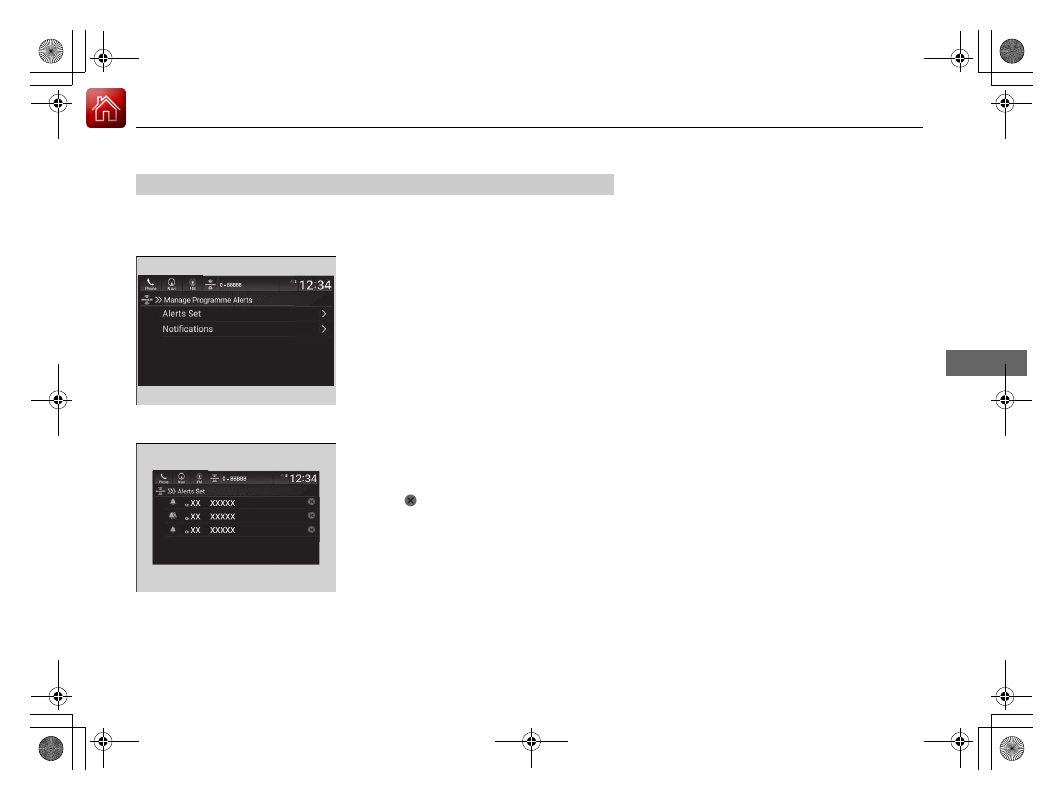
297
uu
Audio System Basic Operation
u
Playing SiriusXM
®
Radio
*
Continued
Features
You can change settings for the alert function.
■
To enable the alert function
1.
Select
Settings
.
2.
Select
Manage Program Alerts
.
3.
Select
Notifications
.
4.
Select
ON
or
OFF
.
■
To remove an alert
1.
Select
Settings
.
2.
Select
Manage Program Alerts
.
3.
Select
Alerts Set
.
4.
Select
on the alert you want to delete.
u
A confirmation message appears on the
screen. Select
Yes
.
■
Manage Program Alert
uu
Audio System Basic Operation
u
Playing SiriusXM
®
Radio
*
298
Features
Sample each channel on the selected mode for 10 seconds.
1.
Select
More
.
2.
Select
Scan
.
You can change a scan mode by the following procedure.
1.
Select
Settings
.
2.
Select
Scan Mode
.
3.
Select
Channel
or
Preset
.
To turn off scan, select
Stop
.
■
Scan
1
The “Scan Songs in Presets” function is based on
TuneScan
TM
technology of SiriusXM
®
.
The “Featured Channels” function is based on
Featured Favorites
TM
technology of SiriusXM
®
.
TuneScan
TM
and Featured Favorites
TM
are registered
trademarks of SiriusXM
®
Radio, Inc.
299
uu
Audio System Basic Operation
u
Playing SiriusXM
®
Radio
*
Features
Change the SiriusXM
®
settings.
1.
Select
Settings
.
2.
Select an option.
•
TuneMix:
Turns multiple channel mix preset on and off.
•
Tune Mode:
Choose whether to group by category or channel number when
changing channels.
•
Scan Mode:
Select the scan mode from all channels or presets.
•
Tune Start:
Start the currently playing song at the beginning when you switch to
a music channel preset.
•
Sports Notifications Setup:
Set to receive sports alerts such as scores from your
favorite teams.
2
P. 294
•
Traffic & Weather Now Setup:
Set to receive traffic and weather information.
2
Traffic and Weather Information
•
Manage Program Alerts:
Change settings for the alert function.
2
P. 297
■
SiriusXM
®
Settings

300
uu
Audio System Basic Operation
u
Playing an iPod
Features
Playing an iPod
Using your USB connector, connect the iPod to the USB ports, then select the USB
mode.
2
(Back) Button
Press to go back to the previous
display.
Track Buttons
Press
or
to change songs.
Select and hold to move rapidly
within a song.
VOL/
AUDIO (Volume/Power) Knob
Push to turn the audio system on and off.
Turn to adjust the volume.
Cover Art
Audio/Information Screen
Play/Pause Icon
Sound Icon
Select to display the sound
settings.
Repeat Icon
Select to repeat the current file.
Track Icons
Select
or
to change songs.
Select and hold to move rapidly within a song.
Browse Icon
Select to display the menu items.
Shuffle Icon
Select to play all files in the current
category in random order.
Selector Knob
Turn to change songs.
Press, and then turn to select an
item. After that, press again to
make your selection.

Continued
301
uu
Audio System Basic Operation
u
Playing an iPod
Features
1.
Select
Browse
.
2.
Select a search category (e.g., Artists,
Albums, etc.).
3.
Continue making selections until you find
the song of your choice.
■
How to Select a Song from the Music Search List
1
Available operating functions vary on models or
versions. Some functions may not be available on the
vehicle’s audio system.
If there is a problem, you may see an error message
on the audio/information screen.
2
P. 333
If you operate the music app on your iPhone/iPod
while the phone is connected to the audio system,
you may no longer be able to operate the same app
on the audio/information screen.
Reconnect the device if necessary.
If an iPhone is connected via Apple CarPlay, the iPod/
USB source will be unavailable and audio files on the
phone will be playable only within Apple CarPlay.

Нет комментариевНе стесняйтесь поделиться с нами вашим ценным мнением.
Текст