Honda Accord Hybrid (2022 year). Manual in english — page 19

uu
Audio System Basic Operation
u
Playing an iPod
302
Features
You can select shuffle and repeat modes when playing a file.
■
Shuffle/Repeat
Repeatedly select the shuffle or repeat icon
until you find a play mode option of your
preference.
■
To turn off a play mode
Select the mode you want to turn off.
■
How to Select a Play Mode
1
Play Mode Menu Items
Shuffle
Shuffle off:
Shuffle mode to off.
Shuffle All Songs:
Plays all available songs in a
selected list in random order.
Repeat
Repeat off:
Repeat mode to off.
Repeat Song:
Repeats the current song.
Repeat all:
Repeats all available songs in a
selected list.
Repeat Icon
Shuffle Icon

303
uu
Audio System Basic Operation
u
Playing a USB Flash Drive
Continued
Features
Playing a USB Flash Drive
Your audio system reads and plays audio files on a USB flash drive in either MP3,
WMA, AAC
*1
, FLAC or WAV format.
Connect your USB flash drive to the USB ports, then select the USB mode.
2
*1:Only AAC format files recorded with iTunes are playable on this unit.
(Back) Button
Press to go back to the previous
display.
Seek Buttons
Press
or
to change files.
Select and hold to move rapidly
within a track.
VOL/
AUDIO (Volume/Power) Knob
Push to turn the audio system on and off.
Turn to adjust the volume.
Audio/Information Screen
Play/Pause Icon
Sound Icon
Select to display the sound
settings.
Repeat Icon
Select to repeat the current file.
Track Icons
Select
or
to change files.
Select and hold to move rapidly within a track.
Browse Icon
Select to display the menu items.
Random Icon
Select to play all files in the current
category in random order.
Selector Knob
Turn to change files.
Press and turn to select an item,
then press to set your selection.

uu
Audio System Basic Operation
u
Playing a USB Flash Drive
304
Features
1.
Select
Browse
.
2.
Select a search category (e.g., Artists,
Albums, etc.).
3.
Continue making selections until you find
the song of your choice.
■
How to Select a File from the Music Search List
1
Use the recommended USB flash drives.
2
General Information on the Audio System
P. 335
WMA files protected by digital rights management
(DRM) cannot be played.
The audio system displays
The selected file cannot
be played
, then skips to the next file.
If there is a problem, you may see an error message
on the audio/information screen.
2
P. 333

305
uu
Audio System Basic Operation
u
Playing a USB Flash Drive
Features
You can select repeat and random modes when playing a file.
■
Random/Repeat
Select random or repeat icon repeatedly until
a desired mode.
■
To turn off a play mode
Select the mode you want to turn off.
■
How to Select a Play Mode
1
Play Mode Menu Items
Random
Random off:
Random mode to off.
Random All Tracks:
Plays all files in random
order.
Random in Folder:
Plays all files in the current
folder in random order.
Repeat
Repeat off:
Repeat mode to off.
Repeat track:
Repeats the current playing file.
Repeat in Folder:
Repeats all files in the
current folder.
Repeat Icon
Random Icon
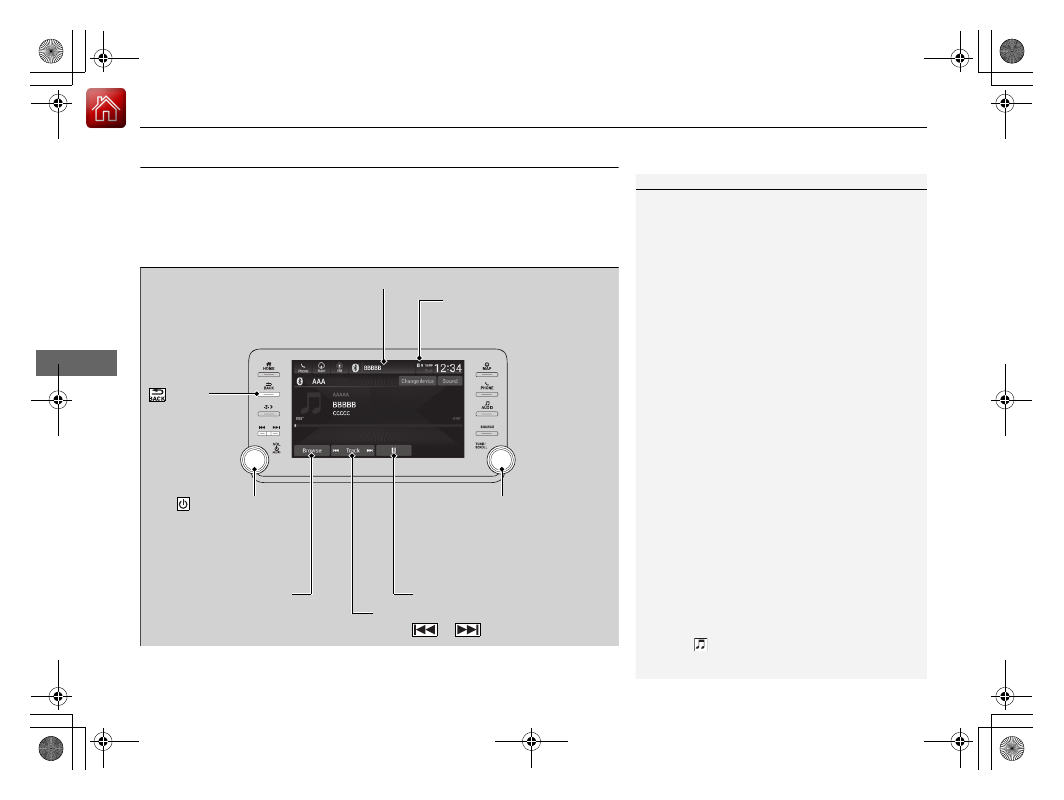
306
uu
Audio System Basic Operation
u
Playing
Bluetooth
®
Audio
Features
Playing
Bluetooth
®
Audio
Your audio system allows you to listen to music from your
Bluetooth
-compatible
phone.
This function is available when the phone is paired and connected to the vehicle’s
Bluetooth
®
HandsFreeLink
®
(HFL) system.
2
P. 386
1
Not all
Bluetooth
-enabled phones with streaming
audio capabilities are compatible with the system. For
a list of compatible phones:
•
U.S.: Visit
automobiles.honda.com/handsfreelink/
,
or call 1-888-528-7876.
•
Canada: For more information on smartphone
compatibility, call 1-855-490-7351.
It may be illegal to perform some data device
functions while driving.
Only one phone can be used with HFL at a time.
When there is more than one paired phone in the
vehicle, the first paired phone the system finds is
automatically connected.
The connected phone for
Bluetooth
®
Audio can be
different.
If more than one phone is paired to the HFL system,
there may be a delay before the system begins to
play.
In some cases, the name of the artist, album, or track
may not appear correctly.
Some functions may not be available on some
devices.
If a phone is currently connected via Apple CarPlay or
Android Auto,
Bluetooth
®
Audio from that phone
will be unavailable. However, you can have a second
previously paired phone stream
Bluetooth
®
Audio by
selecting
from the
Bluetooth
®
device list.
2
P. 386
Audio/Information Screen
(Back)
Button
Press to go
back to the
previous
display.
VOL/
AUDIO (Volume/
Power) Knob
Push to turn the audio
system on and off.
Turn to adjust the volume.
Selector Knob
Turn to change groups. Press,
and then turn to select an item.
After that, press again to make
your selection.
Play/Pause Icon
Bluetooth
Indicator
Appears when your phone is
connected to HFL.
Track Icons
Select
or
to change tracks.
Browse Icon
Select to display
the menu items.

307
uu
Audio System Basic Operation
u
Playing
Bluetooth
®
Audio
Features
1.
Make sure that your phone is paired and
connected to the system.
2
2.
Select the
Bluetooth
®
Audio mode.
If the phone is not recognized, another HFL-
compatible phone, which is not compatible
for
Bluetooth
®
Audio, may already be
connected.
■
To play or pause a file
Select the play/pause icon.
1.
Select
Browse
.
2.
Select a search category (e.g., Albums).
3.
Select an item.
u
The selection begins playing.
■
To Play
Bluetooth
®
Audio Files
1
To play the audio files, you may need to operate your
phone. If so, follow the phone maker’s operating
instructions.
Switching to another mode pauses the music playing
from your phone.
You can change the connected phone by selecting
Change Device
.
2
P. 386
■
Searching for Music
1
Depending on the
Bluetooth
®
device you connect,
some or all of the lists may not be displayed.
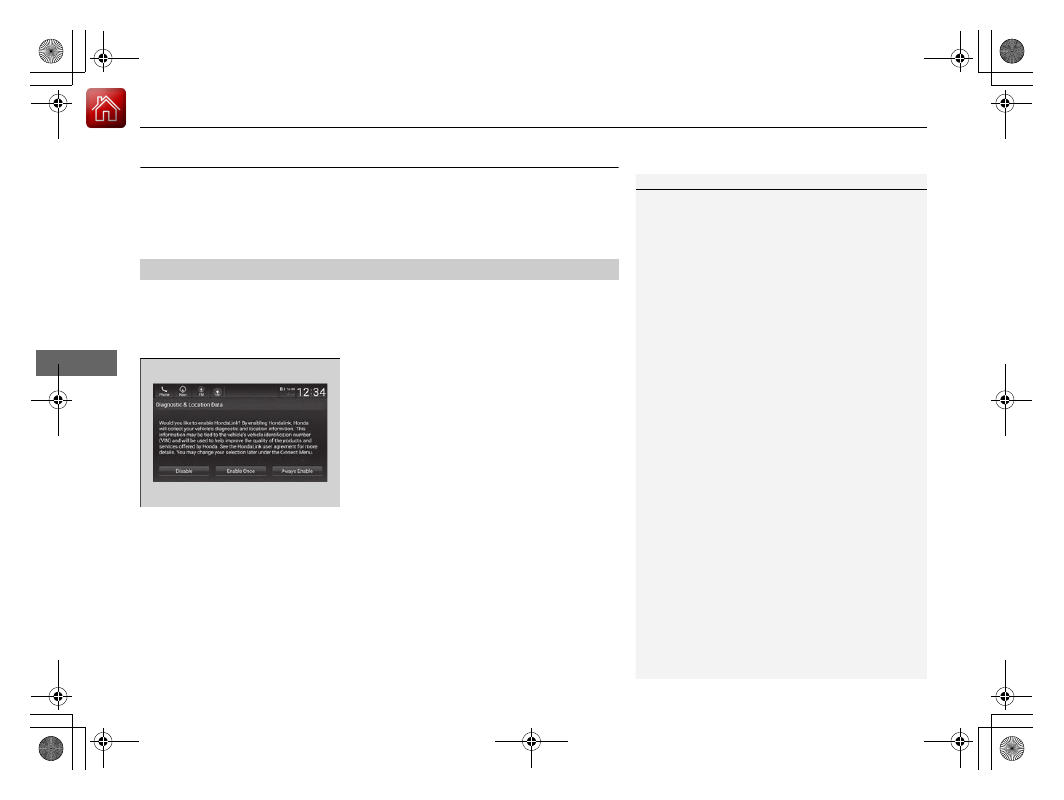
308
uu
Audio System Basic Operation
u
HondaLink
®
Features
HondaLink
®
HondaLink
®
connects you to the latest information from Honda. You can connect
your phone wirelessly through Wi-Fi or
Bluetooth
®
.
2
P. 317
2
P. 386
Use the following procedure to connect to HondaLink
®
.
■
To enable the HondaLink
®
service
You must consent to location sharing to enable the HondaLink
®
service.
Disable:
Does not allow this consent.
Enable Once:
Allows only one time. (Shows
again next time.)
Always Enable:
Allows anytime. (Never
show again.)
■
To Connect to HondaLink
®
1
If your vehicle has a telematics control unit (TCU), you
can use HondaLink
®
without connecting the phone.
The HondaLink
®
connect app is compatible with most
iPhone and Android phones.
If the system is connected to the HondaLink
®
connect
app through
Bluetooth
®
and another
Bluetooth
®
audio device is connected, the
Bluetooth
®
connection to the HondaLink
®
connect app will be
severed.
Some cell phone carriers charge for tethering and
smartphone data use. Check your phone’s data
subscription package.

309
uu
Audio System Basic Operation
u
HondaLink
®
Continued
Features
■
To link with HondaLink
®
You may see the connection guide screen
after launching HondaLink
®
when there is no
connection available.
■
Connect
Displays instruction messages when the vehicle needs service.
■
Help & Support
Displays tips for vehicle usage, and get support via roadside or customer service
center.
■
HondaLink
®
Menu
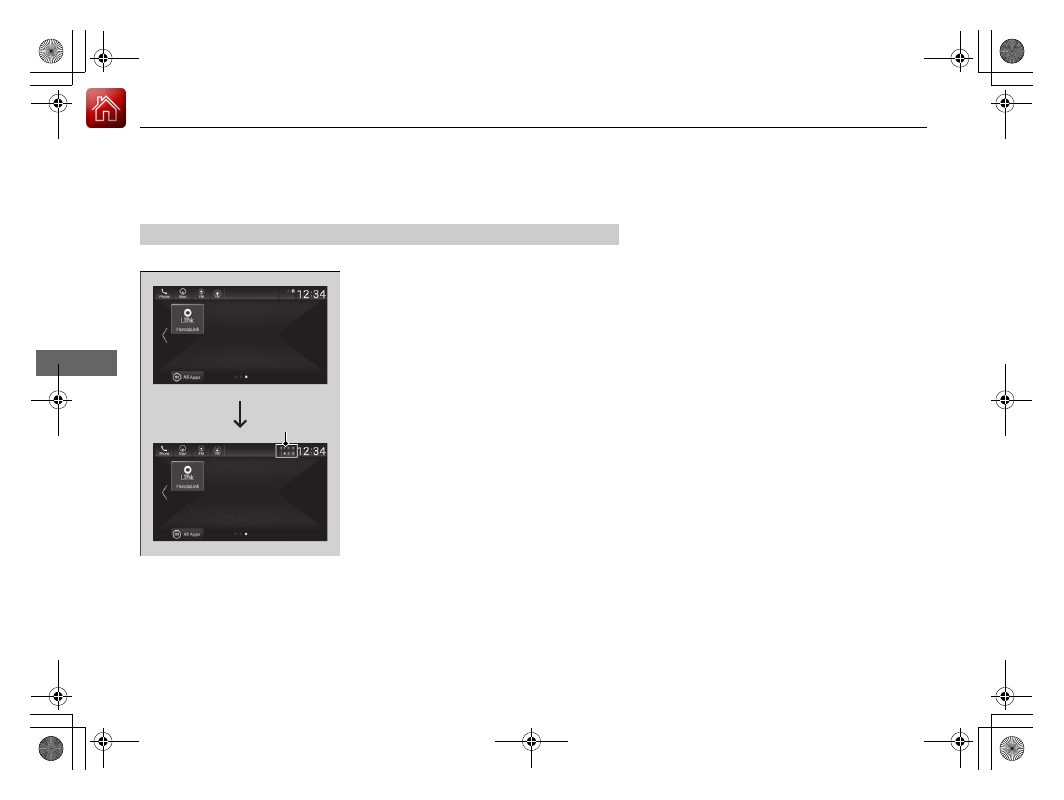
310
uu
Audio System Basic Operation
u
HondaLink
®
Features
■
Message
Displays helpful and important information from Honda.
You can check the messages that are received quickly in the shortcut operation.
1.
A notification appears and notifies you of a
new message in the header area.
2.
A notification is continuously displayed in
the header area until the new message is
read.
■
Vehicle Information and Message from Honda Tips
Notification

311
uu
Audio System Basic Operation
u
HondaLink
®
Features
3.
Select the system status icon to see the
messages.
4.
Select a new message to open.
u
If you have selected the update option
for HondaLink
®
, follow the directions on
the screen to complete the process.
1
Vehicle Information and Message from Honda Tips
When you update HondaLink
®
, you must keep the
engine running and maintain a constant connection
with HondaLink
®
.
If the update is interrupted, the system will
automatically resume the process. If, however, a
week has elapsed since the process was first
interrupted, you must repeat the process from the
beginning.
You can update HondaLink
®
by selecting
Message
from Honda
on the HondaLink
®
menu.

312
uu
Audio System Basic Operation
u
HondaLink
®
Service
*
Features
HondaLink
®
Service
*
Is a subscription-based service that provides convenient features such as voice
communication in case of emergency, online security, and one-on-one operator
assistance.
■
Automatic collision notification
If your vehicle’s airbags deploy or if the unit
detects that the vehicle is severely impacted,
your vehicle automatically will attempt to
connect to the HondaLink
®
operator. If
connected, information about your vehicle, its
location, and its condition can be sent to the
operator
*1
; you also can speak to the operator
when connected.
IMPORTANT:
In a crash, HondaLink
®
will attempt to notify emergency services but
NEITHER HONDA NOR ITS SERVICE PROVIDERS GUARANTEE THAT SUCH
NOTIFICATION WILL OCCUR.
Honda reserves the right to terminate HondaLink
®
services at any time or for any
reason, and in the future may not be able to provide services due to changes in, or
obsolescence of, technology integral to the service or changes in governmental
regulation.
*1: Depending on your phone and adequate cellular coverage, your vehicle’s location may not
be sent to the operator.
■
In Case of Emergency
1
HondaLink
®
also provides services you can operate
from the Internet or your smartphone.
To subscribe to HondaLink
®
, or to get more
information about all of its features, contact a Honda
dealer, or visit
hondalink.honda.com
1
Your vehicle may not be able to connect to the
operator if the battery level is low, the line is
disconnected, or you do not have adequate cellular
coverage.
You cannot use this emergency services when:
•
You travel outside the HondaLink
®
service coverage
areas.
•
There is a problem with the connecting devices,
such as the microphones, speakers, or the unit
itself.
You cannot operate other phone-related functions
using the screen while talking to the operator.
Only the operator can terminate the connection to
your vehicle.
1
Automatic collision notification
If the unit fails to connect to the operator, it
repeatedly tries until it succeeds.
* Not available on all models
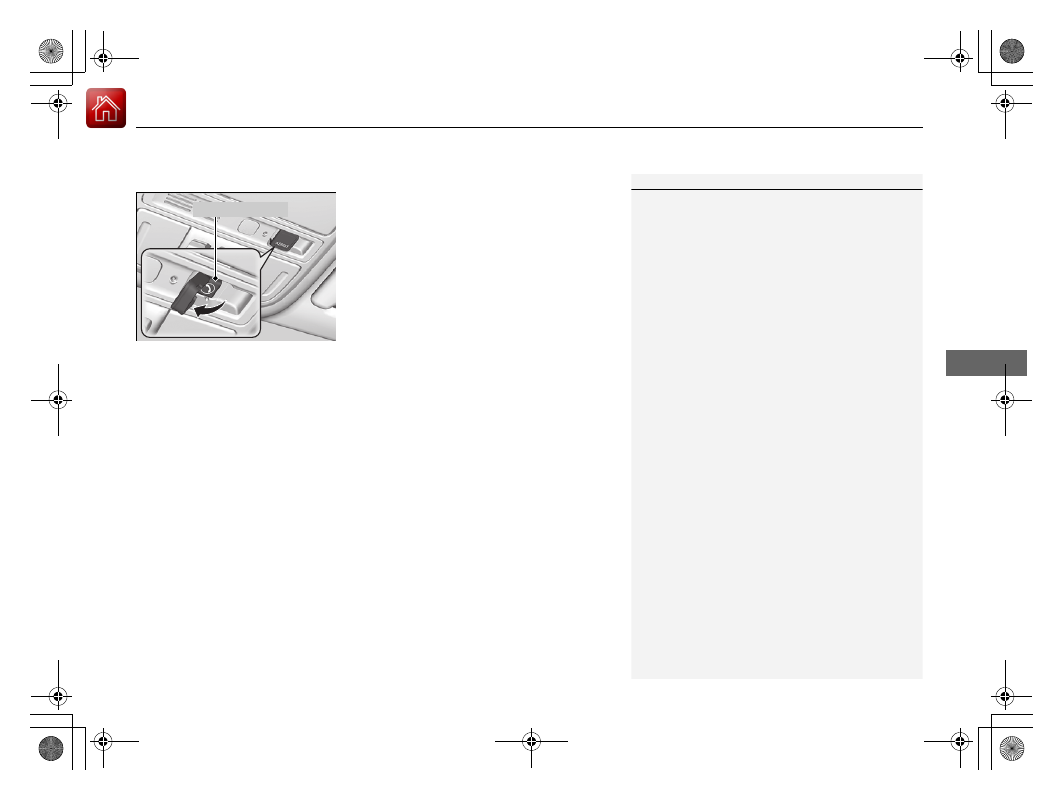
Continued
313
uu
Audio System Basic Operation
u
HondaLink
®
Service
*
Features
■
Manual operator connection
If you need to talk to the HondaLink
®
operator
in a situation where no airbag has deployed,
you can manually connect to them by pressing
the
ASSIST
button with the power mode in
ACCESSORY or ON.
1.
Open the cover attached to the ceiling
console.
2.
Press the
ASSIST
button.
u
You are connected to the HondaLink
®
operator.
1
Do not press the button while driving. When you
need to contact the operator, park the vehicle in a
safe place.
If the unit fails to connect to the operator, it
automatically cancels the action after three minutes.
If necessary, the cover can be broken to access the
ASSIST
button.
ASSIST
Button
uu
Audio System Basic Operation
u
HondaLink
®
Service
*
314
Features
Your subscribed telematics service provider can track your vehicle’s location,
remotely lock or unlock doors, and help you find your vehicle.
To use these features, you need your user ID and personal identification number
(PIN).
■
Stolen vehicle tracking
This feature searches and tracks down your vehicle position even if it is on the
move.If you believe that your vehicle has been stolen, contact the police as well as
the provider.
■
Remote door lock/unlock
The provider can remotely lock or unlock doors upon your request.
■
Vehicle finder
This feature is convenient to use when trying to locate your vehicle in large areas,
such as a crowded parking lot. If you cannot locate your vehicle after using the
remote transmitter’s answerback function, you can contact the provider which can
then flash your vehicle’s exterior lights and sound the horn, and sends vehicle
location via web/Smartphone.
■
Security alarm notification
If the security system in your vehicle detects an abnormal condition, such as
someone tampering with the lock on your vehicle, the provider notifies you by email.
■
Security Features
1
The contact information of your provider, your user
ID and PIN will be given when you subscribe to
HondaLink
®
. If you forget any of the above, contact a
Honda dealer, or go to
hondalink.honda.com
.
You can also activate the remote door lock/unlock
and vehicle finder features from the Internet or using
your smartphone app. Ask a dealer, or visit
hondalink.honda.com
.
1
The lights will stop flashing and horn will stop
sounding under the following:
•
When conditions 30 seconds have elapsed.
•
You unlock the doors using the remote transmitter.
•
You unlock the doors using the keyless access
system.
•
You unlock the doors using the built-in key.
•
The power mode is set to ACCESSORY or ON.
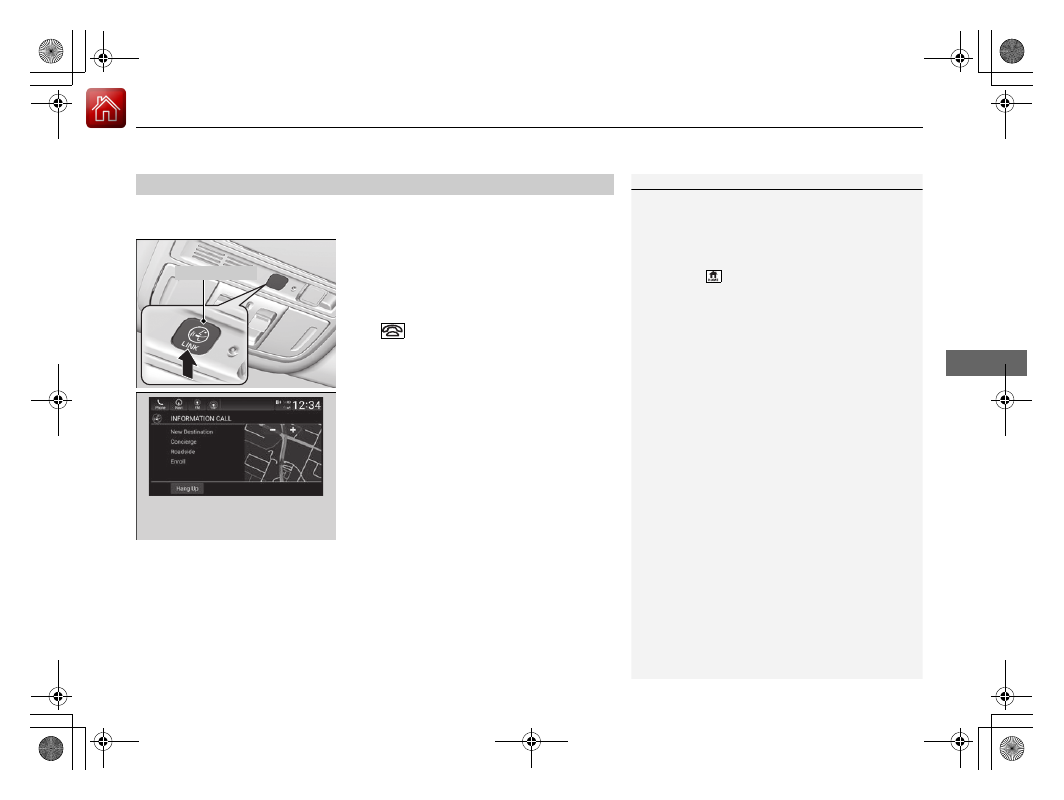
Continued
315
uu
Audio System Basic Operation
u
HondaLink
®
Service
*
Features
Connect to the HondaLink
®
operator when trying to find a destination or for
roadside assistance.
1.
Press the
LINK
button.
u
Connection to the operator begins.
2.
Talk to the operator.
u
To disconnect, select
Hang Up
on the
audio/information screen or press the
button on the steering wheel.
■
Operator Assistance
1
Remain attentive to road conditions and driving
during operator assistance.
If you want to add or renew a subscription, call the
Operator Assistance.
1. Press the
button.
2. Select
HondaLink
.
3. Select
HondaLink Subscription Status
.
LINK
Button
Audio/information screen when
connected to the HondaLink
®
operator.
uu
Audio System Basic Operation
u
HondaLink
®
Service
*
316
Features
Your subscribed telematics service provider can check your vehicle’s condition.
■
Virtual Dashboard
You can remotely check the mileage, fuel range, and oil life in your app.
■
Remote start and stop the engine
You can remotely start and stop engine using your app as same as the keyless
remote.
■
Geofence Alert
You can receive a notification anytime your vehicle enters or leaves a region set by
you.
■
Speed Alert
You can receive a notification when your vehicle has exceeded a speed limit set by
you.
■
Personal Data Wipe
You can reset your audio and navigation system settings to factory defaults with the
app.
■
Wi-Fi hotspot
Vehicle provides 4G LTE network environment as Wi-Fi router to use tablet or
smartphone in your vehicle.
■
Convenient Features
1
The contact information of your provider, your user
ID and PIN will be given when you subscribe to
HondaLink
®
. If you forget any of the above, contact a
Honda dealer, or go to
hondalink.honda.com
.
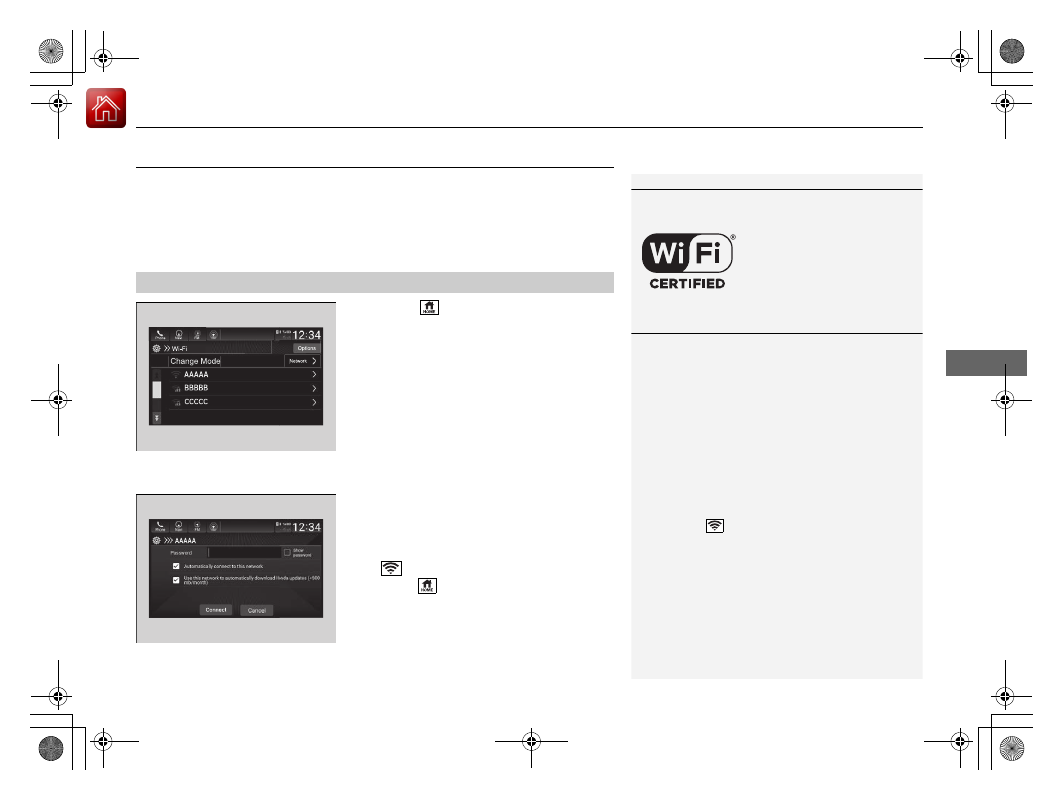
317
uu
Audio System Basic Operation
u
Wi-Fi Connection
Features
Wi-Fi Connection
This vehicle is equipped with Wi-Fi connectivity. You can connect to an external Wi-
Fi hotspot or communication device.
1.
Press the
button.
2.
Select
Settings
.
3.
Select
Connections
.
4.
Select
Wi-Fi
.
5.
Select
Change Mode
.
6.
Select
Network
or
Hotspot
, then
Confirm
.
u
To change the Wi-Fi settings, select
Options
or
Setup
.
u
Select the access point you want to
connect to the system.
7.
Select
Connect
.
u
Enter a password for the access point,
and select
Done
.
u
When the connection is successful, the
icon is displayed on the list.
8.
Press the
button to go back to the home
screen.
■
Connect the Vehicle to a Wi-Fi Hotspot
1
Wi-Fi and Wi-Fi Direct are registered trademarks of
Wi-Fi Alliance
®
.
1
Connect the Vehicle to a Wi-Fi Hotspot
You cannot go through the setting procedure while
the vehicle is moving. Park in a safe place to set the
audio system in Wi-Fi mode.
Some cell phone carriers charge for tethering and
smartphone data use. Check your phone’s data
subscription package.
Check your phone manual to find out if the phone
has Wi-Fi connectivity.
You can confirm whether Wi-Fi connection is on or
off with the
icon on the Wi-Fi network list.
Transmission speed and others will not be displayed
on this screen.
In case of Wi-Fi connection with your phone, make
sure your phone’s Wi-Fi setting is in access point
(tethering) mode.

Нет комментариевНе стесняйтесь поделиться с нами вашим ценным мнением.
Текст