KIA Borrego (2017 year). Manual — part 18

Audio system
Voice Command List
Common Commands
These commands can be used in most operations.
(However a few commands may not be available during certain operations)
Command
Function
Command
Function
More Help
Provides guidance on commands that can be used
FM
• When currently listening to the FM radio, main-
anywhere in the system.
tains the current state.
Help
Provides guidance on commands that can be used
• When listening to a different mode, displays the
within the current mode.
most recently played FM screen.
Call<Name>
Calls <Name> saved in phone book
FM1(FM One)
Displays the FM1 screen.
Ex) Call “John Smith”
FM2(FM Two)
Displays the FM2 screen.
Phone
Provides guidance on Phone related commands.
FMA
Displays the FMA screen.
After saying this command, say “Call History”,
AM
Displays the AM screen.
“Phone book”, “Dial Number” to execute corre-
AMA
Displays the AMA screen.
sponding functions.
FM Preset 1~6
Plays the most recently played broadcast saved in
Call History
Displays the Call History screen.
FM Preset 1~6.
Phone book
Displays the phone book screen. After saying this
AM Preset 1~6
Plays the broadcast saved in AM Preset 1~6.
command, say the name of a phone book saved in
the phone book to automatically connect the call.
FM 87.5~107.9
Plays the FM broadcast of the corresponding fre-
Dial Number
Displays the Dial number screen. After saying this
quency.
command, you can say the number that you want
❈ Range can be different by application frequency
of corresponding country.
to call.
AM 530~1710
Plays the AM broadcast of the corresponding fre-
Redial
Connects the most recently called number.
quency.
Radio
• When listening to the radio, displays the next
❈ Range can be different by application frequency
radio screen. (FM1➟FM2➟FMA➟AM➟AMA)
of corresponding country.
• When listening to a different mode, displays the
most recently played radio screen.
TA On
Enables Traffic Announcement.
TA Off
Disables Traffic Announcement.
5 58

Audio system
Command
Function
Command
Function
News On
Enables RDS News feature.
AUX (Auxiliary)
Plays the connected external device.
News Off
Disables RDS News feature.
Bluetooth® Audio
Plays the music saved in connected Bluetooth®
Media
Moves to the most recently played media screen.
Wireless Technology device.
Play Track 1~30
If a music CD has been inserted, plays the corre-
Mute
Mutes the radio or music volume.
sponding track.
Pardon?
Repeats the most recent comment.
CD
Plays music on the CD.
Cancel (Exit)
Ends voice command.
Search CD
Moves to the CD track or file selection screen.
• For audio CDs, move to the screen and say the
track number to play the corresponding track.
• Moves to MP3 CD file selection screen. After
manually operate the device to select and play
music.
USB
Plays music on the USB device.
Search USB
Moves to USB file selection screen. After manual-
ly operate the device to select and play music.
iPod®
Plays music on the iPod®.
Search iPod®
Moves to the iPod® file selection screen. After,
manually operate the device to select and play
music.
My Music
Plays music saved in My Music.
Search
Moves to the My Music file selection screen. After,
My Music
manually operate the device to select and play
music.
5 59
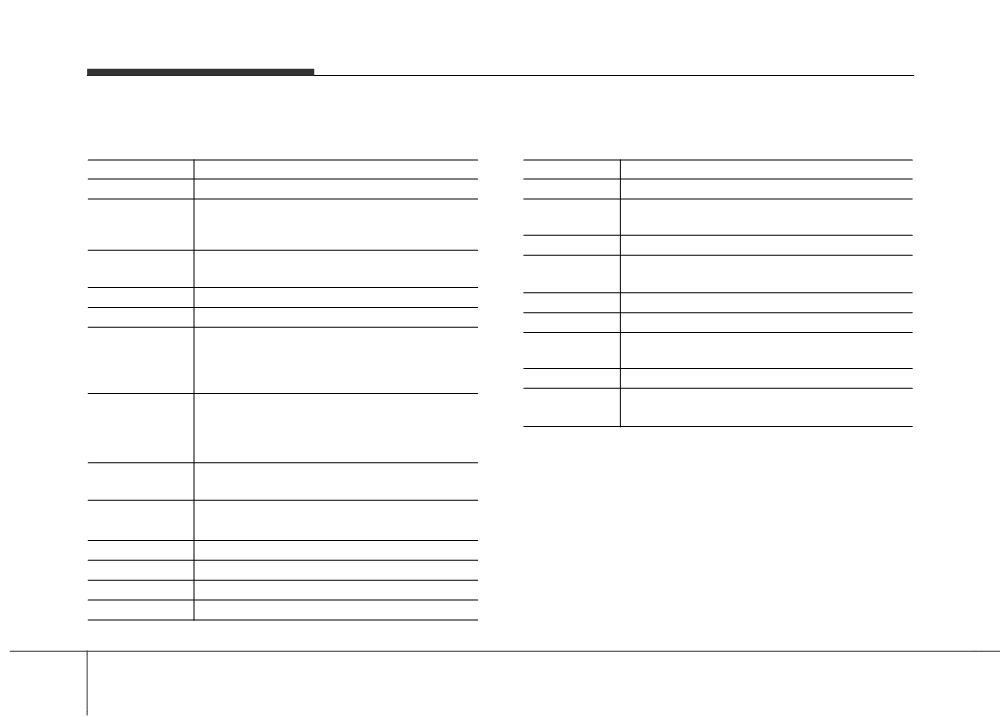
Audio system
FM/AM Radio Commands
Audio CD Commands
Commands available during FM/AM Radio operation.
Commands available during Audio CD operation.
Command
Function
Command
Function
Preset 1~6
Plays the broadcast saved in Preset 1~6.
Random
Randomly plays the tracks within the CD.
Auto Store
Automatically selects radio broadcast frequen-
Random Off
Cancels random play to play tracks in sequential
cies with superior reception and saves in Presets
order.
1~6.
Repeat
Repeats the current track.
Preset Save 1~6
Saves the current broadcast frequency to Preset
Repeat Off
Cancels repeat play to play tracks in sequential
1~6.
order.
Seek up
Plays the next (higher) receivable broadcast.
Next Track
Plays the next track.
Seek down
Plays the previous (lower) receivable broadcast.
Previous Track
Plays the previous track.
Next Preset
Selects the preset number next to the most
Scan
Scans the tracks from the next track for 10 sec-
recently selected preset. (Example: When cur-
onds each.
rently listening to preset no. 3, then preset no. 4
Track 1~30
Plays the desired track number.
will be selected.)
Information
Displays the information screen of the current
Previous Preset
Selects the preset number previous to the most
recently selected preset. (Example: When cur-
track.
rently listening to preset no. 3, then preset no. 2
will be selected.)
Scan
Scans receivable frequencies from the current
broadcast and plays for 10 seconds each.
Preset Scan
Moves to the next preset from the current present
and plays for 10 seconds each.
AF on
Enables Alternative Frequency feature.
AF off
Disables Alternative Frequency feature.
Region
Enables Region feature.
Region off
Disables Region feature.
5 60

Audio system
MP3 CD/USB Commands
iPod® Commands
Commands available during MP3 CD/USB operation.
Commands available during iPod® operation.
Command
Function
Command
Function
Random
Randomly plays the files within the current folder.
All Random
Randomly plays all saved songs.
All Random
Randomly plays all saved files.
Random
Randomly plays the songs within the current cate-
Random Off
Cancels random play to play files in sequential
gory.
order.
Random Off
Cancels random play to play songs in sequential
Repeat
Repeats the current file.
order.
Folder Repeat
Repeats all files in the current folder.
Repeat
Repeats the current song.
Repeat Off
Cancels repeat play to play files in sequential
Repeat Off
Cancels repeat play to play songs in sequential
order.
order.
Next File
Plays the next file.
Next Song
Plays the next song.
Previous File
Plays the previous file.
Previous Song
Plays the previous song.
Scan
Scans the tracks from the next files for 10 seconds
Information
Displays the information screen of the current
each.
song.
Information
Displays the information screen of the current file.
Copy
Copies the current file into My Music.
5 61
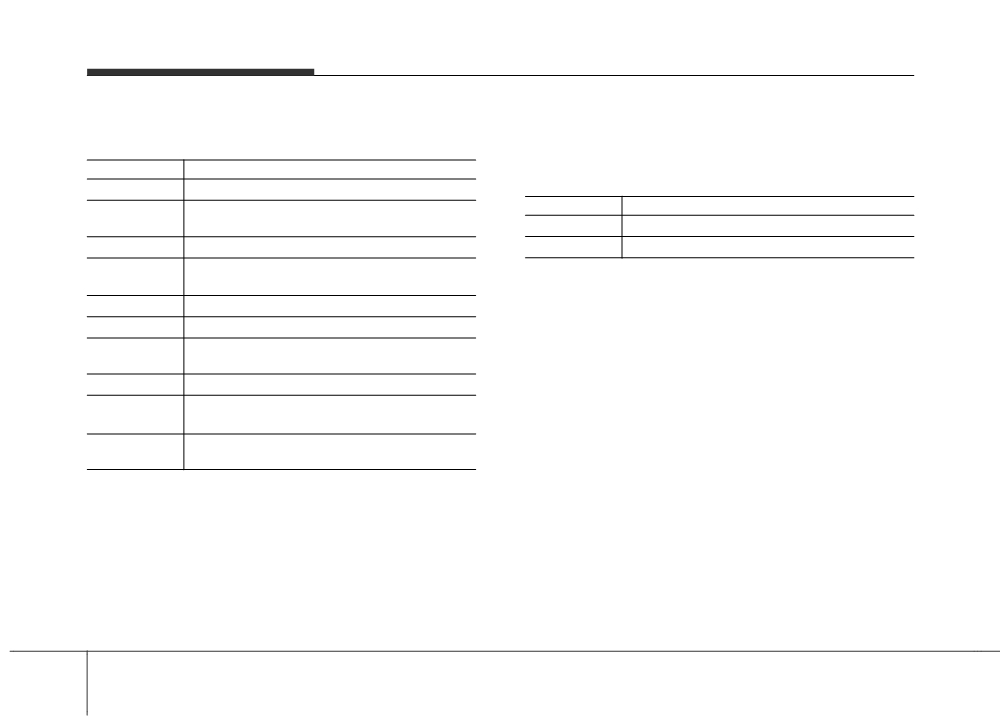
Audio system
My Music Commands
Bluetooth® Wireless Technology Audio Commands
Commands available during My Music operation.
Commands available during Bluetooth® Wireless
Command
Function
Technology audio streaming from mobile phone opera-
tion Command Operation.
Random
Randomly plays all saved files.
Command
Function
Random Off
Cancels random play to play files in sequential
order.
Play
Plays the currently paused song.
Repeat
Repeats the current file.
Pause
Pauses the current song.
Repeat Off
Cancels repeat play to play files in sequential
order.
Next File
Plays the next file.
Previous File
Plays the previous file.
Scan
Scans the files from the next files for 10 seconds
each.
Information
Displays the information screen of the current file.
Delete
Deletes the current file. You will bypass an addi-
tional confirmation process.
Delete All
Deletes all files saved in My Music. You will bypass
an additional confirmation process.
5 62

Audio system
Setup Mode
With the Display Button
(Type-1)
Press the [SETUP] button Select
[Display]
You can select and control options
related to
[Brightness],
[Pop-up
Mode], [Scroll text] and [Song Info].
Adjusting the Brightness
Use the [Left/Right] buttons to adjust
the screen brightness or set the
Brightness on Automatic, Day or
Press the [SETUP] button to display
Night mode.
the Setup screen.
Press the [Default] button to reset.
You can select and control options
• Automatic : Adjusts the brightness
related to [Display], [Sound], [Clock/
automatically.
Day], [Phone] and [System].
• Day : Always maintains the bright-
ness on high.
• Night : Always maintains the bright-
ness on low.
5 63

Audio system
Pop-up Mode
Scroll Text
Song Info
This feature is used to display the
This feature is used to scroll text dis-
This feature is used to change the
Pop-up Mode screen when entering
played on the screen when it is too
information displayed within USB
radio and media modes.
long to be displayed at once.
and MP3 CD modes.
When this feature is turned on,
When turned on, the text is repeat-
• Folder File : Displays file name and
pressing the
[RADIO] or [MEDIA]
edly scrolled. When turned off, the
folder name.
button will display the Pop-up Mode
text is scrolled just once.
• Album Artist Song : Displays album
screen.
name/artist name/song.
✽ NOTICE
The media Pop-up Mode screen can
be displayed only when two or more
media modes have been connected.
5 64

Audio system
With the Sound Button
Press the [SETUP] button Select
[Sound]
You can select and control options
related to
[Audio Settings],
[Speed
Dependent Vol.], [Volume Dialogue]
and [Touch Screen Beep].
SDVC (Speed Dependent Volume
Control)
The volume level is controlled auto-
matically according to the vehicle
speed. SDVC can be set by selecting
from On/Off.
Audio Settings
Use the
[Up/Down/Left/Right] but-
tons to adjust the Fader/Balance set-
tings.
Use the [Left/Right] buttons to adjust
the Bass/Middle/Treble settings.
Press the [Default] button to reset.
5 65

Audio system
With the Clock/Day Button
Press the [SETUP] button Select
[Clock/Day]
You can select and control options
related to
[Clock Settings],
[Day
Settings],
[Time Format],
[Clock
Display(Power off)] and
[Automatic
RDS Time].
Volume Dialogue (if equipped)
Touch Screen Beep
Use the [-], [+] buttons to adjust the
This feature is used to turn the touch
Volume Dialog.
screen beep on/off.
Clock Settings
Use the [Up/Down] buttons to set the
Hour, Minutes and AM/PM setting.
Press and hold the [CLOCK] button
to display the Clock/Day screen.
5 66

Audio system
Day Settings
Time Format
Automatic RDS Time
Use the [Up/Down] buttons to set the
This feature is used to change the
This feature is used to set time auto-
Day, Month and Year setting.
clock format between 12hr or 24hr.
matically by synchronizing with RDS.
Clock Display (Power Off)
This feature is used to display a clock
on the screen when the audio sys-
tem is turned off.
5 67

Audio system
With the Phone Button
Press the [SETUP] button Select
[Phone]
You can select and control options
related to
[Pair Phone],
[Paired
Phone List],
[Phone book
Download],
[Auto
Download],
[Outgoing Volume] and
[Bluetooth
System Off].
Pairing a New Device
Viewing Paired Phone List
Bluetooth® Wireless Technology
This feature is used to view mobile
devices can be paired with the audio
phones that have been paired with
system.
the audio system. Upon selecting a
For more information, refer to the
paired phone, the setup menu is dis-
“Pairing through Phone Setup” sec-
played.
tion within Bluetooth® Wireless
For more information, refer to the
Technology.
“Setting Bluetooth® Wireless Technology
Connection” section within Bluetooth®
Wireless Technology.
(1) Moves to the previous screen.
(2) Connect/Disconnects currently select-
ed phone.
(3) Deeletes the currently selected
phone.
(4) Sets currently selected phone to
highest connection priority.
5 68

Audio system
✽ NOTICE - Before
Downloading
Phone Books
•
Only phone books within connect-
ed phones can be downloaded.
Also check to see that your mobile
phone supports the download fea-
ture.
•
To learn more about whether your
mobile phone supports phone
Downloading Phone books
Auto Download (Phone Book)
book downloads, refer to your
As the Phone book is downloaded
This feature is used to automatically
mobile phone user’s manual.
from the mobile phone, downloading
download mobile phone book entries
•
The Phone book for only the con-
Phone book number is displayed.
once a Bluetooth® Wireless Technology
nected phone can be downloaded.
• Up to 1,000 phone book entries
phone is connected.
Before downloading, check to see
can be copied into car phone book.
• The Auto Download feature will
whether your phone supports the
download mobile phone book
• Up to 1,000 phone book entries
download feature.
can be saved for each paired
entries every time the phone is
connected. The download time
device.
may differ depending on the num-
• Upon downloading phone book
ber of saved phone book entries
data, previously saved phone book
and the communication state.
data will be deleted. However,
• When downloading a phone book,
Phone book entries saved to other
paired phones are not deleted.
first check to see that your mobile
phone supports the phone book
download feature.
5 69

Audio system
CAUTION
Bluetooth® Wireless Technology
audio streaming may not be sup-
ported in some Bluetooth®
Wireless Technology phones.
Outgoing Volume
Use the [-], [+] buttons to adjust the
outgoing volume level.
Turning Bluetooth System Off
Once Bluetooth® Wireless Technology
is turned off, Bluetooth® Wireless
Technology related features will not be
supported within the audio system.
To turn Bluetooth® Wireless Technology
back on, go to [SETUP] [Phone]
and press “Yes”.
5 70

Audio system
With the System Button
Press the [SETUP] button Select
[System]
You can select and control options
related to
[Memory Information],
[Voice Recognition System] and
[Language].
Voice Recognition System (if equipped)
Language
This feature is used to select the
This feature is used to change the
desired prompt feedback option from
system and voice recognition lan-
Normal and Expert.
guage.
• Normal : When using voice recog-
If the language is changed, the sys-
nition, provides detailed guidance
tem will restart and apply the select-
prompts
ed language.
• Expert : When using voice recogni-
• Language support by region
Memory Information
tion, omits some guidance prompts
This feature displays information
related to system memory.
• Using : Displays capacity currently
in use
• Capacity : Displays total capacity
❈ May differ depending on the
selected audio.
5 71

Audio system
Setup Mode
With the Display Button
(Type-2)
Press the [SETUP] button Select
[Display]
You can select and control options
related to
[Brightness],
[Mode Pop
up], [Text Scroll] and [Media Display].
Adjusting the Brightness
Use the [Left/Right] buttons to adjust
the screen brightness or set the
Brightness on Automatic, Day or
Press the [SETUP] button to display
Night mode.
the Setup screen.
Press the [Default] button to reset.
You can select and control options
• Automatic : Adjusts the brightness
related to
[Display],
[Sound],
automatically.
[Clock/Calendar],
[Phone] and
[System].
• Day : Always maintains the bright-
ness on high.
• Night : Always maintains the bright-
ness on low.
5 72

Audio system
Mode Pop up
Text Scroll
Media Display
This feature is used to display the
This feature is used to scroll text dis-
This feature is used to change the
Mode Pop up screen when entering
played on the screen when it is too
information displayed within USB
radio and media modes.
long to be displayed at once.
and MP3 CD modes.
When this feature is turned on,
When turned on, the text is repeat-
• Folder File : Displays file name and
pressing the
[RADIO] or [MEDIA]
edly scrolled. When turned off, the
folder name.
button will display the Mode Pop up
text is scrolled just once.
• Album Artist Song : Displays album
screen.
name/artist name/song.
✽ NOTICE
The media Mode Pop up screen can
be displayed only when two or more
media modes have been connected.
5 73

Audio system
With the Sound Button
Press the [SETUP] button Select
[Sound]
You can select and control options
related to
[Sound Setting],
[Speed
Dependent Vol.] and [Touch Screen
Beep].
SDVC (Speed Dependent Volume
Control)
The volume level is controlled auto-
matically according to the vehicle
speed. SDVC can be set by selecting
from On/Off.
Touch Screen Beep
This feature is used to turn the touch
Sound Setting
screen beep on/off.
Use the
[Up/Down/Left/Right] but-
tons to adjust the Fader/Balance set-
tings.
Use the [Left/Right] buttons to adjust
the Bass/Middle/Treble settings.
Press the [Default] button to reset.
5 74
Большое спасибо!
Ваше мнение очень важно для нас.

Нет комментариевНе стесняйтесь поделиться с нами вашим ценным мнением.
Текст