KIA Borrego (2017 year). Manual — part 16

Audio system
Seek
Auto Store
Press the [SEEK TRACK] button to
Press the [Auto store] button to auto-
play the previous/next frequency.
matically save receivable frequen-
cies to Preset buttons.
Tune
Scan
Turn the TUNE knob to select the
Press the [SCAN] button to preview
desired frequency.
frequencies with superior reception
Selecting /Saving Presets
for 5 seconds each.
Press the [Preset] button to display
Press and hold the [SCAN] button to
the broadcast information for the fre-
preview presets for 5 seconds each.
quency saved to each button.
Once scan is complete, the previous
Press the [1] ~ [6] buttons to play the
frequency will be restored.
desired preset.
While Scan is operating, pressing
While listening to a frequency you
the [SCAN] button will cancel scan-
want to save as a preset, press and
ning.
hold one of the [1] ~ [6] preset but-
tons to save the current frequency to
the selected preset.
5 24

Audio system
Media Mode
Mode Display on the Status Bar
Media Mode Screen
When a Bluetooth® Wireless
Technology, iPod®, USB or AUX
device is connected or a CD is
inserted, the corresponding mode
icon will be displayed.
Icon
Title
Bluetooth® Wireless Technology
CD
USB (iPod®)
Pressing the
[MEDIA] button will
change the operating mode in the
AUX
order of CD ➟ USB(iPod®) ➟ AUX ➟
My Music ➟ BT Audio.
If
[Pop-up Mode]/[Mode Pop-up] is
turned on within
[SETUP]
[Display], then pressing the [MEDIA]
button will display the Media Pop-up
Mode screen.
Turn the TUNE knob to move the
focus. Press the knob to select.
The media mode pop up screen can
be displayed only when there are two
or more media modes turned on.
5 25

Audio system
MENU : Audio CD
(1) Mode
(7) Random(Shuffle)
Displays currently operating mode.
Turns the Random(Shuffle) feature
on/off.
Audio CD Mode Display Controls
■ Type-1
(2) Operation State
(8) Repeat
From Repeat/Random(Shuffle)/Scan,
displays the currently operating func-
Turns the Repeat feature on/off.
tion.
(9) List
(3) Track Info
Moves to the list screen.
Displays information about the cur-
Turn the TUNE knob left/right to
rent track.
search for tracks. Once the desired
track is displayed, press the knob to
■ Type-2
(4) Play/Pause
select and play.
Changes the play/pause state.
(5) Play Time
Displays the current play time.
(6) Info
Shows detailed information about
the current track.
5 26

Audio system
With the Audio CD Mode
Rewinding/Fast-forwarding Tracks
Playing/Pausing CD Tracks
While playing, press and hold the
Once an audio CD is inserted, the
[SEEK TRACK] button to rewind or
mode will automatically start and
fast-forward the current track.
begin playing.
While playing, press the [II] button to
Scan (With RDS)
pause and press [] button to play.
Press and hold the [TA/SCAN] but-
Only genuine audio CDs are sup-
ton to play the file
10 seconds of
ported. Other discs may result in
Selecting from the List
each file.
recognition failure (e.g. copy CD-R,
Turn the TUNE knob left/right to
Press and hold the [TA/SCAN] but-
CDs with labels)
search for the desired track.
ton again to turn off.
The artist and title information are
Once you find the desired track, press
displayed on the screen if track infor-
the TUNE knob to start playing.
Scan (Without RDS)
mation is included within the audio
CD.
Press the [SCAN] button to play the
first 10 seconds of each file.
Changing Tracks
Press and hold the [SCAN] button
Press the [SEEK TRACK] button to
again to turn off.
move to the previous or next track.
Pressing the [SEEK TRACK ] but-
ton after the track has been playing
for
2 seconds will start the current
track from the beginning.
Pressing the [SEEK TRACK ] but-
ton before the track has been playing
for
1 second will start the previous
track.
5 27

Audio system
MENU : MP3 CD
(1) Mode
(7) Info
Displays currently operating mode.
Shows detailed information about
MP3 CD Mode Display Controls
the current file.
■ Type-1
(2) Operation State
When the ‘Folder File’ option is set as
the default display within Display
From Repeat/Random(Shuffle)/Scan,
setup, the album/artist/file informa-
displays the currently operating func-
tion are displayed as detailed file
tion.
information.
When the ‘Album Artist Song’ option
(3) File Index
is set as the default display, the fold-
Displays the current file number.
er name/file name are displayed as
detailed file information.
(4) File Info
The title, artist and album info are
■ Type-2
displayed only when such informa-
Displays information about the cur-
tion is recorded within the MP3 file
rent file.
ID3 tag.
(5) Play/Pause
Changes the play/pause state.
(6) Play Time
Displays the current play time.
5 28
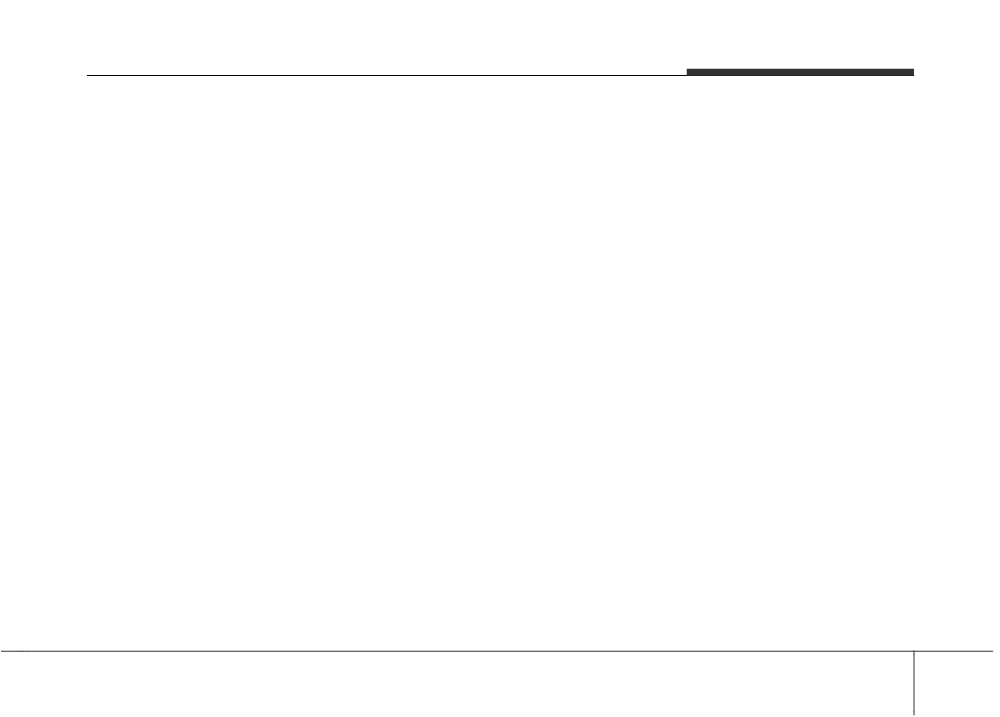
Audio system
(8) Random(Shuffle)
(10) Copy
With the MP3 CD Mode
Turns the Random(Shuffle) feature
Copies the current file into My Music.
Playing/Pausing MP3 Files
on/off.
Selecting another feature during
Once an MP3 disc is inserted the
Each time the button is pressed, the
copying will display a pop-up asking
mode will automatically start and
feature changes in the order of
whether you wish to cancel copying.
being playing.
Random (Shuffle) Folder ➟ Random
To cancel, select “Yes”.
While playing, press the [II] button to
(Shuffle) All ➟ Off.
pause and press [] button to play.
• Random(Shuffle) Folder : Plays all
(11) List
If there are numerous files and fold-
files within the current folder in
ers within the disc, reading time
Moves to the list screen.
Random (Shuffle) order.
could take more than 10 seconds
Turn the TUNE knob left/right to
• Random(Shuffle) All : Plays all files
and the list may not be displayed or
search for files. Once the desired file
in Random(Shuffle) order.
song searches may not operate.
is displayed, press the knob to select
Once loading is complete, try again.
and play.
(9) Repeat
Changing Files
Turns the Repeat feature on/off.
Press the [SEEK TRACK] button to
Each time the button is pressed, the
feature changes in the order of
move to the previous or next file.
Repeat ➟ Repeat Folder ➟ Off.
Pressing the [SEEK TRACK ] but-
• Repeat : Repeats the current file.
ton after the file has been playing for
2 seconds will start the current file
• Repeat Folder : Repeats all files
from the beginning.
within the current Folder.
Pressing the [SEEK TRACK ] but-
ton before the file has been playing
for 1 second will start the previous
file.
5 29

Audio system
Scan (With RDS)
Press and hold the [TA/SCAN] button
to play the file 10 seconds of each file.
Press and hold the [TA/SCAN] button
again to turn off.
Scan (Without RDS)
Press the [SCAN] button to play the
Selecting from the List
first 10 seconds of each file.
Searching Folders
Turn the TUNE knob left/right to
Press the [SCAN] button again to
Press the [FOLDER] button to select
search for the desired file.
turn off.
and search folders.
Once the desired folder is displayed,
Once you find the desired file, press
press the TUNE knob to select.
the TUNE knob to start playing.
The first file within the selected fold-
er will begin playing.
Rewinding/Fast-forwarding Files
While playing, press and hold the
[SEEK TRACK] button to rewind or
fast-forward the current file.
5 30

Audio system
MENU : USB
(1) Mode
(7) Info
Displays currently operating mode.
Displays detailed information for the
USB Mode Display Controls
current file.
■ Type-1
(2) Operation State
When the ‘Folder File’ option is set as
the default display within Display
From Repeat/Random(Shuffle)/Scan,
setup, the album/artist/file informa-
displays the currently operating func-
tion are displayed as detailed file
tion.
information.
When the ‘Album Artist Song’ option
(3) File Index
is set as the default display, the fold-
Displays the current file number.
er name/file name are displayed as
detailed file information.
(4) File Info
The title, artist and album info are
■ Type-2
displayed only when such informa-
Displays information about the cur-
tion are recorded within the MP3 file
rent file.
ID3 tag.
(5) Play/Pause
Changes the play/pause state.
(6) Play Time
Displays the current play time.
5 31

Audio system
(8) Random(Shuffle)
(10) Copy
With the USB Mode
Turns the Random(Shuffle) feature
Copies the current file into My Music.
Playing/Pausing USB Files
on/off.
Selecting another feature during
Once a USB is connected, the mode
Each time the button is pressed, the
copying will display a pop-up asking
will automatically start and begin
feature changes in the order of
whether you wish to cancel copying.
playing a USB file.
Random(Shuffle) Folder ➟ Random
To cancel, select “Yes”.
While playing, press the [II] button to
(Shuffle) All ➟ Off.
pause and press [] button to play.
• Random(Shuffle) Folder : Plays the
(11) List
Loading may require additional time
files in the current folder in ran-
if there are many files and folders
Moves to the list screen.
dom(Shuffle) order.
within the USB and may result in
Turn the TUNE knob left/right to
• Random(Shuffle) All : Plays all files
faulty list display or file search.
search for files. Once the desired file
in random(Shuffle) order.
Normal operations will resume once
is displayed, press the knob to select
loading is complete.
and play.
(9) Repeat
The device may not support normal
operation when using a USB memo-
Turns the Repeat feature on/off.
ry type besides (Metal Cover Type)
Each time the button is pressed, the
USB Memory.
feature changes in the order of
Repeat ➟ Repeat Folder ➟ Off.
• Repeat : Repeats the current file.
• Repeat Folder : Repeats all files
within the current folder.
5 32

Audio system
Changing Files
Scan (Without RDS)
Press the [SEEK TRACK] button to
Press the [SCAN] button to play the
move to the previous or next file.
first 10 seconds of each file.
Pressing the [SEEK TRACK ] but-
Press the [SCAN] button again to
tonafter the file has been playing for
turn off.
2 seconds will start the current file
from the beginning.
Pressing the [SEEK TRACK ] but-
ton before the file has been playing
Selecting from the List
for 1 second will start the previous
Turn the TUNE knob left/right to
file.
search for the desired file.
Once you find the desired file, press
the TUNE knob to start playing.
Rewinding / Fast-forwarding Files
Searching Folders
While playing, press and hold the
Press the [FOLDER] button to select
[SEEK TRACK] button to rewind or
and search folders.
fast-forward the current file.
Once the desired folder is displayed,
press the TUNE knob to select.
The first file within the selected fold-
Scan (With RDS)
er will begin playing.
Press and hold the [TA/SCAN] but-
ton to play the file
10 seconds of
each file.
Press and hold the [TA/SCAN] but-
ton again to turn off.
5 33

Audio system
MENU : iPod®
(1) Mode
(7) Random(Shuffle)
Displays currently operating mode.
Turns the Random(Shuffle) feature
on/off.
iPod® Mode Display Controls
• Random(Shuffle) All
: Plays all
(2) Operation State
■ Type-1
songs in Random(Shuffle) order.
From Repeat/Random(Shuffle), dis-
plays the currently operating func-
tion.
(8) Repeat
Turns the Repeat feature on/off.
(3) Song Index
• Repeat : Repeats the current song
Displays the current song/total num-
ber of songs.
(9) List
Moves to the list screen.
■ Type-2
(4) Song Info
Turn the TUNE knob left/right to
Displays information about the cur-
search for the desired category.
rent song.
Once you find the desired category,
press the TUNE knob to select and
play.
(5) Play/Pause
Changes the play/pause state.
(6) Play Time
Displays the current play time.
5 34
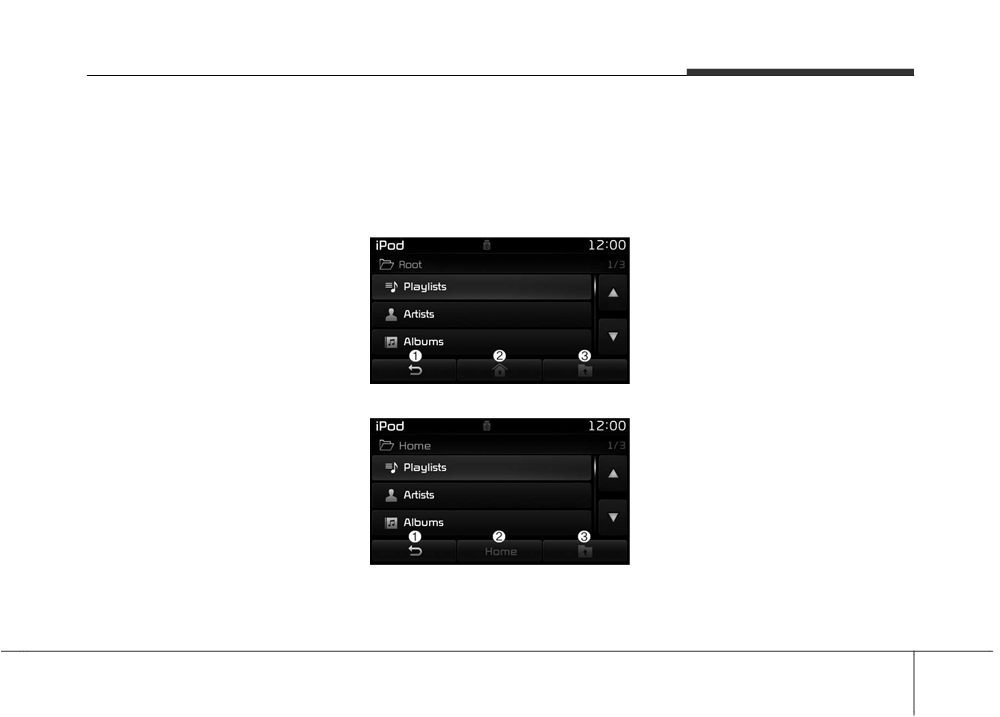
Audio system
With the iPod® Mode
Rewinding/Fast-forwarding Songs
Searching Categories
Playing/Pausing iPod® Songs
While playing, press and hold the
Turn the TUNE knob left/right to
Once an iPod® is connected, the
[SEEK TRACK] button to rewind or
search for the desired category.
mode will automatically start and
fast-forward the current song.
Once you find the desired category,
begin playing an iPod® song.
press the TUNE knob to select and
■ Type-1
play.
While playing, press the [II] button to
pause and press [] button to play.
There are eight categories that can be
iPod®s with unsupported communi-
searched, including Playlists, Artists,
cation protocols may not properly
Albums, Genres, Songs, Composers,
operate in the audio system.
Audiobooks and Podcasts.
Changing Songs
Category Menu
Press the [SEEK TRACK] button to
(1) Displays the play screen.
move to the previous or next song.
(2) Moves to the iPod® root category
Pressing the [SEEK TRACK ] but-
screen.
■ Type-2
ton after the song has been playing
(3) Moves to the previous category.
for
2 seconds will start the current
If the search mode is accessed while
song from the beginning.
playing a song, the most recently
searched category is displayed.
Pressing the [SEEK TRACK ] but-
ton before the song has been playing
Search steps upon initial connection
for 1 second will start the previous
may differ depending on the type of
song.
iPod® device.
Slight time differences may exist
depending your iPod® product.
5 35

Audio system
MENU : AUX
Connecting an External Device
Fully insert the AUX cable to the AUX
jack upon use.
External audio players (Camcorders,
AUX Mode Display Controls
car VCR, etc.) can be played through
a dedicated cable.
■ Type-1
If an external device connector is
connected with the AUX terminal,
then AUX mode will automatically
operate. Once the connector is dis-
connected, the previous mode will
be restored.
AUX mode can be used only when
an external audio player (camcorder,
car VCR, etc.) has been connected.
■ Type-2
The AUX volume can be controlled
separately from other audio modes.
Connecting a connector jack to the
AUX terminal without an external
device will convert the system to
AUX mode, but only output noise.
When an external device is not being
used, also remove the connector
jack.
When the external device power is
Press the [MEDIA] button Select
connected to the power jack, playing
[AUX]
the external device may output
An external device can be connected
noise. In such cases, disconnect the
to play music.
power connection before use.
5 36
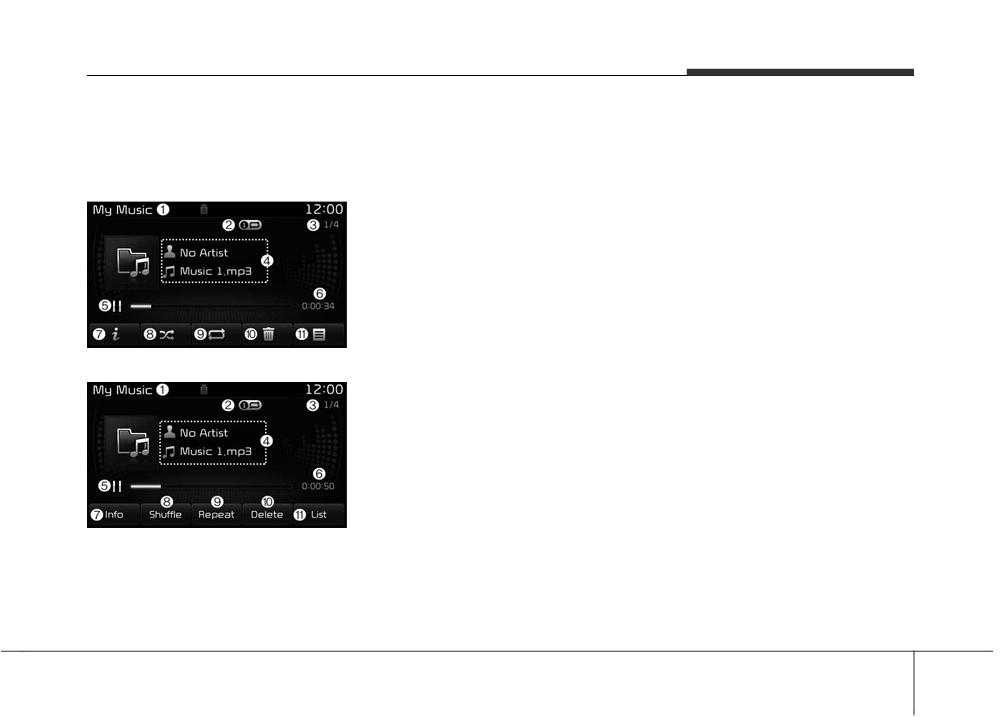
Audio system
MENU : My Music Mode
(1) Mode
(7) Info
Displays currently operating mode.
Displays detailed information for the
My Music Mode Display Controls
current file.
■ Type-1
(2) Operation State
The title, artist and album info are
displayed only when such informa-
From Repeat/Random(Shuffle)/Scan,
tion is recorded within the MP3 file
displays the currently operating func-
ID3 tag.
tion.
(8) Random(Shuffle)
(3) File Index
Turns the Random(Shuffle) feature
Displays the current file/total number
on/off.
of files.
■ Type-2
(9) Repeat
(4) File Info
Turns the Repeat feature on/off.
Displays information about the cur-
rent file.
(10) Delete
(5) Play/Pause
Deletes the current file.
Changes the play/pause state.
(11) List
(6) Play Time
Moves to the list screen.
Displays the current play time.
Turn the TUNE knob left/right to
search for files. Once the desired file
is displayed, press the knob to select
and play.
5 37

Audio system
With the My Music Mode
■ Type-1
List Menu
Playing/Pausing My Music Files
(1) Moves to the previous screen.
While playing, press the [II] button to
(2) Selects all files.
pause and press [] button to play.
(3) Deselects all selected files.
If there are no files saved within My
(4) Deletes selected files.
Music, the [My Music] button will be
disabled.
After selecting the files you want to
delete, press the [Delete] button to
delete the selected files.
Changing Files
If there is memory available, up to
Press the [SEEK TRACK] button to
■ Type-2
6,000 files can be saved. Identical
move to the previous or next file.
files cannot be copied more than
Pressing the [SEEK TRACK ] but-
1,000 times.
ton after the file has been playing for
To check memory information, go to
2 seconds will start the current file
[SETUP] [System] [Memory
from the beginning.
Information]
Pressing the [SEEK TRACK ] but-
ton before the file has been playing
for 1 second will start the previous
Rewinding/Fast-forwarding Files
file.
While playing, press and hold the
Selecting from the List
[SEEK TRACK] button to rewind or
Turn the TUNE knob left/right to search
fast-forward the current file.
for the desired file.
Once you find the desired file, press the
TUNE knob to start playing.
From the List screen, it is possible to
delete files you previously saved into
My Music.
5 38

Audio system
Scan (With RDS)
MENU : Bluetooth® Wireless
Changing Files
Press and hold the [TA/SCAN] but-
Technology Audio
Press the [SEEK TRACK] button to
ton to play the file
10 seconds of
move to the previous or next file.
each file.
Using Bluetooth® Wireless Technology
Press and hold the [TA/SCAN] but-
Audio Mode
Setting Connection
ton again to turn off.
If a Bluetooth® Wireless Technology
device has not been connected,
Scan (Without RDS)
press the [SETUP] button [Phone]
button to display the Bluetooth®
Press the [SCAN] button to play the
Wireless Technology connection
first 10 seconds of each file.
screen.
Press the [SCAN]
button again to
It is possible to use the pair phone,
turn off.
connect/disconnect and delete fea-
tures from your Bluetooth® Wireless
Playing/Pausing Bluetooth® Wireless
Technology phone.
Technology Audio
If music is not yet playing from your
Once a Bluetooth® Wireless
mobile device after converting to
Technology device is connected, the
Bluetooth® Wireless Technology
mode will automatically start.
Audio mode, pressing the play button
While playing, press the [II] button
once may start playing the mode.
to pause and press [II] button to
Check to see that music is playing
play.
from the Bluetooth® Wireless
The play/pause feature may operate
Technology device after converting
differently depending on the mobile
to Bluetooth® Wireless Technology
phone.
Audio Mode.
5 39

Audio system
Phone Mode
(2) Press the button to change audio
(4) When pressed shortly
source.
- When pressed in the phone screen,
(With RDS)
displays call history screen
Making a call using the Steering
wheel controls
FM1 ➟ FM2 ➟ FMA ➟ AM ➟
- When pressed in the dial screen,
AMA ➟ CD ➟ USB(iPod®) ➟ AUX
makes a call
➟ My Music ➟ BT Audio.
- When pressed in the incoming call
(Without RDS)
screen, answers the call
FM1 ➟ FM2 ➟ AM ➟ CD ➟
- When pressed during call waiting,
USB(iPod®) ➟ AUX ➟ My Music
switches to waiting call (Call Waiting)
➟ BT Audio.
When pressed and held
(3) Used to control volume.
- When pressed in the Bluetooth®
Wireless Technology Handsfree
wait mode, redials the last call
- When pressed during a Bluetooth®
❈ The actual features in the vehicle
Wireless Technology Handsfree
may differ from the illustration.
call, switches call back to mobile
(1) When pressed shortly
phone (Private)
- Starts voice recognition
- When pressed while calling on the
- When selecting during a voice
mobile phone, switches call back to
prompt, stops the prompt and con-
Bluetooth® Wireless Technology
verts to voice command waiting
Handsfree
(Operates only when
state
Bluetooth® Wireless Technology
When pressed and held
Handsfree is connected)
- Ends voice recognition
(5) Ends phone call
5 40
Большое спасибо!
Ваше мнение очень важно для нас.

Нет комментариевНе стесняйтесь поделиться с нами вашим ценным мнением.
Текст