KIA Borrego (2017 year). Instruction — part 15

Audio system
AUDIO (With Touch Screen)
■ Type-1
■ Type-2
(With Bluetooth® Wireless Technology)
HMH3F0000EE/HMH3F0001EE
57

Audio system
Features of Your Audio
(3) MEDIA
(6) SEEK TRACK
• Changes to CD/USB(iPod®)/AUX
When pressed briefly
/My Music/Bluetooth® Audio mode.
• Radio mode : plays previous/next fre-
• Each time the button is pressed, the
quency.
mode is changed in the order of CD
• CD, USB, iPod®, My Music, BT Audio
➟ USB(iPod®) ➟ AUX ➟ My Music
mode : changes the track, Song(file).
➟ BT(Bluetooth®) Audio.
When pressed and held
•
Radio mode : continuously changes
(4) PHONE
the frequency. Upon release, plays
• Changes to Phone mode.
the current frequency.
• When a phone is not connected,
•
CD, USB, iPod®, My Music mode :
the connection screen is displayed.
rewinds or fast forwards the track or
file.
(1) EJECT
(5) POWER/VOL knob
•
During a Handsfree call, controls the
• Power knob : Turns power On/Off
call volume.
• Ejects the disc.
by pressing the knob.
• Volume knob
: Sets volume by
(2) RADIO
turning the knob left/right.
• Changes to FM/AM mode.
• Each time the button is pressed,
the mode is changed in the order
of FM1 ➟ FM2 ➟ FMA ➟ AM ➟
AMA.
5 8

Audio system
(9) TA/SCAN
• Radio mode
- Shortly press the button : TA On/Off
- Press and hold the button
:
Previews each broadcast for
5
seconds each.
• CD, USB, My Music mode
- Press and hold the button
:
Previews each song (file) for 10
seconds each.
- Press and hold the button again
(7) DISP
to continue listening to the cur-
(13) SCAN
• Each time the button is shortly
rent song (file).
• Radio mode
pressed, sets Screen Off ➟ Screen
On ➟ Screen Off.
- Press the button : Previews each
(10) SETUP
broadcast for 5 seconds each.
• Audio operation is maintained and
• Changes to Setup mode.
only the screen will be turned Off.
• CD, USB, My Music mode
• In the Screen Off state, press any
- Press the button : Previews each
button to turn the Screen On again.
(11) TUNE knob
song (file) for 10 seconds each.
• Radio mode
: turn to change
- Press the button again to continue
(8) CLOCK
broadcast frequencies.
listening to the current song (file).
• Displays the time/date/day.
• CD, USB, iPod®, My Music mode :
turn to search tracks/channels/ files.
(12) FOLDER
• MP3 CD/USB mode : Folder Search.
59
Audio system
✽ NOTICE - Using Compact
(Continued)
(Continued)
Discs
•
Clean fingerprints and dust off the
•
Do not use abnormally shaped discs
disc surface (coated side) with a
(8cm, heart-shaped, octagon-
•
This device has been manufactured
soft cloth.
shaped) as such discs could lead to
to be compatible with software
•
The use of CD-R/CD-RW discs
malfunctions.
bearing the following logo marks.
attached with labels may result in
•
If the disc is straddled on the disc
•
Do not clean discs with chemical
disc slot jams or difficulties in disc
slot without removal for 10 sec-
solutions, such as record sprays,
removal. Such discs may also
onds, the disc will automatically
antistatic sprays, antistatic liq-
result in noise while playing.
be re-inserted into the disc player.
uids, benzene, or thinners.
•
Some CD-R/CD-RW discs may
•
Only genuine audio CDs are sup-
•
After using a disc, put the disc
not properly operate depending on
ported. Other discs may result in
back in its original case to prevent
the disc manufacturer, production
recognition failure
(e.g. copy
disc scratches.
method and the recording method
CDR, CDs with labels)
•
Hold discs by their edges or within
used. If problems persist, trying
the center hole to prevent damage
using a different CD as continued
to disc surfaces.
use may result in malfunctions.
•
Do not introduce foreign sub-
•
The performance of this product
stances into the disc insert/eject
may differ depending on the
slot. Introducing foreign sub-
CDRW Drive Software.
stances could damage the device
•
Copy-protected CDs such as Stype
interior.
CDs may not function in the
•
Do not insert two discs simultane-
device. DATA discs cannot be
ously.
played. (However, such discs may
•
When using CD-R/CD-RW discs,
still operate but will do so abnor-
differences in disc reading and
mally.)
playing times may occur depend-
(Continued)
ing on the disc manufacturer, pro-
duction method and the recording
method used.
(Continued)
5 10
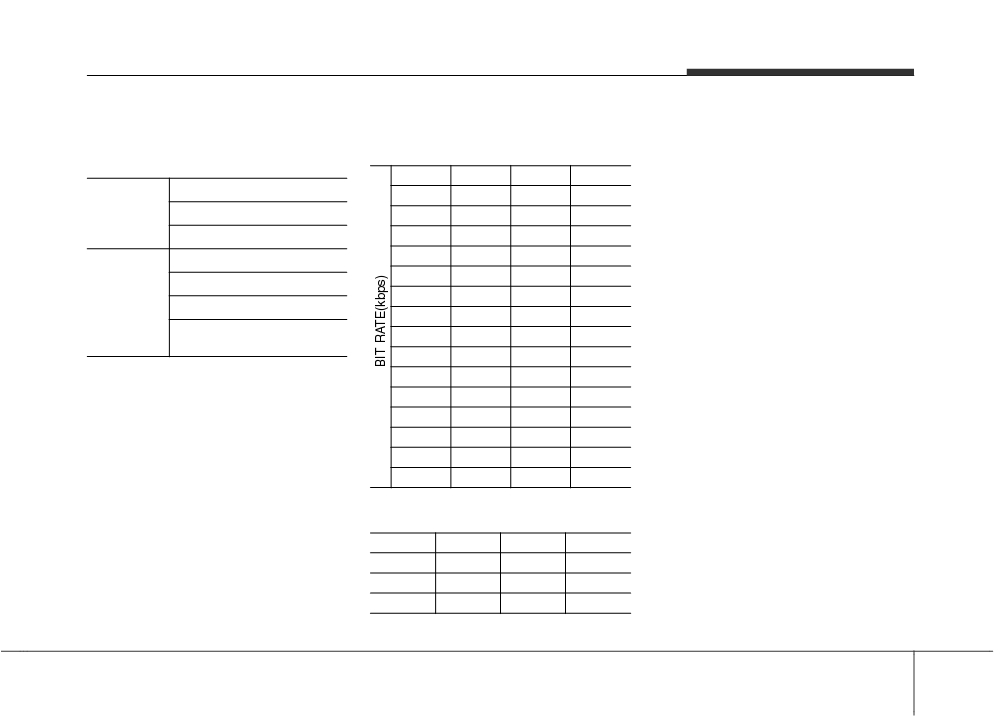
Audio system
MP3 File Information
• Support for Compressed Files
• For MP3/WMA compression files,
differences in sound quality will
1. Supported Bitrates (Kbps)
occur depending on the bitrate.
• Supported Audio Formats
MPEG1
MPEG2
MPEG2.5
WMA
(Higher sound quality can be expe-
ISO 9660 Level 1
Layer3
Layer3
Layer3
High Range
rienced with higher bitrates.)
File System
ISO 9660 Level 2
32
8
8
48
• This device only recognizes files
Romeo / Juliet (128 characters)
40
16
16
64
with MP3/WMA extensions. Other
file extensions may not be properly
48
24
24
80
MPEG1 Audio Layer3
recognized.
56
32
32
96
MPEG2 Audio Layer3
Audio
64
40
40
128
Compression
MPEG2.5 Audio Layer3
3. Maximum number of recognized
80
48
48
160
folders and files
Windows Media Audio
96
56
56
192
Ver 7.X & 8.X
- Folder : 255 folders for CD, 2,000
112
64
64
folders for USB
❈ File formats that do not comply
128
80
80
with the above formats may not be
- File : 999 files for CD, 6,000 files
160
96
96
properly recognized or play with-
for USB
192
112
112
out properly displaying file names
❈ There are no limitations to the
or other information.
224
128
128
number of recognized folder levels
256
144
144
320
160
160
2. Sampling Frequencies (Hz)
MPEG1
MPEG2
MPEG2.5
WMA
44100
22050
11025
32000
48000
24000
12000
44100
3000
16000
8000
48000
5 11
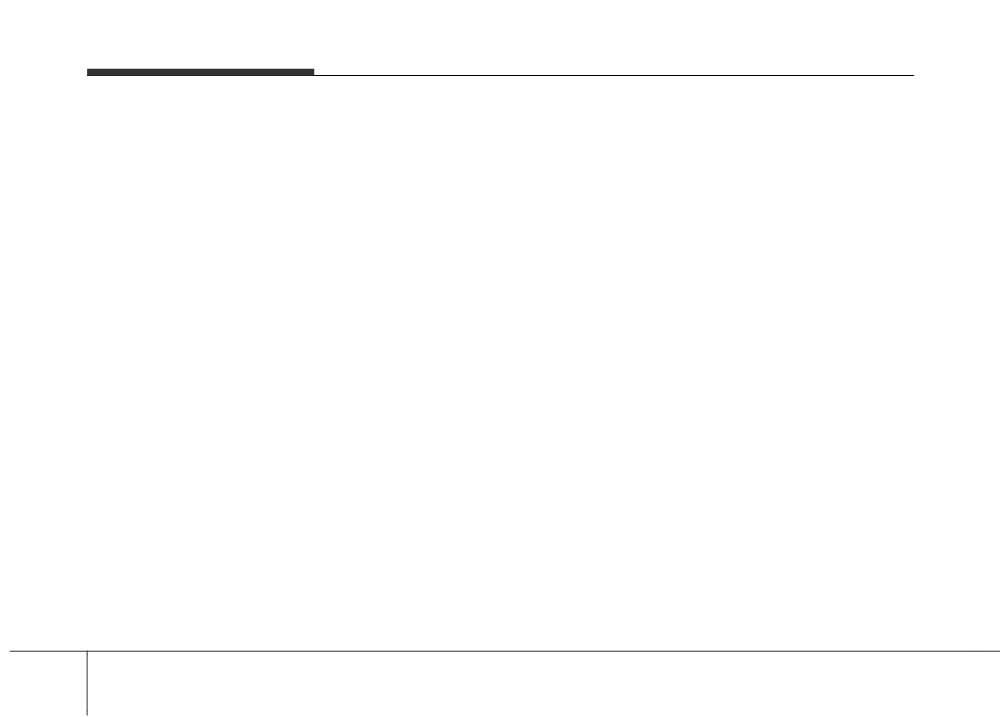
Audio system
• Language Support
• Compatibility by Disc Type
• Precautions upon Writing CDs
(Unicode Support)
1. Playing MIXED CDs : First plays
1. In all cases except when creating
1. English : 94 characters
the audio CD, then plays the com-
multisession discs, check the
pressed file(s).
close session option before creat-
2. Special characters and Symbols :
ing the disc. Though product mal-
986 characters
2. Playing EXTRA CDs : First plays
functions will not occur, some time
❈ Languages other than Korean and
the audio CD, then plays the com-
may be required for the device to
pressed file(s).
English
(including Chinese) are
check whether the session state is
not included.
3. Playing multisession CDs : Plays
closed
(approximately
25 sec-
in order of sessions
3. Text Display (Based on Unicode)
onds). (Additional time may also
-
MIXED CD : CD type in which
- File name : Maximum 64 English
be required depending on the
characters
both MP3 and audio CD files are
number of folders or files.)
recognized in one disc.
- Folder name : Max 32 English
2. Changing the MP3/WMA file
characters
-
Multisession CD : CD type that
extensions or changing files of
includes more than two sessions.
other extensions to MP3/WMA
❈ Using the scroll feature allows you
Different from Extra CDs, multi-
may result in product malfunction.
to see the entire name of files with
session CDs are recorded by
names that are too long to be dis-
3. When naming files with
sessions and have no media lim-
played at once.
MP3/WMA file extensions, write
itation.
using only Korean and English.
(Languages other than Korean
and English are not supported and
are displayed as blank.)
4. Unauthorized use or duplication of
music files are prohibited by law.
5. Prolonged use of CD-R/CD-RW
discs that do not satisfy related
standards and/or specifications
could result in product malfunction.
5 12

Audio system
✽ NOTICE - Using the USB
(Continued)
(Continued)
Devices
•
Some USB devices may not be sup-
•
Do not use the USB I/F to charge
ported due to compatibility issues.
batteries or USB accessories that
•
Connect the USB device after
•
Avoid contact between the USB
generate heat. Doing so may lead
turning on the engine. The USB
connector and bodily parts or for-
to worsened performance or dam-
device may become damaged if it
eign objects.
age to the audio system.
is already connected when the
•
Repeated connecting/disconnect-
•
The audio system may not recog-
ignition is turned on. The USB
ing of USB devices within short
nize the USB device if separately
device may not operate properly if
periods of time may result in prod-
purchased USB hubs and exten-
the car ignition is turned on or off
uct malfunction.
sion cables are being used.
with the USB device connected.
•
A strange noise may occur when
Connect the USB device directly
•
Be careful for static electricity
disconnecting the USB.
with the USB port of the vehicle.
when connecting/disconnecting
•
Make sure to connect/disconnect
•
When using mass storage USB
USB devices.
external USB devices with the
devices with separate logical
•
Encoded MP3 Players will not be
audio power turned off.
drives, only files saved to the root
recognized when connected as an
•
The amount of time required to
drive can be played.
external device.
recognize the USB device may dif-
•
Files may not properly operate if
•
When connecting an external USB
fer depending on the type, size or
application programs are installed
device, the vehicle's audio system
file formats stored on the USB.
on the USBs.
may not recognize the USB
Such differences in time are not
•
The audio system may not operate
depending on what firmware is
indications of malfunctions.
normally if MP3 Players, cellular
used by USB device or what files
•
The vehicle audio system only sup-
phones, digital cameras, or other
are on the USB.
ports USB devices designed to
electronic devices
(USB devices
•
Only products formatted with
play music files.
not recognized as portable disk
byte/sectors under 64Kbyte will be
•
USB images and videos are not
drives) are connected with the
recognized.
supported.
audio system.
•
This device recognizes USB
(Continued)
(Continued)
devices formatted in FAT 12/16/32
file formats. This device does not
recognize files in NTFS file for-
mat.
(Continued)
5 13

Audio system
(Continued)
(Continued)
✽ NOTICE - Using an iPod®
•
Charging through the USB may
•
Avoid use of USB
•
iPod® is a registered trademark of
not work for some mobile devices.
memory products that
Apple Inc.
•
The device may not support nor-
can also be used as key
•
In order to use the iPod® with
mal operation when using an atyp-
chains or mobile phone
your vehicle’s audio system, you
ical USB memory device (minia-
accessories. Use of such products
must use a dedicated iPod® cable.
ture, keychain, etc.). For best
may cause damage to the USB
(the cable that is supplied when
results, use a typical USB device
jack.
purchasing iPod®/iPhone® prod-
that has a metal case.
•
Connecting an MP3 device or
ucts)
•
The device may not support nor-
phone through various channels,
•
If the iPod® is connected to the
mal operation when using formats
such as AUX/BT or Audio/USB
vehicle while it is playing, a high
such as HDD Type, CF, or SD
mode may result in pop noises or
pitch sound could occur for
Memory.
abnormal operation.
approximately 1-2 seconds imme-
•
The device will not support files
diately after connecting. If possi-
locked by DRM (Digital Rights
ble, connect the iPod® to the vehi-
Management.)
cle with the iPod® stopped/paused.
•
USB memory sticks used by con-
•
When the vehicle ignition is set to
necting an Adaptor (SD Type or
ACC or ON, connecting the iPod®
CF Type) may not be properly rec-
through the iPod® cable will
ognized.
charge the iPod® through the car
•
The device may not operate prop-
audio system.
erly when using USB HDDs or
•
When connecting with the iPod®
USBs subject to connection fail-
cable, make sure to fully insert the
ures caused by vehicle vibrations.
jack to prevent communication
(e.g. i-stick type)
interference.
(Continued)
(Continued)
5 14
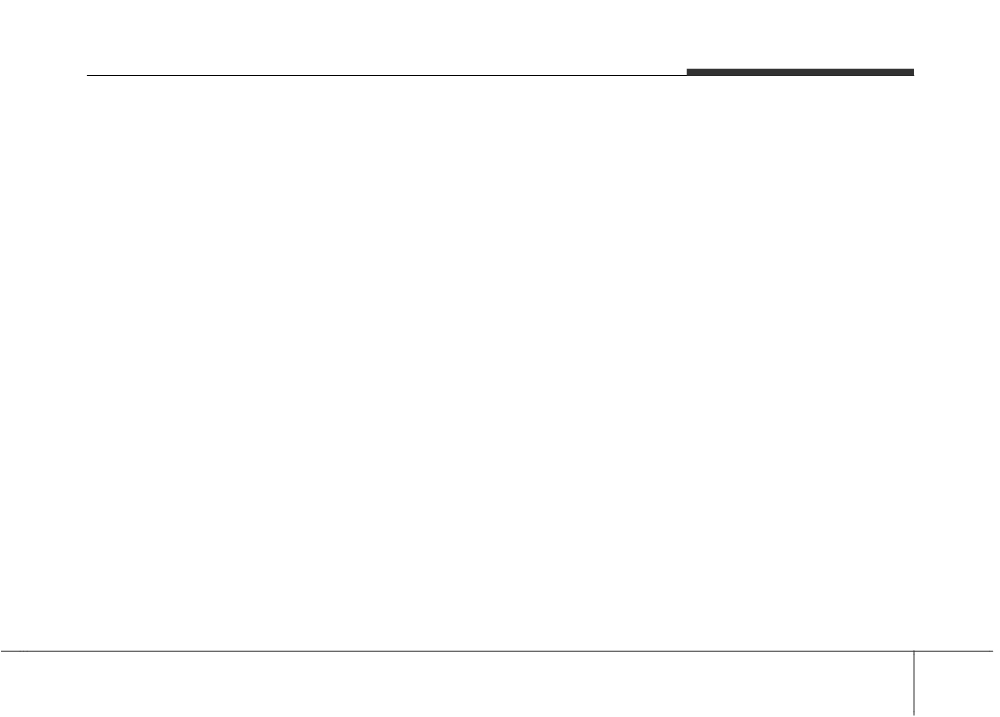
Audio system
(Continued)
(Continued)
(Continued)
•
When the EQ features of an exter-
•
If your iPhone is connected to both
•
Some iPod®s may not sync with
nal device, such as the iPod®, and
the Bluetooth® Wireless Technology
the System depending on the ver-
the audio system are both active,
and USB, the sound may not be
sion. If the Media is removed
EQ effects could overlap and
properly played. In your iPhone,
before the Media is recognized,
cause sound deterioration and dis-
select the Dock connector or
then the system may not properly
tortion. Whenever possible, turn
Bluetooth® Wireless Technology to
restore the previously operated
off the EQ feature within the
change the sound output (source).
mode. (iPad charging is not sup-
external device when it is connect-
•
iPod® mode cannot be operated
ported.)
ed to the audio system.
when the iPod® cannot be recog-
•
Use an iPod® cable shorter than 1
•
Noise may occur when an iPod® or
nized due to the playing of ver-
meter in length such as the one
AUX device is connected. When
sions that do not support commu-
originally supplied with a new
such devices are not being used,
nication protocols, cases of iPod®
iPod®, longer cables may lead to
disconnect the device for storage.
abnormalities and defects.
the audio system not recognizing
•
When the iPod® or AUX device
•
For fifth generation iPod® Nano
the iPod®.
power is connected to the power
devices, the iPod® may not be recog-
jack, playing the external device
nized when the battery level is low.
may result in noise. In such cases,
Please charge the iPod® for use.
disconnect the power connection
•
The search/play orders shown with-
before use.
in the iPod® device may differ from
•
Skipping or improper operation
the orders shown within the audio
may occur depending on the char-
system.
acteristics of your iPod®/iPhone®
•
If the iPod® malfunctions due to
device.
an iPod® device defect, reset the
(Continued)
iPod® and try again.
(To learn
more, refer to your iPod® manual)
(Continued)
5 15

Audio system
✽ NOTICE - Using the
(Continued)
✽ NOTICE - Using the
Bluetooth® Wireless
•
When returning to Bluetooth®
Bluetooth® Wireless
Technology Audio
Wireless Technology Audio mode
Technology Cellular
after ending a call, the mode may
Mode
Phone
not automatically restart in some
•
Bluetooth® Wireless Technology
•
Bluetooth® Wireless Technology
mobile phones.
Audio Mode can be used only
Handsfree refers to a device which
•
Receiving an incoming call or
when a Bluetooth® Wireless
allows the user to conveniently
making an outgoing call while
Technology phone has been con-
make phone calls with Bluetooth®
playing Bluetooth® Wireless
nected.
Wireless Technology mobile
Technology Audio may result in
•
Bluetooth® Wireless Technology
phones through the audio system.
audio interference.
Audio Mode will not be available
•
Bluetooth® Wireless Technology
when connecting mobile phones
allows devices to be connected in a
that do not support this feature.
short distance, including hands-
•
If a Bluetooth® Wireless Technology
free devices, stereo headsets, wire-
Phone is being used to play music
less remote controllers, etc. For
and receives an incoming or out-
more information, visit the
going phone call, then the music
Bluetooth® Wireless Technology
will stop.
website at www.Bluetooth.com.
•
Moving the Track up/down while
Before using Bluetooth® Wireless
playing Bluetooth® Wireless
Technology audio features.
Technology audio mode may
•
The Bluetooth® word mark and
result in pop noises with some
logos are registered trademarks
mobile phones.
owned by Bluetooth® SIG, Inc. and
•
Bluetooth® Wireless Technology
any use of such marks by Kia is
streaming audio may not be sup-
under license. Other trademarks
ported in some mobile phones.
and trade names are those of their
(Continued)
respective owners. A Bluetooth®
enabled cell phone is required to use
Bluetooth® Wireless Technology.
(Continued)
5 16

Audio system
(Continued)
(Continued)
(Continued)
•
Bluetooth® Wireless Technology
•
The phone must be paired to the
•
You will not be able to use the
features supported within the
audio system to use Bluetooth®
hands-free feature when your
vehicle are as follows. Some fea-
Wireless Technology related fea-
phone (in the car) is outside of the
tures may not be supported
tures.
cellular service area. (e.g. in a tun-
depending on your Bluetooth®
•
Pairing and connecting a
nel, in an underground area, in a
Wireless Technology device.
Bluetooth® Wireless Technology
mountainous area, etc.)
- Answering
and
placing
enabled mobile phone will work
•
If the cellular phone signal is poor
Bluetooth® Wireless Technology
only when the Bluetooth® Wireless
or the vehicles interior noise is too
Handsfree calls
Technology option within your
loud, it may be difficult to hear the
- Menu operation during call
mobile phone has been turned on.
other person’s voice during a call.
(Switch to Private, Switch to call
(Methods of turning on the
•
Do not place the phone near or
waiting, Outgoing volume)
Bluetooth® Wireless Technology
inside metallic objects, otherwise
- Download Call History
enabled feature may differ
communications with Bluetooth®
- Download Mobile Phone book
depending on the mobile phone.)
Wireless Technology system or cel-
- Phone book/Call History Auto
•
Do not use a cellular phone or per-
lular service stations can be dis-
Download
form
Bluetooth®
Wireless
turbed.
- Bluetooth® Wireless Technology
Technology settings (e.g. pairing a
•
Placing the audio system within an
device auto connection
phone) while driving.
electromagnetic environment may
- Bluetooth® Wireless Technology
•
Even if the phone supports
result in noise interference.
Audio
Bluetooth® Wireless Technology,
•
Some cellular phones or other
•
Before using Bluetooth® Wireless
the phone will not be found during
devices may cause interference
Technology related features of the
device searches if the phone has
noise or malfunction to the audio
audio system, refer your phone’s
been set to hidden state or the
system. In this case, storing the
User’s Manual for phone-side
Bluetooth® Wireless Technology
device in a different location may
Bluetooth® Wireless Technology
has been deactivated. Disable the
resolve the condition.
operations.
hidden state or activate the
(Continued)
(Continued)
Bluetooth® Wireless Technology
prior to searching/connecting with
the car audio system.
(Continued)
5 17
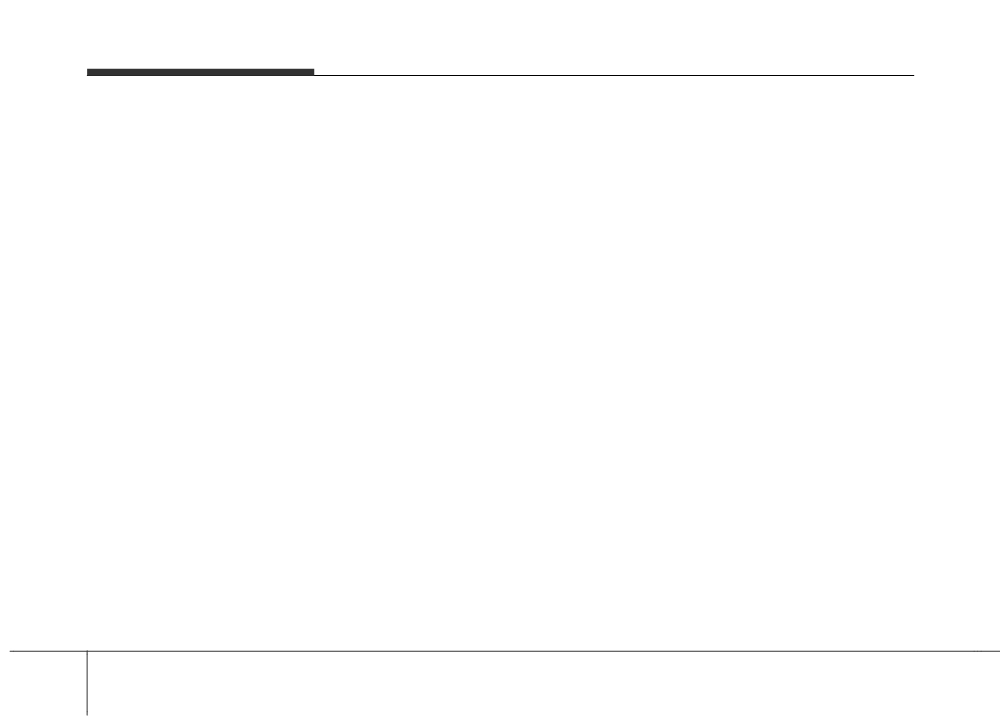
Audio system
(Continued)
(Continued)
(Continued)
•
While a phone is connected
- To turn off the Bluetooth®
•
Phone contact names should be
through Bluetooth® Wireless
Wireless Technology feature in
saved in English or they may not
Technology your phone may dis-
your car audio system, go to
be displayed correctly.
charge quicker than usual for
[SETUP] > [Phone] and [turn
•
The Handsfree call volume and
additional Bluetooth® Wireless
off] the Bluetooth® Wireless
quality may differ depending on
Technology-related operations.
Technology feature.
the mobile phone.
•
If Priority is set upon vehicle igni-
• Bluetooth® Wireless Technology
•
Only one Bluetooth® Wireless
tion
(IGN/ACC ON), the
connection may become intermit-
Technology device can be connect-
Bluetooth® Wireless Technology
tently disconnected in some
ed at a time.
phone will be automatically con-
mobile phones. Follow these steps
•
In some mobile phones, starting
nected. Even if you are outside, the
to try again.
the ignition while talking through
Bluetooth® Wireless Technology
1) Turn the Bluetooth® Wireless
Bluetooth® Wireless Technology
phone will be automatically con-
Technology function within the
enabled handsfree call will result
nected once you are in the vicinity
mobile phone off/on and try
in the call becoming disconnected.
of the vehicle. If you do not want
again.
(Switch the call back to your
to automatically connect your
2) Turn the mobile phone power
mobile phone when starting the
Bluetooth® Wireless Technology
Off/On and try again.
ignition.)
phone, try the following.
3) Completely remove the mobile
•
If the mobile phone is not paired
1) Turn off the Bluetooth® Wireless
phone battery, reboot, and then
or connected, it is not possible to
Technology feature in your
try again.
enter Phone mode. Once a phone
mobile phone.
4) Reboot the audio system and try
is paired or connected, the guid-
2) Turn off the Bluetooth® Wireless
again.
ance screen will be displayed.
Technology feature in your car
5) Delete all paired devices, pair and
audio system.
try again.
(Continued)
• It is possible to pair up to five
Bluetooth® Wireless Technology
devices to the car system.
(Continued)
5 18

Audio system
✽ NOTICE - Using the Voice
(Continued)
CAUTION
- During severe rain (heavy rains,
Recognition
•
Bluetooth® Wireless Technology
(if equipped)
windstorms)
Handsfree is a feature that
•
Phone related voice commands
•
When using the voice recognition
enables drivers to practice
can be used only when a Bluetooth®
feature, only commands listed with-
safe driving. Connecting the
Wireless Technology device is con-
in the user's manual are supported.
car audio system with a
nected.
•
Be aware that during the opera-
Bluetooth® Wireless Technology
•
When making calls by stating a
tion of the voice recognition sys-
phone allows the user to con-
name, the corresponding contact
tem, pressing any button other
veniently make calls, receive
must be downloaded and stored
than the
button or touching the
calls, and manage the phone
within the audio system.
screen will terminate voice recog-
book. Before using the
•
After downloading the Bluetooth®
nition mode.
Bluetooth® Wireless Technology,
Wireless Technology phone book,
•
For superior voice recognition
carefully read the contents of
it takes some time to convert the
performance, position the micro-
this user’s manual.
phone book data into voice infor-
phone used for voice recognition
mation. During this time, voice
•
Excessive use or operations
above the head of the driver’s seat
recognition may not properly
while driving may lead to neg-
and maintain a proper position
operate.
ligent driving practices and be
when saying commands.
•
Pronounce the voice commands
the cause of accidents.
•
Within the following situations,
naturally and clearly as if in a nor-
•
Do not operate the device
voice recognition may not function
mal conversation.
excessively while driving.
properly due to external sound.
- When the windows and sunroof
•
Viewing the screen for pro-
are open
longed periods of time while
driving is dangerous and may
- When the wind of the cooling/heat-
lead to accidents.
ing device is strong
- When entering and passing
•
When driving, view the screen
through tunnels
only for short periods of time.
- When driving on rugged and
uneven roads.
(Continued)
5 19

Audio system
Radio Mode
(1) Mode Display
With the Radio Mode Button
(Type-1)
Displays currently operating mode.
Radio Mode Display Controls
(2) Frequency
Displays the current frequency.
(3) Preset
Displays current preset number [1] ~
[6].
Pressing the
[RADIO] button will
change the operating mode in the
(4) Preset Display
order of FM1 ➟ FM2 ➟ FMA ➟ AM
Displays saved presets.
➟ AMA.
If
[Pop-up Mode] is turned on within
(5) Auto store
[SETUP] [Display], then pressing
the [RADIO] button will display the
Automatically saves frequencies with
Radio Pop-up Mode screen.
superior reception to Preset buttons.
Turn the TUNE knob to move the
focus. Press the knob to select.
(6) RDS Menu
Displays the RDS Menu.
(7) RDS Info
Displays RDS broadcast information.
5 20

Audio system
Seek
While listening to a frequency you
want to save as a preset, press and
Press the [SEEK TRACK] button to
hold one of the [1] ~ [6] preset but-
play the previous/next frequency.
tons to save the current frequency to
the selected preset.
Tune
Turn the TUNE knob to select the
Auto Store
desired frequency.
Press the [Auto store] button to auto-
matically save receivable frequen-
cies to Preset buttons.
While Auto Store is operating, press-
ing the [Auto store] button again will
cancel Auto Store and restore the
previous frequency.
Selecting/Saving Presets
Press the [1] ~ [6] buttons to play the
desired preset.
Press the [Preset] button to display
the broadcast information for the fre-
quency saved to each button.
5 21

Audio system
Scan
TA (Traffic Announcement)
Press the
[TA/SCAN] button
:
Previews each broadcast for 5 sec-
onds each
Once scan is complete, the previous
frequency will be restored.
While Scan is operating, pressing
and holding the [TA/SCAN] button
RDS Menu
will cancel scanning.
Press the [RDS Menu] button to set
Press the [TA/SCAN] button to turn
the AF
(Alternative Frequency),
the TA (Traffic Announcement) feature
Region and News features.
On/Off.
The RDS Menu is not supported
within AM or AMA mode.
5 22

Audio system
Radio Mode
(1) Mode Display
With the Radio Mode Button
(Type-2)
Displays currently operating mode.
Radio Mode Display Controls
(2) Frequency
Displays the current frequency.
(3) Preset
Displays current preset number [1] ~
[6].
Pressing the
[RADIO] button will
change the operating mode in the
(4) Preset Display
order of FM1 ➟ FM2 ➟ AM.
Displays preset buttons.
If
[Mode Pop-up] is turned on within
[SETUP] [Display], then pressing
(5) Auto store
the [RADIO] button will display the
Radio Mode Pop-up screen.
Automatically saves frequencies with
superior reception to Preset buttons.
Turn the TUNE knob to move the
focus. Press the knob to select.
5 23
Большое спасибо!
Ваше мнение очень важно для нас.

Нет комментариевНе стесняйтесь поделиться с нами вашим ценным мнением.
Текст