Ford Transit Connect (2016 year). Manual — part 93
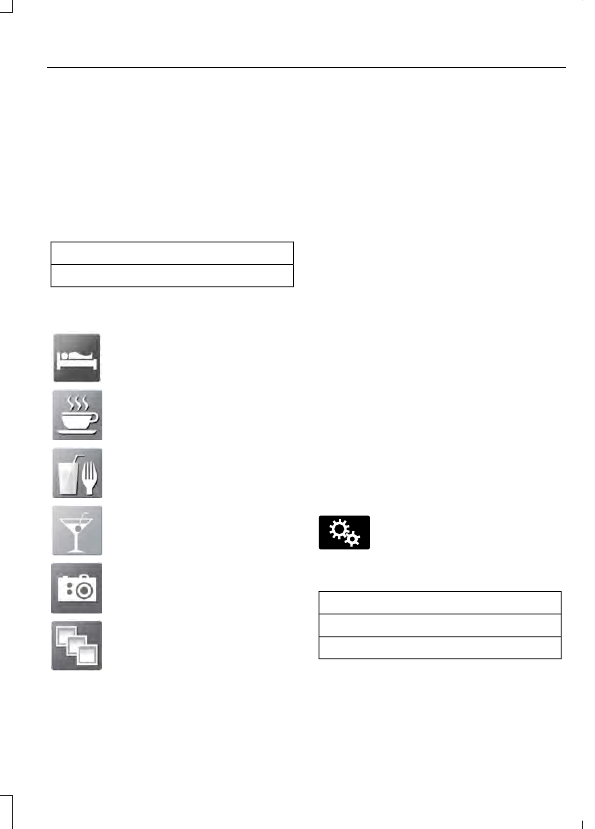
When you have selected a point of interest,
the location and information appear, such
as address and phone number. If cityseekr
lists the point of interest, more information
is available, such as a brief description,
check-in and checkout times or restaurant
hours.
For a longer review, a list of services
and facilities, the average room, meal
price or the website press:
Menu Item
More Information
This screen displays the point of interest
icon such as:
E143884
Hotel
E142636
Coffeehouse
E142637
Food & Drink
E142638
Nightlife
E142639
Attraction
E142640
This icon appears when your
selection exists in multiple
categories within the system.
When you are viewing more
information for hotels, cityseekr also
tells you if the hotel has certain
services and facilities using icons, such
as:
•
Restaurant
•
Business center
•
Handicap facilities
•
Laundry
•
Refrigerator
•
24 hour room service
•
Fitness center
•
Internet access
•
Pool
•
Wi-FI
For restaurants, cityseekr can provide
information such as star rating, average
cost, review, handicap access, hours of
operation, and website address.
For hotels, cityseekr can provide
information such as star rating, price
category, review, check-in and checkout
times, hotel service icons and website
address.
Setting Your Navigation
Preferences
E142607
Select settings for the system to
take into account when planning
your route.
To access the settings options, press
Menu Item
Settings
Navigation
You can then select any of the following
options.
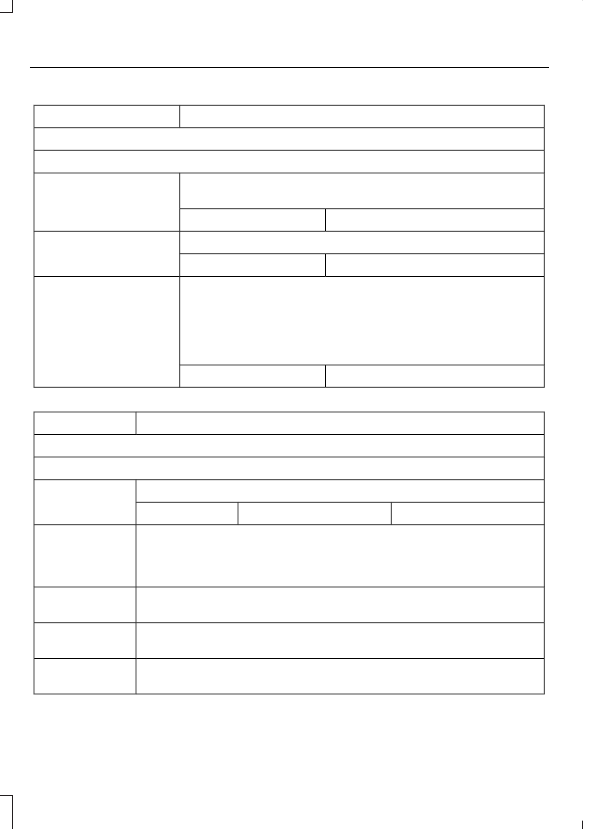
Second Level Messages, Actions and Descriptions
Menu Item
Map Preferences
Then select any of the following:
Display your vehicle’s previously traveled route with white dots.
You can switch this feature:
Breadcrumbs
Off
On
Have the system display your turn list
Turn List Format
Bottom to Top
Top to Bottom
When parking point of interest notification is on, the icons
display on the map when you get close to your destination.
This may not be very useful in dense areas, and may clutter
the map when other points of interest display. Set the auto-
matic parking point of interest notification. You can switch this
feature:
Parking POI Notification
Off
On
Second Level Messages, Actions and Descriptions
Menu Item
Route Preferences
Then select any of the following:
Choose to have the system display your chosen route type.
Preferred Route
Ecological
Fastest Route
Shortest Route
Bypass route selection in destination programming. The system only
calculates one route based on preferred route setting.
Always use
Preferred Route
When activated, the system uses your selected route type to calculate
only one route to the desired destination.
Select a level of cost for the calculated Eco Route. The higher the
setting, the longer the time allotment is for the route.
Eco Time
Penalty
When activated, you can to choose to have the system avoid highways,
toll roads, ferries, and car trains when planning your route.
Avoid
Have the system use high-occupancy vehicle lanes, if available, when
planning your route.
Use HOV Lanes
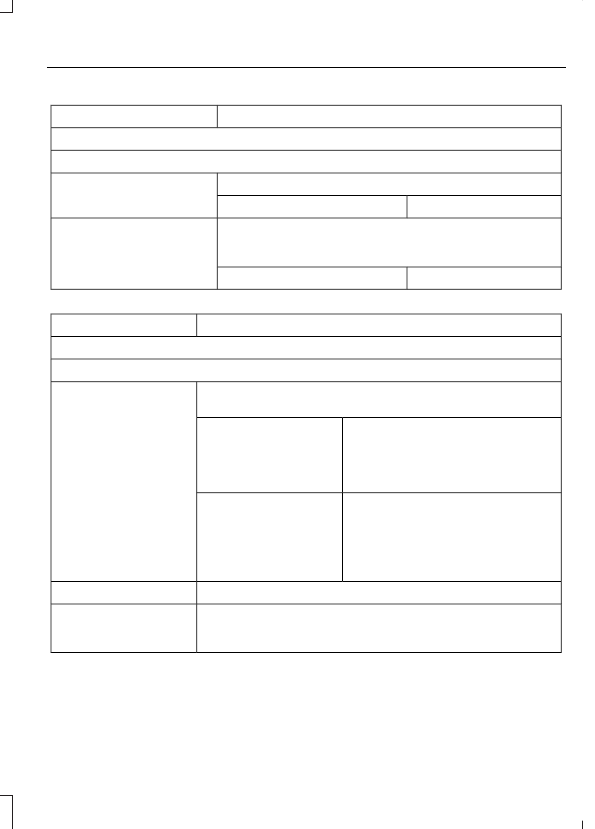
Second Level Messages, Actions and Descriptions
Menu Item
Navigation Preferences
Then select any of the following:
Select the type of prompts the system uses.
Guidance Prompts
Voice and Tones
Tones Only
Have the system automatically fill in this information based
on what you have already entered into the system. You can
switch this feature:
Auto - Fill State/Province
Off
On
Second Level Messages, Actions and Descriptions
Menu Item
Traffic Preferences
Then select any of the following:
You can choose how you want the system to handle traffic
problems along your route.
Avoid Traffic Problems
Have the system reroute you to avoid
traffic incidents that develop and
impact the current route. The system
does not provide a traffic alert notific-
ation
Automatic
Have the system always provide a
traffic alert notification for traffic
incidents along the planned route.
You have a choice to accept or ignore
the notification before making the
route deviation.
Manual
Activate traffic alert notifications on or off.
Traffic alert notification
These icons will alert you to traffic and driving conditions
including accidents, closures and weather conditions.
You are also able to
switch on and off the 11
traffic map icons.
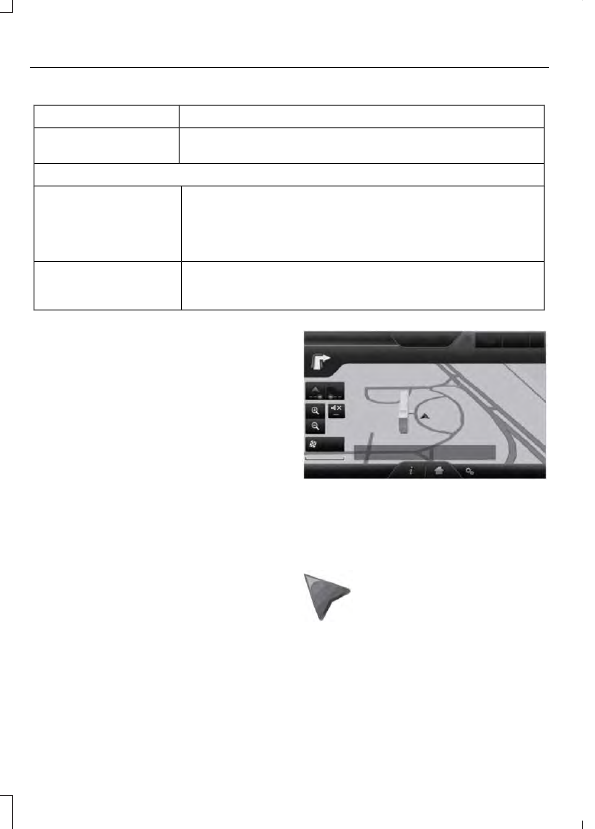
Second Level Messages, Actions and Descriptions
Menu Item
Choose areas which you want the system to avoid when
calculating a route for you
Avoid Areas
Then select any of the following:
Once you make a selection, the system tries to avoid the
area(s) if possible for all routes. Select this button to program
an entry, then choose a destination entry method. You can
edit the name or location of a destination or remove it from
your selections.
Add
To remove an area from your selection, choose the listing on
the screen. The screen will change, then press delete and
confirm the deletion.
Delete
Map Mode
Press the green bar in the upper right area
of the touchscreen to view map mode. Map
mode shows advanced viewing comprised
of both 2D city maps as well as 3D
landmarks (when available).
2D city maps show detailed outlines of
buildings, visible land use and land
elements and detailed railway
infrastructure for the most essential cities
around the globe. These maps also contain
features, such as town blocks, building
footprints and railways.
3D landmarks appear as clear, visible
objects that are typically recognizable and
have a certain tourist value. The 3D
landmarks appear in 3D map mode only.
Coverage varies and improves with
updated map releases.
E174016
Change the appearance of the map display
by repeatedly pressing the arrow button in
the upper left corner of the screen. It
toggles between three different map
modes: Heading up, North up and 3D.
E142642
Heading up (2D map) always
shows the direction of forward
travel to be upward on the
screen. This view is available for
map scales up to 2.5 miles (4
kilometers). The system remembers this
setting for larger map scales, but shows
the map in North up only. If the scale
returns below this level, the system
restores Heading up.

Нет комментариевНе стесняйтесь поделиться с нами вашим ценным мнением.
Текст