Ford Ranger (2022 year). Manual in english — page 23
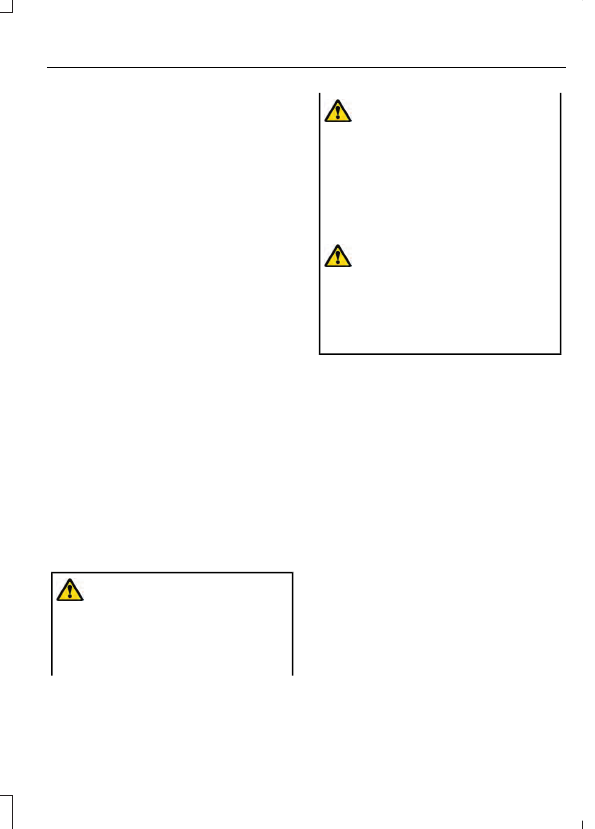
__ is a dynamic listing, meaning that it
could be the name of anything, such as a
contact or phone number.
Phone Controls
Use the phone buttons on your steering
wheel to answer, reject, or hang up a call.
Accessing Features through the
Phone Menu
You can access your call history,
phonebook, sent text messages, as well
as access phone and system settings.
1.
Press the
PHONE
button to enter the
phone menu.
2. Scroll through the menu to view
contacts, text messages, and the
phone dialer.
SYNC™ APPLICATIONS AND
SERVICES
•
911 Assist: Can alert 911 in the event of
an emergency.
•
SYNC AppLink: Allows you to connect
to and use certain applications (if your
phone is compatible).
These features may require activation.
Available AppLink enabled apps vary by
market.
911 Assist
WARNING:
Unless the 911 Assist
setting is set on before a crash, the
system will not dial for help which could
delay response time, potentially
increasing the risk of serious injury or
death after a crash.
WARNING:
Do not wait for 911
Assist to make an emergency call if you
can do it yourself. Dial emergency
services immediately to avoid delayed
response time which could increase the
risk of serious injury or death after a
crash. If you do not hear 911 Assist within
five seconds of the crash, the system or
phone may be damaged or
non-functional.
WARNING:
Always place your
phone in a secure location in your vehicle
so it does not become a projectile or get
damaged in a crash. Failure to do so may
cause serious injury to someone or
damage the phone which could prevent
911 Assist from working properly.
Note:
The SYNC 911 Assist feature must be
set on before the incident.
Note:
The SYNC 911 Assist feature only
operates in the U.S., Canada or in a territory
in which 911 is the emergency number.
Note:
Before setting this feature on, make
sure that you read the 911 Assist Privacy
Notice later in this section for important
information.
Note:
If any user switches 911 Assist to on
or off, that setting applies for all paired
phones. If 911 Assist is switched off, either
a voice message plays or a display message
or an icon comes on when your vehicle is
started and after a previously paired phone
connects.
Note:
Every phone operates differently.
While SYNC 911 Assist works with most
cellular phones, some may have trouble
using this feature.
359
SYNC™
(If Equipped)
If a crash deploys an airbag, excluding knee
airbags and rear inflatable seatbelts, or
activates the fuel pump shut-off, your
vehicle may be able to contact emergency
services by dialing 911 through a paired and
connected
Bluetooth®
-enabled phone.
Supplementary Restraints System
(page 41). Important information about
airbag deployment is in this chapter.
Important information about the fuel pump
shut-off is in this chapter.
Setting 911 Assist On or Off
Press the Settings button then select:
Action and Description
Menu
Item
Select the desired option, on
or off.
911 Assist
To make sure that 911 Assist works
properly:
•
SYNC must be powered and working
properly at the time of the incident and
throughout feature activation and use.
•
The 911 Assist feature must be set on
before the incident.
•
You must pair and connect a
Bluetooth®
enabled and compatible
cell phone to SYNC.
•
A connected
Bluetooth®
enabled
phone must have the ability to make
and maintain an outgoing call at the
time of the incident.
•
A connected
Bluetooth®
enabled
phone must have adequate network
coverage, battery power and signal
strength.
•
The vehicle must have battery power
and be located in the U.S., Canada or
in a territory in which 911 is the
emergency number.
In the Event of a Crash
Not all crashes deploy an airbag or activate
the fuel pump shut-off (the triggers for 911
Assist). If a connected cell phone sustains
damage or loses its connection to SYNC
during a crash, SYNC searches for and tries
to connect to a previously paired cell
phone; SYNC then attempts to call the
emergency services.
Before making the call:
•
SYNC provides a short window of time
(about 10 seconds) to cancel the call.
If you fail to cancel the call, SYNC
attempts to dial 911.
•
SYNC says the following, or a similar
message: "SYNC will attempt to call
911, to cancel the call, press Cancel on
your screen or press and hold the
phone button on your steering wheel".
If you do not cancel the call, and SYNC
makes a successful call, a pre-recorded
message plays for the 911 operator, and
then the occupant(s) in your vehicle are
able to talk with the operator. Be prepared
to provide your name, phone number and
location immediately, because not all 911
systems are capable of receiving this
information electronically.
911 Assist May Not Work If
•
Your cellular phone or 911 Assist
hardware sustains damage in a crash.
•
The vehicle's battery or the SYNC
system has no power.
•
The phone(s) thrown from your vehicle
are the ones paired and connected to
the system.
360
SYNC™
(If Equipped)
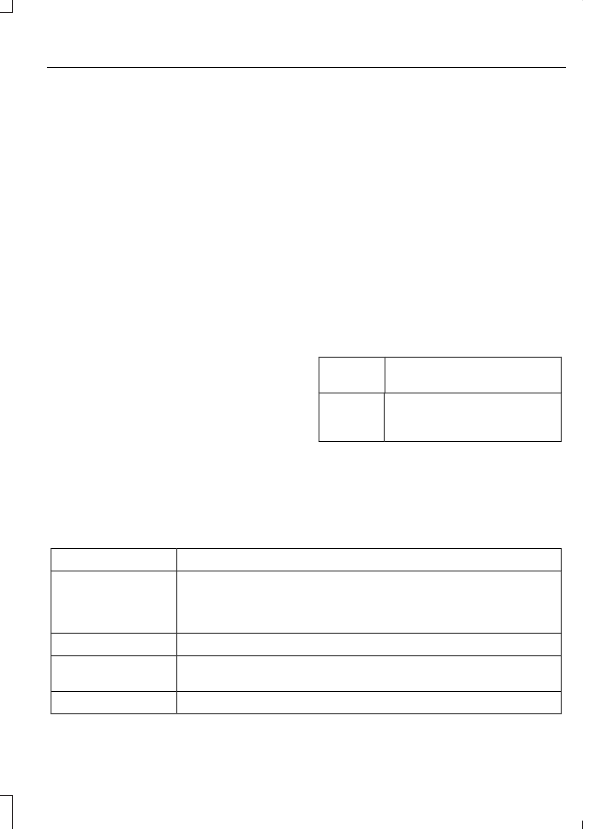
911 Assist Privacy Notice
When you switch on 911 Assist, it may
disclose to emergency services that your
vehicle has been in a crash involving the
deployment of an airbag or activation of
the fuel pump shut-off. Certain versions or
updates to 911 Assist may also be capable
of electronically or verbally disclosing to
911 operators your vehicle location or other
details about your vehicle or crash to assist
911 operators to provide the most
appropriate emergency services. If you do
not want to disclose this information, do
not switch the feature on.
SYNC Mobile Apps
The system enables voice and steering
wheel control of SYNC AppLink enabled
smartphone apps. When an app is running
through AppLink, you can control main
features of the app through voice
commands and steering wheel controls.
Note:
You must pair and connect your
smartphone to SYNC to access AppLink.
Note:
Android users need to connect the
phone to SYNC using
Bluetooth®
.
Note:
For information on available apps,
supported smartphone devices and
troubleshooting tips please visit the Ford
website.
Note:
Availability of SYNC AppLink enabled
Apps will vary by region.
Note:
Make sure you have an active account
for the app that you have downloaded.
Some apps work automatically with no
setup. Other apps want you to configure
your personal settings and personalize your
experience by creating stations or favorites.
We recommend you do this at home or
outside of your vehicle.
To Access Using the SYNC Menu
Press the Mobile Apps button to access
the menu on-screen. Then select:
Action and Description
Menu
Item
Scroll through the list of
available applications and
select a particular app.
Find
Mobile
Apps
Note:
If you cannot find a compatible SYNC
AppLink app, make sure the required app is
running on the mobile device.
To Access Using Voice Commands
Press the voice button, then when prompted say:
Action and Description
Voice Command
Say the name of the application after the tone.
The app should start. When an app is running through SYNC, you
can press the voice button and speak commands specific to the
app, for example "Play Playlist Road Trip".
Mobile Applications
SYNC lists all of the currently available mobile apps.
List Applications
Searches your connected mobile device for SYNC-compatible
mobile apps.
Find Applications
Use this command to discover the available voice commands.
Help
361
SYNC™
(If Equipped)
App Permissions
App permissions are organized by groups.
You can grant these group permissions
individually. You can change a permission
group status any time when not driving, by
using the settings menu.
When you launch an app using SYNC, the
system may ask you to grant certain
permissions, for example:
•
To allow your vehicle to provide vehicle
information to the app such as, but not
limited to: Fuel level, fuel economy, fuel
consumption, engine speed, rain
sensor, odometer, VIN, external
temperature, gear position, tire
pressure, and head lamp status.
•
To allow your vehicle to provide driving
characteristic information such as, but
not limited to: MyKey, seatbelt status,
engine revolutions per minute, gear
position, braking events, steering wheel
angle, and accelerator pedal position.
•
To allow your vehicle to provide
location information, including: GPS
and speed.
•
To allow the app to send push
notifications using the vehicle display
and voice capabilities while running in
a background state. Push notifications
may be particularly useful for news or
location based apps.
Note:
You only need to grant permissions
the first time you use an app with SYNC.
Note:
Ford is not responsible or liable for
any damages or loss of privacy relating to
usage of an app, or dissemination of any
vehicle data that you approve Ford to
provide to an app.
Enabling SYNC Mobile Apps
In order to enable mobile apps, SYNC
requires user consent to send and receive
app authorization information and updates
using the data plan associated with the
connected device.
Data is sent to Ford in the United States
through the connected device. The
information is encrypted and includes, for
example, the vehicle identification number
of your vehicle, the SYNC module serial
number, odometer, enabled apps, usage
statistics and debugging information.
Updates may take place.
Note:
You must enable mobile apps for
each connected device the first time you
select a mobile app using the system.
Note:
Standard data rates apply. Ford is
not responsible for any additional charges
you may receive from your service provider,
when your vehicle sends or receives data
through the connected device. This includes
any additional charges incurred due to
driving in areas when roaming out of a home
network.
USING SYNC™ WITH YOUR
MEDIA PLAYER
SYNC supports digital media sources
including: iPod,
Bluetooth®
devices, and
most USB drives. SYNC also supports
audio formats, such as MP3, WMA, WAV
and ACC.
Media Sources
The
AUX
or
MEDIA
button allows you to
view and select available media sources.
Press the
AUX
or
MEDIA
button to view
your sources. Use the directional arrows
and OK button to select your source. You
can also use the steering wheel audio
controls.
362
SYNC™
(If Equipped)
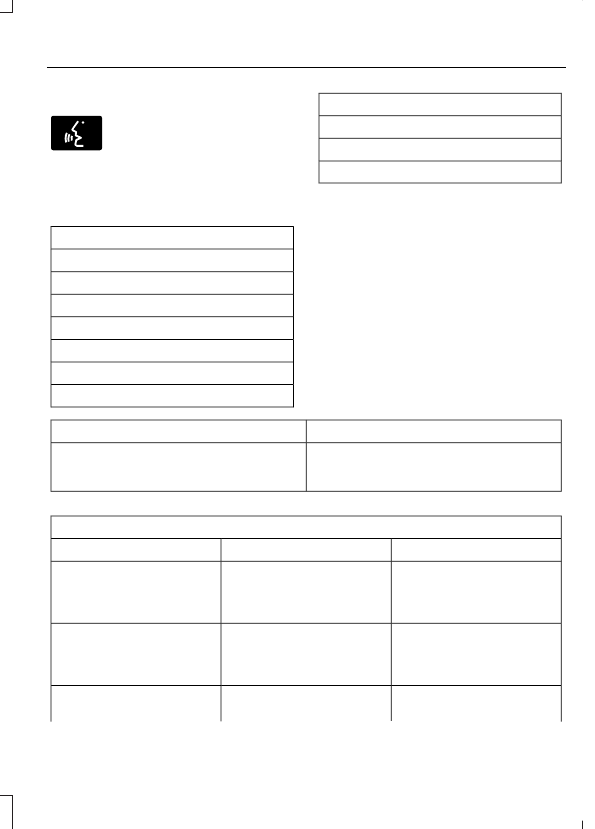
Audio Voice Commands
E142599
Press the voice button. You can
do things like play a specific song
or album, or tune to a radio
station. When prompted, say a command.
See the following table for example
commands. Not all commands may be
available on your vehicle.
Command
___ List of Commands
Help
Pause
Play
AM ___
FM ___
CD Player
Command
Sirius Channel ___
USB
Bluetooth Audio
__ is a dynamic listing, meaning that it
could be the name of anything, such as an
artist, station, or media source.
SYNC™ TROUBLESHOOTING
Your SYNC system is easy to use. However,
should questions arise, see the tables
below.
Use your local Ford website at any time to
check your phone's compatibility, register
your account and set preferences as well
as access a customer representative via
an online chat (during certain hours).
Website(s)
Market
www.SYNCMyRide.com
North America
www.SYNCMyRide.ca
www.syncmaroute.ca
Phone Issues
Possible Solution(s)
Possible Cause(s)
Issue
Review your phone's manual
about audio adjustments.
The audio control settings
on your phone may be
affecting SYNC perform-
ance.
There is excessive back-
ground noise during a phone
call.
Try turning off the device,
resetting the device,
removing the device's
battery, then trying again.
This may be a possible
phone malfunction.
During a call, I can hear the
other person but they
cannot hear me.
Go to the website to review
your phone's compatibility.
This is a phone-dependent
feature.
SYNC is not able to down-
load my phonebook.
363
SYNC™
(If Equipped)
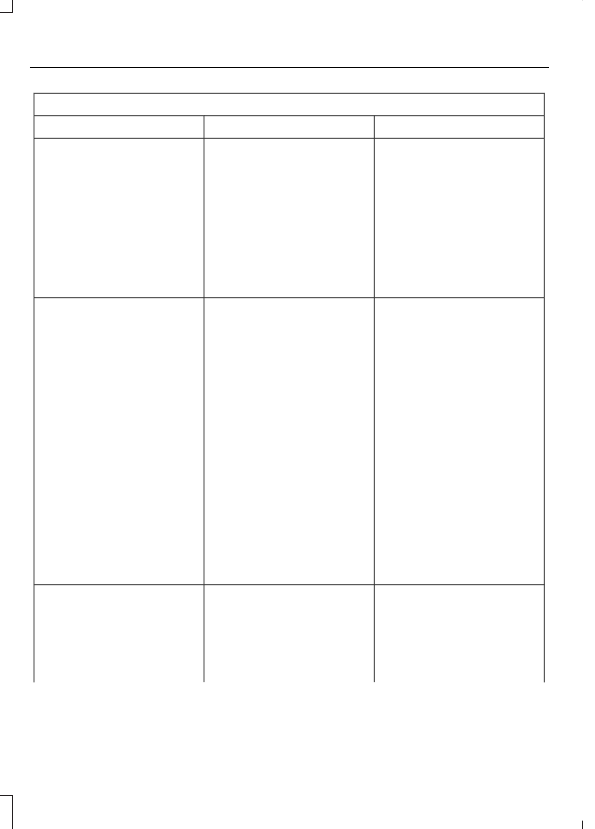
Phone Issues
Possible Solution(s)
Possible Cause(s)
Issue
Try turning off the device,
resetting the device or
removing the device's
battery, then trying again.
Try pushing your phonebook
contacts to SYNC by using
the Add Contacts feature.
This may be a possible
phone malfunction.
Use the SYNCmyphone
feature available on the
website.
Try pushing your phonebook
contacts to SYNC by using
the Add Contacts feature.
This may be a limitation on
your phone's capability.
The system says Phonebook
Downloaded but the
phonebook in SYNC is
empty or missing contacts.
If the missing contacts are
stored on your SIM card, try
moving them to the device
memory.
Remove any pictures or
special ring tones associ-
ated with the missing
contact.
Depending upon your phone,
you may have to grant SYNC
permission to access your
phonebook contacts. Make
sure to confirm when
prompted by your phone
during the phonebook
download.
Go to the website to review
your phone's compatibility.
This is a phone-dependent
feature.
I am having trouble
connecting my phone to
SYNC.
Try turning off the device,
resetting the device or
removing the device's
battery, then trying again.
364
SYNC™
(If Equipped)
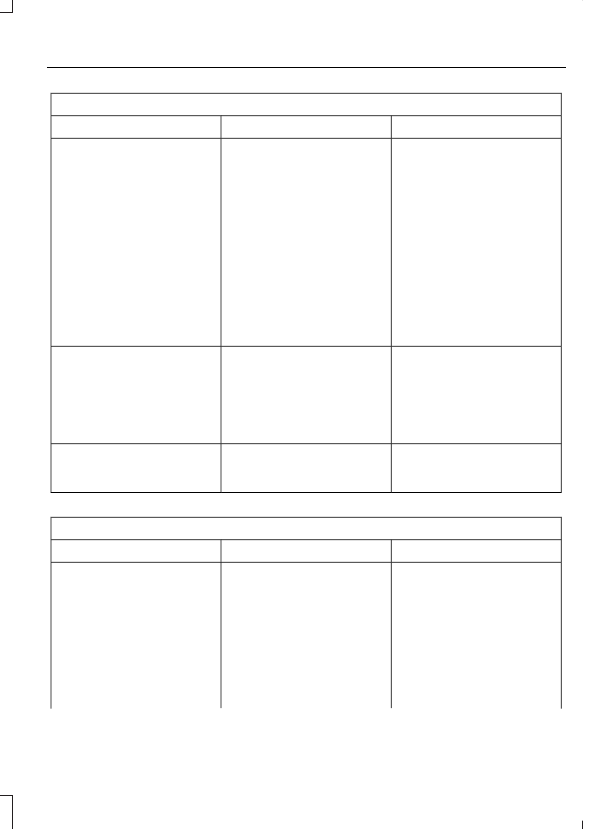
Phone Issues
Possible Solution(s)
Possible Cause(s)
Issue
Try deleting your device
from SYNC, deleting SYNC
from your device and trying
again.
Check the security and auto
accept and prompt always
settings relative to the SYNC
Bluetooth®
connection on
your phone.
This may be a possible
phone malfunction.
Update your device's firm-
ware.
Turn off the Auto phone-
book download setting.
Go to the website to review
your phone's compatibility.
This is a phone-dependent
feature.
Text messaging is not
working on SYNC.
Try turning off the device,
resetting the device or
removing the device's
battery, then trying again.
This may be a possible
phone malfunction.
Press the Phone button to
return to the Phone menu.
You are on the Select a
Character screen.
I cannot return to the Phone
menu when selecting a
contact.
USB and Media Issues
Possible Solution(s)
Possible Cause(s)
Issue
Try turning off the device,
resetting the device,
removing the device's
battery, then trying again.
This may be a possible
device malfunction.
I am having trouble
connecting my device.
Make sure you are using the
manufacturer's cable.
Make sure you insert the
USB cable correctly into the
device and the USB port.
365
SYNC™
(If Equipped)
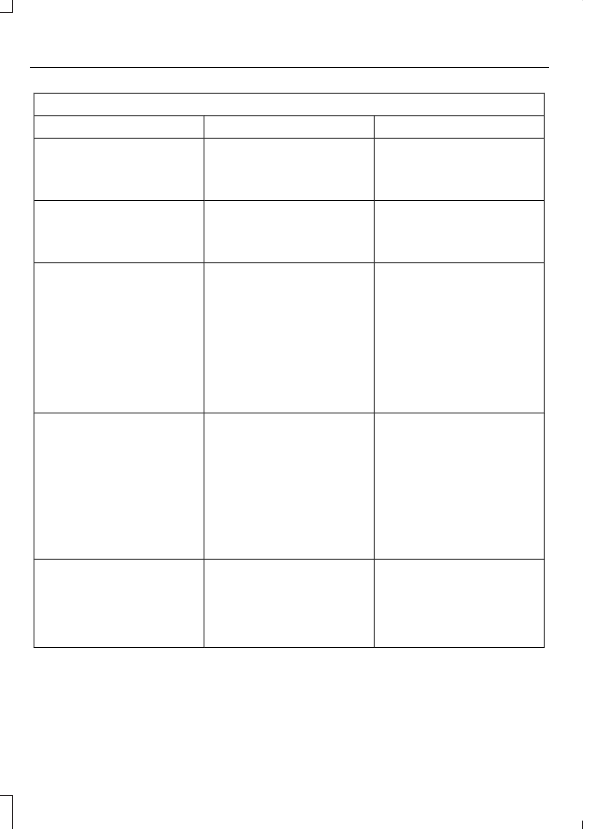
USB and Media Issues
Possible Solution(s)
Possible Cause(s)
Issue
Make sure that the device
does not have an auto-
install program or active
security settings.
Make sure you are not
leaving the device in your
vehicle during very hot or
cold temperatures.
This is a device limitation.
SYNC does not recognize
my device when I turn on the
car.
Review the device compatib-
ility chart on the SYNC
website to confirm your
phone supports the
Bluetooth®
audio
streaming function.
This is a phone-dependent
feature.
Bluetooth®
audio does not
stream.
Make sure you correctly
connect the device to SYNC,
and that you have pressed
play on your device.
The device is not connected.
Make sure that all song
details are populated.
Your music files may not
contain the correct artist,
song title, album or genre
information.
SYNC does not recognize
music that is on my device.
The file may be corrupted.
Some devices require you to
change the USB settings
from mass storage to MTP
class.
The song may have copy-
right protection, which does
not allow it to play.
Switch radio bands and
return to Sirius or switch the
feature off. You can then
change the Sirius station
using the directional
buttons.
Sirius Replay is active.
I cannot change the Sirius
station.
366
SYNC™
(If Equipped)
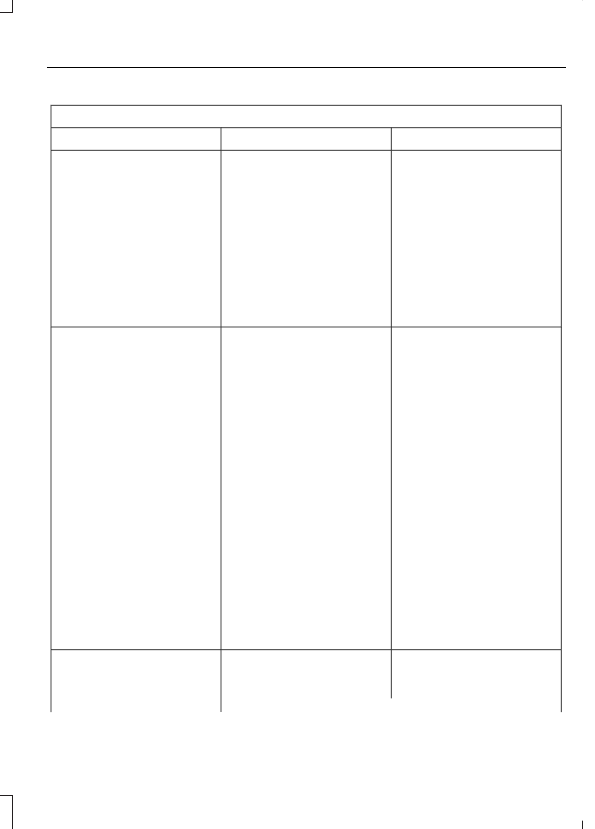
Voice Command Issues
Possible Solution(s)
Possible Cause(s)
Issue
Review the phone voice
commands and the media
voice commands at the
beginning of their respective
sections.
You may be using the wrong
voice commands.
SYNC does not understand
what I am saying.
After pressing the voice icon,
wait until after the tone
sounds and Listening
appears before saying a
command. Any command
spoken before this does not
register with the system.
You may be speaking too
soon or at the wrong time.
Review the media voice
commands at the beginning
of the media section.
You may be using the wrong
voice commands.
SYNC does not understand
the name of a song or artist.
Say the song or artist
exactly as listed. If you say
"Play Artist Prince", the
system does not play music
by Prince and the Revolution
or Prince and the New
Power Generation.
You may be saying the
name differently than the
way you saved it.
Make sure you are saying the
complete title, such as
"California remix featuring
Jennifer Nettles".
If the song titles are in all
CAPS, you have to spell
them. LOLA requires you to
say "L-O-L-A".
The system may not be
reading the name the same
way you are saying it.
Do not use special charac-
ters in the title. The system
does not recognize them.
Review the Phone voice
commands at the beginning
of the phone section.
You may be using the wrong
voice commands.
SYNC does not understand
or is calling the wrong
contact when I want to
make a call.
367
SYNC™
(If Equipped)
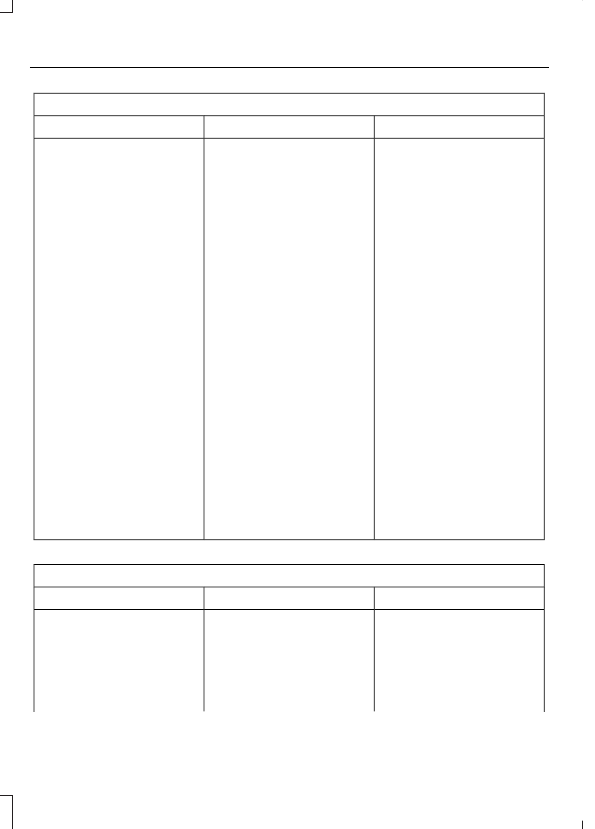
Voice Command Issues
Possible Solution(s)
Possible Cause(s)
Issue
Make sure you are saying the
contacts exactly as they are
listed. For example, if you
save a contact as Joe
Wilson, say "Call Joe
Wilson".
Using the SYNC phone
menu, open the phonebook
and scroll to the name
SYNC is having trouble
understanding. SYNC will
read the name to you, giving
you some idea of the
pronunciation SYNC is
expecting.
You may be saying the
name differently than the
way you saved it.
The system works better if
you list full names, such as
"Joe Wilson" rather than
"Joe".
The system may not be
reading the name the same
way you are saying it.
Do not use special charac-
ters, such as 123 or ICE, as
the system does not recog-
nize them.
Contacts in your phonebook
may be very short and
similar, or they may contain
special characters.
If a contact is in CAPS, you
have to spell it. JAKE
requires you to say "Call J-
A-K-E".
Your phonebook contacts
may be in CAPS.
AppLink Issues
Possible Solution(s)
Possible Cause(s)
Issue
Ensure you have a compat-
ible smartphone; an Android
with OS 2.3 or higher or an
iPhone 3GS or newer with
iOS 5.0 or higher. Addition-
ally, ensure your phone is
An AppLink capable phone
is not connected to SYNC.
AppLink Mobile Applica-
tions: When I select "Find
New Apps," SYNC does not
find any applications.
paired and connected to
368
SYNC™
(If Equipped)
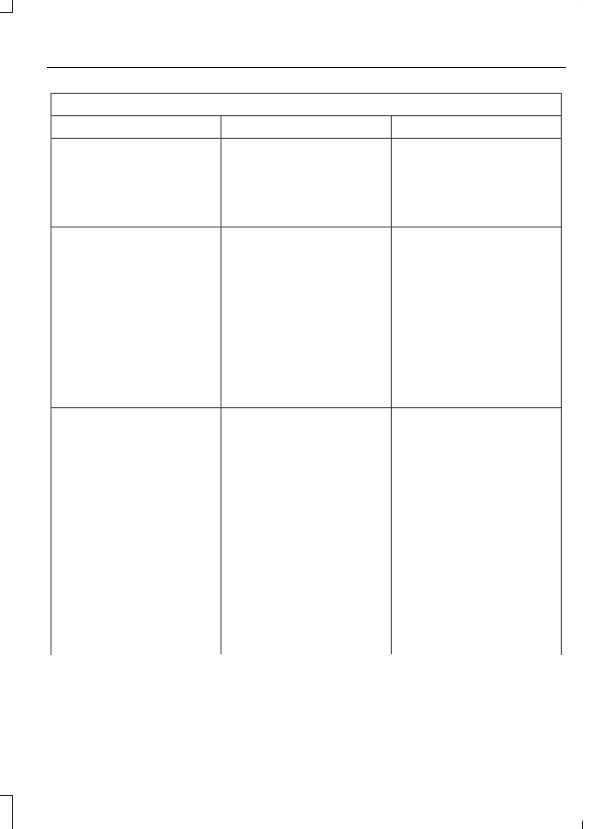
AppLink Issues
Possible Solution(s)
Possible Cause(s)
Issue
SYNC in order to find
AppLink-capable apps on
your device. iPhone users
must also connect to
SYNC's USB port with an
Apple USB cable.
Ensure you have down-
loaded and installed the
latest version of the app
from your phone's app store.
Ensure the app is running on
your phone. Some apps
AppLink-enabled apps are
not installed and running on
your mobile device.
My phone is connected, but
I still cannot find any apps.
require you to register or
login on the app on the
phone before using them
with AppLink. Also, some
may have a Ford SYNC
setting, so check the app's
settings menu on the phone.
Closing and restarting apps
may help SYNC find the
application if you cannot
discover it inside the vehicle.
On an Android device, if
apps have an Exit or Quit
Sometime apps do not
properly close and re-open
their connection to SYNC,
over ignition cycles, for
example.
My phone is connected, my
app(s) are running, but I still
cannot find any apps.
option, select that then
restart the app. If the app
does not have that option,
you can also manually Force
Close the app by going to
the phone's settings menu,
selecting Apps. then finding
the particular app and
choosing Force stop.
Remember to restart the
app afterwards, then select
Find New Apps on SYNC.
369
SYNC™
(If Equipped)
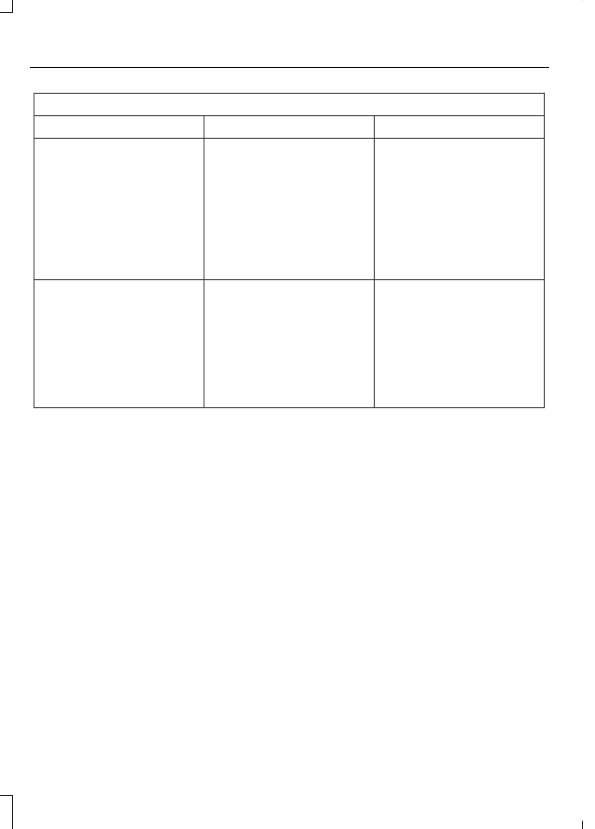
AppLink Issues
Possible Solution(s)
Possible Cause(s)
Issue
On an iPhone with iOS7+, to
force close an app, double
tap the home button then
swipe up on the app to close
it. Touch the home button
again, then select the app
again to restart it. After a
few seconds, the app should
appear in the SYNC Mobile
App menu.
Reset the
Bluetooth®
on
your phone by turning it off
and then turning
Bluetooth®
back on. If you
are in your vehicle, SYNC
should be able to automatic-
ally re-connect to your
phone if you press the
Phone button.
There is a
Bluetooth®
bug
on some older versions of
the Android operating
system that may cause apps
that were found on your
previous vehicle drive to not
be found again if you have
not turned off
Bluetooth®
.
My Android phone is
connected, my app(s) are
running, I restarted them,
but I still cannot find any
apps.
370
SYNC™
(If Equipped)
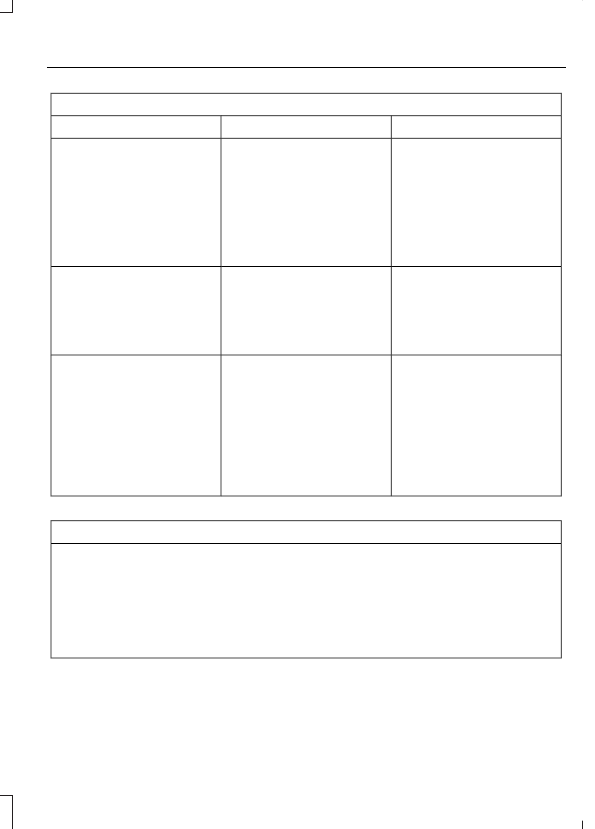
AppLink Issues
Possible Solution(s)
Possible Cause(s)
Issue
Unplug the USB cable from
the phone, wait a moment,
and plug the USB cable
back in to the phone. After a
few seconds, the app should
appear in SYNC's Mobile
Apps Menu. If not, "Force
Close" the application and
restart it.
The USB connection to
SYNC may need to be reset.
My iPhone phone is
connected, my app is
running, I restarted the app
but I still cannot find it on
SYNC.
Try increasing the
Bluetooth®
volume of the
device by using the device's
volume control buttons
which are most often found
on the side of the device.
The
Bluetooth®
volume on
the phone may be low.
I have an Android phone. I
found and started my media
app on SYNC, but there is no
sound or the sound is very
low.
Force close or uninstall the
apps you do not want SYNC
to find. If the app has a "Ford
SYNC" setting, disable that
setting in the app's settings
menu on the phone.
Some Android devices have
a limited number of
Bluetooth®
links apps can
use to connect. If you have
more AppLink apps on your
phone than the number of
available
Bluetooth®
links,
you will not see all of your
apps listed in SYNC's mobile
apps menu.
I can only see some of the
AppLink apps running on my
phone listed in SYNC's
Mobile Apps Menu.
SYNC System Reset
The SYNC system in your vehicle has System Reset feature that can be performed if
the function of a SYNC feature is lost. This reset is intended to restore functionality and
will not erase any information previously stored in the system (Such as paired devices,
phonebook, call history, text messages, or user settings). To perform a System Reset,
press and hold the Seek Up (>>) button while pressing and holding the Radio Power
button. Release both buttons after 2-3 seconds. Please allow a few minutes for the
reset to complete. After a few minutes has passed you can resume using the SYNC
system.
371
SYNC™
(If Equipped)
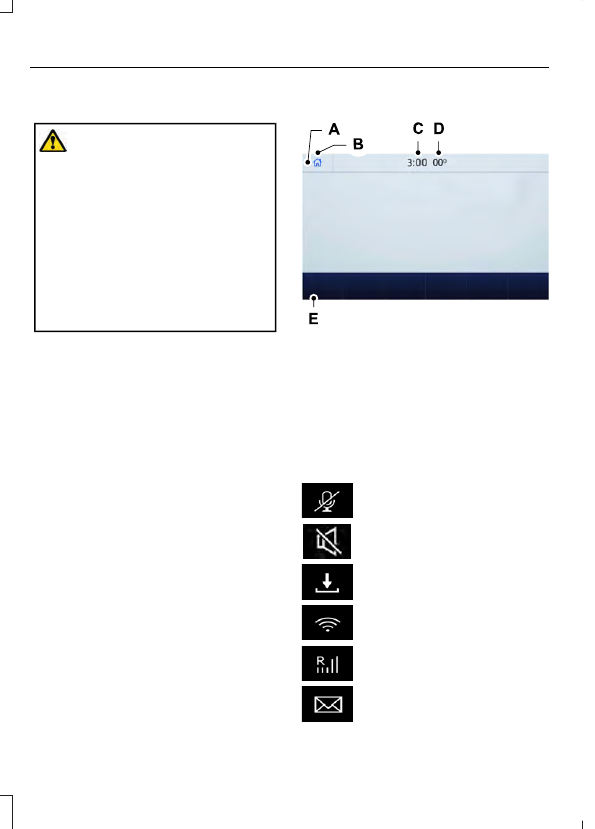
GENERAL INFORMATION
WARNING:
Driving while distracted
can result in loss of vehicle control, crash
and injury. We strongly recommend that
you use extreme caution when using any
device that may take your focus off the
road. Your primary responsibility is the
safe operation of your vehicle. We
recommend against the use of any
hand-held device while driving and
encourage the use of voice-operated
systems when possible. Make sure you
are aware of all applicable local laws
that may affect the use of electronic
devices while driving.
About SYNC
The system allows you to interact with the
entertainment, information and
communication systems on your vehicle
using voice commands and a touchscreen.
The system provides easy interaction with
audio, phone, navigation, mobile apps and
settings.
Note:
You can switch the system on and
use it for up to an hour without switching
the ignition on.
Note:
You can use the system after you
switch the ignition off for up to 10 minutes
or until you open a door.
Note:
For your safety, some features are
speed-dependent. Their use is limited to
when your vehicle speed is less than 3 mph
(5 km/h).
Using the Touchscreen
E293823
Status bar.
A
Home screen.
B
Clock. See
C
Outside air temperature.
D
Feature bar.
E
Status Bar
Cell phone microphone muted.
Audio system muted.
Software update installed.
Wi-Fi connected.
Cell phone roaming.
Text message received.
372
SYNC™ 3
(If Equipped)
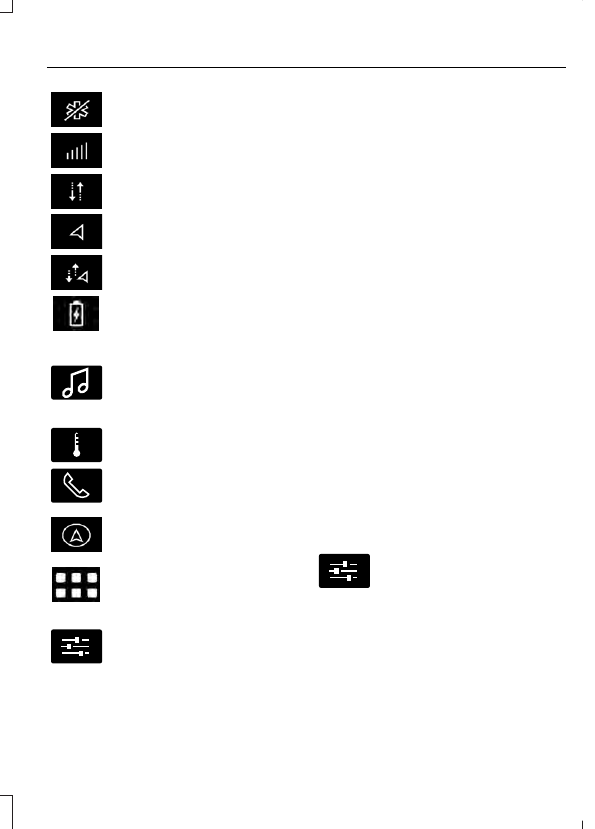
Automatic crash notification
system off.
Cell phone network signal
strength.
Vehicle data sharing on.
Vehicle location sharing on.
Vehicle data and vehicle location
sharing on.
Wireless charger active.
Feature Bar
E100027
Select to use the radio, a USB, a
media player or a
Bluetooth®
device. See
E283811
Select to adjust climate settings
See
Select to make calls and access
the phonebook on your cell
phone. See
Select to use the navigation
system. See
Select to search for and use
compatible apps on your iOS or
Android device. See
E280315
Select to adjust system settings.
See
Cleaning the Touchscreen
Updating the System
Updating the System Using a USB Drive
Downloading an Update
1.
Go to the SYNC update page on the
local Ford website.
2. Download the update.
Note:
The website notifies you if an update
is available.
3. Insert a USB drive into your computer.
Note:
The USB drive needs to be empty and
meet the minimum requirements detailed
on the website.
4. Follow the instructions provided to
download the update to the USB drive.
Installing an Update
Note:
You can use the system when an
installation is in progress.
1.
Disconnect all other USB devices from
the USB ports.
2. Connect the USB drive with the update
to a USB port.
Note:
Installation starts automatically
within 10 minutes.
Updating the System Using a Wi-Fi
Network Connection
Connecting to a Wi-Fi Network
E280315
Select the settings option on the
feature bar.
1.
Select
Automatic Updates
.
2. Select
System Wi-Fi
.
3. Switch
System Wi-Fi
on.
4. Select
Available Wi-Fi Networks
.
5. Select an available Wi-Fi network.
Note:
Enter the network password to
connect to a secure network.
373
SYNC™ 3
(If Equipped)
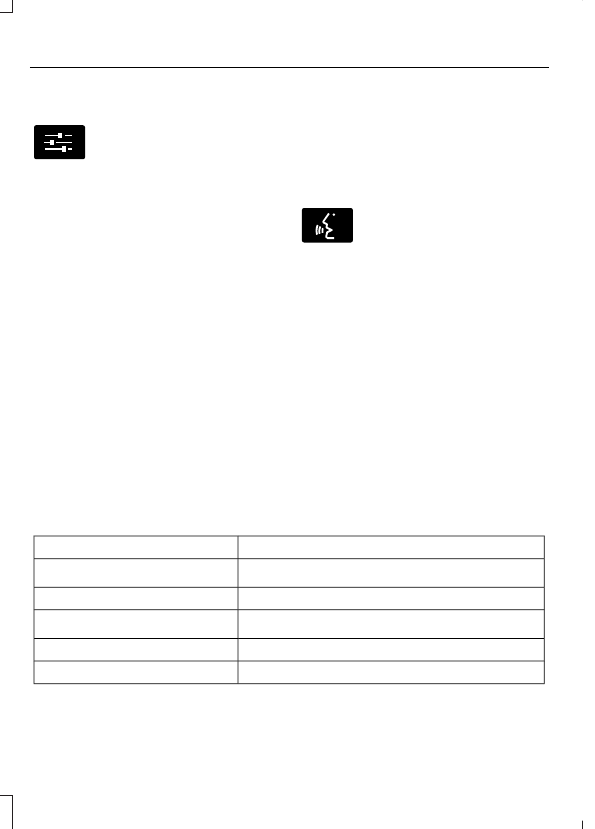
Switching Automatic System Updates
On
E280315
Select the settings option on the
feature bar.
1.
Select
Automatic Updates
.
2. Switch
Automatic System Updates
on.
The system is now set to check for and
receive system updates when it is
connected to a Wi-Fi network.
Note:
You can use the system when a
download is in progress.
Note:
If the system is disconnected from
the Wi-Fi network when a download is in
progress, the download continues the next
time the system is connected to a Wi-Fi
network.
Additional Information and
Assistance
For additional information and assistance,
we recommend that you contact an
authorized dealer or refer to the local Ford
website.
USING VOICE RECOGNITION
The system allows you to interact with the
entertainment, information and
communication systems on your vehicle
using voice commands. This allows you
to keep your hands on the steering wheel
and focus on what is in front of you.
E142599
Press the voice control button
on the steering wheel and wait
for the voice prompt.
Note:
Press the voice control button again
to interrupt a voice prompt and begin
speaking.
Note:
Turn the volume control when a voice
prompt plays to adjust the volume.
Note:
Press and hold the voice control
button on the steering wheel to use Siri on
your iOS device.
The following voice commands are
designed to help you from any screen:
•
List of Commands
•
Help
The following tables list some of the more
frequently used voice commands. For a
complete list of voice commands, refer to
our website.
General
Description
Voice Command
Get a list of voice commands for a specific feature.
1
___ List of Commands
Cancel an active voice session.
Cancel
Get a list of voice commands for a specific feature.
1
___ Help
Return to the previous screen.
Go back
Go to the main menu.
Main Menu
374
SYNC™ 3
(If Equipped)

Нет комментариевНе стесняйтесь поделиться с нами вашим ценным мнением.
Текст