Citroën Jumpy-Dispatch (2022 year). Manual in english — page 16
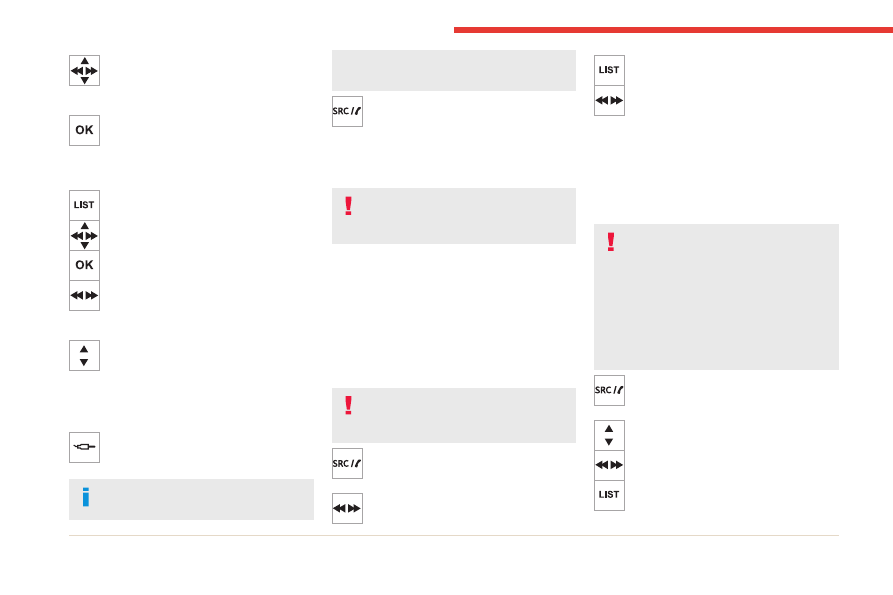
242
Bluetooth® audio system
Select by "
Folder
" / "
Artist
" / "
Genre
" /
"
Playlist
".
Depending on availability and type of device
used.
Press
OK
to select the desired
classification, then press
OK
again to
confirm.
Playing files
Make a short press on this button to
display the chosen classification.
Navigate in the list using the left / right
and up / down buttons.
Confirm the selection by pressing
OK
.
Press one of these buttons to go to the
previous / next track in the list.
Press and hold one of these buttons for fast
forward or rewind.
Press one of these buttons to go to the
previous / next "
Folder
" / "
Artist
" /
"
Genre
" / "
Playlist
"* in the list.
Input AUX socket (AUX)
Depending on equipment
Connect a portable device (MP3 player,
etc.) to the auxiliary jack socket using an
audio cable (not supplied).
Any additional devices connected to the
system must comply with the standard
* Depending on availability and the type of device used.
applicable to the product and/or the standard
IEC 60950-1.
Press the
SOURCE
button several times
in succession and select "
AUX
".
First adjust the volume on your portable device
(to a high level). Then adjust the volume on your
audio system. Controls are managed via the
portable device.
Do not connect the same device to both
the auxiliary jack socket and the USB
port at the same time.
CD player
Insert circular compact discs only.
Some anti-pirating systems, on original discs
or CDs copied using a personal recorder, may
cause faults which are no reflection on the
quality of the original player.
Insert a CD in the player, play begins
automatically.
External CD players connected via the
USB port are not recognised by the
system.
To play a disc which has already been
inserted, press the
SOURCE
button
several times in succession and select "
CD
".
Press one of the buttons to select a track
on the CD.
Press the
LIST
button to display the list of
tracks on the CD.
Press and hold one of these buttons for
fast forward or rewind.
Playing an MP3 compilation
Insert an MP3 compilation in the CD player.
The audio equipment searches for all of the
music tracks, which may take anything between
a few seconds and several tens of seconds,
before play begins.
On a single disc, the CD player can read
up to 255 MP3 files spread over 8
directory levels.
However, it is advisable to keep to a limit of
two levels to reduce the access time before
the CD is played.
The folder structure is not observed during
playback.
All of the files are displayed on a single level.
To play a disc which has already been
inserted, press the
SOURCE
button
several times in succession and select "
CD
".
Press one of the buttons to select a folder
on the CD.
Press one of the buttons to select a track
on the CD.
Press the
LIST
button to display the list of
directories of the MP3 compilation.
-------------------------------------------------------------------------------------------------------------------------------------------------------------
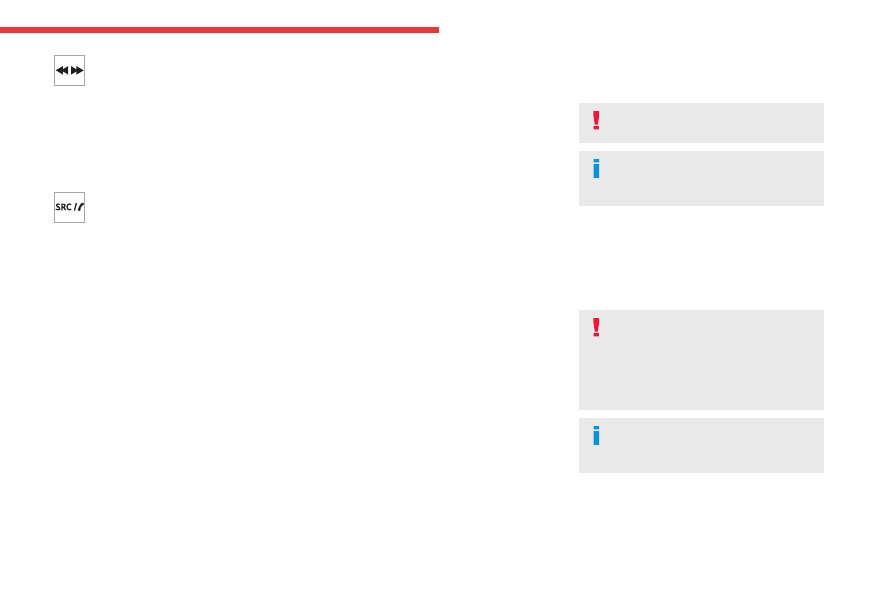
243
Bluetooth® audio system
10
Press and hold one of these buttons for
fast forward or rewind.
Bluetooth
®
audio streaming
Streaming allows music files on the telephone to
be played via the vehicle's speakers.
Connect the telephone.
(Refer to the "
Pairing a Bluetooth® telephone
"
section).
Activate the streaming source by pressing
SOURCE.
In certain cases, playback of the audio files must
be initiated from the keypad.
Audio files can be selected using the buttons on
the audio system control panel and the steering-
mounted controls. The contextual information
can be displayed on the screen.
If the telephone supports the function. The audio
quality depends on the quality of transmission by
the telephone.
Connecting Apple
®
players
Connect the Apple
®
player to the USB socket
using a suitable cable (not supplied).
Play starts automatically.
Control is via the audio system.
The classifications available are those of the
portable device connected (artists / albums /
genres / playlists).
The version of software in the audio system may
not be compatible with the generation of your
Apple
®
player.
Information and advice
The CD player can play audio files with “.mp3”,
“.wma”, “.wav” and “.aac” file extensions, with a
bit rate of 32 to 320 Kbps.
It also supports TAG mode (ID3 tag, WMA TAG).
No other file types (".mp4", etc.) can be read.
Files of the ".wma" type should be to the wma 9
standard.
The sampling rates supported are 11, 22, 44 and
48 kHz.
Via the USB socket, the system can play audio
files with the extension “.mp3”, “.wma”, “.wav”,
“.cbr”, “.vbr" with a bit rate of 32 to 320 Kbps.
No other file types (".mp4", etc.) can be read.
Files of the ".wma" type should be to the wma 9
standard.
The sampling rates supported are 11, 22, 44 and
48 kHz.
File names should have fewer than 20
characters, avoiding special characters (e.g.
« ? ; ù) so as to avoid any reading or display
problems.
In order to be able to play a burned CDR or
CDRW, select ISO 9660 standards level 1, 2, or
Joliet, if possible, when burning the CD.
If the disc is burned in another format, it may not
be played correctly.
It is recommended that the same burning
standard always be used on an individual disc,
with the lowest speed possible (4x maximum) for
the best acoustic quality.
In the particular case of a multi-session CD, the
Joliet standard is recommended.
To protect the system, do not use a USB hub.
Only use USB memory sticks formatted
to FAT 32 (File Allocation Table).
It is recommended that you use genuine
Apple
®
USB cables to guarantee correct
operation.
Telephone
Pairing a Bluetooth
®
telephone
As a safety measure and because it
requires sustained attention by the driver,
the pairing of a Bluetooth
®
mobile telephone
with the Bluetooth
®
hands-free system of your
audio system must be done with the
vehicle
stationary
and the ignition on.
Activate the telephone's Bluetooth
®
function and ensure that it is "visible to
all" (telephone configuration).
-------------------------------------------------------------------------------------------------------------------------------------------------------------
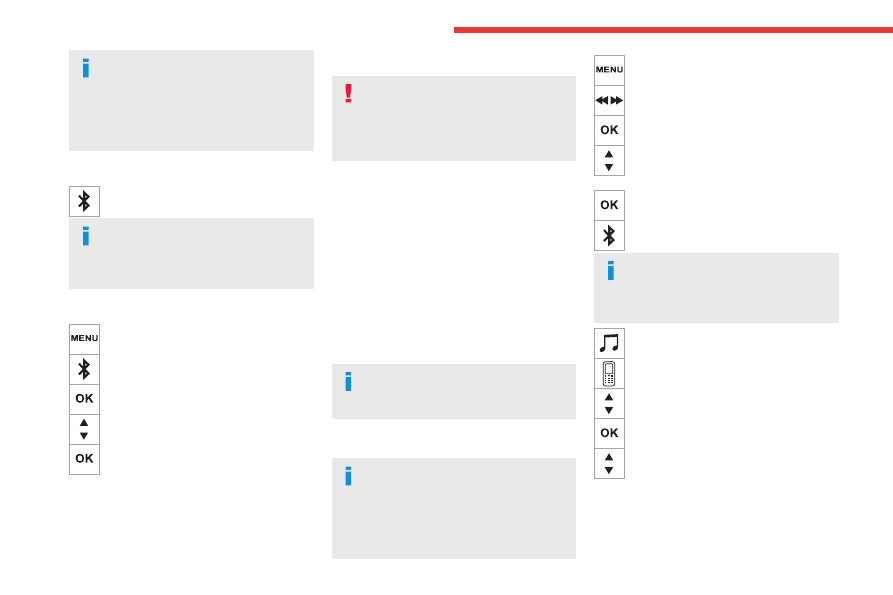
244
Bluetooth® audio system
The services available depend on the
network, the SIM card and the
compatibility of the Bluetooth
®
devices used.
Refer to your telephone’s user guide and your
service provider to check which services you
are able to access.
Procedure from the telephone
Select the name of the system in the list
of detected devices.
If the pairing procedure fails, we
recommend deactivating and then
reactivating the Bluetooth
®
function on the
telephone.
Procedure from the system
Press the
MENU
button.
Select "
Connections
".
Confirm with
OK.
Select "
Search for a device
".
Confirm with
OK.
A window is displayed with a search in progress
message.
In the list of devices detected, select a telephone
to pair. Only one telephone can be paired at a
time.
Completing the pairing
To complete the pairing, whichever
procedure is used (from the telephone or
from the system), confirm that the code is the
same in the system and in the telephone and
validate.
If pairing fails, the number of attempts is not
restricted.
A message appears on the screen confirming
the pairing.
Information and advice
The "
Telephone
" menu provides access to the
following functions in particular: "
Directory
", if
your telephone is fully compatible, "
Calls list
",
"
Consult the paired devices
".
Depending on the type of telephone, you may be
asked to accept or confirm access by the system
to each of these functions.
Go to the Brand's website for more
information (compatibility, more help,
etc.).
Managing connections
The telephone connection automatically
includes hands free operation and audio
streaming.
The ability of the system to connect to just
one profile depends on the telephone. Both
profiles may connect by default.
Press the
MENU
button.
Select "
Connections
".
Press
OK
to confirm.
Select "Bluetooth
Connections
management
" and confirm. The list of
paired telephones is displayed.
Press
OK
to confirm.
Indicates that a device is connected.
A number indicates the profile of the
connection with the system:
– 1 for media or 1 for telephone.
– 2 for media and telephone.
Indicates connection of the audio
steaming profile.
Indicates connection of the hands-free
telephone profile.
Select a telephone.
Press
OK
to confirm.
Then select and confirm:
– "
Connect telephone
"/"
Disconnect
telephone
" : to connect/disconnect the
telephone or the hands-free kit only.
– "
Connect media player
"/"
Disconnect media
player
" : to connect/disconnect streaming only.
-------------------------------------------------------------------------------------------------------------------------------------------------------------
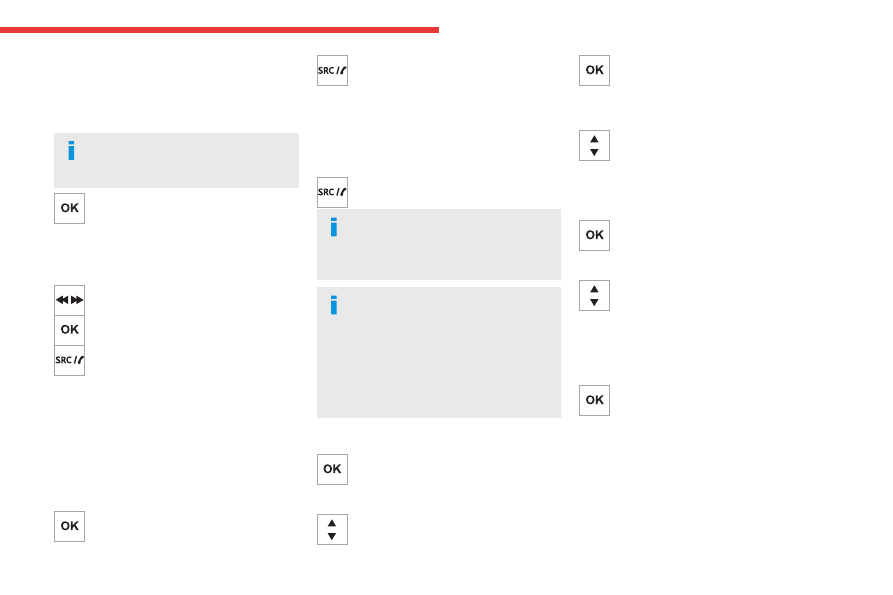
245
Bluetooth® audio system
10
– "
Connect telephone + media
player
"/"
Disconnect telephone + media
player
" : to connect/disconnect the telephone
(hands-free kit and streaming).
– "
Delete connection
": to delete the pairing.
When you delete a pairing in the system,
remember to delete it from your
telephone as well.
Press
OK
to confirm.
Receiving a call
An incoming call is announced by a ring and a
superimposed display in the screen.
Select the "
YES
" tab in the screen using
the buttons.
Confirm with
OK.
Press this button at the steering mounted
controls to accept the call.
Making a call
In the "
Telephone
" menu.
Select "
Call
".
Select "
Dial
".
Or
Select "
Directory
".
Or
Select "
Calls list
".
Confirm with
OK.
Press this button for more than two
seconds for access to your directory, then
navigate using the thumb wheel.
Ending a call
In the "
Telephone
" menu.
Select "
End call
".
Confirm with
OK
to end the call.
During a call, press one of these buttons
for more than two seconds.
The system accesses the telephone's
contacts directory, depending on its
compatibility, and while it is connected via
Bluetooth.
With certain telephones connected by
Bluetooth you can send a contact to the
directory of the audio system.
Contacts imported in this way are saved in a
permanent directory visible to all, whatever
the telephone connected.
The menu for the directory is not accessible if
it is empty.
Managing calls
During a call, press
OK
to display the
contextual menu.
End call
In the contextual menu, select "
Hang up
"
to end the call.
Confirm with
OK.
Microphone off
(so that the caller cannot hear)
In the contextual menu:
– select "
Micro OFF
" to switch off the
microphone.
– deselect "
Micro OFF
" to switch the
microphone on.
Confirm with
OK.
Telephone mode
In the contextual menu:
– select "
Telephone mode
" to transfer the
call to the telephone (for example, to leave the
vehicle while continuing a conversation).
– deselect "
Telephone mode
" to transfer the
call to the vehicle.
Confirm with
OK.
If the contact has been cut off, when you
reconnect on returning to the vehicle,
the Bluetooth connection will be restored
automatically and sound returned to the
system (depending on the compatibility of the
telephone).
In some cases, the Telephone mode must be
activated from the telephone.
-------------------------------------------------------------------------------------------------------------------------------------------------------------
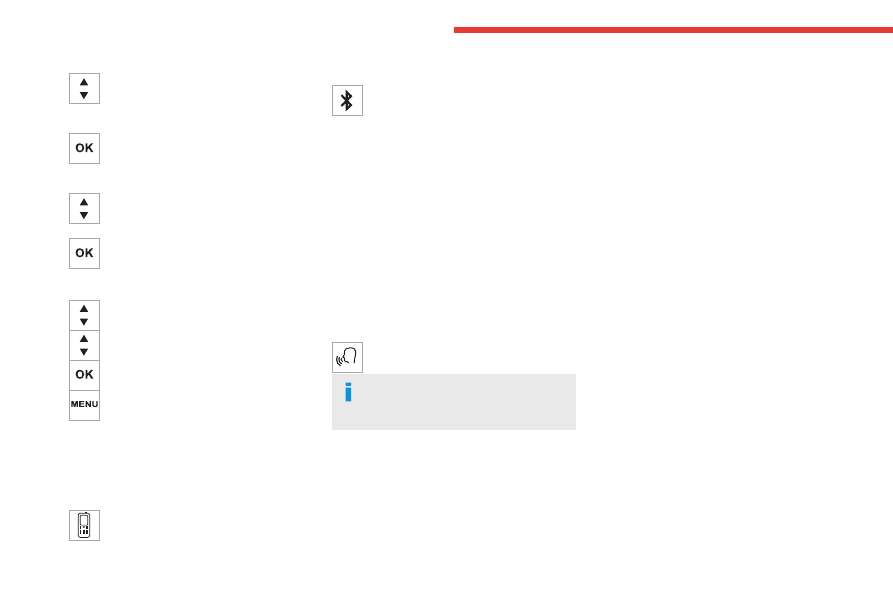
246
Bluetooth® audio system
Interactive voice response
From the contextual menu, select "
DTMF
tones
" and confirm to use the digital
keypad to navigate in the interactive voice
response menu.
Confirm with
OK.
Consultation call
From the contextual menu, select
"
Switch
" and validate to return to a call
left on hold.
Confirm with
OK.
Directory
To access the directory, press and hold
SRC/TEL
.
Select "
Directory
" to see the list of
contacts.
Confirm with
OK.
To modify the contacts saved in the
system, press
MENU
then select
"
Telephone
" and confirm.
Select "
Directory management
" and confirm.
You can:
– "
Consult an entry
",
– "
Delete an entry
",
– "
Delete all entries
".
The system accesses the telephone's
contacts directory, depending on its
compatibility, and while it is connected via
Bluetooth.
With certain telephones connected by
Bluetooth you can send a contact to the
directory of the audio system.
Contacts imported in this way are saved in a
permanent directory visible to all, whatever the
telephone connected.
The menu for the directory is not accessible if it
is empty.
Voice recognition
This function allows you to use your
smartphone's voice recognition via the system.
To start voice recognition, depending on the type
of steering mounted controls:
Make a long press on the end of the lighting
control stalk.
OR
Press this button.
Voice recognition requires the use of a
compatible smartphone first connected to
the vehicle by Bluetooth.
Frequently asked
questions
The following information groups together the
answers to the most frequently asked questions
concerning your audio system.
With the engine off, the audio system
switches off after a few minutes of use.
When the engine is switched off, the audio
system operating time depends on the state of
charge of the battery.
The switch-off is normal: the audio system
switches to economy mode and switches off to
avoid discharging the vehicle's battery.
► Start the vehicle’s engine to increase the
charge of the battery.
The message "the audio system is
overheated" is displayed onscreen.
To protect the installation if the ambient
temperature is too high, the audio system
switches to an automatic thermal protection
mode, in which the volume may be decreased or
the CD player stopped.
► Switch the audio system off for a few minutes
to allow the system to cool.
Radio
There is a difference in sound quality
between the different audio sources (radio,
CD, etc.).
For optimal listening quality, the audio settings
(Volume, Bass, Treble, Ambience and Loudness)
can be adjusted to different audio sources,
resulting in audible differences when switching
between sources (radio, CD, etc.).
► Check that the audio settings (Volume, Bass,
Treble, Ambience and Loudness) are appropriate
to the sources being listened to. We recommend
setting the audio functions (Bass, Treble, Fr-Re
-------------------------------------------------------------------------------------------------------------------------------------------------------------
247
Bluetooth® audio system
10
balance and Le-Ri balance) to the middle
position, setting the musical ambience to "None",
setting loudness correction to "Active" in CD
mode and "Inactive" in Radio mode.
The preset stations do not function (no
sound, 87.5 MHz is displayed, etc.).
The wrong waveband is selected.
► Press the BAND button to return to the
waveband (FM, FM2, DAB, AM) on which the
stations are preset.
Traffic announcement (TA) is shown but I
receive no traffic information.
The radio station is not part of the regional traffic
information network.
► Tune to a radio station that broadcasts traffic
information.
The reception quality of the tuned radio
station gradually deteriorates or the station
presets are inoperative (no sound, 87.5 MHz
is displayed, etc.).
The vehicle is too far from the selected station’s
transmitter, or no transmitter is present in the
geographical area.
► Activate the RDS function to allow the system
to check for a more powerful transmitter in the
area.
The environment (hills, buildings, tunnels,
basement car parks, etc.) may block reception,
including in RDS mode.
This is a perfectly normal phenomenon, and is
not indicative of an audio system malfunction.
The aerial is absent or has been damaged (for
example when going through an automatic car
wash or in an underground car park).
► Have the aerial checked by a dealer.
The sound intermittently cuts out for 1 or 2
seconds in radio mode.
During this brief sound cut-out, the RDS
searches for another frequency giving better
reception of the station.
► Switch off the RDS function if the
phenomenon occurs too frequently and always
on the same route.
Media
The Bluetooth connection is cut.
The battery in the peripheral device may not be
sufficiently charged.
► Charge the battery in the peripheral device.
The message "USB device error" is displayed
in the screen.
The USB stick has not been recognised, or may
be corrupted.
► Reformat the USB memory stick.
The CD is systematically ejected or is not
played.
The CD is upside down, cannot be read, does
not contain audio files or contains audio files of a
format not recognised by the audio system.
The CD is protected by an anti-pirating system
not recognised by the audio system.
► Check that the CD is inserted in the player
the right way up.
► Check the condition of the CD: the CD cannot
be played if it is too badly damaged.
► Check the content in the case of a burned
CD: read the recommendations in the "Audio"
section.
Due to poor quality, certain burned CDs will not
be played by the audio system.
The CD audio quality is is poor.
The CD is scratched or of poor quality.
► Insert good quality CDs and store them in
suitable conditions.
The audio settings (bass, treble, ambience) are
unsuitable.
► Return bass and treble settings to 0, without
selecting an ambience.
I am unable to play the music files on my
smartphone via the USB port.
Depending on the smartphone, access by the
audio system to music on the smartphone may
have to be approved on the latter.
► Manually activate the MTP profile on the
smartphone (USB settings menu).
Telephone
I am unable to access my voicemail.
Few telephones or service providers allow the
use of this function.
► Call your voicemail, via the telephone menu,
using the number provided by your operator.
I am unable to access my directory of
contacts.
► Check the compatibility of your telephone.
-------------------------------------------------------------------------------------------------------------------------------------------------------------
248
Bluetooth® audio system
You did not grant access to your contacts when
pairing the telephone.
► Accept or confirm access by the system to
the contacts on your telephone.
I am unable to continue a conversation when
getting into my vehicle.
Handset mode is activated.
► Deselect handset mode to transfer the call to
the vehicle.
I am unable to pair my telephone by
Bluetooth.
Telephones (models, versions of operating
systems) have their own specificities in the
pairing procedure and some telephones are not
compatible.
► Before starting the pairing procedure, delete
the telephone pairing from the system
and
the
system pairing from the telephone, in order to
view the compatibility of the telephones.
-------------------------------------------------------------------------------------------------------------------------------------------------------------
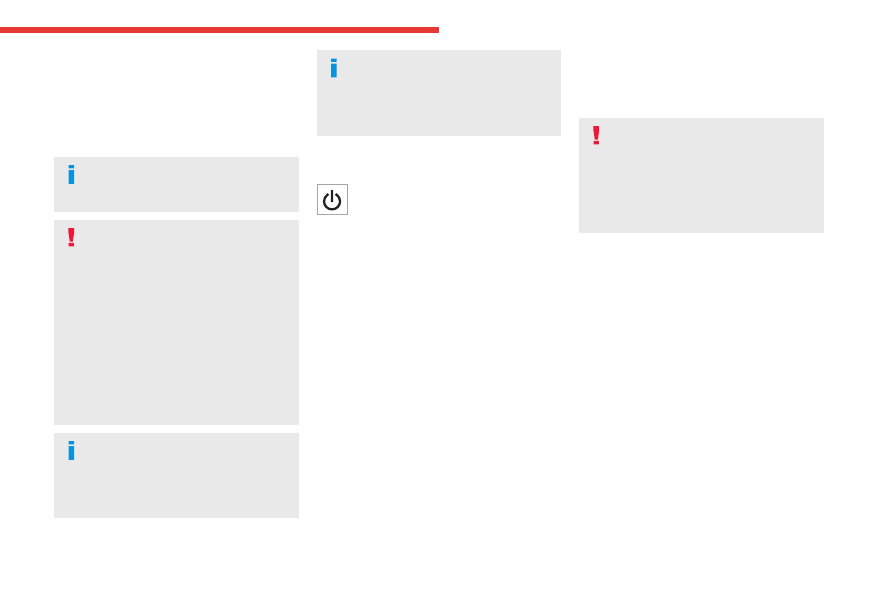
249
MyCitroën Play
11
MyCitroën Play
Multimedia audio system -
Applications - Bluetooth
®
telephone
The functions and settings described
vary according to the vehicle version and
configuration, as well as the country of sale.
For safety reasons and because they
require sustained attention by the driver,
the following operations must be carried out
with the
vehicle stationary
and the ignition
on:
– Pairing the smartphone with the system via
Bluetooth.
– Using the smartphone.
– Connecting to the CarPlay
®
or Android
Auto applications (certain applications stop
displaying when the vehicle is moving).
– Changing the system settings and
configuration.
The system is protected so that it only
operates in the vehicle.
The message
Energy economy mode
is
displayed when the system is about to go into
standby.
The system’s Open Source Software
(OSS) source codes are available at the
following addresses:
https://www.groupe-psa.com/fr/oss/
https://www.groupe-psa.com/en/oss/
First steps
With the engine running, a press mutes
the sound.
With the ignition off, a press turns the system on.
Increase or decrease the volume using
the wheel or the "plus" or "minus" buttons
(depending on the equipment).
Use the buttons on either side of or below the
touch screen to access the menus, then press
the virtual buttons on the touch screen.
Depending on the model, use the "Source" and
"Menu" buttons on the left of the touch screen to
access the menus, then press the virtual buttons
on the touch screen.
At all times it is possible to display the rolling
menus by pressing the screen briefly with three
fingers.
All touch-sensitive areas on the screen are
white.
On pages with multiple tabs at the bottom of the
screen, you can switch between pages either
by tapping the tab for the desired page or by
swiping the pages to the left or right with your
finger.
Press in the shaded area to go back up a level
or confirm.
Press the back arrow to go back a level or
confirm.
The touch screen is of the "capacitive"
type.
To clean the screen, use a soft, non-abrasive
cloth (e.g. spectacles cloth) with no additional
product.
Do not use sharp objects on the screen.
Do not touch the screen with wet hands.
Certain information is displayed permanently in
the upper bar of the touch screen:
– Air conditioning status information (depending
on version), and direct access to the
corresponding menu.
– Radio Media and Telephone menu status
information.
– Privacy status information.
– Access to the touch screen and digital
instrument panel settings.
Audio source selection (depending on
equipment):
– FM/DAB/AM radio stations (depending on
equipment).
– Telephone connected via Bluetooth and
Bluetooth multimedia broadcast (streaming).
– USB Memory stick.
– Media player connected via the auxiliary
socket (depending on equipment).
-------------------------------------------------------------------------------------------------------------------------------------------------------------
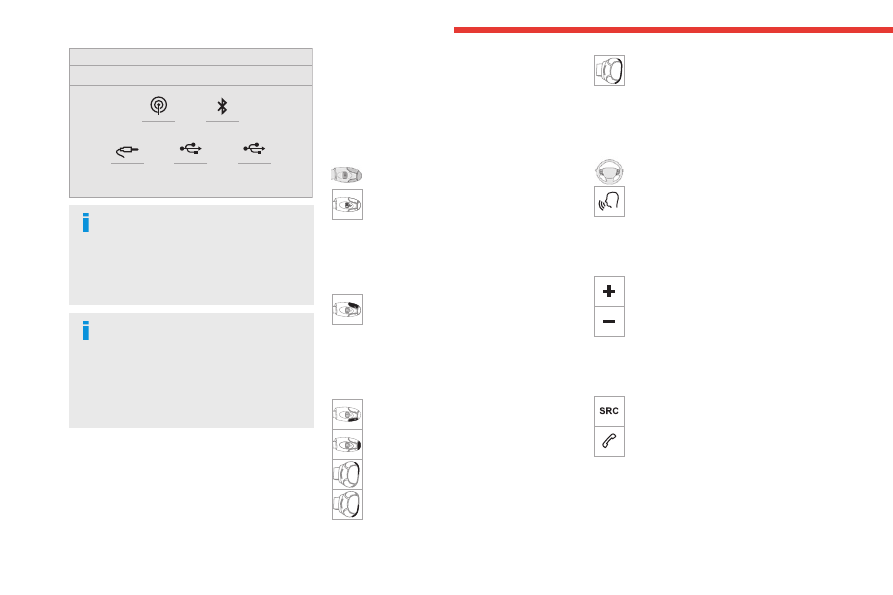
250
MyCitroën Play
In the "Settings" menu, it is possible to
create a profile for an individual or for a
group of people with shared interests, and
configure a wide range of settings (radio
presets, audio settings, ambiences, etc.).
Settings are applied automatically.
In very hot conditions, the volume may
be limited to protect the system. It may
enter standby mode (with the screen and
sound off) for 5 minutes or more.
The system will resume normal operation
when the temperature in the passenger
compartment has dropped.
Steering-mounted
controls
Steering mounted controls -
Type 1
Radio:
Select the previous/next preset radio
station.
Select the previous/next item in a menu or a list.
Media:
Select the previous/next track.
Select the previous/next item in a menu or a list.
Radio:
Short press: display the list of radio
stations.
Long press: update the list.
Media:
Short press: display the list of folders.
Long press: display the available sorting options.
Change audio source (radio; USB; AUX if
equipment connected; CD; streaming).
Confirm a selection.
Increase volume.
Decrease volume.
Mute/restore sound by simultaneously
pressing the increase and decrease
volume buttons.
Steering mounted controls -
Type 2
Voice control
:
This control is located on the steering
wheel or at the end of the lighting control stalk
(depending on equipment).
Short press: smartphone voice commands via
the system.
Increase volume.
Decrease volume.
Mute by pressing the volume increase
and decrease buttons simultaneously
(depending on equipment).
Restore the sound by pressing one of the two
volume buttons.
Media
(short press): change the
multimedia source.
Telephone
(short press): start telephone
call.
Call in progress
(short press): access
telephone menu.
Telephone
(long press): reject an incoming call,
end call; when no call is in progress, access
telephone menu.
-------------------------------------------------------------------------------------------------------------------------------------------------------------
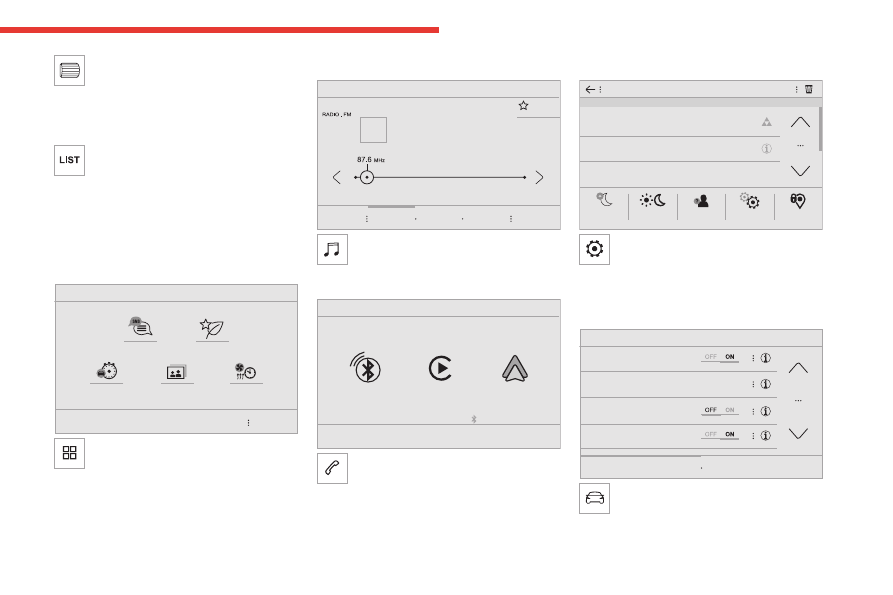
251
MyCitroën Play
11
Radio
(rotate): automatic search for the
previous/next station.
Media
(rotate): previous/next track, move
through a list.
Short press
: confirm a selection; if nothing
selected, access presets.
Radio
: display the list of stations.
Media
: display the list of tracks.
Radio
(press and hold): update the list of
detected stations.
Menus
Applications
Access configurable equipment.
Radio Media
Select an audio source or radio station.
Telephone
Connect a mobile phone via Bluetooth
®
.
Run certain applications from a
smartphone connected via CarPlay
®
or Android
Auto.
Settings
Configure a personal profile and/or
configure the sound (balance, ambience,
etc.) and the display (language, units, date, time,
etc.).
Driving
Activate, deactivate or configure certain
vehicle functions.
-------------------------------------------------------------------------------------------------------------------------------------------------------------
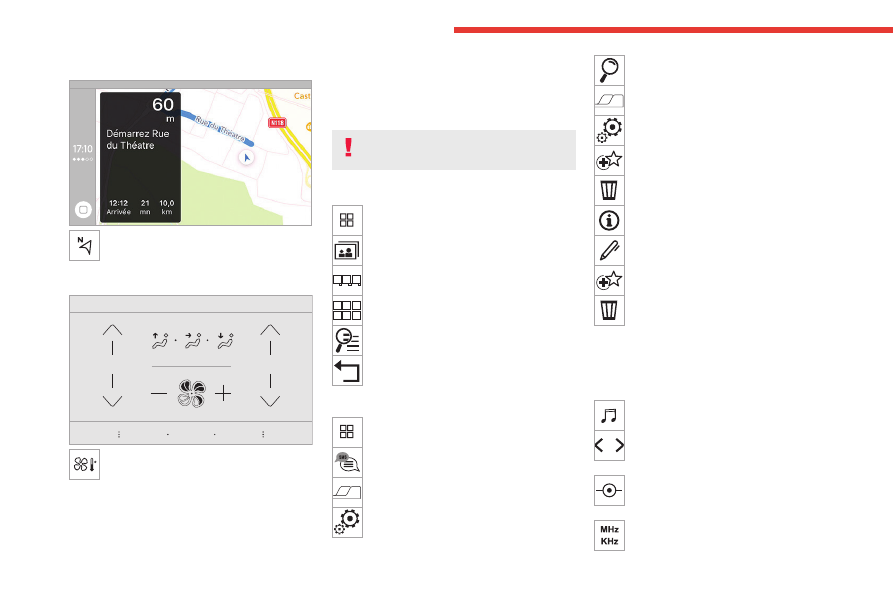
252
MyCitroën Play
Navigation
Configure the navigation and select your
destination via CarPlay
®
or Android Auto.
Air conditioning
21,5
18,5
Manage various temperature and air flow
settings.
Applications
Viewing photos
Insert a USB memory stick in the USB port.
To protect the system, do not use a USB
hub.
The system can read folders and image files in
the formats: .tiff; .gif; .jpg/jpeg; .bmp and .png.
Press
Applications
to display the main
page.
Press "
Photos
".
Select a folder.
Select an image to view.
Press this button to display the details of
the photo.
Press the back arrow to go back a level.
Managing messages
Press
Applications
to display the main
page.
Press "SMS".
Select the "SMS” tab.
Press this button to select the display
settings for messages.
Press this button to search and select a
recipient.
Select the "Quick messages” tab.
Press this button to select the display
settings for messages.
Press this button to write a new message.
Press the bin alongside the selected
message to delete it.
Press this button alongside the selected
message to display the secondary page.
Press this button to edit and modify the
existing text.
Press this button to write a new message.
Press the bin to delete the message.
Radio
Selecting a station
Press
Radio Media
to display the main
page.
Press one of the buttons to perform an
automatic search for radio stations.
Or
Move the slider to manually search for
frequencies up or down.
Or
Press the frequency.
-------------------------------------------------------------------------------------------------------------------------------------------------------------
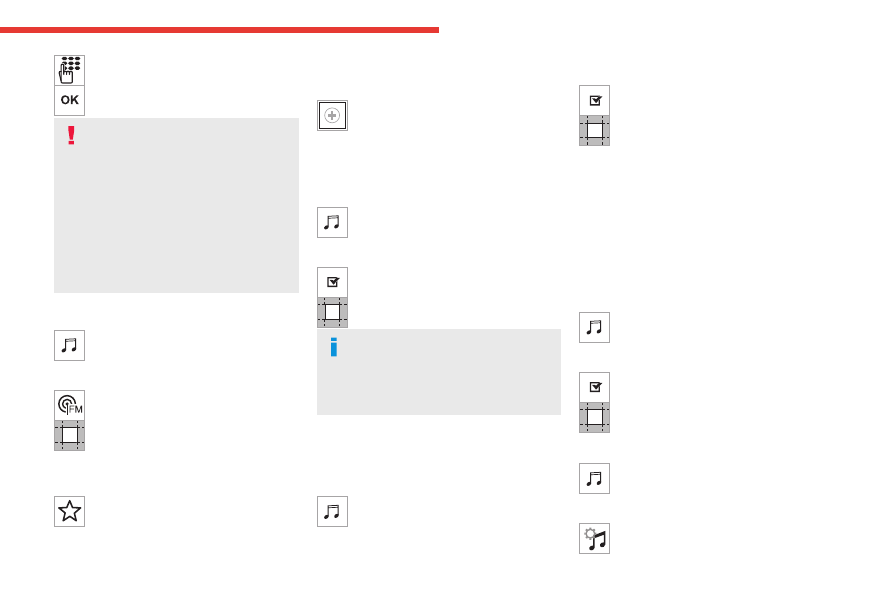
253
MyCitroën Play
11
Enter the FM and AM waveband values
using the virtual keypad.
Press "
OK
" to confirm.
Radio reception may be affected by the
use of electrical equipment not approved
by the Brand, such as a USB charger
connected to the 12 V socket.
The exterior environment (hills, buildings,
tunnels, basement car parks, etc.) may
block reception, including in RDS mode.
This phenomenon is perfectly normal in the
context of radio wave transmission, and
in no way indicative of an audio system
malfunction.
Changing the waveband
Press
Radio Media
to display the main
page.
Press the "
OPTIONS
" button to access the
secondary page.
Press "
Band
" to change waveband.
Press in the shaded area to confirm.
Presetting a station
Select a radio station or frequency.
Make a short press on the star outline. If
the star is solid, the radio station is
already preset.
Or
Select a radio station or frequency.
Press "
Preset
".
Make a long press on one of the buttons
to preset the station.
Activating/Deactivating RDS
RDS, if activated, allows you to continue
listening to the same station by automatically
retuning to alternative frequencies.
Press
Radio Media
to display the main
page.
Press the "
OPTIONS
" button to access the
secondary page.
Activate/deactivate "
RDS
".
Press in the shaded area to confirm.
RDS station tracking may not be
available nationwide, as many radio
stations do not cover 100 % of the country.
This explains the loss of reception of the
station during a journey.
Displaying text information
The "Radio Text" function displays information
transmitted by the radio station relating to the
station or the currently playing song.
Press
Radio Media
to display the main
page.
Press the "
OPTIONS
" button to access the
secondary page.
Activate/deactivate "
News
".
Press in the shaded area to confirm.
Playing TA messages
The TA (Traffic Announcement) function gives
priority to TA alert messages. To operate, this
function needs good reception of a radio station
that transmits this type of message. While traffic
information is being broadcast, the current
media is automatically interrupted so that the
TA message can be heard. Normal play of the
previously playing media resumes at the end of
the message.
Press
Radio Media
to display the main
page.
Press the "
OPTIONS
" button to access the
secondary page.
Activate/deactivate "
TA
".
Press in the shaded area to confirm.
Audio settings
Press
Radio Media
to display the main
page.
Press the "
OPTIONS
" button to access the
secondary page.
Press "
Audio settings
".
-------------------------------------------------------------------------------------------------------------------------------------------------------------
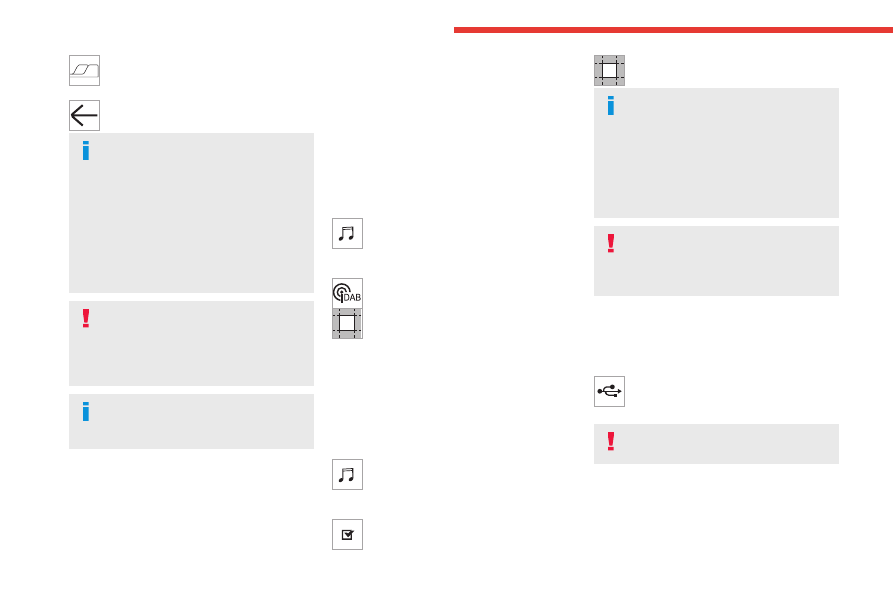
254
MyCitroën Play
Select the "
Tone
", "
Balance
", "
Sound
",
"
Voice
" or "
Ringtones
" tab to configure
the sound settings.
Press the back arrow to confirm.
In the "
Tone
" tab, the
Ambience
,
Bass
,
Medium
and
Treble
sound settings are
different and independent for each audio
source.
In the "
Balance
” tab, the
All passengers
,
Driver
and
Front only
settings are common
to all sources.
In the "
Sound
” tab, activate or deactivate
"
Volume linked to speed
", "
Auxiliary input
"
and "
Touch tones
".
The balance/distribution (or spatialisation
with the Arkamys
system) uses audio
processing to adjust the sound quality
according to the number of passengers in the
vehicle.
Onboard audio: Arkamys Sound Staging
optimises the sound distribution inside
the passenger compartment.
DAB (Digital Audio
Broadcasting) radio
Terrestrial Digital Radio
Terrestrial Digital Radio
Digital radio provides higher quality sound.
The various "multiplexes/ensembles" offer a
choice of radio stations organised in alphabetical
order.
Press
Radio Media
to display the main
page.
Press the "
OPTIONS
" button to access the
secondary page.
Press "
Band
" to select "
DAB band
".
Press in the shaded area to confirm.
FM-DAB Follow-up
"DAB" does not cover 100% of the territory.
When the digital radio signal is poor, the
"FM-DAB Follow-up" enables you to continue
listening to the same station by automatically
switching to the corresponding "FM" analogue
station (if there is one).
Press
Radio Media
to display the main
page.
Press the "
OPTIONS
" button to go to the
secondary page.
Activate/deactivate "
FM-DAB Follow-up
".
Press in the shaded area to confirm.
If "FM-DAB Follow-up" is activated, there
may be a time offset of a few seconds
when the system switches to "FM" analogue
radio, and in some cases a change in volume.
When the digital signal quality is restored, the
system automatically changes back to "DAB".
To minimise this time lag, storing radio
stations in the "DAB" band is recommended.
If the "DAB" station being listened to is
not available on "FM", or if "FM-DAB
Follow-up" is not activated, the sound will cut
out when the digital signal becomes too weak.
Media
USB port
Insert the USB memory stick into the USB
port or connect the USB device to the
USB port using a suitable cable (not supplied).
To protect the system, do not use a USB
hub.
The system builds playlists (in temporary
memory); this operation can take from a
few seconds to several minutes at the first
connection.
-------------------------------------------------------------------------------------------------------------------------------------------------------------
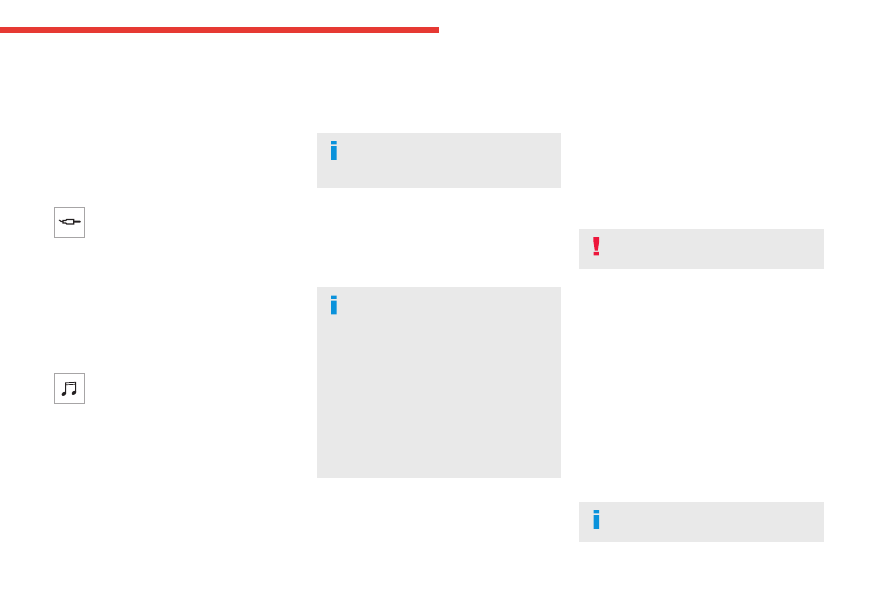
255
MyCitroën Play
11
Reduce the number of non-music files and the
number of folders to reduce the waiting time.
Playlists are updated whenever the ignition
is switched off or a USB memory stick is
connected. The audio system memorises these
lists, which will subsequently load faster if they
have not been changed.
Auxiliary (AUX) jack socket
Depending on equipment
Connect a portable device (MP3 player,
etc.) to the auxiliary jack socket using an
audio cable (not supplied).
This source is only available if "Auxiliary input"
has been selected in the audio settings.
First adjust the volume on the portable device
(to a high level). Then adjust the volume of the
audio system.
Controls are managed via the portable device.
Selecting the source
Press
Radio Media
to display the main
page.
Press the "
SOURCES
" button.
Select the source.
BluetoothStreaming
®
Streaming allows you to listen to the audio feed
from your smartphone.
The Bluetooth profile must be activated.
First adjust the volume on the portable device
(to a high level). Then adjust the volume of the
system.
If play does not start automatically, it may be
necessary to start the audio playback from the
smartphone.
Control is from the portable device or by using
the system's touch buttons.
Once connected in Streaming mode, the
smartphone is considered to be a media
source.
Connecting Apple
®
players
Connect the Apple
®
player to the USB socket
using a suitable cable (not supplied).
Play starts automatically.
Control is via the audio system.
The classifications available are those of
the portable device connected (artists/
albums/genres/playlists/audio books/
podcasts). It is also possible to use a
classification structured in the form of a
library.
The default classification used is by artist. To
modify the classification used, return to the
first level of the menu then select the desired
classification (playlists for example) and
confirm to go down through the menu to the
desired track.
The version of software in the audio system may
not be compatible with the generation of the
Apple
®
player.
Information and advice
The system supports USB mass storage
devices, BlackBerry
®
devices or Apple
®
players
via the USB ports. The adapter cable is not
supplied.
Devices are managed using the audio system
controls.
Other devices, not recognised on connection,
must be connected to the auxiliary socket using
a jack cable (not supplied) or via Bluetooth
streaming, if compatible.
To protect the system, do not use a USB
hub.
The audio system will only play audio files with
".wav", ".wma", ".aac", ".ogg" and ".mp3" file
extensions, at bit rates between 32 Kbps and
320 Kbps.
It also supports VBR (Variable Bit Rate) mode.
No other file types (".mp4", etc.) can be read.
All ".wma" files must be standard WMA 9 files.
The supported sampling rates are 11, 22, 44 and
48 KHz.
To avoid reading and display problems, we
recommend choosing file names less than 20
characters long that do not contain any special
characters (e.g. “ ? . ; ù).
Use only USB memory sticks in FAT32 format
(File Allocation Table).
We recommend using the original USB
cable for the portable device.
-------------------------------------------------------------------------------------------------------------------------------------------------------------
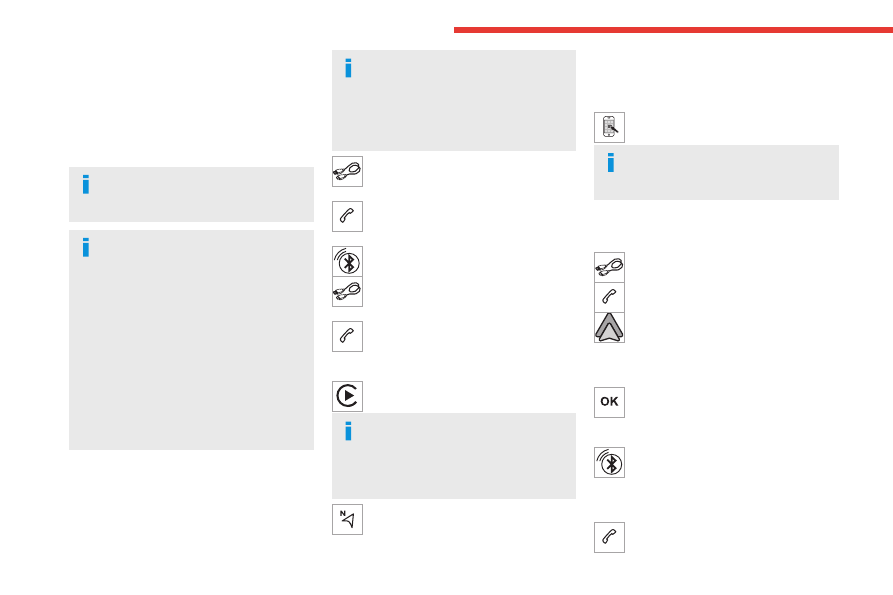
256
MyCitroën Play
Telephone
USB sockets
Depending on equipment, for more information
on the USB sockets compatible with
CarPlay
®
or
Android Auto
applications, refer to the "Ease of
use and comfort" section.
For the list of compatible smartphones,
visit the Manufacturer's website in your
country.
Synchronising a smartphone enables
users to display applications that support
the smartphone’s CarPlay
®
or Android Auto
technology on the vehicle’s screen. For
CarPlay
®
technology, the CarPlay
®
function
must first be activated on the smartphone.
Unlock the smartphone for the communication
process between the smartphone and the
system to work.
As principles and standards are constantly
changing,
we recommend keeping the
smartphone's operating system up-to-
date, together with the date and time on
the smartphone and the system
.
CarPlay
®
smartphone
connection
Depending on country.
On connecting the USB cable, the
CarPlay
®
function deactivates the
system's Bluetooth
®
mode.
The "
CarPlay
" function requires the use of
a compatible smartphone and compatible
applications.
Connect the USB cable. The smartphone
charges when connected by the USB
cable.
From the system, press
Telephone
to
display the CarPlay
®
interface.
Or
If the smartphone has already connected
by Bluetooth
®
.
Connect the USB cable. The smartphone
charges when connected by the USB
cable.
From the system, press "
Telephone
" to
display the main page.
Press the "
PHONE
" button to go to the
secondary page.
Press "
CarPlay
" to display the CarPlay
®
interface.
When the USB cable is disconnected
and the ignition is switched off then back
on, the system will not automatically switch to
Radio Media mode; the source must be
changed manually.
The CarPlay
®
navigation can be accessed
at any time by pressing the system's
Navigation
button.
Android Auto smartphone
connection
Depending on country.
On the smartphone, download the
Android Auto application.
The "Android Auto" function requires the
use of a compatible smartphone and
applications.
Telephone not connected by
Bluetooth
®
Connect a USB cable. The smartphone
charges when connected by a USB cable.
From the system, press "
Telephone
" to
display the main page.
Press "
Android Auto
" to start the
application in the system.
Depending on the smartphone, it may be
necessary to activate the "
Android Auto
"
function.
During the procedure, several screen
pages relating to certain features are
displayed.
Accept to start and complete the connection.
When connecting a smartphone to the
system, we recommend enabling
Bluetooth
®
on the smartphone.
Telephone connected by Bluetooth
®
From the system, press "
Telephone
" to
display the main page.
-------------------------------------------------------------------------------------------------------------------------------------------------------------
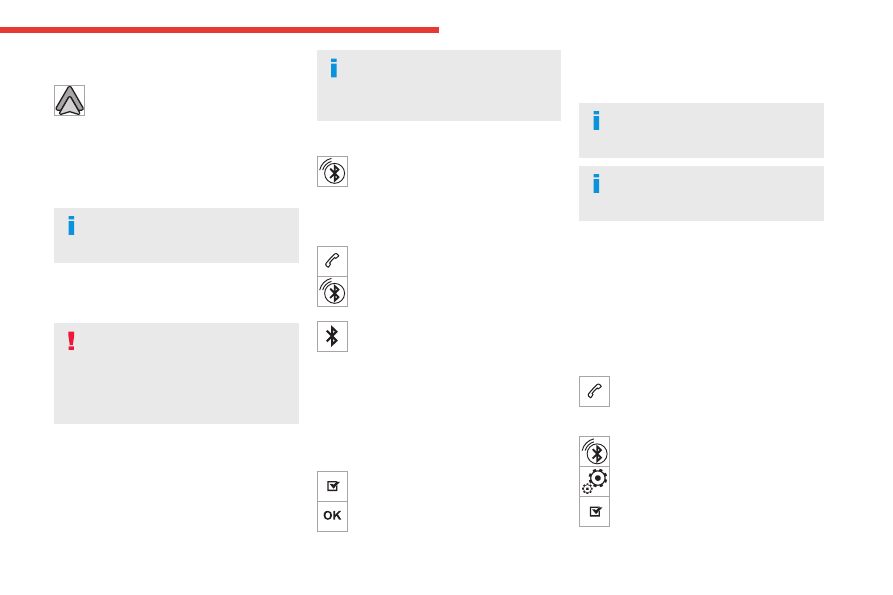
257
MyCitroën Play
11
Press the "
PHONE
" button to display the
secondary page.
Press "
Android Auto
" to start the
application in the system.
Access to the different audio sources remains
available in the margin of the Android Auto
display, using the touch buttons located in the
upper bar.
Access to the menus for the system is possible
at any time using the dedicated buttons.
There may be a pause before
applications become available,
depending on the quality of the network.
Pairing a Bluetooth
®
telephone
The services available depend on the
network, the SIM card and the
compatibility of the Bluetooth devices used.
Consult the telephone user guide and the
service provider to check which services are
available.
The Bluetooth function must be activated and
the telephone configured as "Visible to all” (in the
telephone settings).
To complete the pairing, whichever procedure is
used (from the telephone or from the system),
ensure that the code is the same in the system
and in the telephone.
If the pairing procedure fails, we
recommend deactivating and then
reactivating the Bluetooth function on the
telephone.
Procedure from the telephone
Select the name of the system in the list
of detected devices.
In the system, accept the connection request
from the telephone.
Procedure from the system
Press
Telephone
to display the main
page.
Press "
Bluetooth search
".
The list of detected telephones is
displayed.
Select the name of the chosen telephone
in the list.
Connection sharing
The system offers to connect the telephone with
3 profiles:
– "
Telephone
" (hands-free kit, telephone only),
– “
Streaming
" (streaming: wireless playing of
audio files on the telephone),
– "
Mobile internet data
".
Select one or more profiles.
Press "
OK
" to confirm.
Depending on the type of telephone, you may by
prompted to accept the transfer of contacts and
messages.
The ability of the system to connect just
one profile depends on the telephone.
All three profiles may connect by default.
The profiles compatible with the system
are: HFP, OPP, PBAP, A2DP, AVRCP,
MAP and PAN.
Visit the Brand's website for more information
(compatibility, additional help, etc.).
Automatic reconnection
On returning to the vehicle, if the last telephone
connected is present again, it is automatically
recognised and within about 30 seconds
after switching on the ignition, the pairing is
established automatically (Bluetooth activated).
To modify the connection profile:
Press
Telephone
to display the main
page.
Press the "
PHONE
" button to access the
secondary page.
Press "
Bluetooth connection" to
display the list of paired devices.
Press the "Details" button for a paired
device.
Select one or more profiles.
-------------------------------------------------------------------------------------------------------------------------------------------------------------

Нет комментариевНе стесняйтесь поделиться с нами вашим ценным мнением.
Текст