Infiniti G Convertible (2012 year). Manual — part 12

4-14
Monitor, climate, audio, phone and voice recognition systems
SAA2975
Models with navigation system
SAA2740
Models without navigation system
Audio settings
The display as illustrated will appear when
pushing the SETTING button and selecting
the “Audio” key.
Bass/Treble/Balance/Fade:
To adjust the speaker tone quality and
sound balance, select the “Bass”, “Treble”,
“Balance” or “Fade” key and adjust it with
the INFINITI controller.
These items can also be adjusted by
pushing and turning the AUDIO knob.
Precision Phased Audio (if so equipped):
When this item is turned to ON, super high
pitch sound and super low pitch sound are
emphasized and midrange sound is played
naturally.
Speed Sensitive Vol. (if so equipped):
The audio system’s volume is increased
with the vehicle speed. Select the “Speed
Sensitive Vol.” and adjust the effect level
with the INFINITI controller. The Speed
Sensitive Volume function is turned off
when the level is set to OFF. Increasing the
value will cause the volume to increase
faster with vehicle speed.
BOSE
®
AudioPilot
®
(if so equipped):
BOSE
®
AudioPilot
®
adjusts the volume and
sound quality depending on the changes of
the vehicle speeds and the noise picked up
by the microphone. It compensates for
noise from different road surface condi-
tions and open windows.
Surround Vol. (if so equipped):
To adjust the surround sound volume,
select “Surround Vol.” and adjust it with
the INFINITI controller.
DivX
®
Registration Code (models with
navigation system):
The registration code for a device that is
used to download DivX
®
files will be
displayed on the screen. If a disc is loaded
or a USB memory is connected to the audio
system, this function will not be activated.
Display Album Cover Art (models with
navigation system):
When this item is turned to ON, the album
cover image is displayed when playing
iPod or MP3 music files through a CD, DVD
or USB memory. When the image is not
properly embedded in the file or device,
the image will not be displayed.
-------------------------------------------------------------------------------------------------------------------------------------------------------------

Phone settings (models with navi-
gation system)
For details of the “Phone” settings, see
“Bluetooth
®
Hands-Free Phone System
(models with navigation system)” (P.4-84).
Bluetooth
®
settings (models with
navigation system)
For details of the “Bluetooth
®
” settings,
see “Bluetooth
®
Hands-Free Phone System
(models with navigation system)” (P.4-84).
SAA2554
Volume and Beeps settings (models
with navigation system)
The display as illustrated will appear when
pushing the SETTING button, selecting the
“Volume & Beeps” key.
Audio Volume:
To increase or decrease the audio volume,
select the “Audio Volume” and adjust it
with the INFINITI controller. You can also
adjust the audio volume by turning the
VOLUME control knob.
Guidance Volume:
To adjust the guidance voice volume select
the “Guidance Volume” and adjust it with
the INFINITI controller.
You can also adjust the guidance voice
volume by turning the VOLUME control
knob while voice guidance is being an-
nounced.
Ringtone/Incoming Call/Outgoing Call:
For the details of these items, see “Blue-
tooth
®
Hands-Free Phone System (models
with navigation system)” (P.4-84).
Switch Beeps:
When this item is turned to ON, you will
hear a beep sound when you use a button.
Guidance Voice:
When this item is turned to ON, you will
hear voice guidance in the navigation
operation or in other operations.
NOTE:
When the voice guidance is being an-
nounced during audio playback, turning
the volume knob does not adjust the
music level; it adjusts the guidance
volume level. If voice guidance is not
being heard, please check the Guidance
Volume level.
Monitor, climate, audio, phone and voice recognition systems
4-15
-------------------------------------------------------------------------------------------------------------------------------------------------------------

4-16
Monitor, climate, audio, phone and voice recognition systems
SAA2605
Button beeps settings (models
without navigation system)
The “Button Beeps” screen will appear
when pushing the SETTING button, select-
ing the “Button Beeps” key with the
INFINITI controller and pushing the ENTER
button.
Button Beeps:
When this item is turned to ON, you will
hear a beep sound when you use a button.
SAA2486
Display settings (models with na-
vigation system)
The display as illustrated will appear when
pushing the SETTING button and selecting
the “Display” key.
Display Adjustment:
To adjust the display settings, select the
“Display Adjustment” key. The following
settings are available.
. Display
To turn off the screen, push the ENTER
button and turn the “Display” indicator off.
The other method is to push and hold the
“
OFF” button for more than 2 seconds.
When any mode button is pushed with the
screen off, the screen turns on for further
operation. The screen will turn off auto-
matically 5 seconds after the operation is
finished.
To turn on the screen, set this item to the
ON position, or push and hold the “
OFF” button.
. Brightness/Contrast/Background Color
To adjust the brightness and contrast of
the screen, select the “Brightness” or
“Contrast” key.
Then, you can adjust the brightness and
the contrast using the INFINITI controller.
For information on the “Background Color”
key, refer to the separate Navigation
System Owner’s Manual.
Operating tips:
Depending on the driver’s seat positions or
the weather conditions, the display could
be hard to read. Adjust the brightness and
contrast of the display on the setting
screen.
Color Theme:
Choose the theme color of the menu screen
from “Black”, “Brown” or “Silver”.
-------------------------------------------------------------------------------------------------------------------------------------------------------------

SAA2115
DISPLAY settings (models without
navigation system)
The “Display” screen will appear when
pushing the SETTING button, selecting
“Display” key with the INFINITI controller
and pushing the ENTER button.
Display:
To turn off the screen, push the ENTER
button and turn the “ON” indicator off.
When any mode button is pushed with the
screen off, the screen turns on for further
operation. The screen will turn off auto-
matically 5 seconds after the operation is
finished.
To turn on the screen, set this item to the
“ON” position or push the “
OFF”
button.
Brightness/Contrast/Background Color:
To adjust the brightness, contrast and
background color of the screen, select the
appropriate “Brightness”, “Contrast” or
“Background Color” key and push the
ENTER button.
Then, you can adjust the brightness and
the contrast using the INFINITI controller.
Switch the background color to the day-
time mode or the nighttime mode by
pushing the ENTER button.
SAA2487
Clock settings (models with navi-
gation system)
The display as illustrated will appear when
pushing the SETTING button and selecting
the “Others” key, and then selecting the
“Clock” key.
The clock settings display cannot be
operated while driving. Stop the vehicle
in a safe place and apply the parking brake
before setting the clock.
On-screen Clock:
When this item is turned to ON, a clock is
always displayed in the upper right corner
of the screen.
Monitor, climate, audio, phone and voice recognition systems
4-17
-------------------------------------------------------------------------------------------------------------------------------------------------------------

4-18
Monitor, climate, audio, phone and voice recognition systems
This clock will indicate the time almost
exactly because it is always adjusted by
the GPS system.
Clock Format (24h):
When this item is turned to ON, the 24-
hour clock is displayed. When this item is
not turned to ON, the 12-hour clock is
displayed.
Offset (hour)/(min) :
Adjust the time by increasing or decreasing
per hour or per minute.
Daylight Saving Time:
Turn this item to ON for daylight saving
time application.
Time Zone:
Choose the time zone from the following.
. Pacific
. Mountain
. Central
. Eastern
. Atlantic
. Newfoundland
. Hawaii
. Alaska
SAA3019
Others settings (models with navi-
gation system)
The Others settings display will appear
when pushing the SETTING button and
selecting the “Others” key.
The following items are available:
. Comfort
. Language & Units
. Voice Recognition
. Camera
. Sonar
. Image Viewer
SAA2488
Models with navigation system
SAA2739
Models without navigation system
-------------------------------------------------------------------------------------------------------------------------------------------------------------

Comfort settings
Models with navigation system:
The display illustrated will appear when
pushing the SETTING button, selecting the
“Others” key and then selecting the
“Comfort” key. This key does not appear
on the display until the ignition switch is
pushed to the ON position.
Models without navigation system:
The display illustrated will appear when
pushing the SETTING button and selecting
the “Comfort” key. This key does not
appear on the display until the ignition
switch is pushed to the ON position.
Auto Interior Illumination:
When this item is turned to ON, the interior
lights will illuminate if any door is un-
locked.
Light Sensitivity:
Adjust the sensitivity of the automatic
headlights higher (right) or lower (left).
Light Off Delay:
Choose the duration of the automatic
headlight off timer from 0, 30, 45, 60, 90,
120, 150 and 180 second periods.
Speed Sensing Wiper Interval (if so
equipped):
When this item is turned to ON, the wiper
interval is adjusted automatically accord-
ing to the vehicle speed.
Selective Door Unlock:
When this item is turned to ON, only the
driver’s door is unlocked first after the door
unlock operation. When the door handle
request switch on the driver’s or front
passenger’s side door is pushed to be
unlocked, only the corresponding door is
unlocked first. All the doors can be
unlocked if the door unlock operation is
performed again within 60 seconds.
When this item is turned to OFF, all the
doors will be unlocked after the door
unlock operation is performed once.
Intelligent Key Lock/Unlock:
When this item is turned to ON, door lock/
unlock function by pushing the door
handle request switch will be activated.
Return All Settings to Default:
Select this item and then select “YES” to
return all settings to the default.
SAA2490
Models with navigation system
SAA1092
Models without navigation system
Monitor, climate, audio, phone and voice recognition systems
4-19
-------------------------------------------------------------------------------------------------------------------------------------------------------------

4-20
Monitor, climate, audio, phone and voice recognition systems
Language & Units settings
The Language & Units settings display will
appear when pushing the SETTING button,
selecting the “Language & Units” key with
the INFINITI controller and pushing the
ENTER button.
For models with the navigation system,
select the “Others” key to show the
“Language & Units” key.
Select Language:
Select the “Select Language” key. Choose
“English”, “Français” or “Español” for your
favorite display appearance.
If you select the “Français” key, the French
language will be displayed, so please use
the French Owner’s Manual. To obtain a
French Owner’s Manual, see “Owner’s
manual/service manual order information”
(P.9-24).
Select Units:
Select the “Select Units” key. Choose “US”
(Mile, 8F, MPG) or “Metric” (km, 8C, L/100
km) for your favorite display appearance.
Voice Recognition settings (models
with navigation system)
For details about the “Voice Recognition”
settings, see “INFINITI Voice Recognition
system (models with navigation system)”
(P.4-109).
CAMERA settings
The “CAMERA” screen will appear when
selecting the “Camera” key.
For the details about the camera system
operation, see “Rearview monitor” (P.4-
23).
JVH0141M
Models with navigation system
JVH0142M
Models without navigation system
-------------------------------------------------------------------------------------------------------------------------------------------------------------

SONAR settings (if so equipped)
The “Sonar” screen will appear when
selecting the “Sonar” key with the INFINITI
controller and pushing the ENTER button.
For the details about the sonar system
operation, see “Sonar system” (P.5-47).
Sonar Display:
When this item is turned ON, the corner/
center sonar indicator will appear when the
sonar detects rear obstacles near the
bumper.
Corner Sonar Sensitivity:
Adjust the sensitivity level of the corner
sonar higher (right) or lower (left).
Center Sonar Sensitivity:
Adjust the sensitivity level of the center
sonar higher (right) or lower (left).
SAA2491
Image Viewer (models with naviga-
tion system)
The image files in the USB memory will be
displayed. To display the Image Viewer,
push the SETTING button, select the
“Other” key and then select the “Image
Viewer” key. The image of the selected file
is displayed on the right side of the screen.
When a number of folders are included in
the USB memory, select a folder from the
list to display the file list.
Images will not be shown on the display
while the vehicle is in any drive position to
reduce driver distraction. To view images,
stop the vehicle in a safe location and
apply the parking brake.
Monitor, climate, audio, phone and voice recognition systems
4-21
-------------------------------------------------------------------------------------------------------------------------------------------------------------

4-22
Monitor, climate, audio, phone and voice recognition systems
SAA2492
Full Screen Display:
The full screen display will appear when
selecting the “Full Screen Display” key.
To operate the Image Viewer or to change
the settings, select the desired key using
the INFINITI controller.
.
(Start)
Select the “
” key to start playing
the slideshow.
.
(Stop)
Select the “
” key to stop the
slideshow.
.
(Next)
Select the “
” key to display the next
file.
.
(Previous)
Select the “
” key to display the
previous file.
Setting the Image Viewer:
The Image Viewer setting display will
appear when selecting the “Settings” key
on the full screen display. The following
settings are available for the full screen
display.
. Slideshow Speed
Select the “Slideshow Speed” key.
From the following display, select the
changing time from 5, 10, 30, 60
seconds or “No Auto Change”.
. Slideshow Order
Select the “Slideshow Order” key. From
the following display, select “Random”
or “Order List”. For “Order List”, the
image order is the order of the files as
stored on the USB memory.
Operating tips:
. Only files that meet the following
conditions will be displayed.
— Image type: JPEG
— File Extensions: *.jpg, *jpeg
— Maximum Resolution: 2048 6 1536
pixels
— Maximum Size: 2-MB
— Colors: 32768 (15-bit)
— Maximum File Name lengths: 253-
Bytes
— Maximum Folders: 500
— Maximum Images per Folder: 1024
. If an electronic device (such as a digital
camera) is directly connected to the
vehicle using a USB cable, no image
will be displayed on the screen.
. If the file name is too long, some file
names may not be entirely displayed.
. When the total number of characters in
the file name exceeds 100 or if 1 file
name in a directory exceeds 100
characters, all files will show a shor-
tened 8-character version. The image
will still be displayed when selected.
-------------------------------------------------------------------------------------------------------------------------------------------------------------
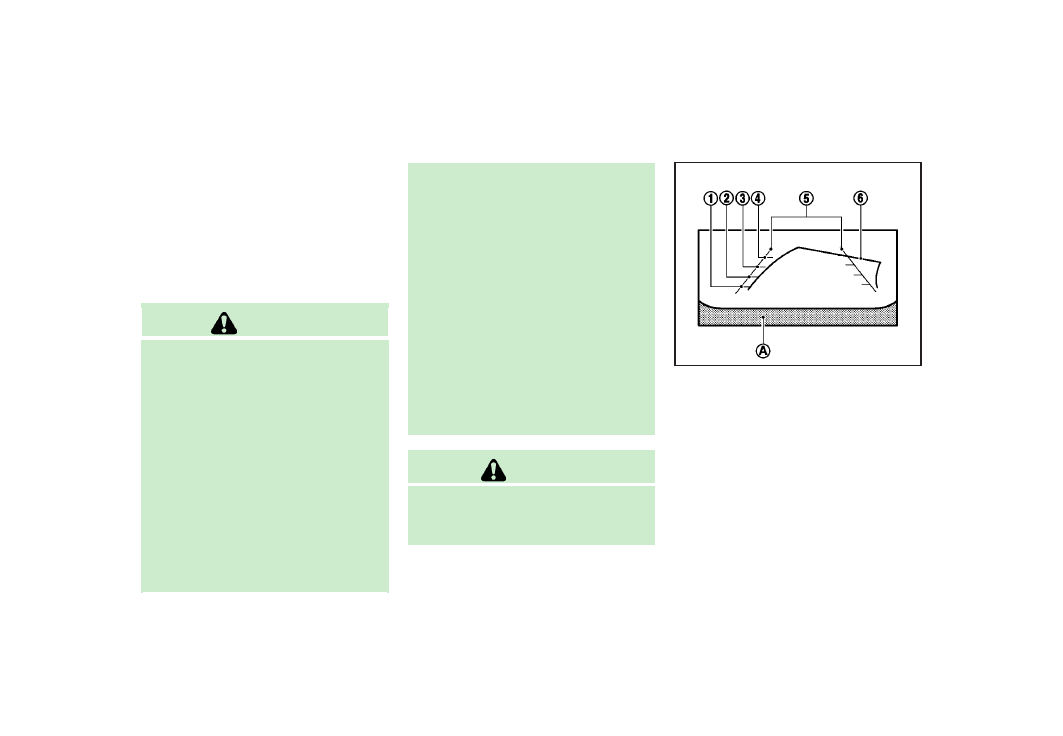
When the selector/shift lever is shifted into
the R (Reverse) position, the monitor dis-
play shows view to the rear of the vehicle.
The system is designed as an aid to the
driver in detecting large stationary objects
to help avoid damaging the vehicle. The
system will not detect small objects below
the bumper and may not detect objects
close to the bumper or on the ground.
WARNING
.
The rearview monitor is a convenience
but it is not a substitute for proper
vehicle operation because it has areas
where objects cannot be viewed. Always
look out the windows and check mirrors
to be sure that it is safe to move before
operating the vehicle. Always operate
the vehicle slowly.
.
Objects viewed in the RearView Monitor
differ from actual distance because a
wide-angle lens is used. Objects in the
RearView Monitor will appear visually
opposite like ones viewed in the inside
and outside mirrors.
.
Make sure that the trunk is securely
closed when backing up.
.
Underneath the bumper and the corner
areas of the bumper cannot be viewed on
the rearview monitor because of its
monitoring range limitation.
.
Do not put anything on the rearview
camera. The rearview camera is installed
above the license plate.
.
When washing the vehicle with high-
pressure water, be sure not to spray it
around the camera. Otherwise, water
may enter the camera unit causing water
condensation on the lens, a malfunction,
fire or an electric shock.
.
Do not strike the camera. It is a precision
instrument. Otherwise, it may malfunc-
tion or cause damage resulting in a fire
or an electric shock.
CAUTION
There is a plastic cover over the camera. Do
not scratch the cover when cleaning dirt or
snow from the cover.
SAA1896
HOW TO READ DISPLAYED LINES
Guiding lines which indicate the vehicle
width and distances to objects with re-
ference to the bumper line
*
A
are dis-
played on the monitor.
Distance guide lines:
Indicate distances from the bumper.
. Red line
*
1
: approx. 1.5 ft (0.5 m)
. Yellow line
*
2
: approx. 3 ft (1 m)
. Green line
*
3
: approx. 7 ft (2 m)
. Green line
*
4
: approx. 10 ft (3 m)
Vehicle width guide lines
*
5
:
Indicate the vehicle width when backing
Monitor, climate, audio, phone and voice recognition systems
4-23
REARVIEW MONITOR
-------------------------------------------------------------------------------------------------------------------------------------------------------------
4-24
Monitor, climate, audio, phone and voice recognition systems
up.
Predicted course lines
*
6
:
Indicate the predicted course when back-
ing up. The predicted course lines will be
displayed on the monitor when the selec-
tor/shift lever is in the R (Reverse) position
and the steering wheel is turned. The
predicted course lines will move depend-
ing on how much the steering wheel is
turned and will not be displayed while the
steering wheel is in the neutral position.
HOW TO PARK WITH PREDICTED
COURSE LINES
WARNING
.
Always turn and check that it is safe to
park your car before backing up. Always
back up slowly.
.
Use the displayed lines as a reference.
The lines are highly affected by the
number of occupants, fuel level, vehicle
position, road condition and road grade.
.
If the tires are replaced with different
sized tires, the predicted course line
may not be displayed correctly.
.
On a snow-covered or slippery road,
there may be a difference between the
predicted course line and the actual
course line.
.
If the battery is disconnected or be-
comes discharged, the predicted course
lines may be displayed incorrectly. If this
occurs, drive the vehicle on a straight
road for more than 5 minutes.
.
The displayed lines will appear slightly
off to the right because the rearview
camera is not installed in the rear center
of the vehicle.
.
The distance guide line and the vehicle
width guide line should be used as a
reference only when the vehicle is on a
level paved surface. The distance viewed
on the monitor is for reference only and
may be different than the actual distance
between the vehicle and displayed ob-
jects.
.
When backing up the vehicle up a hill,
objects viewed in the monitor are further
than they appear. When backing up the
vehicle down a hill, objects viewed in the
monitor are closer than they appear. Use
the inside mirror or glance over your
shoulder to properly judge distances to
other objects.
The vehicle width and predicted course
lines are wider than the actual width and
course.
-------------------------------------------------------------------------------------------------------------------------------------------------------------

SAA1897
1. Visually check that the parking space is
safe before parking your vehicle.
2. The rearview of the vehicle is displayed
on the screen
*
A
as illustrated when
the selector/shift lever is moved to the
R (Reverse) position.
SAA1898
3. Slowly back up the vehicle adjusting
the steering wheel so that the predicted
course lines
*
B
enter the parking
space
*
C
.
4. Maneuver the steering wheel to make
the vehicle width guide lines
*
D
parallel to the parking space
*
C
while
referring to the predicted course lines.
5. When the vehicle is parked in the space
completely, move the selector/shift
lever to the P (Park) position (Automatic
Transmission models) or in an appro-
priate gear (Manual Transmission mod-
els) and apply the parking brake.
DIFFERENCE BETWEEN PREDICTED
AND ACTUAL DISTANCES
The distance guide line and the vehicle
width guide line should be used as a
reference only when the vehicle is on a
level, paved surface. The distance viewed
on the monitor is for reference only and
may be different from the actual distance
between the vehicle and displayed objects.
Monitor, climate, audio, phone and voice recognition systems
4-25
-------------------------------------------------------------------------------------------------------------------------------------------------------------
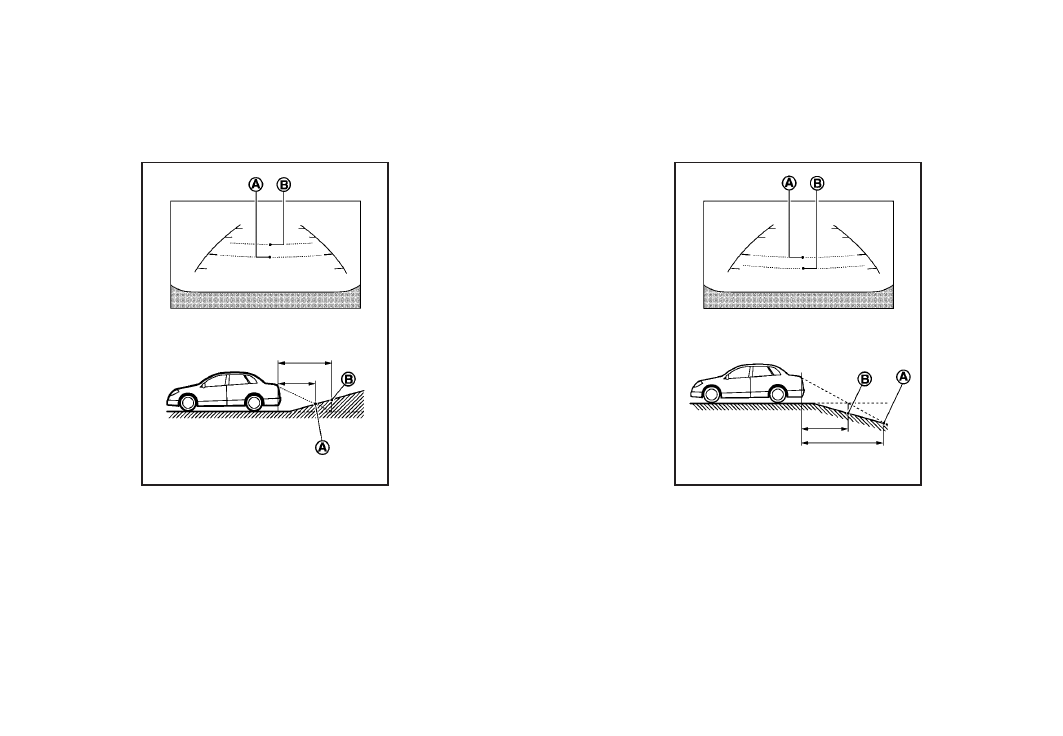
4-26
Monitor, climate, audio, phone and voice recognition systems
SAA1899
Backing up on a steep uphill
When backing up the vehicle up a hill, the
distance guide lines and the vehicle width
guide lines are shown closer than the
actual distance. For example, the display
shows 3 ft (1 m) to the place
*
A
, but the
actual 3 ft (1 m) distance on the hill is the
place
*
B
. Note that any object on the hill is
further than it appears on the monitor.
SAA1900
Backing up on a steep downhill
When backing up the vehicle down a hill,
the distance guide lines and the vehicle
width guide lines are shown further than
the actual distance. For example, the
display shows 3 ft (1 m) to the place
*
A
,
but the actual 3 ft (1 m) distance on the hill
-------------------------------------------------------------------------------------------------------------------------------------------------------------

is the place
*
B
. Note that any object on
the hill is closer than it appears on the
monitor.
SAA1923
Backing up near a projecting object
The predicted course lines
*
A
do not touch
the object in the display. However, the
vehicle may hit the object if it projects over
the actual backing up course.
SAA1924
Backing up behind a projecting
object
The position
*
C
is shown further than the
position
*
B
in the display. However, the
position
*
C
is actually at the same
distance as the position
*
A
. The vehicle
Monitor, climate, audio, phone and voice recognition systems
4-27
-------------------------------------------------------------------------------------------------------------------------------------------------------------

4-28
Monitor, climate, audio, phone and voice recognition systems
may hit the object when backing up to the
position
*
A
if the object projects over the
actual backing up course.
SAA2404
Models with navigation system
SAA2606
Models without navigation system
PREDICTIVE COURSE LINE SETTINGS
To turn ON or OFF the predictive course line
display, push the SETTING button, select
the “Camera” key and push the ENTER
button.
. Predictive Course Lines
When this item is turned to ON, the
predicted course lines will be displayed
on the monitor when the selector/shift
lever is in the “R” (Reverse) position.
HOW TO ADJUST SCREEN
To adjust the Display ON/OFF, Brightness,
Tint, Color, Contrast and Black Level of the
rearview monitor, push the SETTING button
with the rearview monitor on, select the
“Display” key on the screen and select the
item key and adjust the level using the
INFINITI controller.
Do not adjust the Brightness, Tint, Color,
Contrast and Black Level of the rearview
monitor while the vehicle is moving. Make
sure the parking brake is firmly applied
and the engine is not running.
-------------------------------------------------------------------------------------------------------------------------------------------------------------

OPERATING TIPS
. When the selector/shift lever is shifted
to the R (Reverse) position, the monitor
screen automatically changes to the
rearview monitor mode.
. It may take some time until the rearview
monitor is displayed after the selector/
shift lever has been shifted to R from
another position or to another position
from R. Objects may be distorted
momentarily until the rearview monitor
screen is displayed completely.
. When the temperature is extremely high
or low, the screen may not clearly
display objects. This is not a malfunc-
tion.
. When strong light directly enters the
camera, objects may not be displayed
clearly. This is not a malfunction.
. Vertical lines may be seen in objects on
the screen. This is due to strong
reflected light from the bumper. This
is not a malfunction.
. The screen may flicker under fluores-
cent light. This is not a malfunction.
. The colors of objects on the rearview
monitor may differ somewhat from
those of the actual object.
. Objects on the monitor may not be clear
in a dark place or at night. This is not a
malfunction.
. If dirt, rain or snow attaches to the
camera, the rearview monitor may not
clearly display objects. Clean the cam-
era.
. Do not use alcohol, benzine or thinner
to clean the camera. This will cause
discoloration. To clean the camera,
wipe with a cloth dampened with
diluted mild cleaning agent and then
wipe with a dry cloth.
. Do not damage the camera as the
monitor screen may be adversely af-
fected.
. Do not use wax on the camera window.
Wipe off any wax with a clean cloth
dampened with mild detergent diluted
with water.
SAA1499
Center ventilators
SAA1500
Side ventilators
Monitor, climate, audio, phone and voice recognition systems
4-29
VENTILATORS
-------------------------------------------------------------------------------------------------------------------------------------------------------------

Нет комментариевНе стесняйтесь поделиться с нами вашим ценным мнением.
Текст