Infiniti EX35 (2012 year). Manual — part 12
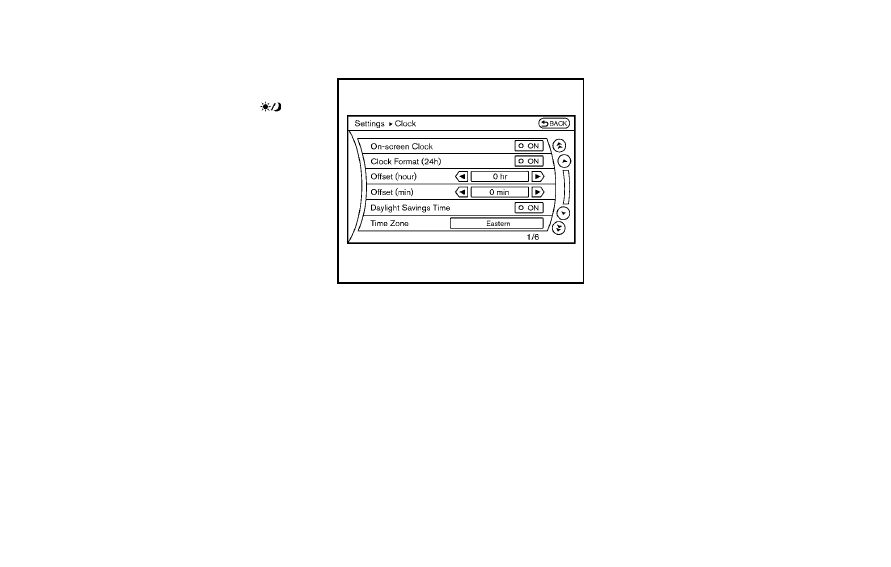
To turn on the screen, set this item to the
“ON” position or push the “
OFF”
button.
Brightness/Contrast/Background Color:
To adjust the brightness, contrast and
background color of the screen, select the
appropriate “Brightness”, “Contrast” or
“Background Color” key and push the
ENTER button.
Then, you can adjust the brightness to
“Darker” or “Brighter”, and the contrast to
“Lower” or “Higher” using the INFINITI
controller. Switch the background color to
the daytime mode or the nighttime mode
by pushing the ENTER button.
SAA2487
Clock settings (models with navi-
gation system)
The display as illustrated will appear when
pushing the SETTING button and selecting
the “Clock” key.
The clock settings display cannot be
operated while driving. Stop the vehicle
in a safe place and apply the parking brake
before setting the clock.
On-screen Clock:
When this item is turned to ON, a clock is
always displayed in the upper right corner
of the screen.
This clock will indicate the time almost
exactly because it is always adjusted by
the GPS system.
Clock Format (24h):
When this item is turned to ON, the 24-
hour clock is displayed. When this item is
not turned to ON, the 12-hour clock is
displayed.
Offset (hour)/(min):
Adjust the time by increasing or decreasing
per hour or per minute.
Daylight Saving Time:
Turn this item to ON for daylight saving
time application.
Time Zone:
Choose the time zone from the following
. Pacific
. Mountain
. Central
. Eastern
. Atlantic
. Newfoundland
. Hawaii
. Alaska
Monitor, climate, audio, phone and voice recognition systems
4-19
-------------------------------------------------------------------------------------------------------------------------------------------------------------

4-20
Monitor, climate, audio, phone and voice recognition systems
CAMERA settings (if equipped)
The “CAMERA” screen will appear when
pushing the SETTING button, selecting the
“Camera” key with the INFINITI controller
and pushing the ENTER button.
For the details about the camera system
operation, see “Rearview monitor” later in
this section. or “Around view monitor”
later in this section.
SAA2489
Others settings (models with navi-
gation system)
The Others settings display will appear
when pushing the SETTING button and
selecting the “Others” key.
The following items are available:
. Comfort
. Language & Units
. Voice Recognition
. Camera
. Image Viewer
SAA2488
With navigation system
SAA3150
Without navigation system
-------------------------------------------------------------------------------------------------------------------------------------------------------------
Comfort settings
Models with navigation system
The display illustrated will appear when
pushing the SETTING button, selecting the
“Others” key and then selecting the
“Comfort” key. This key does not appear
on the display until the ignition switch is
pushed to the ON position.
Models without navigation system
The display illustrated will appear when
pushing the SETTING button and selecting
the “Comfort” key. This key does not
appear on the display until the ignition
switch is pushed to the ON position.
Auto Interior Illumination:
When this item is turned on, the interior
lights will illuminate if any door is un-
locked.
Light Sensitivity:
Adjust the sensitivity of the automatic
headlights higher (right) or lower (left).
Lift Steering Wheel on Exit (if so
equipped):
When this item is turned on, the steering
wheel moves upward for easy exit if the
ignition switch is in the LOCK position and
the driver’s door is opened. After getting
into the vehicle and pushing the ignition
switch to the ACC position, the steering
wheel moves to the previous position.
Slide Driver Seat Back on Exit (if so
equipped):
When this item is turned on, the driver’s
seat moves backward for easy exit if the
ignition switch is in the OFF position and
the driver’s door is opened. After getting
into the vehicle and pushing the ignition
switch to the ACC position, the driver’s seat
moves to the previous position.
Light Off Delay:
Choose the duration of the automatic
headlight off timer from 0, 30, 45, 60, 90,
120, 150 and 180 second periods.
Speed Sensing Wiper Interval:
When this item is turned on, the wiper
interval is adjusted automatically accord-
ing to the vehicle speed.
Selective Door Unlock:
When this item is turned on, only the
driver’s door is unlocked first after the door
unlock operation. When the door handle
request switch on the driver’s or front
passenger’s side door is pushed to be
unlocked, only the corresponding door is
unlocked first. All the doors can be
unlocked if the door unlock operation is
performed again within 60 seconds.
When this item is turned to OFF, all the
doors will be unlocked after the door
unlock operation is performed once.
Intelligent Key Lock/Unlock:
When this item is turned to ON, door lock/
unlock function by pushing the door
handle request switch will be activated.
Return All Settings to Default:
Select this item and then select “YES” to
return all settings to the default.
Monitor, climate, audio, phone and voice recognition systems
4-21
-------------------------------------------------------------------------------------------------------------------------------------------------------------

4-22
Monitor, climate, audio, phone and voice recognition systems
SAA2490
Language & Units settings
The Language & Units settings display will
appear when pushing the SETTING button,
selecting the “Language & Units” key with
the INFINITI controller and pushing the
ENTER button.
For models with the navigation system,
select the “Others” key to show the
“Language & Units” key.
Select Language:
Select the “Select Language” key. Choose
“English”, “Français” or “Español” for your
favorite display appearance.
If you select the “Français” key, the French
language will be displayed, so please use
the French Owner’s Manual. To obtain a
French Owner’s Manual, see “Owner’s
Manual/Service Manual order information”
in the “9. Technical and consumer informa-
tion” section.
Select Units:
Select the “Select Units” key. Choose “US”
(Mile, 8F, MPG) or “Metric” (km, 8C, L/100
km) for your favorite display appearance.
Voice Recognition settings (models
with navigation system)
For details about the “Voice Recognition”
settings, see “INFINITI Voice Recognition
system (models with navigation system)”
later in this section.
SAA2491
Image Viewer (models with naviga-
tion system)
The image files in the USB memory will be
displayed. To display the Image Viewer,
push the SETTING button, select the
“Other” key and then select the “Image
Viewer” key. The image of the selected file
is displayed on the right side of the screen.
When a number of folders are included in
the USB memory, select a folder from the
list to display the file list.
Images will not be shown on the display
while the vehicle is in any drive position in
order to reduce driver distraction. To view
-------------------------------------------------------------------------------------------------------------------------------------------------------------

images, stop the vehicle in a safe location
and apply the parking brake.
SAA2492
Full Screen Display:
The full screen display will appear when
selecting the “Full Screen Display” key.
To operate the Image Viewer or to change
the settings, select the desired key using
the INFINITI controller.
.
(Start)
Select the “
” key to start playing
the slideshow.
.
(Stop)
Select the “
” key to stop the
slideshow.
.
(Next)
Select the “
” key to display the next
file.
.
(Previous)
Select the “
” key to display the
previous file.
Setting the Image Viewer:
The Image Viewer setting display will
appear when selecting the “Settings” key
on the full screen display. The following
settings are available for the full screen
display.
. Slideshow Speed
Select the “Slideshow Speed” key.
From the following display, select the
changing time from 5, 10, 30, 60
seconds or “No Auto Change”.
. Slideshow Order
Select the “Slideshow Order” key. From
the following display, select “Random”
or “Order List”. For “Order List”, the
image order is the order of the files as
stored on the USB memory.
Operating tips:
. Only files that meet the following
conditions will be displayed.
— Image type: JPEG
— File Extensions: *.jpg, *jpeg
Monitor, climate, audio, phone and voice recognition systems
4-23
-------------------------------------------------------------------------------------------------------------------------------------------------------------
4-24
Monitor, climate, audio, phone and voice recognition systems
— Maximum Resolution: 2048 6 1536
pixels
— Maximum Size: 2-MB
— Colors: 32768 (15-bit)
— Maximum File Name lengths: 253-
Bytes
— Maximum Folders: 500
— Maximum Images per Folder: 1024
. If an electronic device (such as a digital
camera) is directly connected to the
vehicle using a USB cable, no image
will be displayed on the screen.
. If the file name is too long, some file
names may not be entirely displayed.
. When the total number of characters in
the file name exceeds 100 or if 1 file
name in a directory exceeds 100
characters, all files will show a shor-
tened 8-character version. The image
will still be displayed when selected.
When the selector lever is shifted into the R
(Reverse) position, the monitor display
shows view to the rear of the vehicle.
The system is designed as an aid to the
driver in detecting large stationary objects
to help avoid damaging the vehicle. The
system will not detect small objects below
the bumper and may not detect objects
close to the bumper or on the ground.
WARNING
.
The rearview monitor is a convenience
but it is not a substitute for proper
vehicle operation because it has areas
where objects cannot be viewed. Always
look out the windows and check mirrors
to be sure that it is safe to move before
operating the vehicle. Always operate
the vehicle slowly.
.
Objects viewed in the RearView Monitor
differ from actual distance because a
wide-angle lens is used. Objects in the
RearView Monitor will appear visually
opposite like ones viewed in the inside
and outside mirrors.
.
Make sure that the lift gate is securely
closed when backing up.
.
Underneath the bumper and the corner
areas of the bumper cannot be viewed on
the rearview monitor because of its
monitoring range limitation.
.
Do not put anything on the rearview
camera. The rearview camera is installed
above the license plate.
.
When washing the vehicle with high-
pressure water, be sure not to spray it
around the camera. Otherwise, water
may enter the camera unit causing water
condensation on the lens, a malfunction,
fire or an electric shock.
.
Do not strike the camera. It is a precision
instrument. Otherwise, it may malfunc-
tion or cause damage resulting in a fire
or an electric shock.
CAUTION
There is a plastic cover over the camera. Do
not scratch the cover when cleaning dirt or
snow from the cover.
REARVIEW MONITOR (if so equipped)
-------------------------------------------------------------------------------------------------------------------------------------------------------------
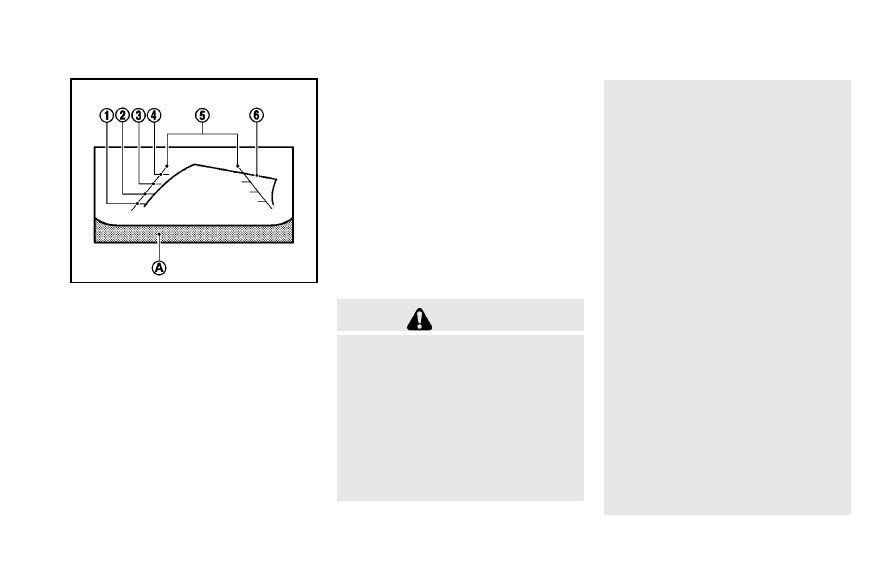
SAA1896
HOW TO READ DISPLAYED LINES
Guiding lines which indicate the vehicle
width and distances to objects with re-
ference to the bumper line
*
A
are dis-
played on the monitor.
Distance guide lines:
Indicate distances from the bumper.
. Red line
*
1
: approx. 1.5 ft (0.5 m)
. Yellow line
*
2
: approx. 3 ft (1 m)
. Green line
*
3
: approx. 7 ft (2 m)
. Green line
*
4
: approx. 10 ft (3 m)
Vehicle width guide lines
*
5
:
Indicate the vehicle width when backing
up.
Predicted course lines
*
6
:
Indicate the predicted course when back-
ing up. The predicted course lines will be
displayed on the monitor when the selector
lever is in the R (Reverse) position and the
steering wheel is turned. The predicted
course lines will move depending on how
much the steering wheel is turned and will
not be displayed while the steering wheel
is in the neutral position.
HOW TO PARK WITH PREDICTED
COURSE LINES
WARNING
.
Always turn and check that it is safe to
park your car before backing up. Always
back up slowly.
.
Use the displayed lines as a reference.
The lines are highly affected by the
number of occupants, fuel level, vehicle
position, road condition and road grade.
.
If the tires are replaced with different
sized tires, the predicted course line
may not be displayed correctly.
.
On a snow-covered or slippery road,
there may be a difference between the
predicted course line and the actual
course line.
.
If predicted course lines are displayed
incorrectly, drive the vehicle on a
straight road for 110 yd (100 m) at a
speed of above 20 MPH (30 km/h).
.
The displayed lines will appear slightly
off to the right because the rearview
camera is not installed in the rear center
of the vehicle.
.
The distance guide line and the vehicle
width guide line should be used as a
reference only when the vehicle is on a
level paved surface. The distance viewed
on the monitor is for reference only and
may be different than the actual distance
between the vehicle and displayed ob-
jects.
.
When backing up the vehicle up a hill,
objects viewed in the monitor are further
than they appear. When backing up the
vehicle down a hill, objects viewed in the
monitor are closer than they appear. Use
the inside mirror or glance over your
shoulder to properly judge distances to
other objects.
Monitor, climate, audio, phone and voice recognition systems
4-25
-------------------------------------------------------------------------------------------------------------------------------------------------------------

4-26
Monitor, climate, audio, phone and voice recognition systems
The vehicle width and predicted course
lines are wider than the actual width and
course.
SAA1897
1. Visually check that the parking space is
safe before parking your vehicle.
2. The rearview of the vehicle is displayed
on the screen
*
A
as illustrated when
the selector lever is moved to the R
(Reverse) position.
SAA1898
3. Slowly back up the vehicle adjusting
the steering wheel so that the predicted
course lines
*
B
enter the parking
space
*
C
.
4. Maneuver the steering wheel to make
the vehicle width guide lines
*
D
parallel to the parking space
*
C
while
-------------------------------------------------------------------------------------------------------------------------------------------------------------
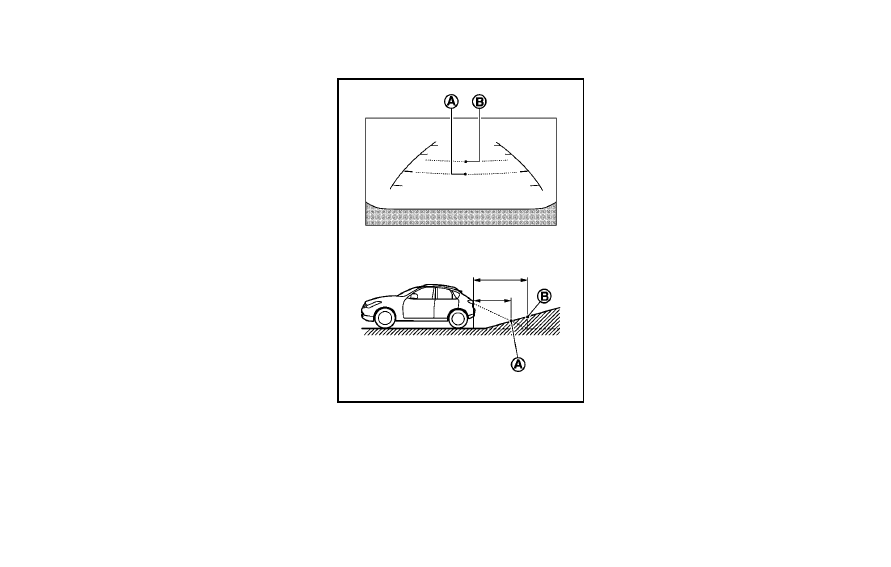
referring to the predicted course lines.
5. When the vehicle is parked in the space
completely, move the selector lever to
the P (Park) position and apply the
parking brake.
DIFFERENCE BETWEEN PREDICTED
AND ACTUAL DISTANCES
The distance guide line and the vehicle
width guide line should be used as a
reference only when the vehicle is on a
level, paved surface. The distance viewed
on the monitor is for reference only and
may be different from the actual distance
between the vehicle and displayed objects.
SAA1978
Backing up on a steep uphill
When backing up the vehicle up a hill, the
distance guide lines and the vehicle width
guide lines are shown closer than the
actual distance. For example, the display
shows 3 ft (1 m) to the place
*
A
, but the
actual 3 ft (1 m) distance on the hill is the
place
*
B
. Note that any object on the hill is
further than it appears on the monitor.
Monitor, climate, audio, phone and voice recognition systems
4-27
-------------------------------------------------------------------------------------------------------------------------------------------------------------

4-28
Monitor, climate, audio, phone and voice recognition systems
SAA1979
Backing up on a steep downhill
When backing up the vehicle down a hill,
the distance guide lines and the vehicle
width guide lines are shown further than
the actual distance. For example, the
display shows 3 ft (1 m) to the place
*
A
,
but the actual 3 ft (1 m) distance on the hill
is the place
*
B
. Note that any object on
the hill is closer than it appears on the
monitor.
SAA1923
Backing up near a projecting object
The predicted course lines
*
A
do not touch
the object in the display. However, the
vehicle may hit the object if it projects over
the actual backing up course.
-------------------------------------------------------------------------------------------------------------------------------------------------------------

SAA1980
Backing up behind a projecting
object
The position
*
C
is shown further than the
position
*
B
in the display. However, the
position
*
C
is actually at the same
distance as the position
*
A
. The vehicle
may hit the object when backing up to the
position
*
A
if the object projects over the
actual backing up course.
SAA2606
PREDICTIVE COURSE LINE SETTINGS
To turn ON or OFF the predictive course line
display, push the SETTING button, select
the “Camera” key and push the ENTER
button.
Predictive Course Lines:
When this item is turned on, the predicted
course lines will be displayed on the
monitor when the selector lever is in the
R (Reverse) position.
Monitor, climate, audio, phone and voice recognition systems
4-29
-------------------------------------------------------------------------------------------------------------------------------------------------------------
4-30
Monitor, climate, audio, phone and voice recognition systems
HOW TO ADJUST SCREEN
To adjust the Display ON/OFF, Brightness,
Tint, Color, Contrast and Black Level of the
rearview monitor, push the SETTING button
with the rearview monitor on, select the
“Display” key on the screen and select the
item key and adjust the level using the
INFINITI controller.
Do not adjust the Brightness, Tint, Color,
Contrast and Black Level of the rearview
monitor while the vehicle is moving. Make
sure the parking brake is firmly applied
and the engine is not running.
The display of the predicted course lines
can be set to ON or OFF. For details, see
“CAMERA settings” earlier in this section.
OPERATING TIPS
. When the selector lever is shifted to the
R (Reverse) position, the monitor
screen automatically changes to the
rearview monitor mode. However, the
radio can be heard.
. It may take some time until the rearview
monitor is displayed after the selector
lever has been shifted to R from
another position or to another position
from R. Objects may be distorted
momentarily until the rearview monitor
screen is displayed completely.
. When the temperature is extremely high
or low, the screen may not clearly
display objects. This is not a malfunc-
tion.
. When strong light directly enters the
camera, objects may not be displayed
clearly. This is not a malfunction.
. Vertical lines may be seen in objects on
the screen. This is due to strong
reflected light from the bumper. This
is not a malfunction.
. The screen may flicker under fluores-
cent light. This is not a malfunction.
. The colors of objects on the rearview
monitor may differ somewhat from
those of the actual object.
. Objects on the monitor may not be clear
in a dark place or at night. This is not a
malfunction.
. If dirt, rain or snow attaches to the
camera, the rearview monitor may not
clearly display objects. Clean the cam-
era.
. Do not use alcohol, benzine or thinner
to clean the camera. This will cause
discoloration. To clean the camera,
wipe with a cloth dampened with
diluted mild cleaning agent and then
wipe with a dry cloth.
. Do not damage the camera as the
monitor screen may be adversely af-
fected.
. Do not use wax on the camera window.
Wipe off any wax with a clean cloth
dampened with mild detergent diluted
with water.
-------------------------------------------------------------------------------------------------------------------------------------------------------------

When you push the CAMERA button or shift
the selector lever into the R (Reverse)
position while the ignition switch is in the
ON position, the Around View Monitor
operates. The monitor displays various
views of the position of the vehicle.
Available views:
. Bird-Eye View
The surrounding view of the vehicle.
. Front-Side View
The view around and ahead of the front
passenger’s side wheel.
. Front View
The view to the front of the vehicle.
. RearView
The view to the rear of the vehicle.
. Rear-Wide View
An approximately 180-degree view of
the rear of the vehicle.
The system is designed as an aid to the
driver in situations such as slot parking or
parallel parking.
SAA2148
There are some areas where the system
will not detect objects. When in the front or
the rearview display, an object below the
bumper or on the ground may not be
detected
*
1
. When in the bird-eye view, a
tall object near the seam of the camera
detecting areas will not appear in the
monitor
*
2
.
WARNING
.
The Around View Monitor is a conveni-
ence but it is not a substitute for proper
vehicle operation because it has areas
where objects cannot be viewed. Always
look out the windows and check to be
sure that it is safe to move before
operating the vehicle. Always operate
the vehicle slowly.
.
Do not use the Around View Monitor with
the outside mirror in the stored position,
and make sure that the lift gate is
securely closed when operating the
vehicle using the Around View Monitor.
.
The distance between objects viewed on
the Around View Monitor differs from the
actual distance.
.
The cameras are installed above the
front grille, the outside mirrors and
above the rear license plate. Do not put
anything on the cameras.
.
When washing the vehicle with high-
pressure water, be sure not to spray it
around the cameras. Otherwise, water
may enter the camera unit causing water
Monitor, climate, audio, phone and voice recognition systems
4-31
AROUND VIEW MONITOR (if so equipped)
-------------------------------------------------------------------------------------------------------------------------------------------------------------

4-32
Monitor, climate, audio, phone and voice recognition systems
condensation on the lens, a malfunction,
fire or an electric shock.
.
Do not strike the cameras. They are
precision instruments. Doing so could
cause a malfunction or cause damage
resulting in a fire or an electric shock.
CAUTION
Do not scratch the lens when cleaning dirt
or snow from the front of the camera.
NOTE:
The color of the view on the Around View
Monitor display is different from the actual
view because the system uses infrared
cameras.
SAA3311
-------------------------------------------------------------------------------------------------------------------------------------------------------------

:
Shift the selector lever
:
Select the “Wide”, “Side” or “Top” key on the
screen.
:
Push the CAMERA button
*
A
:
Original screen before the Around View
Monitor is operated
*
B
:
Rear view/bird’s-eye view screen
*
C
:
Rear view/front-side view screen
*
D
:
Rear-wide view screen
*
E
:
Front view/bird’s-eye view screen
*
F
:
Front view/front-side view screen
HOW TO SWITCH THE DISPLAY
The Around View Monitor display consists
of the left and the right screens. You can
see a combination of different views on the
screens as illustrated above.
Starting with the selector lever
operation
. When the selector lever is shifted into
the R (Reverse) position
*
1
while
another screen
*
A
is displayed, Around
View Monitor operates and the rearview
and bird-eye view
*
B
are displayed.
The Around View Monitor screen
switches to the previous screen when
the selector is shifted out of the R
(Reverse) position
*
2
.
. The view on the screen on the passen-
ger’s side switches to the front-side
view
*
C
when the CAMERA button is
pushed
*
3
. When the CAMERA button
is pushed again
*
5
, the rear-wide view
*
D
is displayed. When the CAMERA
button is pushed again
*
7
, the view on
the screen on the passenger’s side
switches to the bird-eye view
*
B
.
The passenger’s side screen returns to
another by operating the same proce-
dures again.
When selecting the “Wide”, “Side” or
“Top” key on the screen using the
INFINITI controller and pushing the
ENTER button, the view on the screen
will change to the one previously
selected
*
4
,
*
6
,
*
8
.
. Once you have changed the view on the
screen on the passenger’s side, the
view on the driver’s side will change to
the front view by shifting the selector
lever out of the R (Reverse) position
*
12
,
*
14
.
When the selector lever is moved to any
other position than the R (Reverse)
position while the rear-wide view
*
D
is displayed, another view that is set to
a higher priority will be displayed
*
16
.
Starting with the CAMERA button
operation
. When the CAMERA button is pushed
*
9
while another screen
*
A
is displayed,
Around View Monitor operates and the
front view and bird-eye view
*
E
are
displayed.
. The view on the screen on the passen-
ger’s side switches to the front-side
view
*
F
when the CAMERA button is
pushed
*
10
. When the CAMERA button
is pushed again
*
17
, the screen
*
A
is
displayed.
. When selecting the “Side” or “Top” key
on the screen using the INFINITI con-
troller and pushing the ENTER button,
the view on the screen will change to
the one previously selected
*
11
.
. The left screen switches to the rearview
*
B
,
*
C
when the selector lever is
shifted into the R (Reverse) position
*
13
,
*
15
and returns to the front view
*
E
,
*
F
when the selector lever is
shifted out of the R (Reverse) position
*
12
,
*
14
.
. Push another button on the control
panel to quit the Around View Monitor.
Monitor, climate, audio, phone and voice recognition systems
4-33
-------------------------------------------------------------------------------------------------------------------------------------------------------------
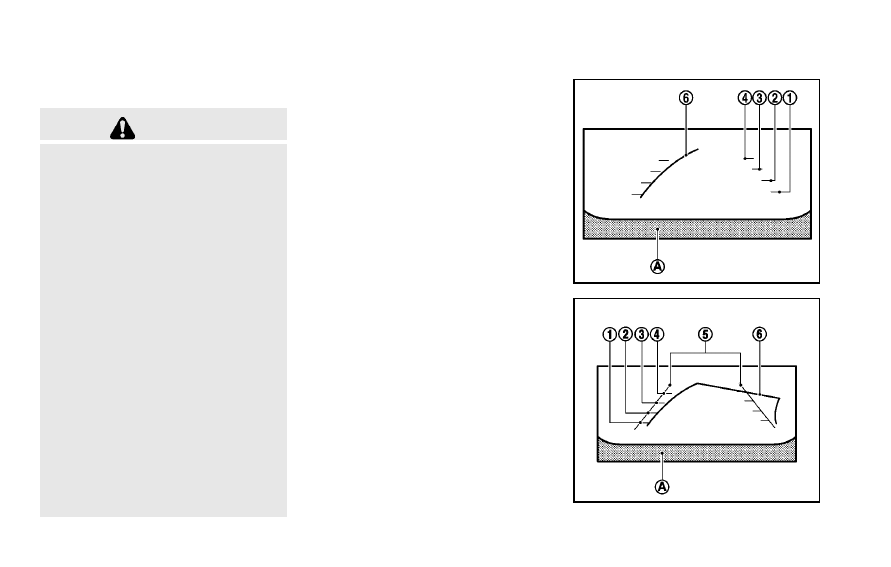
4-34
Monitor, climate, audio, phone and voice recognition systems
HOW TO SEE EACH VIEW
WARNING
.
The distance guide line and the vehicle
width line should be used as a reference
only when the vehicle is on a paved,
level surface. The distance viewed on the
monitor is for reference only and may be
different than the actual distance be-
tween the vehicle and displayed objects.
.
Use the displayed lines and the bird-eye
view as a reference. The lines and the
bird-eye view are greatly affected by the
number of occupants, fuel level, vehicle
position, road condition and road grade.
.
If the tires are replaced with different
sized tires, the predicted course line and
the bird-eye view may be displayed
incorrectly.
.
When driving the vehicle up a hill,
objects viewed in the monitor are further
than they appear. When driving the
vehicle down a hill, objects viewed in
the monitor are closer than they appear.
Use the mirrors or actually look to
properly judge distances to other ob-
jects.
The vehicle width and predicted course
lines are wider than the actual width and
course.
SAA1840
Front view
SAA1896
Rearview
-------------------------------------------------------------------------------------------------------------------------------------------------------------

Нет комментариевНе стесняйтесь поделиться с нами вашим ценным мнением.
Текст