Lincoln Corsair (2022 year). Manual in english — page 30
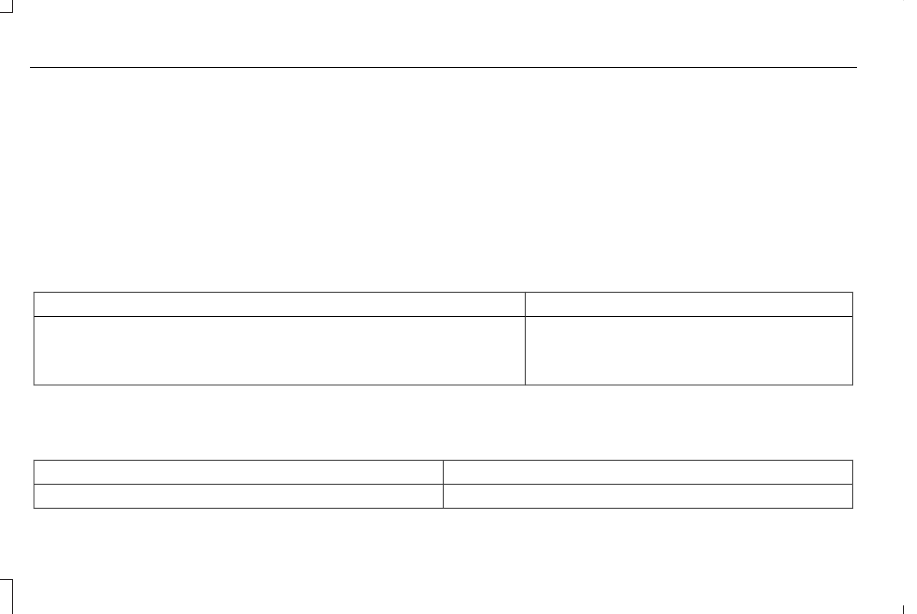
Note: We recommend you use DOT 4 LV
(Low Viscosity) High Performance Brake
Fluid meeting WSS-M6C65-A2 specifications
or ISO 4925 Class 6 standards. If you use
any fluid other than the recommended fluid,
it could cause reduced brake performance
and not meet our performance standards.
Keep brake fluid clean and dry.
Contamination with dirt, water, petroleum
products or other materials could result in
brake system damage and possible failure.
Locks
Materials
Specification
Name
-
Motorcraft® Penetrating and Lock Lubricant(U.S.)
Motorcraft® Penetrating Fluid / Liquide dégrippant Motorcraft®(Canada)
XL-1(U.S.)
CXC-51-A(Canada)
Washer Reservoir
Capacities
Quantity
Variant
Fill as required.
All.
488
Capacities and Specifications
-------------------------------------------------------------------------------------------------------------------------------------------------------------
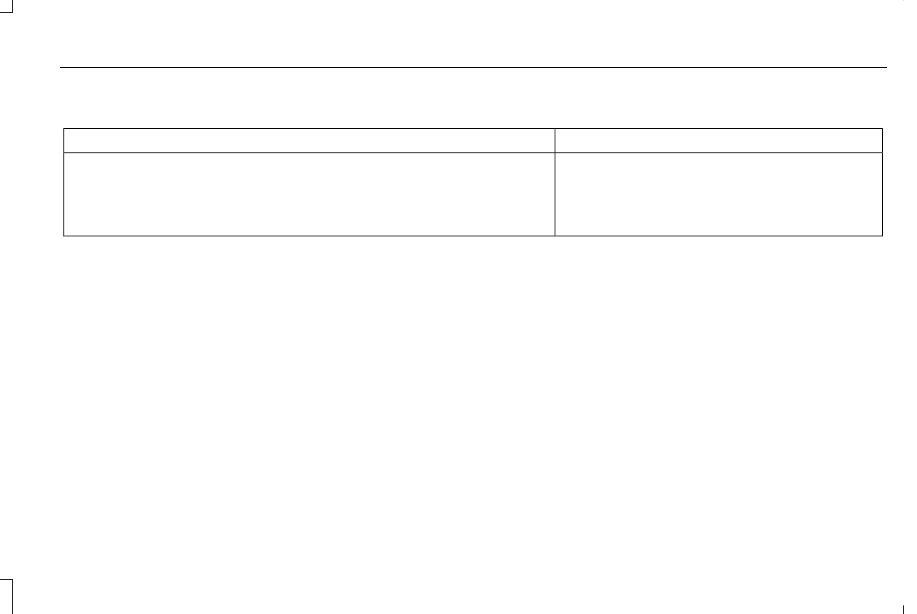
Materials
Specification
Name
WSS-M14P19-A
Motorcraft® Premium Windshield Wash Concentrate with Bitterant(U.S.)
Motorcraft® Premium Quality Windshield Washer Fluid / Liquide lave-glace de haute
qualité Motorcraft®(Canada)
ZC-32-B2(U.S.)
CXC-37-F/M(Canada)
BULB SPECIFICATION CHART
All exterior and interior lamps are LED.
Note: LED lamps are not serviceable. See
an authorized dealer if they fail.
489
Capacities and Specifications
-------------------------------------------------------------------------------------------------------------------------------------------------------------

VEHICLE IDENTIFICATION NUMBER
LOCATING THE VEHICLE
IDENTIFICATION NUMBER
The vehicle identification number is on the
left-hand side of the instrument panel.
E311767
Note: In the illustration, XXXX is
representative of your vehicle identification
number.
VEHICLE IDENTIFICATION NUMBER
OVERVIEW
The vehicle identification number contains
the following information:
E142477
World manufacturer identifier.
A
Brake system, gross vehicle weight
rating, restraint devices and their
locations.
B
Make, vehicle line, series, body
type.
C
Engine or motor type.
D
Check digit.
E
Model year.
F
Assembly plant.
G
Production sequence number.
H
490
Vehicle Identification
-------------------------------------------------------------------------------------------------------------------------------------------------------------
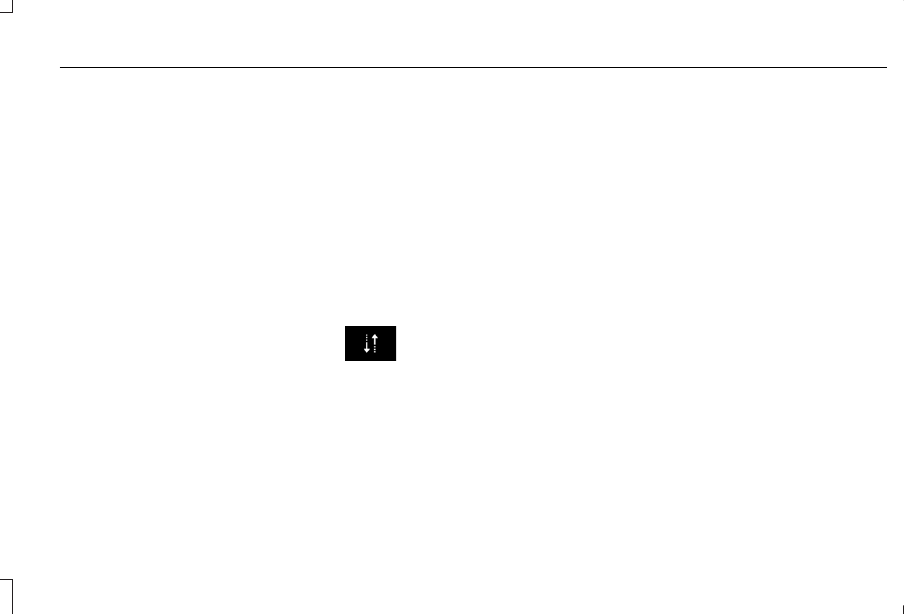
WHAT IS A CONNECTED VEHICLE
A connected vehicle has technology that
allows your vehicle to connect to a mobile
network and for you to access a range of
features. When used in conjunction with the
Lincoln Way app, it could allow you to
monitor and control your vehicle further, for
example checking the tire pressures, and
the vehicle location. For additional
information, refer to the local Lincoln website.
CONNECTED VEHICLE
REQUIREMENTS
Connected service and related feature
functionality requires a compatible vehicle
network.
Some remote features require a subscription.
For additional information, see the Lincoln
Way app. Some restrictions, third party terms
and message or data rates may apply.
CONNECTED VEHICLE
LIMITATIONS
Evolving technology, cellular networks, or
regulations could affect functionality and
availability, or continued provision of some
features. These changes could even stop
some features from functioning.
CONNECTING THE VEHICLE TO A
MOBILE NETWORK
WHAT IS THE MODEM
The modem allows access to a
range of features built into your
vehicle.
ENABLING AND DISABLING THE
MODEM
1. Press Settings.
2. Press Lincoln Connect.
3. Press Connectivity Settings.
4. Switch connectivity features on or off.
CONNECTING LINCOLN WAY TO THE
MODEM
1. Make sure that the modem is enabled
using the vehicle settings menu.
2. Open the Lincoln Way app on your
device and log in.
3. Add your vehicle or select your vehicle
if already added.
4. Select the option for vehicle details.
5. Select the option to activate your vehicle.
6. Make sure that the name on the screen
matches the name shown in your Lincoln
Way account.
7. Confirm that your Lincoln Way account
is connected to the modem.
CONNECTING THE VEHICLE TO A
WI-FI NETWORK
1. Press Settings.
2. Press Wi-Fi.
491
Connected Vehicle
-------------------------------------------------------------------------------------------------------------------------------------------------------------
3. Switch Wi-Fi on.
4. Press View Available Networks.
5. Select an available Wi-Fi network.
Note: Enter the network password to
connect to a secure network.
CONNECTED VEHICLE – TROUBLESHOOTING
CONNECTED VEHICLE – FREQUENTLY ASKED QUESTIONS - VEHICLES WITH: MODEM
Possible Cause and Resolution
Symptom
I cannot confirm the connection of my Lincoln
Way account to the modem.
– Modem is not enabled.
•
Switch connectivity features on.
– Weak network signal.
•
Move your vehicle closer to a place where the network signal is not obstructed.
492
Connected Vehicle
-------------------------------------------------------------------------------------------------------------------------------------------------------------
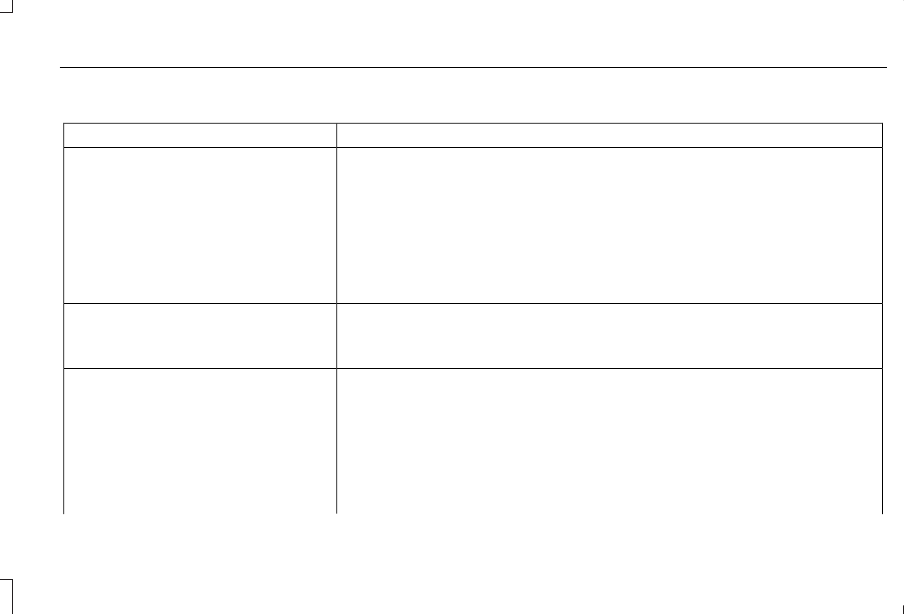
CONNECTED VEHICLE – FREQUENTLY ASKED QUESTIONS - VEHICLES WITH: SYNC 3
Possible Cause and Resolution
Symptom
I cannot connect to a Wi-Fi network.
– Password error.
•
Enter the correct network password.
– Weak network signal.
•
Move your vehicle closer to the Wi-Fi hotspot or to a place where the network signal
is not obstructed.
– Multiple access points in range with the same SSID.
•
Use a unique name for your SSID. Do not use the default name unless it contains a
unique identifier, for example as part of the MAC address.
The Wi-Fi connection disconnects after
successful connection.
– Weak network signal.
•
Move your vehicle closer to the Wi-Fi hotspot or to a place where the network signal
is not obstructed.
I am close to a Wi-Fi hotspot but the network
signal strength is weak.
– Obstructed network signal.
•
If your vehicle has a heated windshield, position your vehicle so that the windshield
is not facing the Wi-Fi hotspot.
•
If your vehicle has metallic tinting on the windows but not on the windshield, position
your vehicle so that the windshield is facing the Wi-Fi hotspot or open the windows
that are facing the hotspot.
•
If your vehicle has metallic tinting on the windows and the windshield, open the
windows that are facing the hotspot.
493
Connected Vehicle
-------------------------------------------------------------------------------------------------------------------------------------------------------------
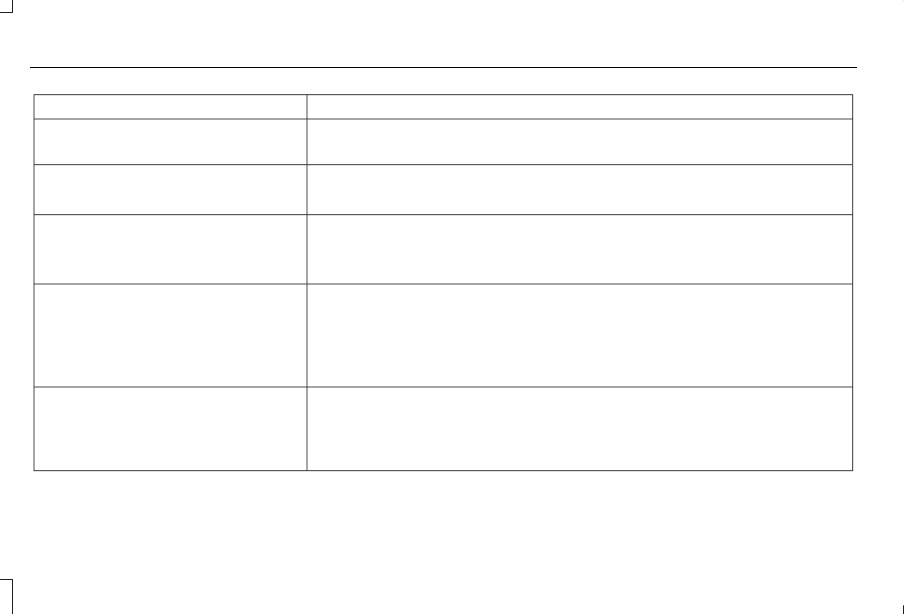
Possible Cause and Resolution
Symptom
If your vehicle is in a garage and you have the garage door closed, open the garage
door.
•
I cannot see a network in the list of available
networks that I expect to see.
– Hidden network.
•
Make the network visible and try again.
I cannot see the Wi-Fi hotspot name when I
search for Wi-Fi networks on my cell phone
or other device.
– System limitation.
•
Make sure Wi-Fi hotspot visibility is on.
•
The system does not provide a Wi-Fi hotspot at this time.
– Weak network signal.
•
Move your vehicle closer to the Wi-Fi hotspot or to a place where the network signal
is not obstructed.
– Wi-Fi hotspot in high demand or has a slow Internet connection.
•
Use a more reliable Wi-Fi hotspot.
Software downloads take too long.
– No software update available.
– Wi-Fi network requires a subscription or acceptance of terms and conditions.
•
Test the connection using another device. If the network requires a subscription or
acceptance of terms and conditions, contact the network service provider.
The system seems to connect to a Wi-Fi
network and the signal strength is excellent
but the software does not update.
494
Connected Vehicle
-------------------------------------------------------------------------------------------------------------------------------------------------------------
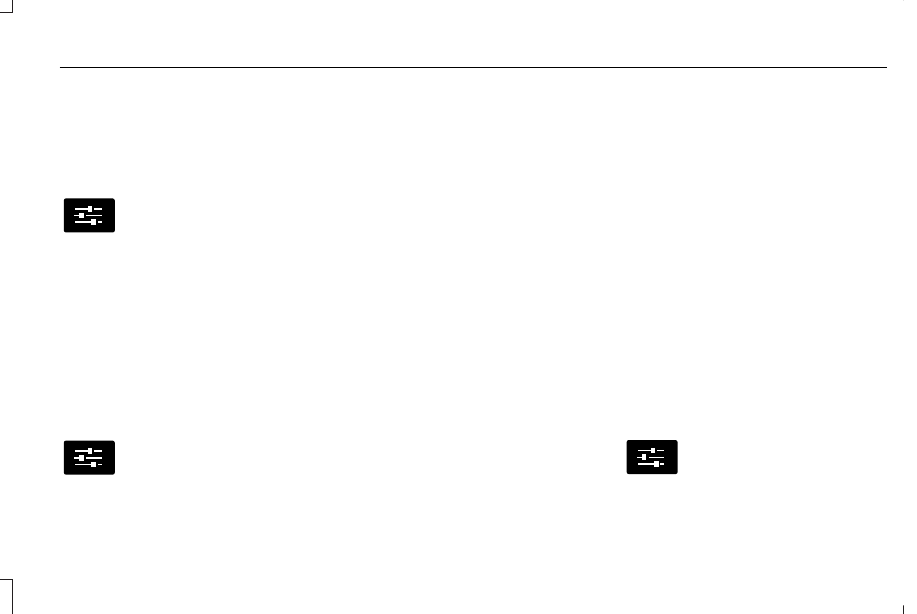
CREATING A VEHICLE WI-FI
HOTSPOT
You can create a Wi-Fi hotspot in your
vehicle and allow devices to connect to it for
access to the Internet.
E280315
Select the settings option on the
feature bar.
1. Press Lincoln Connect.
2. Press Vehicle Hotspot.
Note: The vehicle hotspot default setting is
on.
3. Press Settings.
4. Press Wi-Fi visibility.
Note: The Wi-Fi Visibility default setting is
on.
Finding the Wi-Fi Hotspot Name and
Password
E280315
Select the settings option on the
feature bar.
1. Press Lincoln Connect.
2. Press Vehicle Hotspot.
3. Press Settings.
Note: The SSID is the hotspot name.
4. Press View Password.
Connecting a Device to the Wi-Fi
Hotspot
1. On your device, switch Wi-Fi on and
select the hotspot from the list of
available Wi-Fi networks.
2. When prompted, enter the password.
Purchasing a Data Plan
1. Connect a device to the hotspot.
Note: The vehicle network carrier’s portal
opens on your device.
2. If the portal does not open on your
device, open a website and it redirects
to the vehicle network carrier’s portal.
Note: Secure websites do not redirect.
3. Follow the instructions on the carrier
portal to purchase a plan.
Note: If you have an active plan, the system
does not redirect to the vehicle network
carrier’s portal when you connect a device.
Visit the vehicle network carrier’s website to
purchase more data.
Note: If data usage information is available
in the vehicle hotspot menu, it is
approximate.
Note: If you carry out a master reset, the
system does not remove your vehicle from
your vehicle network carrier’s account. To
remove your vehicle from the account,
contact your vehicle network carrier.
Note: The vehicle network carrier provides
Vehicle Hotspot services, subject to your
vehicle network carrier agreement, coverage
and availability.
CHANGING THE VEHICLE WI-FI
HOTSPOT NAME OR PASSWORD
E280315
Select the settings option on the
feature bar.
1. Press Lincoln Connect.
495
Vehicle Wi-Fi Hotspot
-------------------------------------------------------------------------------------------------------------------------------------------------------------
2. Press Vehicle Hotspot.
3. Press Settings.
4. Press Edit.
5. Press Change SSID Name.
6. Enter your required SSID.
7. Press Done.
8. Press Change Password.
9. Enter your required password.
10.
Press Done.
496
Vehicle Wi-Fi Hotspot
-------------------------------------------------------------------------------------------------------------------------------------------------------------
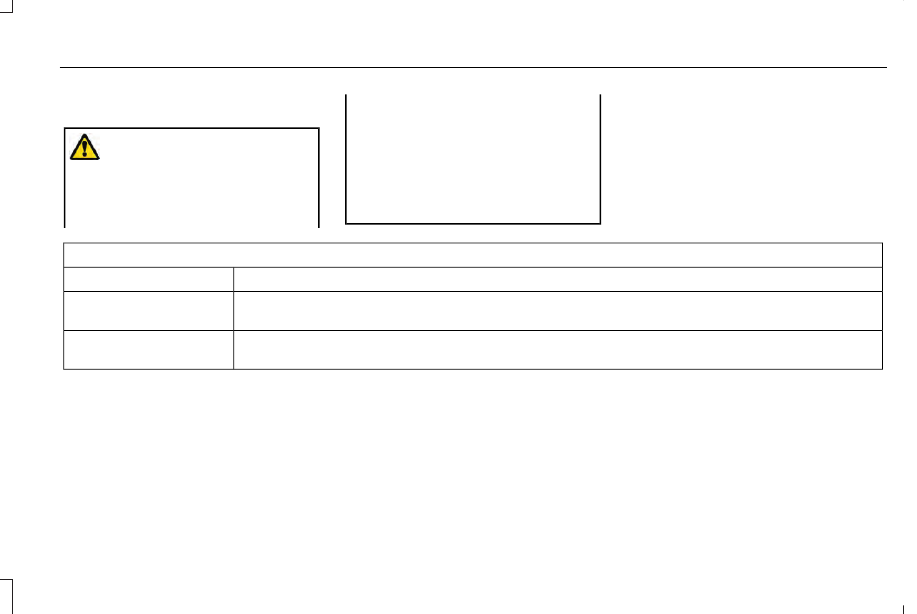
GENERAL INFORMATION
WARNING: Driving while distracted
can result in loss of vehicle control, crash
and injury. We strongly recommend that
you use extreme caution when using any
device that may take your focus off the
road. Your primary responsibility is the safe
operation of your vehicle. We recommend
against the use of any hand-held device
while driving and encourage the use of
voice-operated systems when possible.
Make sure you are aware of all applicable
local laws that may affect the use of
electronic devices while driving.
Radio Frequencies and Reception
Factors
Note: Listening to loud audio for long
periods of time could damage your hearing.
Radio Reception Factors
The further you travel from an AM or FM station, the weaker the signal and the weaker the reception.
Distance and strength
Hills, mountains, tall buildings, bridges, tunnels, freeway overpasses, parking garages, dense tree foliage and
thunderstorms can interfere with the reception.
Terrain
When you pass a ground-based broadcast repeating tower, a stronger signal may overtake a weaker one and
result in the audio system muting.
Station overload
497
Audio System
-------------------------------------------------------------------------------------------------------------------------------------------------------------

AUDIO UNIT
WARNING: Driving while distracted
can result in loss of vehicle control, crash
and injury. We strongly recommend that
you use extreme caution when using any
device that may take your focus off the
road. Your primary responsibility is the safe
operation of your vehicle. We recommend
against the use of any hand-held device
while driving and encourage the use of
voice-operated systems when possible.
Make sure you are aware of all applicable
local laws that may affect the use of
electronic devices while driving.
E286905
Note: Depending on your vehicle option
package, the controls may look different
from what you see here.
Note: Some features, such as satellite radio,
may not be available in your location. Check
with an authorized dealer.
Note: The touchscreen system controls most
of the audio features.
Adjusting the Volume
E265373
Turn to adjust the volume.
Changing Radio Stations
E265696
In radio mode, turn to search through the
radio frequency band.
In satellite radio mode, turn to find the
previous or next available satellite radio
station.
Selecting the Audio Modes
E265276
Press and release the button to
access different audio modes such
as AM, FM and CD.
498
Audio System
-------------------------------------------------------------------------------------------------------------------------------------------------------------
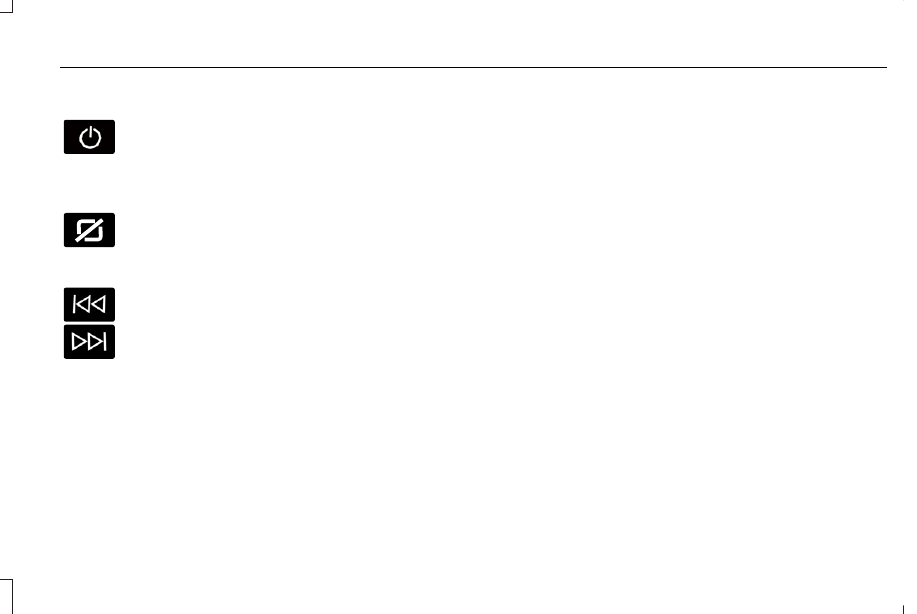
Switching the Audio Unit On and Off
Press and release the button.
Switching the Display On and Off
(If
Equipped)
E272035
Press and release the button.
Using Seek, Fast Forward and Reverse
In radio mode, select a frequency band and
press and release either button. The system
stops at the first station it finds in that
direction.
In satellite radio mode, press and release to
select the next or previous satellite radio
station. If you select a specific category, such
as jazz, rock or news, press to find the next
or previous station in that category.
DIGITAL RADIO
Note: HD Radio broadcasts are not available
in all markets.
HD Radio technology is the digital evolution
of analog AM/FM radio. Your system has a
special receiver that allows it to receive
digital broadcasts, where available, in
addition to the analog broadcasts, it already
receives. Digital broadcasts provide a better
sound quality than analog broadcasts with
free, crystal-clear audio and no static or
distortion. For more information, and a guide
to available stations and programming,
please visit www.hdradio.com.
When HD Radio is on and you tune to a
station broadcasting HD Radio technology,
you may notice the HD Radio logo on your
screen. When this logo is available, you may
also see Title and Artist fields on-screen.
The multicast indicator appears in FM mode,
only, if the current station is broadcasting
multiple digital broadcasts. The highlighted
numbers signify available digital channels
where new or different content is available.
HD1 signifies the main programming status
and is available in analog and digital
broadcasts. Other multicast stations, HD2
through HD7, are only available digitally.
When HD Radio broadcasts are active, you
can access the following functions:
•
Memory presets allow you to save an
active channel as a memory preset.
Touch and hold a memory preset slot
until the sound returns. There is a brief
mute while the radio saves the station.
Sound returns when finished. When
switching to an HD2 or HD3 memory
preset, the sound mutes before the
digital audio plays, because the system
has to reacquire the digital signal.
Note: As with any saved radio station, you
cannot access the saved station if your
vehicle is outside the station’s reception
area.
499
Audio System
-------------------------------------------------------------------------------------------------------------------------------------------------------------
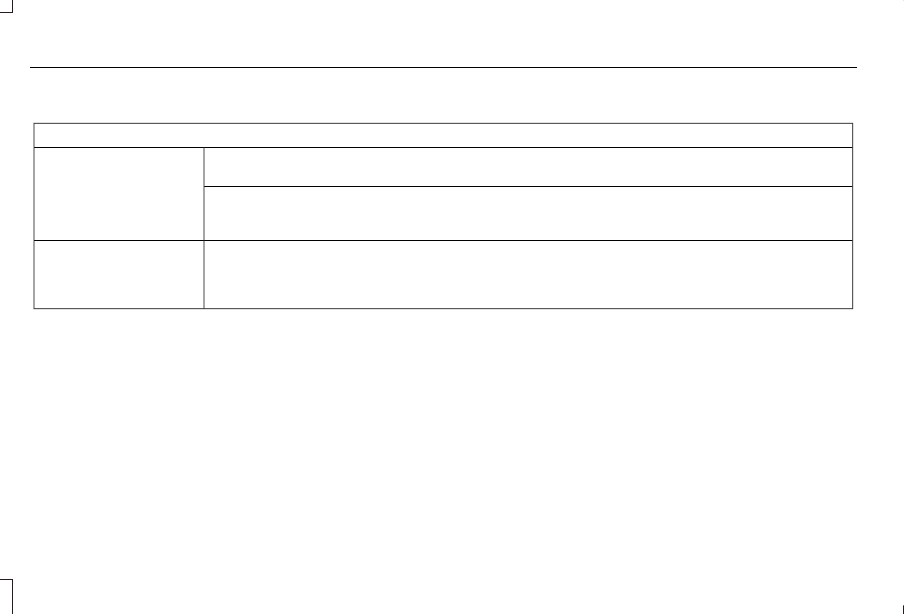
HD Radio Reception and Station Troubleshooting
Potential Reception Issues
If you are listening to a multicast station and you are on the fringe of the reception area, the station may mute
due to weak signal strength.
Reception area
If you are listening to HD1, the system switches back to the analog broadcast until the digital broadcast is
available again. However, if you are listening to any of the possible HD2-HD7 multicast channels, the station
mutes and stays muted unless it is able to connect to the digital signal again.
When the system first receives a station, aside from HD2-HD7 multicast stations, it first plays the station in the
analog version. Once the receiver verifies the station is an HD Radio station, it shifts to the digital version.
Depending on the station quality, you may hear a slight sound change when the station changes from analog
to digital. Blending is the shift from analog to digital sound or digital back to analog sound.
Station blending
In order to provide the best possible
experience, use the contact form to report
any station issues found while listening to a
station broadcasting with HD Radio
technology. Independent entities own and
operate each station. These stations are
responsible for the accuracy of all audio
streams and data fields.
500
Audio System
-------------------------------------------------------------------------------------------------------------------------------------------------------------
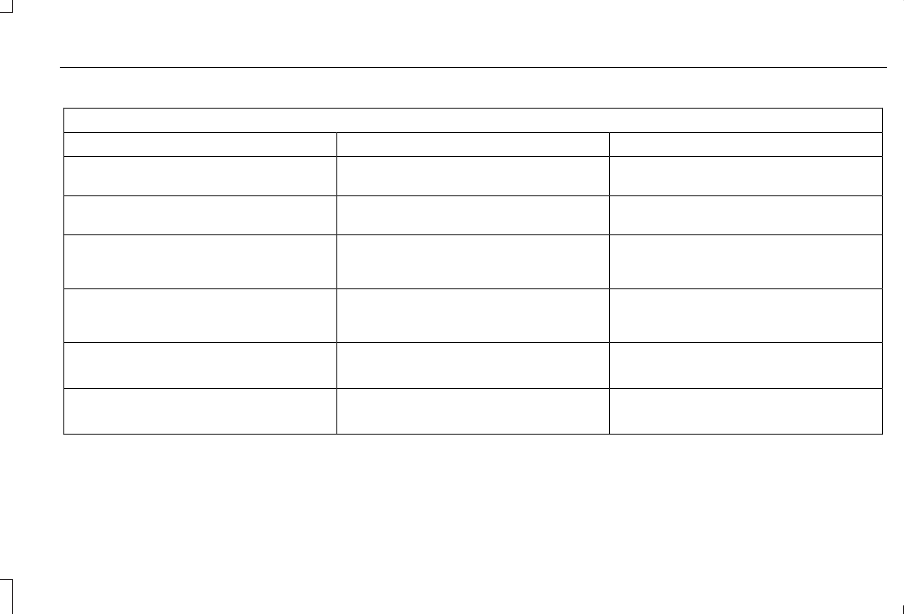
Potential Station Issues
Action
Cause
Issues
No action required. This is a broadcast issue.
This is poor time alignment by the radio
broadcaster.
Echo, stutter, skip or repeat in audio.
Increase or decrease in audio volume.
No action required. The reception issue may
clear up as you continue to drive.
The radio is shifting between analog and
digital audio.
Sound fading or blending in and out.
No action required. This is normal behavior.
Wait until the audio is available.
The digital multicast is not available until the
HD Radio broadcast is decoded. Once
decoded, the audio is available.
There is an audio mute delay when selecting
HD2 or HD3, multicast preset or direct tune.
No action required. The station is not avail-
able in your current location.
The previously stored multicast preset or
direct tune is not available in your current
reception area.
Cannot access the HD2 or HD3 multicast
channels when recalling a preset or from a
direct tune.
Fill out the station issue form at website listed
below.
1
Data service issue by the radio broadcaster.
Text information does not match currently
playing audio.
Fill out the station issue form at website listed
below.
1
Data service issue by the radio broadcaster.
There is no text information shown for
currently selected frequency.
1
http://hdradio.com/stations/feedback.
501
Audio System
-------------------------------------------------------------------------------------------------------------------------------------------------------------
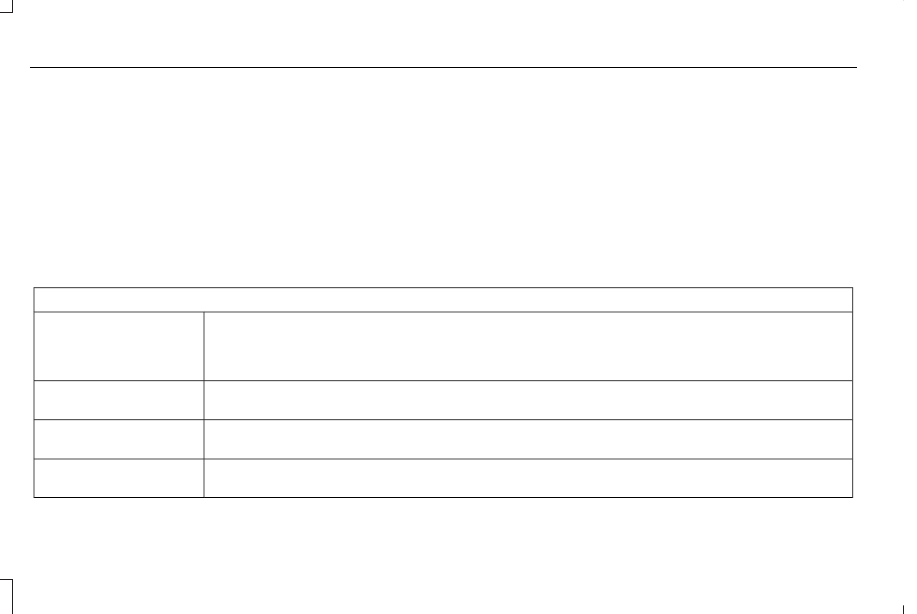
HD Radio Technology manufactured under
license from iBiquity Digital Corporation and
foreign patents. HD Radio and the HD and
HD Radio logos are proprietary trademarks
of DTS. Ford and DTS are not responsible
for the content sent using HD Radio
technology. Content may be changed, added
or deleted at any time at the station owner's
discretion.
SATELLITE RADIO
SiriusXM® Satellite Radio broadcasts a
variety of music, news, sports, weather, traffic
and entertainment satellite radio channels.
For more information and a complete list of
SiriusXM satellite radio channels, visit
www.siriusxm.com in the United States,
www.siriusxm.ca in Canada, or call SiriusXM
at 1-888-539-7474.
Note: This receiver includes the eCos
real-time operating system. eCos is
published under the eCos License.
Satellite Radio Reception Factors
Potential Satellite Radio Reception Issues
For optimal reception performance, keep the antenna clear of snow and ice build-up and keep luggage and
other material as far away from the antenna as possible.
Factory-installed and aftermarket vehicle structures including, but not limited to, roof racks and soft top roofs
in a partially open position could reduce reception performance.
Antenna obstructions
Hills, mountains, tall buildings, bridges, tunnels, freeway overpasses, parking garages, dense tree foliage and
thunderstorms can interfere with your reception.
Terrain
When you pass a ground-based broadcast-repeating tower, a stronger signal may overtake a weaker one and
the audio system could mute.
Station overload
Your display may show ACQUIRING . . . to indicate the interference and the audio system could mute.
Satellite radio signal interfer-
ence
502
Audio System
-------------------------------------------------------------------------------------------------------------------------------------------------------------
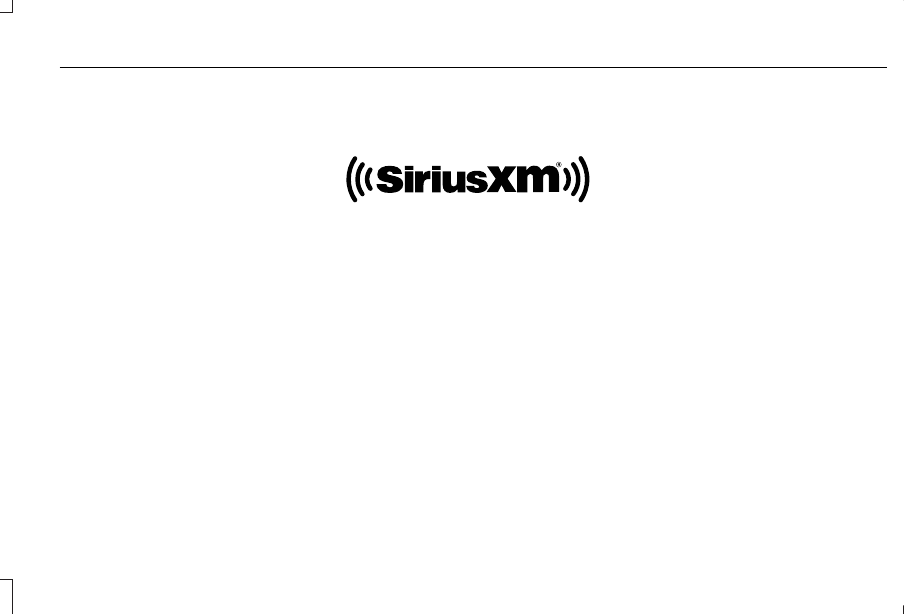
SiriusXM Satellite Radio Service
Note: SiriusXM reserves the unrestricted
right to change, rearrange, add or delete
programming including canceling, moving
or adding particular channels, and its prices,
at any time, with or without notice to you.
Neither SiriusXM and its affiliates nor Ford
Motor Company and its affiliates will be
liable to you or any third party for any such
modification, suspension or termination.
E208625
SiriusXM satellite radio is a
subscription-based satellite radio service that
broadcasts a variety of music, sports, news,
weather, traffic and entertainment
programming. Your factory-installed SiriusXM
satellite radio system includes hardware and
a limited subscription term, which begins on
the date of sale or lease of your vehicle. See
an authorized dealer for availability.
For more information on extended
subscription terms, a service fee is required,
the online media player and a complete list
of SiriusXM satellite radio channels, and
other features, please visit www.siriusxm.com
in the United States, www.siriusxm.ca in
Canada, or call SiriusXM at 1-888-539-7474.
Satellite Radio Electronic Serial
Number (ESN)
You need your ESN to activate, modify or
track your satellite radio account.
Locating Your ESN
1. Select SiriusXM as the audio source.
2. Tune to channel 0.
503
Audio System
-------------------------------------------------------------------------------------------------------------------------------------------------------------

Нет комментариевНе стесняйтесь поделиться с нами вашим ценным мнением.
Текст