Mazda CX-9 (2022 year). Manual in english — page 15
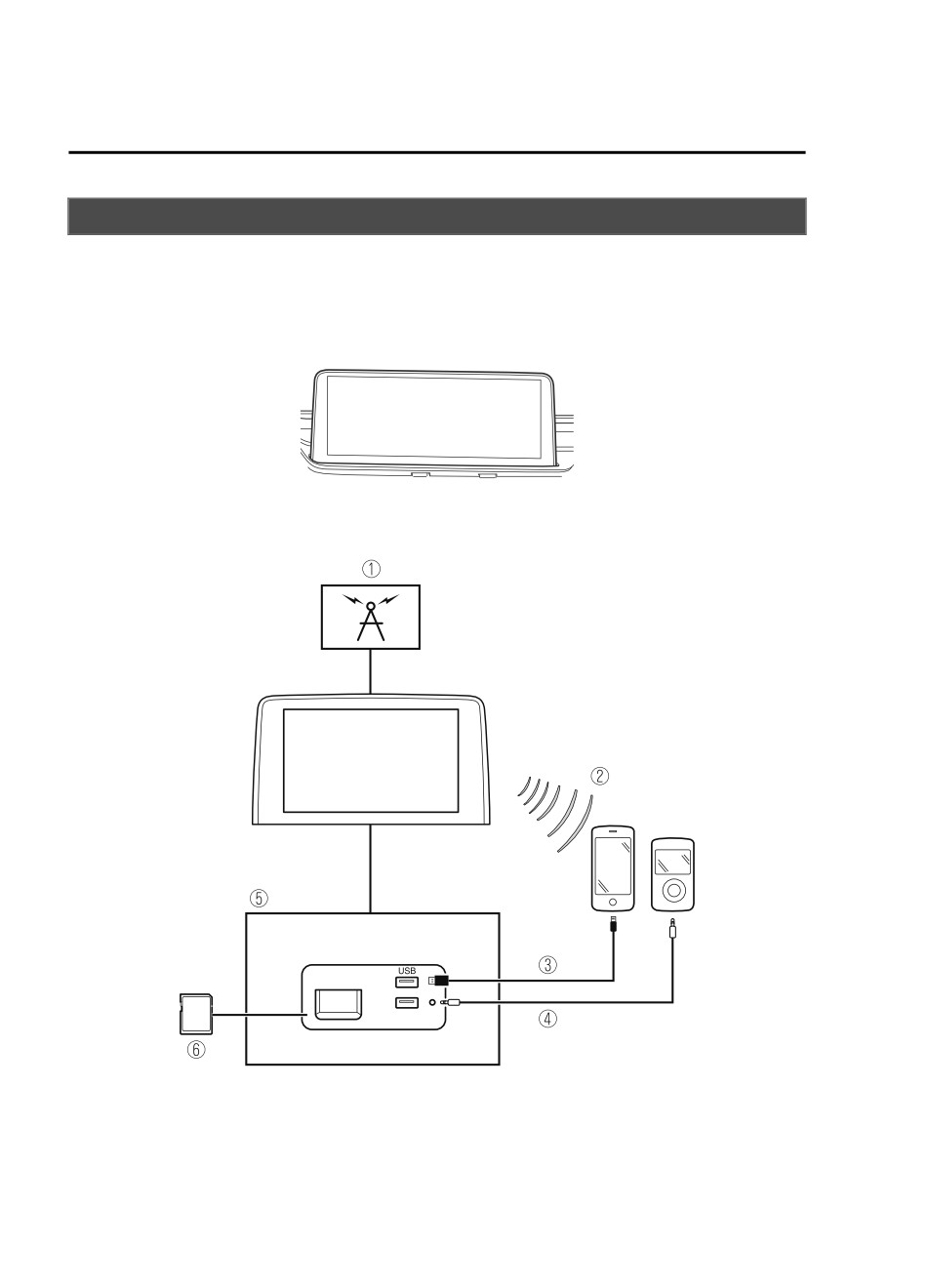
Interior Features
Mazda Connect [Mazda Connect (Type A)]
What is Mazda Connect ?
▼ What is Mazda Connect ?
For vehicles with the following display type, refer to the following page because your
vehicle is equipped with Mazda Connect (Type B).
Refer to What is Mazda Connect ? 5-33.
This manual only indicates a part of the information for Mazda Connect. For details, check
the Web owner's manual at the Mazda site for each country and region.
1. Radio
2. Bluetooth® Audio/Hands-Free Call/SMS (Short Message Service)/E-mail
3. USB Audio
4. AUX
5. USB port*1/Auxiliary jack*1/SD card slot*2
5-14
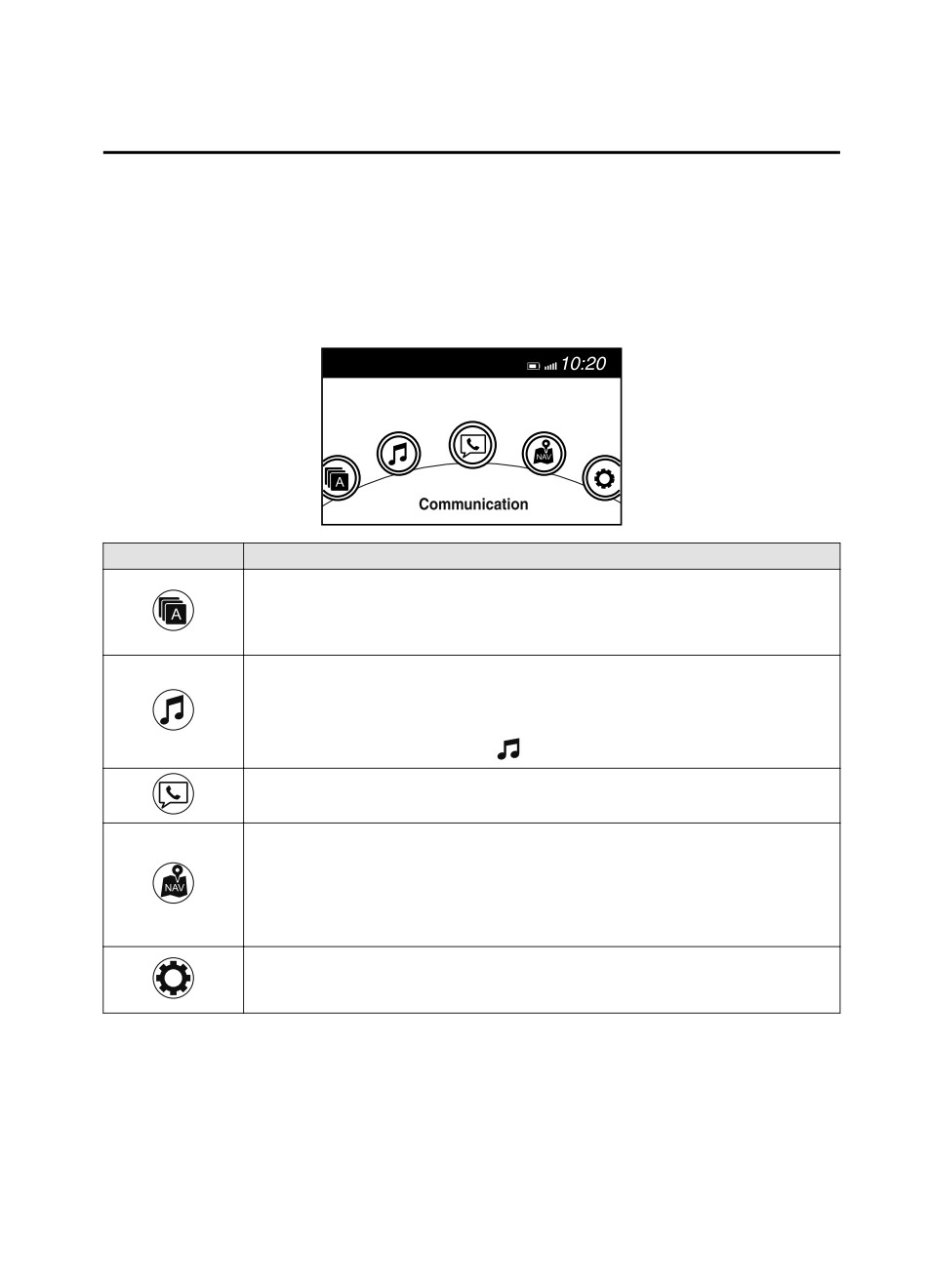
Interior Features
Mazda Connect [Mazda Connect (Type A)]
6. SD card (Navigation system)*
*1
The location of the USB slot/auxiliary jack differs depending on the specifications.
*2
The SD card slot is for the navigation system only. For vehicles with the navigation
system, the SD card (Mazda genuine) with stored map data is inserted into the SD card
slot and used.
Icon
Function
Applications
Information such as average fuel economy, maintenance, and warnings can be verified. In
addition, SiriusXM®, Apple CarPlay*, and Android™* can be selected.
Depending on the grade and specification, the screen display may differ.
Entertainment
Operates audio such as the radio. The audio source most recently used is displayed. An
audio source which cannot be used at that time is skipped and the previous audio source is
displayed.
To change the audio source, select the
icon displayed at the bottom of the screen.
Communication
Bluetooth® related functions are available.
Navigation
Navigation screen is displayed (vehicles with navigation system).
If the SD card for the navigation system is not inserted, the compass indicating the direc-
tion in which the vehicle is moving is displayed.
The compass may not indicate the correct bearing when the vehicle is stopped or traveling
at a slow speed.
Settings
Overall setting menu (Such as display, sound, Bluetooth® and Language).
Depending on the grade and specification, the screen display may differ.
*Some models.
5-15
Interior Features
Mazda Connect [Mazda Connect (Type A)]
WARNING
Always adjust Mazda Connect while the vehicle is stopped:
Do not adjust Mazda Connect with the Commander switch while driving the vehicle.
Adjusting Mazda Connect with the Commander switch while driving the vehicle is dangerous
as it could distract your attention from the vehicle operation which could lead to a serious
accident.
Even if the audio remote control switches are equipped on the steering wheel, learn to use the
switches without looking down at them so that you can keep your maximum attention on the
road while driving the vehicle.
Do not allow the connection plug cord to get tangled with the selector lever:
Allowing the plug cord to become tangled with the selector lever is dangerous as it could
interfere with driving, resulting in an accident.
Do not adjust a mobile device or a similar product while driving the vehicle:
Adjusting a mobile device or a similar product while driving the vehicle is dangerous as it
could distract your attention from the vehicle operation which could lead to a serious
accident. Always adjust a mobile device or a similar product while the vehicle is stopped.
CAUTION
For the purposes of safe driving, adjust the audio volume to a level that allows you to hear
sounds outside of the vehicle including car horns and particularly emergency vehicle sirens.
NOTE
Do not use Mazda Connect for a long time with the engine stopped. Otherwise, the battery
power could be depleted.
If a mobile phone or CB radio is used in or near the vehicle, it could cause noise to occur
from the audio system. However, this does not indicate a problem.
5-16
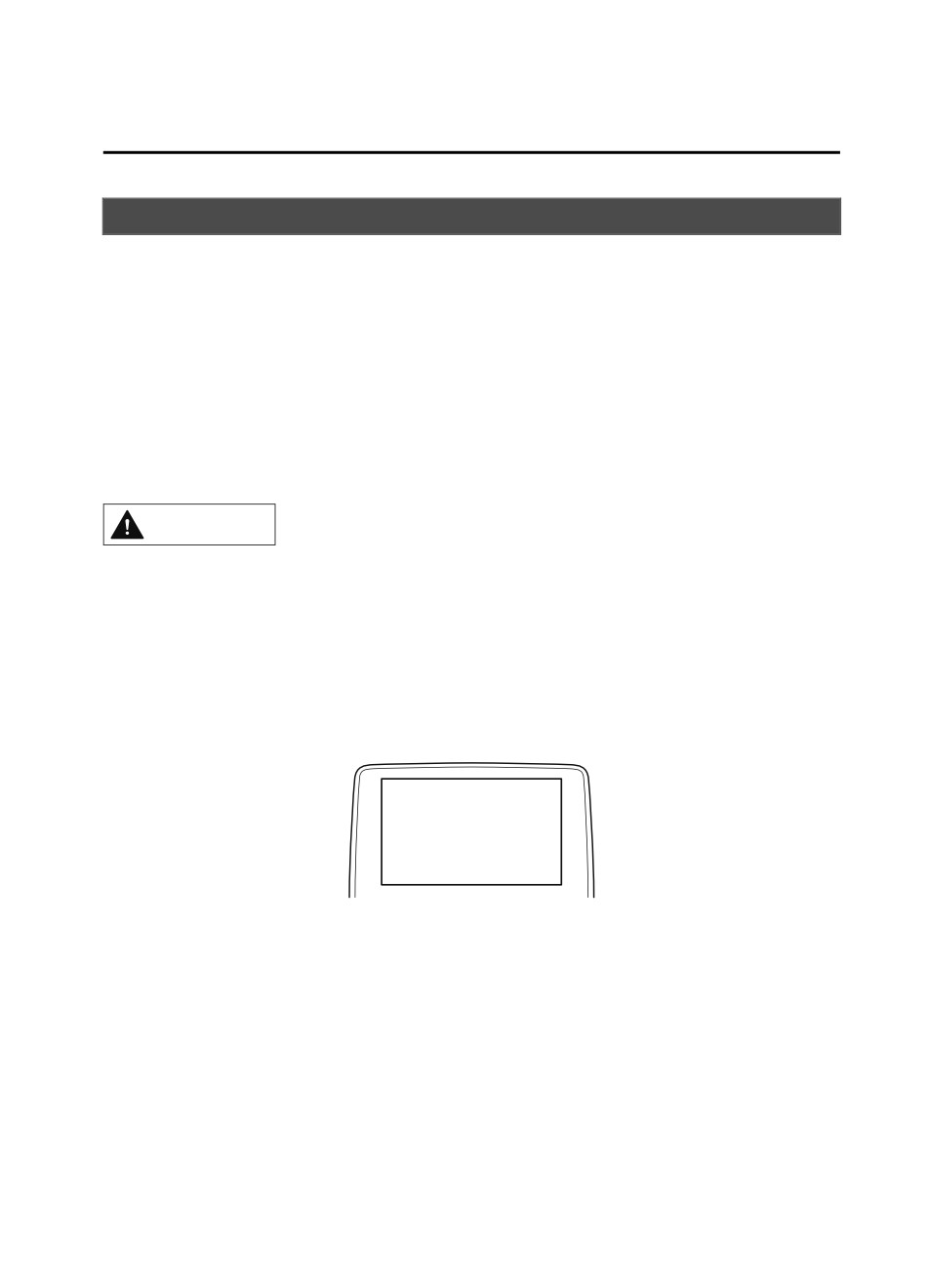
Interior Features
Mazda Connect [Mazda Connect (Type A)]
Mazda Connect Basic Operations
▼ Mazda Connect Basic Operations
NOTE
The explanation of functions described in this manual may differ from the actual operation,
and the shapes of screens and buttons and the letters and characters displayed may also
differ from the actual appearance.
Additionally, depending on future software updates, the content may successively change
without notice.
▼ Touch Panel Operation
CAUTION
Do not press the screen strongly or press it with a sharp-pointed object. Otherwise, the screen
could be damaged.
NOTE
For safety reasons, operation of the center display is disabled while the vehicle is being
driven. However, items not displayed in gray can be operated using the commander switch
while the vehicle is being driven.
Touch & Tap
1. Touch or tap on the item indicated on the screen.
5-17
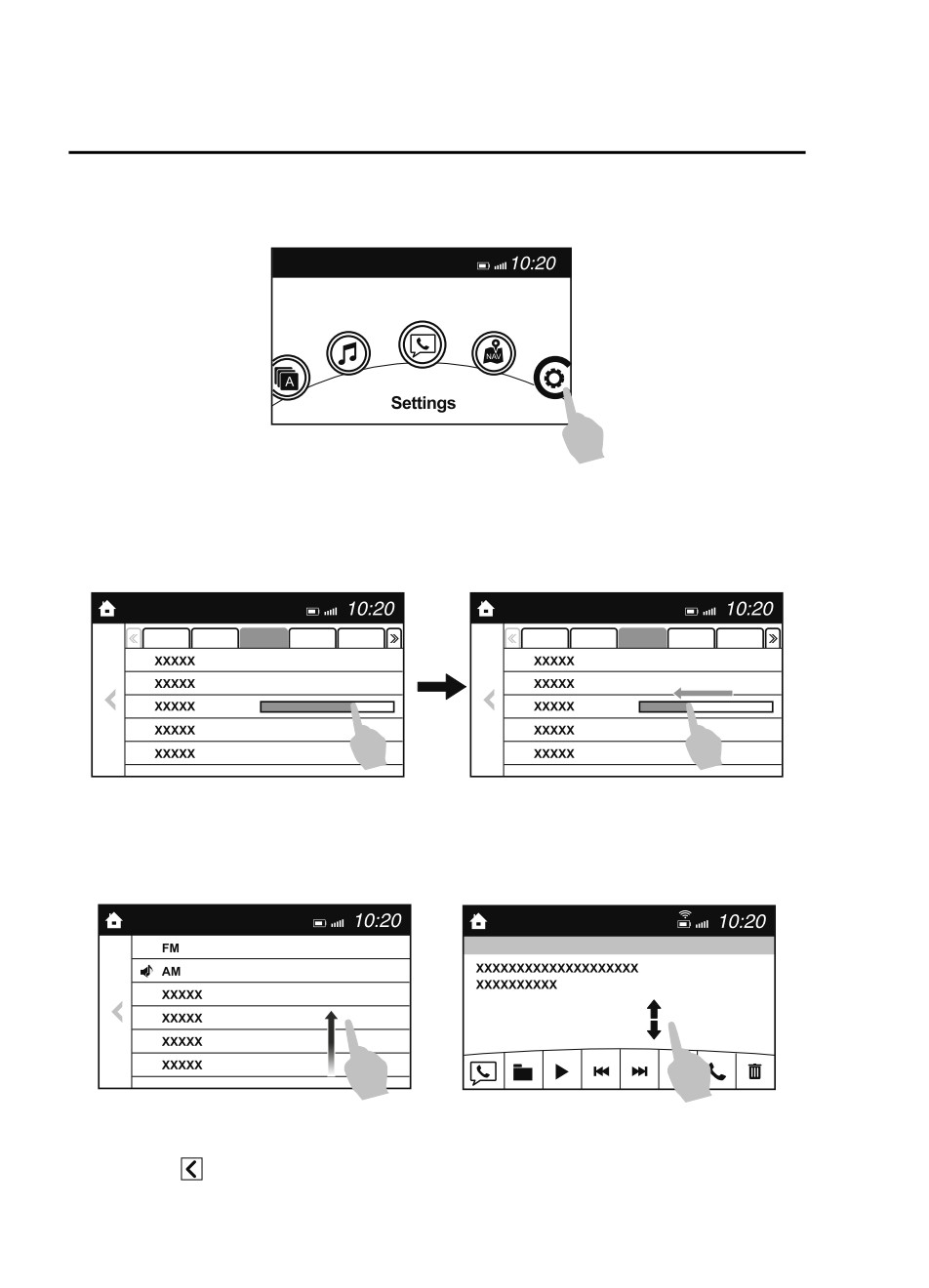
Interior Features
Mazda Connect [Mazda Connect (Type A)]
2. The operation is launched and the next item is displayed.
Slide
1. Touch the setting item displaying a slider bar.
2. Touch the slider with your finger and move to the desired level.
Swipe
1. Touch the screen with your finger and move up or down.
2. Items which were not displayed can be displayed.
Return to previous screen
1. Touch the
5-18
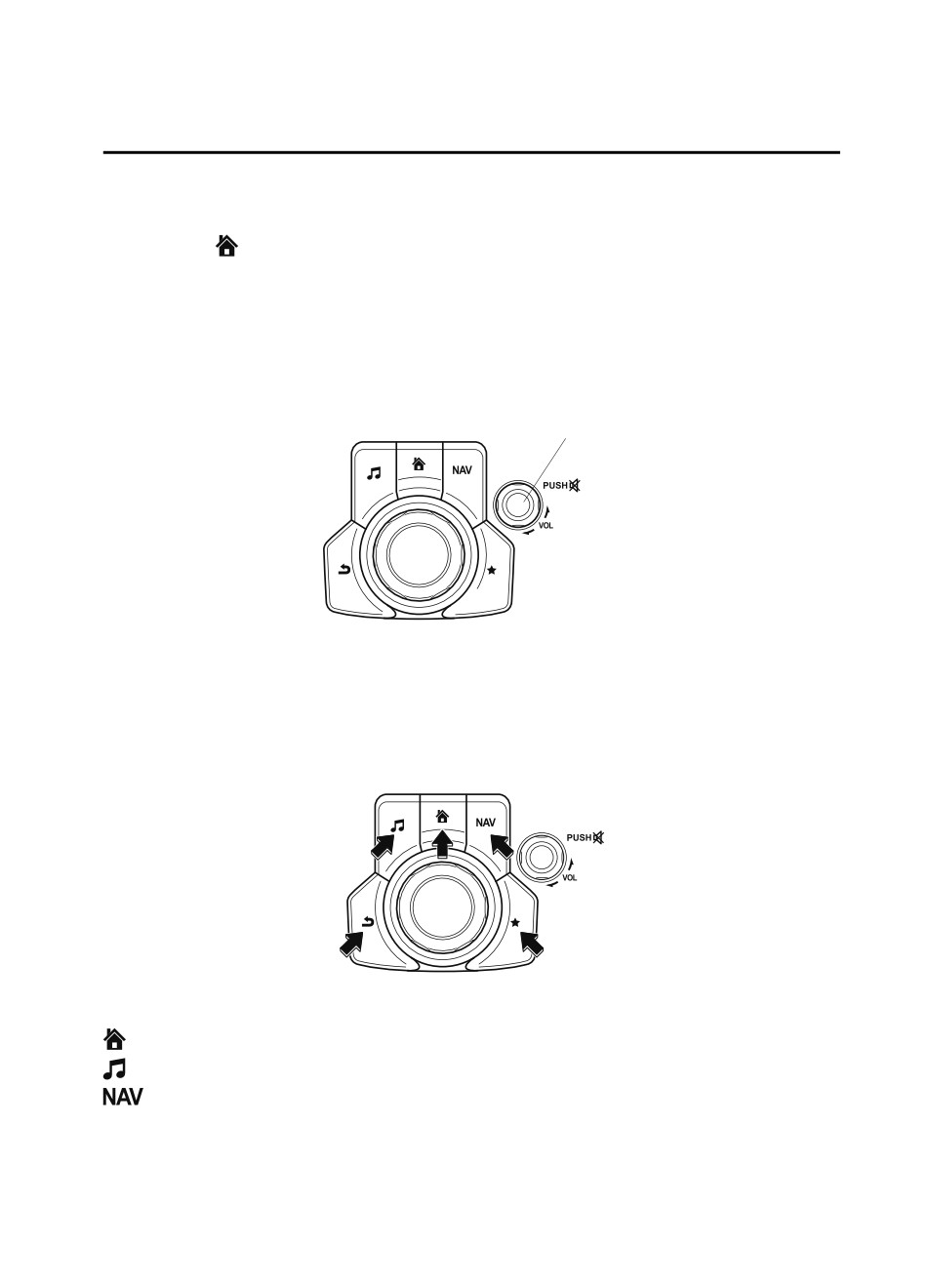
Interior Features
Mazda Connect [Mazda Connect (Type A)]
Displaying the home screen
1. Touch the
▼ Commander Switch Operation
NOTE
For safety reasons, some operations are disabled while the vehicle is being driven.
Volume dial operation
Volume dial
Press the volume dial to mute and pause. However, while an audio source which cannot be
paused such as FM radio is playing, only mute is available. Press the volume dial again to
resume the audio.
Turn the volume dial to adjust the volume. The volume increases by turning the dial
clockwise, and decreases by turning it counterclockwise.
Switches around commander knob
The following operations can be done by pressing the switches around the commander
knob.
: Displays the home screen.
: Displays the Entertainment screen.
: Displays the Navigation screen (Only navigation-equipped vehicles). For operation
of the Navigation screen, refer to the navigation system manual. If the SD card for the
navigation system is not inserted, the compass indicating the direction in which the vehicle
is moving is displayed.
5-19
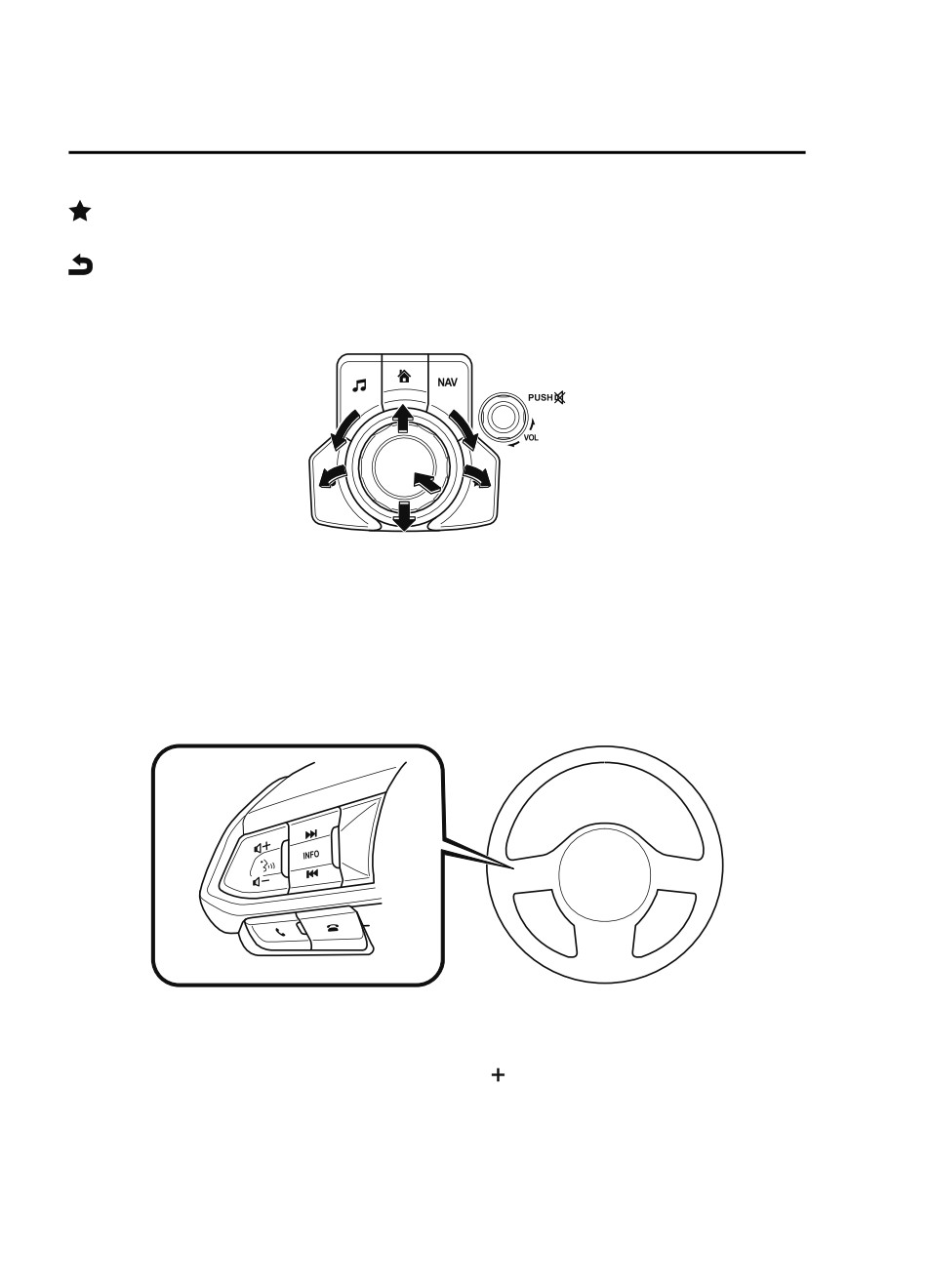
Interior Features
Mazda Connect [Mazda Connect (Type A)]
: Displays the Favorites screen. Long-press to store particular items in Favorites. (Radio,
phonebook and destination of the navigation system can be programmed.)
: Returns to previous screen.
Commander knob operation
(Selection of icons on screen)
1. Tilt or turn the commander knob and move the cursor to the desired icon.
2. Press the commander knob and select the icon.
NOTE
Long-press operation of the commander knob is also possible for some functions.
▼ Audio Remote Control Switch Operation
Adjusting the Volume
To increase the volume, press up the volume switch (
).
5-20
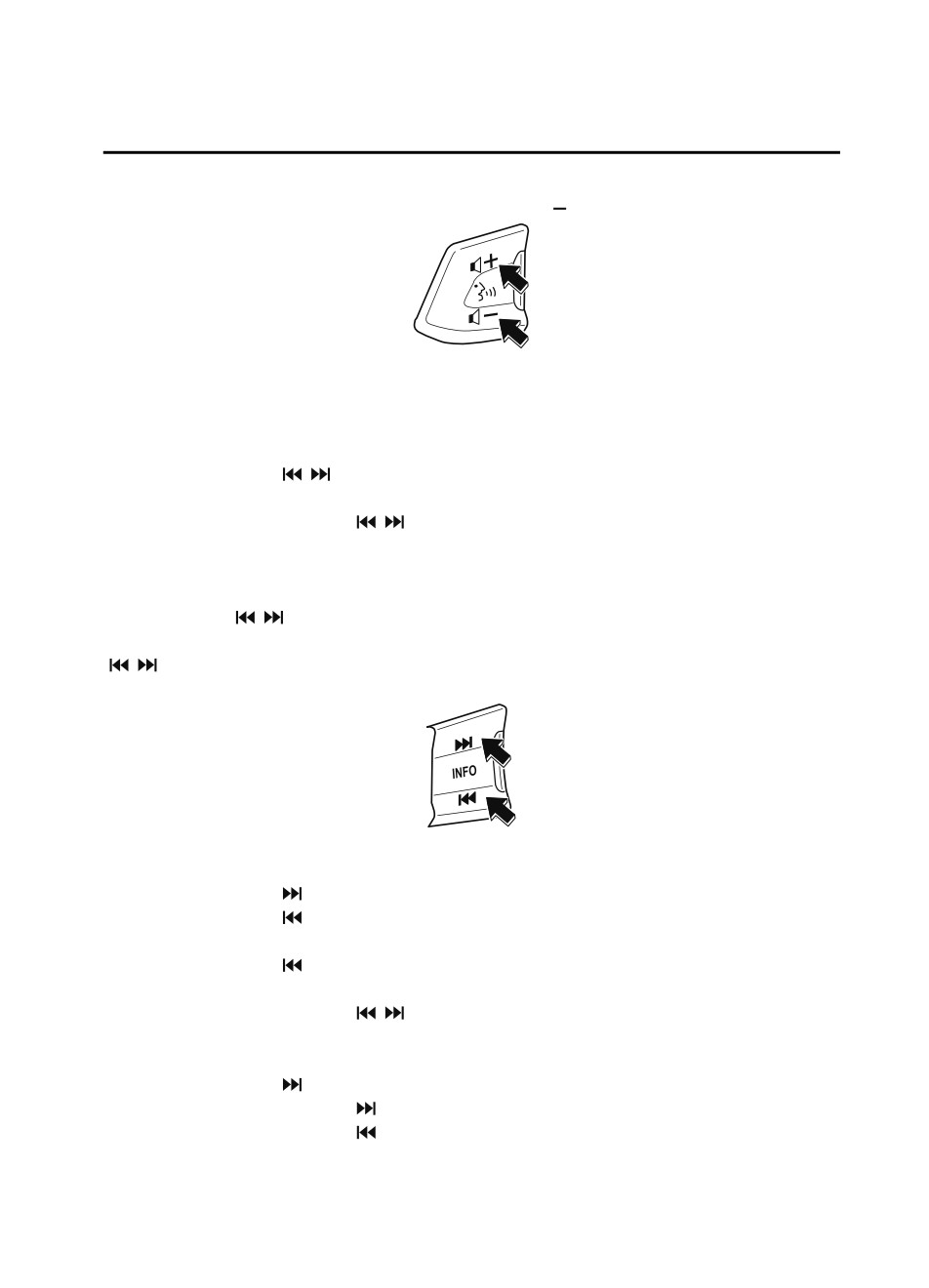
Interior Features
Mazda Connect [Mazda Connect (Type A)]
To decrease the volume, press down the volume switch (
).
Seek Switch
AM/FM/SiriusXM® radio
Press the seek switch (
,
). The radio switches to the next/previous stored station in the
order that it was stored.
Press and hold the seek switch (
,
) to seek all usable stations at a higher or lower
frequency whether programmed or not.
Radio stations which have been previously stored in favorites can be called up by pressing
the seek switch (
,
) while any radio station stored in the favorite radio is being received.
Radio stations can be called up in the order they were stored with each press of the switch
(
,
).
USB Audio/Bluetooth® Audio
Press the seek switch (
) to skip forward to the beginning of the next track.
Press the seek switch (
) within a few seconds after playback begins to track down to the
beginning of the previous track.
Press the seek switch (
) after a few seconds have elapsed to start playback from the
beginning of the current track.
Press and hold the seek switch (
,
) to continuously switch the tracks up or down.
Pandora®/Aha™/Stitcher™ Radio
Press the seek switch (
) to skip forward to the beginning of the next track.
Press and hold the seek switch (
) to evaluate the playback of the current song as “Like”.
Press and hold the seek switch (
) to evaluate the playback of the current song as
“Dislike”.
5-21
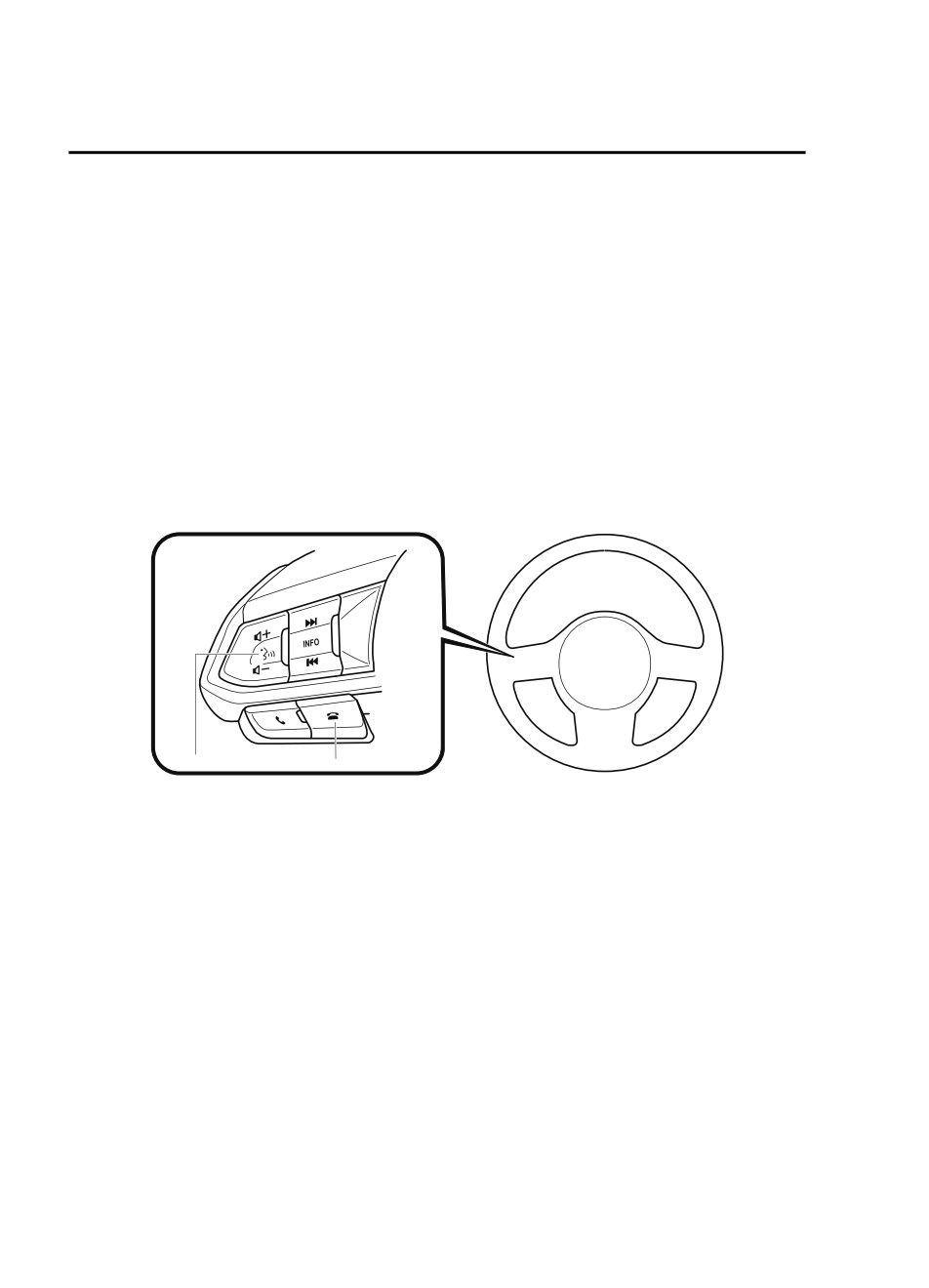
Interior Features
Mazda Connect [Mazda Connect (Type A)]
Pick up/hang up the Phone, or Activate Voice Control Using the Switch
Talk button
Activates the voice recognition. In addition, it skips the voice guidance.
Pick-up button
Answers incoming calls. In addition, after selecting a contact or dialing a number, it places
the call when the button is pressed.
Hang-up button
Ends the call or refuses an incoming call. In addition, it ends the voice recognition
operation.
▼ Operation Using Voice Recognition Function
Talk button
Hang-up button
Talk button
Activates the voice recognition. In addition, it skips the voice guidance.
Hang-up button
Ends the voice recognition operation.
Basic Operation Method
Activating Voice Recognition
Press the talk button.
Ending Voice Recognition
Use one of the following methods:
Press the hang-up button.
5-22
Interior Features
Mazda Connect [Mazda Connect (Type A)]
Say, “Cancel”.
Operate the commander switch or the center display (only when vehicle is stopped).
Skipping Voice Guidance (for faster operation)
Press and release the talk button.
Troubleshooting for Voice Recognition
If you do not understand an operation method while in the voice recognition mode, say
“Tutorial” or “Help”.
Commands useable anytime during voice recognition
“Go Back” and “Cancel” are commands which can be used at anytime during voice
recognition.
Returning to previous operation
To return to the previous operation, say, “Go Back” while in voice recognition mode.
Cancel
To put the Bluetooth® Hands-Free system in standby mode, say, “Cancel” while in voice
recognition mode.
To prevent a deterioration in the voice recognition rate and voice quality, the following
points should be observed:
The voice recognition cannot be performed while voice guidance or the beep sound is
operating. Wait until the voice guidance or the beep sound is finished before saying a
command.
Phone related commands are available only when a phone is connected via Bluetooth®.
Make sure a phone is connected via Bluetooth® before you operate phone related voice
commands.
Music play commands, such as Play Artist and Play Album can be used only in USB
audio mode.
Do not speak too slowly or loudly (no loud voice).
Speak clearly, without pausing between words or numbers.
Dialects or different wording other than hands-free prompts cannot be recognized by
voice recognition. Speak in the wording specified by the voice commands.
It is not necessary to face the microphone or be close to it. Speak the voice commands
while maintaining a safe driving position.
Close the windows and/or the moonroof to reduce loud noises from outside the vehicle, or
turn down the airflow of the climate control system while Bluetooth® Hands-Free is being
used.
5-23
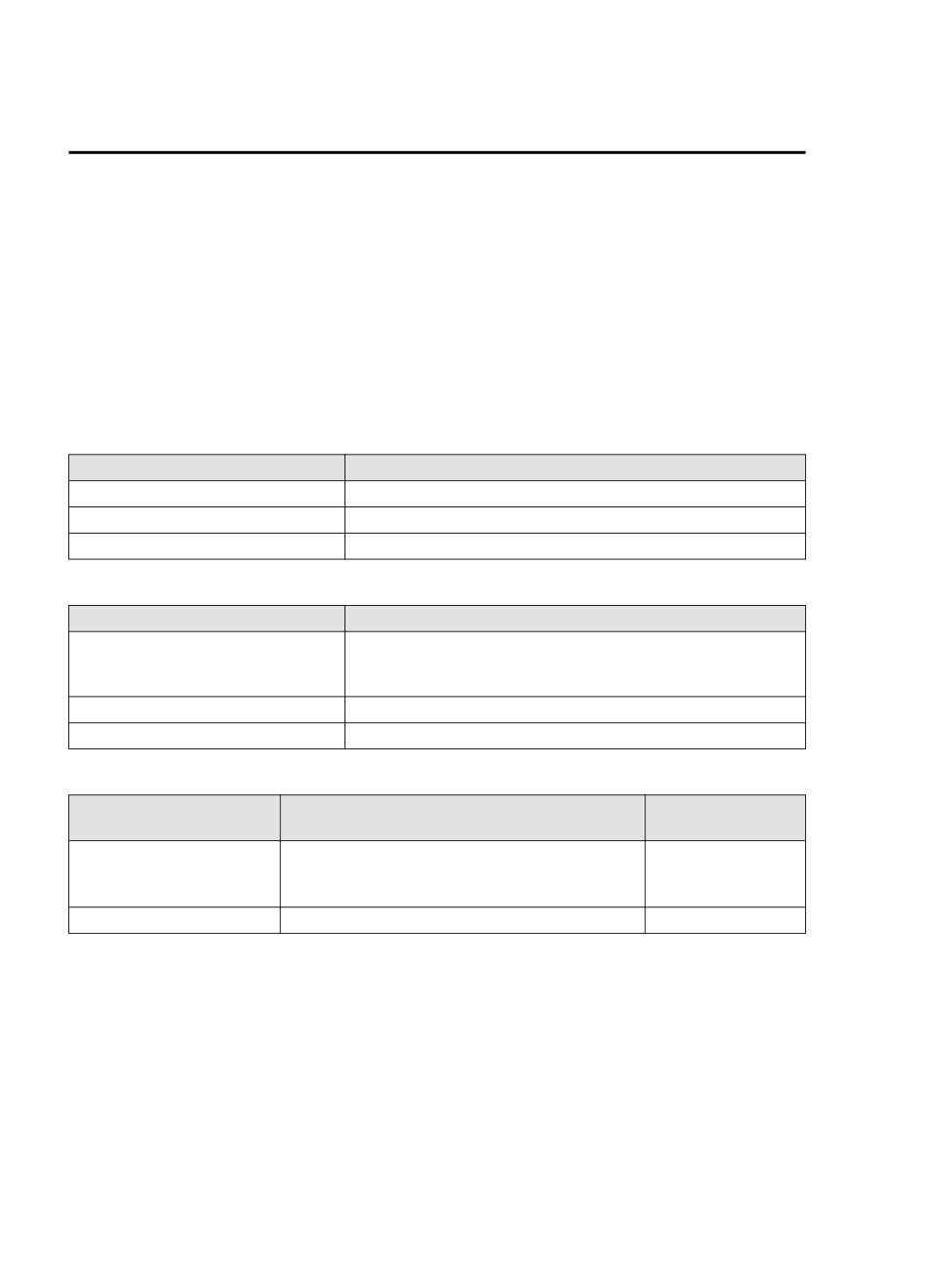
Interior Features
Mazda Connect [Mazda Connect (Type A)]
Make sure the vents are not directing air up towards the microphone.
Voice Command List
Voice command
When the talk button is pressed and the following command is spoken, the audio or
navigation can be operated. The commands in the () can be omitted. The specified name and
number are put into the {}.
Standard command
Voice command
Function
Help
Usable commands can be verified.
Tutorial
Basic voice commands and methods of use can be verified.
(Navigate/Take me/Drive) Home
Set the destination to Home.
Communication (phone) related command
Voice command
Function
Call {name in phonebook} (mobile/
home/work/other)
Calls to the contact in the downloaded phonebook.
Example: “Call John Mobile”
Redial
Calls to the last contact you called.
Callback
Calls to the last contact who called you.
Entertainment (audio) related command
Corresponding audio
Voice command
Function
source
Switches the audio source to Bluetooth® audio.
(Go to/Play) Bluetooth (Audio)
Can also switch to each audio source by similarly us-
All
ing commands such as FM, AM, or USB.
Play Artist {Artist name}
Plays the selected artist.
USB
Navigation related command*
For the navigation screen voice commands, refer to the separate navigation system manual.
NOTE
Some commands cannot be used depending on the vehicle specifications.
Some commands cannot be used depending on the device connection conditions and the
use conditions.
The commands indicated in this manual are some examples of usable voice commands.
Some commands cannot be used depending on the vehicle specifications.
5-24
*Some models.
Interior Features
Mazda Connect [Mazda Connect (Type A)]
▼ Appendix
Gracenote® Database
When a USB device or Bluetooth® device is connected to this unit and the audio is played,
the album name, artist name, genre and title information are automatically displayed if there
is a match in the vehicle's database compilation to the music being played. The information
stored in this device uses database information in the Gracenote® music recognition service.
This application or device contains software from Gracenote, Inc. of Emeryville, California
(“Gracenote”). The software from Gracenote (the “Gracenote Software”) enables this
application to perform disc and/or file identification and obtain music-related information,
including name, artist, track, and title information (“Gracenote Data”) from online servers or
embedded databases (collectively, “Gracenote Servers”) and to perform other functions. You
may use Gracenote Data only by means of the intended End-User functions of this
application or device.
You agree that you will use Gracenote Data, the Gracenote Software, and Gracenote Servers
for your own personal non-commercial use only. You agree not to assign, copy, transfer or
transmit the Gracenote Software or any Gracenote Data to any third party. YOU AGREE
NOT TO USE OR EXPLOIT GRACENOTE DATA, THE GRACENOTE SOFTWARE,
OR GRACENOTE SERVERS, EXCEPT AS EXPRESSLY PERMITTED HEREIN.
You agree that your non-exclusive license to use the Gracenote Data, the Gracenote
Software, and Gracenote Servers will terminate if you violate these restrictions. If your
license terminates, you agree to cease any and all use of the Gracenote Data, the Gracenote
Software, and Gracenote Servers. Gracenote reserves all rights in Gracenote Data, the
Gracenote Software, and the Gracenote Servers, including all ownership rights. Under no
circumstances will Gracenote become liable for any payment to you for any information that
you provide. You agree that Gracenote, Inc. may enforce its rights under this Agreement
against you directly in its own name.
The Gracenote service uses a unique identifier to track queries for statistical purposes. The
purpose of a randomly assigned numeric identifier is to allow the Gracenote service to count
queries without knowing anything about who you are. For more information, see the web
page for the Gracenote Privacy Policy for the Gracenote service.
The Gracenote Software and each item of Gracenote Data are licensed to you “AS IS.”
Gracenote makes no representations or warranties, express or implied, regarding the
accuracy of any Gracenote Data from in the Gracenote Servers. Gracenote reserves the right
to delete data from the Gracenote Servers or to change data categories for any cause that
Gracenote deems sufficient. No warranty is made that the Gracenote Software or Gracenote
Servers are error-free or that functioning of Gracenote Software or Gracenote Servers will
be uninterrupted. Gracenote is not obligated to provide you with new enhanced or additional
data types or categories that Gracenote may provide in the future and is free to discontinue
its services at any time.
5-25
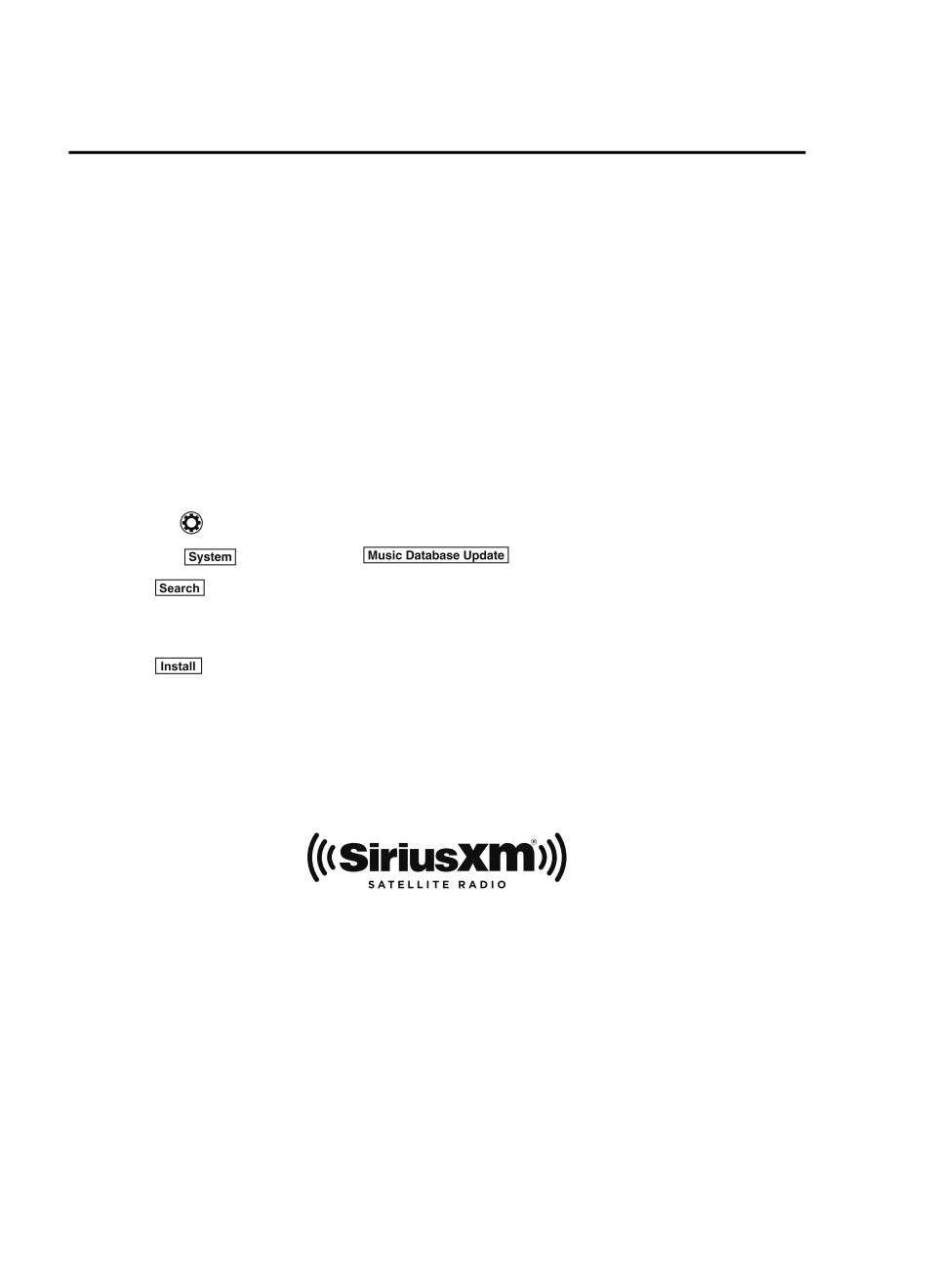
Interior Features
Mazda Connect [Mazda Connect (Type A)]
GRACENOTE DISCLAIMS ALL WARRANTIES EXPRESS OR IMPLIED,
INCLUDING, BUT NOT LIMITED TO, IMPLIED WARRANTIES OF
MERCHANTABILITY, FITNESS FOR A PARTICULAR PURPOSE, TITLE, AND
NON-INFRINGEMENT. GRACENOTE DOES NOT WARRANT THE RESULTS THAT
WILL BE OBTAINED BY YOUR USE OF THE GRACENOTE SOFTWARE OR ANY
GRACENOTE SERVER. IN NO CASE WILL GRACENOTE BE LIABLE FOR ANY
CONSEQUENTIAL OR INCIDENTAL DAMAGES OR FOR ANY LOST PROFITS OR
LOST REVENUES.
Updating the database
The Gracenote® media database can be updated using USB device.
1. Connect a USB device containing the software for updating Gracenote®.
2. Select the
icon on the home screen to display the Settings screen.
3. Select the
tab and select
4. Select
. The list of the update package stored in the USB device and the version
are displayed.
5. Select the package to use the update.
6. Select
NOTE
Gracenote® can be downloaded from the Mazda Hands-free Website.
SiriusXM® Satellite Radio*
SiriusXM® All Access Subscription
Hopefully, you're already loving SiriusXM in your new Mazda. But don't stop there — you
can also listen on the app and online. All Access is the very best subscription package -
with the most channels and the most flexibility. With All Access, you get every channel
available on satellite radio, plus you can listen on the app and online — so you can enjoy
SiriusXM wherever you are. Here's what's included:
-Over 150 satellite channels to enjoy in your car, coast-to-coast, 24/7.
-All kinds of commercial-free music, plus every major sport, world-class news and the
biggest names in talk & entertainment.
-All of our premium programming, including Howard Stern, every NFL, MLB®, and NBA
game, NHL® games, every NASCAR® race, 24/7 talk channels dedicated to the biggest
leagues, and much more.
5-26
*Some models.
Interior Features
Mazda Connect [Mazda Connect (Type A)]
All SiriusXM services require a subscription, sold separately or as a package by SiriusXM
Radio Inc. (or, in Canada, SiriusXM Canada Inc.), after any trial subscription which may be
included with your vehicle purchase or lease. To subscribe after your trial subscription, call
1-877-447-0011 (U.S.A.) or 1-877-438-9677 (Canada).
CAUTION
It is prohibited to copy, decompile, disassemble, reverse engineer, hack, manipulate, or
otherwise make available any technology or software incorporated in receivers compatible
with the SiriusXM satellite radio service or that support the SiriusXM website, the online
service or any of its content. Furthermore, the AMBE® voice compression software included in
this product is protected by intellectual property rights including patent rights, copyrights,
and trade secrets of Digital Voice Systems, Inc. The SiriusXM Service may include traffic,
weather and other content and emergency alert information and data. Such information and
data is not for “safety for life”, but is merely supplemental and advisory in nature and,
therefore, cannot be relied upon as safety critical. Neither SiriusXM nor Mazda is responsible
for any errors inaccuracies in the SiriusXM data services or its use in applications. The SiriusXM
content is subject to change without notice.
HD Radio™
What is HD Radio™ Technology and how does it work?
HD Radio™ Technology is the digital evolution of analog AM/FM radio. Your radio
product has a special receiver which allows it to receive digital broadcasts (where available)
in addition to the analog broadcasts it already receives. Digital broadcasts have better sound
quality than analog broadcasts as digital broadcasts provide free, crystal clear audio. For
more information, and a guide to available radio stations and programming, please visit
Benefits of HD Radio™ Technology
(Information)
The song title, artist name, album name and genre will appear on the screen when available
by the radio station.
(Multicast)
On the FM radio frequency most digital stations have “multiple” or supplemental programs
on each FM station.
HD Radio Technology manufactured under license from iBiquity Digital Corporation. U.S.
and Foreign Patents.
For patents see http://dts.com/patents.
5-27
Interior Features
Mazda Connect [Mazda Connect (Type A)]
Apple CarPlay™
Apple CarPlay™ allows you to make calls, send or receive messages, and listen to music
using your iPhone® with the vehicle's audio system, or search for destinations using the
maps. In addition, voice recognition operation is possible using Siri®.
CAUTION
¾ YOU EXPRESSLY ACKNOWLEDGE AND AGREE THAT USE OF APPLE CARPLAY™ (“THE
APPLICATION”) IS AT YOUR SOLE RISK AND THAT THE ENTIRE RISK AS TO SATISFACTORY
QUALITY, PERFORMANCE, ACCURACY AND EFFORT IS WITH YOU TO THE MAXIMUM EXTENT
PERMITTED BY APPLICABLE LAW, AND THAT THE APPLICATION AND INFORMATION ON THE
APPLICATION IS PROVIDED “AS IS” AND “AS AVAILABLE”, WITH ALL FAULTS AND WITHOUT
WARRANTY OF ANY KIND, AND MAZDA HEREBY DISCLAIMS ALL WARRANTIES AND
CONDITIONS WITH RESPECT TO THE APPLICATION AND INFORMATION ON THE
APPLICATION, EITHER EXPRESS, IMPLIED OR STATUTORY, INCLUDING, BUT NOT LIMITED TO,
THE IMPLIED WARRANTIES AND/OR CONDITIONS OF MERCHANTABILITY, SATISFACTORY
QUALITY, FITNESS FOR A PARTICULAR PURPOSE, ACCURACY, QUIET ENJOYMENT, AND
NONINFRINGEMENT OF THIRD PARTY RIGHTS. AS EXAMPLES, AND WITHOUT LIMITATION,
MAZDA DISCLAIMS ANY WARRANTY REGARDING THE ACCURACY OF DATA PROVIDED BY
THE APPLICATION, SUCH AS THE ACCURACY OF DIRECTIONS, ESTIMATED TRAVEL TIME,
SPEED LIMITS, ROAD CONDITIONS, NEWS, WEATHER, TRAFFIC, OR OTHER CONTENT
PROVIDED BY APPLE, ITS AFFILIATES, OR THIRD PARTY PROVIDERS; MAZDA DOES NOT
GUARANTEE AGAINST LOSS OF APPLICATION DATA, WHICH MAY BE LOST AT ANY TIME;
MAZDA DOES NOT GUARANTEE THAT THE APPLICATION OR ANY SERVICES PROVIDED
THROUGH THEM WILL BE PROVIDED AT ALL TIMES OR THAT ANY OR ALL SERVICES WILL BE
AVAILABLE AT ANY PARTICULAR TIME OR LOCATION. FOR EXAMPLE, SERVICES MAY BE
SUSPENDED OR INTERRUPTED WITHOUT NOTICE FOR REPAIR, MAINTENANCE, SECURITY
FIXES, UPDATES, ETC., SERVICES MAY BE UNAVAILABLE IN YOUR AREA OR LOCATION, ETC.
IN ADDITION, YOU UNDERSTAND THAT CHANGES IN THIRD PARTY TECHNOLOGY OR
GOVERNMENT REGULATION MAY RENDER THE SERVICES AND/OR APPLICATIONS
OBSOLETE AND/OR UNUSABLE.
TO THE EXTENT NOT PROHIBITED BY LAW, IN NO EVENT SHALL MAZDA OR ITS AFFILIATES
BE LIABLE FOR PERSONAL INJURY, OR ANY INCIDENTAL, SPECIAL, INDIRECT OR
CONSEQUENTIAL DAMAGES WHATSOEVER, INCLUDING, WITHOUT LIMITATION, DAMAGES
FOR LOSS OF PROFITS, CORRUPTION OR LOSS OF DATA, FAILURE TO TRANSMIT OR RECEIVE
ANY DATA, BUSINESS INTERRUPTION OR ANY OTHER COMMERCIAL DAMAGES OR LOSSES,
ARISING OUT OF OR RELATED TO THE APPLICATION OR YOUR USE OF OR INABILITY TO USE
THE APPLICATION OR INFORMATION ON THE APPLICATION.
¾ When using Apple CarPlay™, please avoid distraction and use Apple CarPlay™ responsibly.
Stay fully aware of driving conditions and always obey applicable laws.
5-28
Interior Features
Mazda Connect [Mazda Connect (Type A)]
NOTE
Apple CarPlay™ is provided by Apple® and its use is subject to your agreement to the
Apple CarPlay™ terms of use, which are included as part of the Apple iOS terms of use.
When using Apple CarPlay™, location, speed, and other vehicle data is transferred to
your iPhone®. For further details, refer to Apple®’s Privacy Policy.
Android Auto™
Android Auto™ is an application which allows the operation of an Android™ Smartphone
using the vehicle's audio. Android Auto™ functions such as the phone, messages, music,
and map can be used with the vehicle's audio system.
CAUTION
¾ YOU EXPRESSLY ACKNOWLEDGE AND AGREE THAT USE OF ANDROID AUTO™ (“THE
APPLICATION”) IS AT YOUR SOLE RISK AND THAT THE ENTIRE RISK AS TO SATISFACTORY
QUALITY, PERFORMANCE, ACCURACY AND EFFORT IS WITH YOU TO THE MAXIMUM EXTENT
PERMITTED BY APPLICABLE LAW, AND THAT THE APPLICATION AND INFORMATION ON THE
APPLICATION IS PROVIDED “AS IS” AND “AS AVAILABLE,” WITH ALL FAULTS AND WITHOUT
WARRANTY OF ANY KIND, AND MAZDA HEREBY DISCLAIMS ALL WARRANTIES AND
CONDITIONS WITH RESPECT TO THE APPLICATION AND INFORMATION ON THE
APPLICATION, EITHER EXPRESS, IMPLIED OR STATUTORY, INCLUDING, BUT NOT LIMITED TO,
THE IMPLIED WARRANTIES AND/OR CONDITIONS OF MERCHANTABILITY, SATISFACTORY
QUALITY, FITNESS FOR A PARTICULAR PURPOSE, ACCURACY, QUIET ENJOYMENT, AND
NONINFRINGEMENT OF THIRD PARTY RIGHTS. AS EXAMPLES, AND WITHOUT LIMITATION,
MAZDA DISCLAIMS ANY WARRANTY REGARDING THE ACCURACY OF DATA PROVIDED BY
THE APPLICATION, SUCH AS THE ACCURACY OF DIRECTIONS, ESTIMATED TRAVEL TIME,
SPEED LIMITS, ROAD CONDITIONS, NEWS, WEATHER, TRAFFIC, OR OTHER CONTENT
PROVIDED BY GOOGLE, ITS AFFILIATES, OR THIRD PARTY PROVIDERS; MAZDA DOES NOT
GUARANTEE AGAINST LOSS OF APPLICATION DATA, WHICH MAY BE LOST AT ANY TIME;
MAZDA DOES NOT GUARANTEE THAT THE APPLICATION OR ANY SERVICES PROVIDED
THROUGH THEM WILL BE PROVIDED AT ALL TIMES OR THAT ANY OR ALL SERVICES WILL BE
AVAILABLE AT ANY PARTICULAR TIME OR LOCATION. FOR EXAMPLE, SERVICES MAY BE
SUSPENDED OR INTERRUPTED WITHOUT NOTICE FOR REPAIR, MAINTENANCE, SECURITY
FIXES, UPDATES, ETC., SERVICES MAY BE UNAVAILABLE IN YOUR AREA OR LOCATION, ETC.
IN ADDITION, YOU UNDERSTAND THAT CHANGES IN THIRD PARTY TECHNOLOGY OR
GOVERNMENT REGULATION MAY RENDER THE SERVICES AND/OR APPLICATIONS
OBSOLETE AND/OR UNUSABLE.
5-29

Interior Features
Mazda Connect [Mazda Connect (Type A)]
TO THE EXTENT NOT PROHIBITED BY LAW, IN NO EVENT SHALL MAZDA OR ITS AFFILIATES
BE LIABLE FOR PERSONAL INJURY, OR ANY INCIDENTAL, SPECIAL, INDIRECT OR
CONSEQUENTIAL DAMAGES WHATSOEVER, INCLUDING, WITHOUT LIMITATION, DAMAGES
FOR LOSS OF PROFITS, CORRUPTION OR LOSS OF DATA, FAILURE TO TRANSMIT OR RECEIVE
ANY DATA, BUSINESS INTERRUPTION OR ANY OTHER COMMERCIAL DAMAGES OR LOSSES,
ARISING OUT OF OR RELATED TO THE APPLICATION OR YOUR USE OF OR INABILITY TO USE
THE APPLICATION OR INFORMATION ON THE APPLICATION.
¾ When using Android Auto™, please avoid distraction and use Android Auto™ responsibly.
Stay fully aware of driving conditions and always obey applicable laws.
NOTE
Android Auto™ is provided by Google and its use is subject to your agreement to the
Android Auto™ terms of use.
When using Android Auto™, location, speed, and other vehicle data is transferred to your
smart phone. For further details, refer to Google’s Privacy Policy.
Trademark
Pandora®, the Pandora® logo, and the Pandora® trade dress are trademarks or registered
trademarks of Pandora Media, Inc., used with permission.
HD Radio™ and the HD, HD Radio, and “Arc” logos are proprietary trademarks of
iBiquity Digital Corp.
iPhone, iPod touch, iPod nano, Siri and Apple Music are registered trademarks of Apple
Inc.
Apple CarPlay is trademarks of Apple Inc.
iOS is a trademark or registered trademark of Cisco in the U.S. and other countries and is
used under license.
“Made for iPhone” and “Made for iPod” mean that an accessory has been designed to
connect specifically to iPhone or iPod, and has been certified by the developer to meet
Apple performance standards. Apple is not responsible for the operation of this device or
its compliance with safety and regulatory standards.
Please note that the use of this accessory with iPhone or iPod may affect wireless
performance.
Made for
iPhone 7 Plus
iPhone 7
iPhone SE
5-30
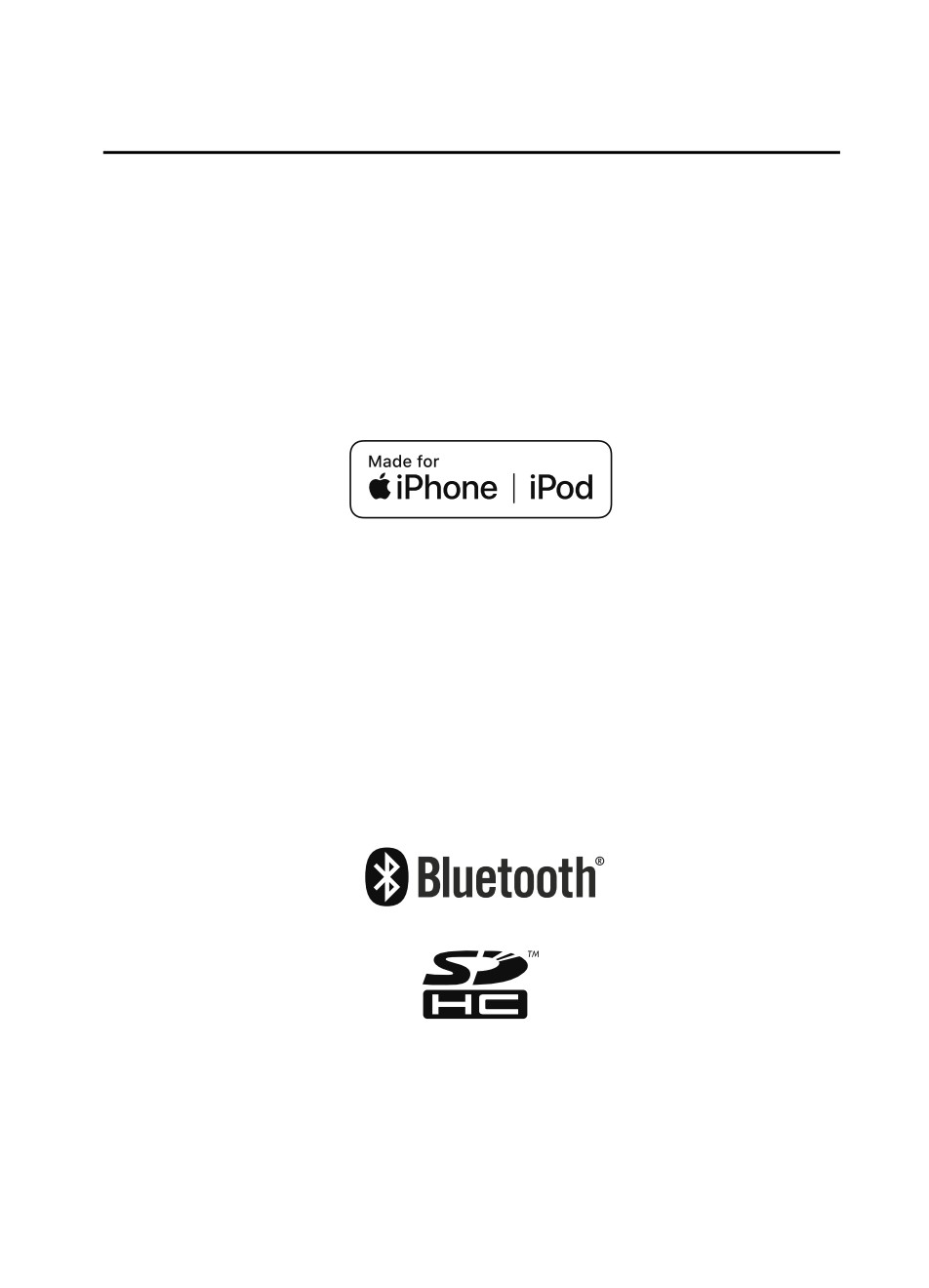
Interior Features
Mazda Connect [Mazda Connect (Type A)]
iPhone 6s Plus
iPhone 6s
iPhone 6 Plus
iPhone 6
iPhone 5s
iPhone 4s
iPod touch (7th generation)
iPod touch (6th generation)
iPod touch (5th generation)
Google, Android, Android Auto and other related marks are trademarks of Google LLC.
AudioPilot is a registered trademark of Bose Corporation.
Centerpoint is a registered trademark of Bose Corporation.
Windows Media and Microsoft are registered trademarks of Microsoft Corporation U.S.
in the United States and other countries.
This product is protected by certain intellectual property rights of Microsoft Corporation
and third parties.
Use or distribution of such technology outside of this product is prohibited without a
license from Microsoft or an authorized Microsoft subsidiary and third parties.
The Bluetooth® word mark and logos are registered trademarks owned by Bluetooth SIG,
Inc. and any use of such marks by Panasonic Corporation is under license. Other
trademarks and trade names are those of their respective owners.
SDHC Logo is a trademark of SD-3C, LLC.
5-31
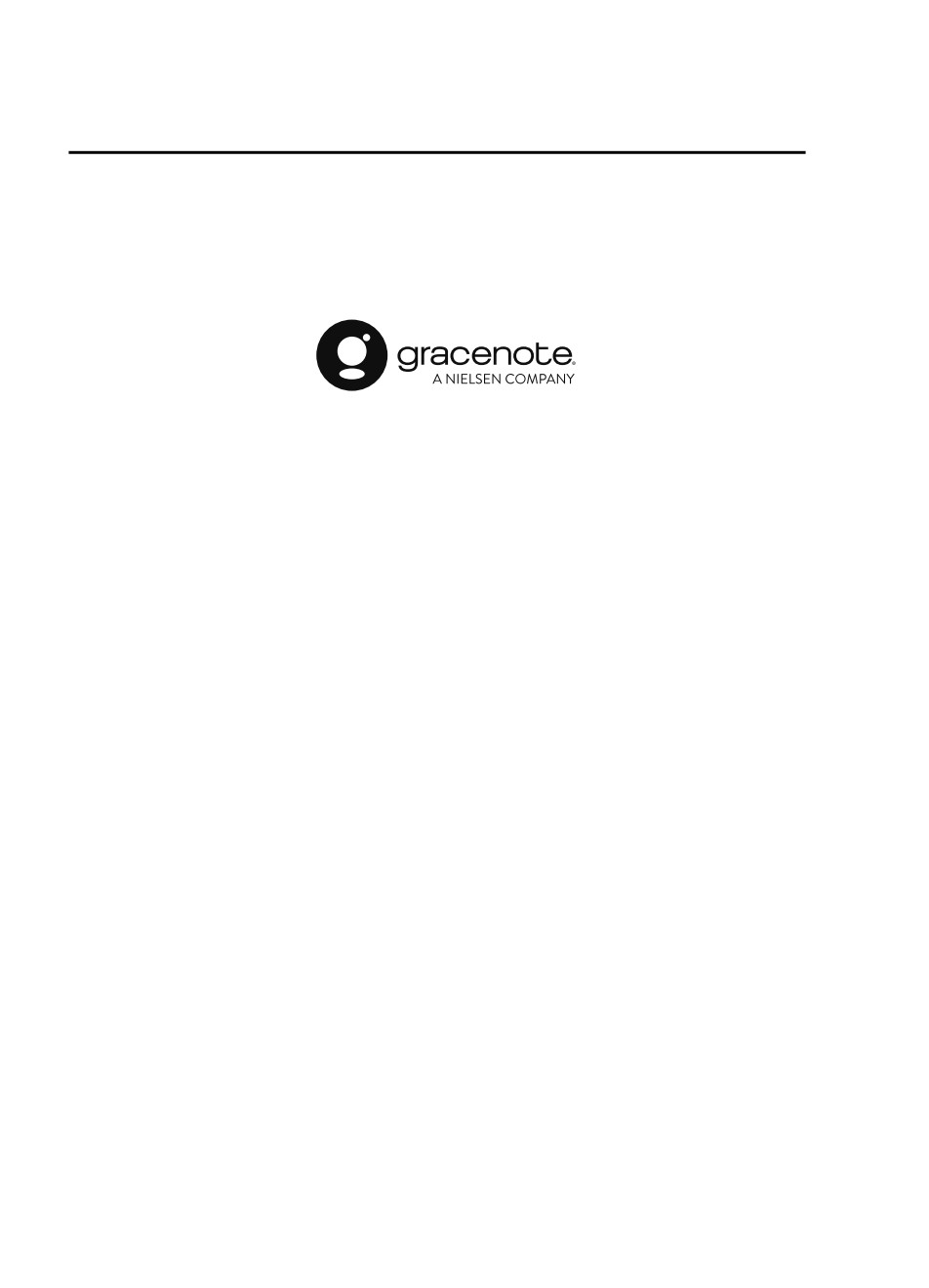
Interior Features
Mazda Connect [Mazda Connect (Type A)]
Gracenote, the Gracenote logo and logotype are either a registered trademark or a
trademark of Gracenote, Inc. in the United States and/or other countries.
5-32
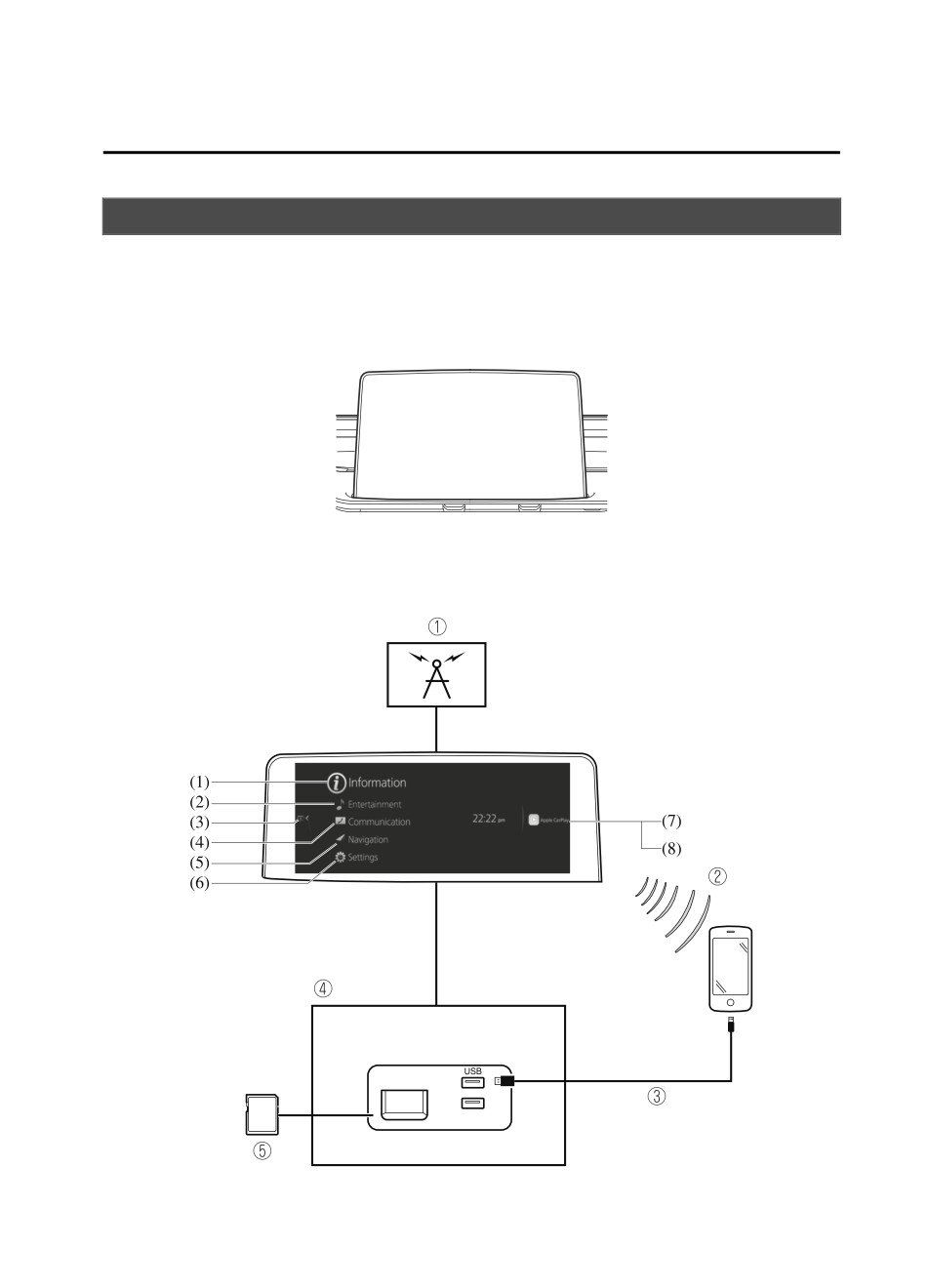
Interior Features
Mazda Connect [Mazda Connect (Type B)]
What is Mazda Connect ?
▼ What is Mazda Connect ?
For vehicles with the following display type, refer to the following page because your
vehicle is equipped with Mazda Connect (Type A).
Refer to What is Mazda Connect ? on page 5-14.
This manual only indicates a part of the information for Mazda Connect. For details, check
the Web owner's manual at the Mazda site for each country and region.
1. Radio
5-33
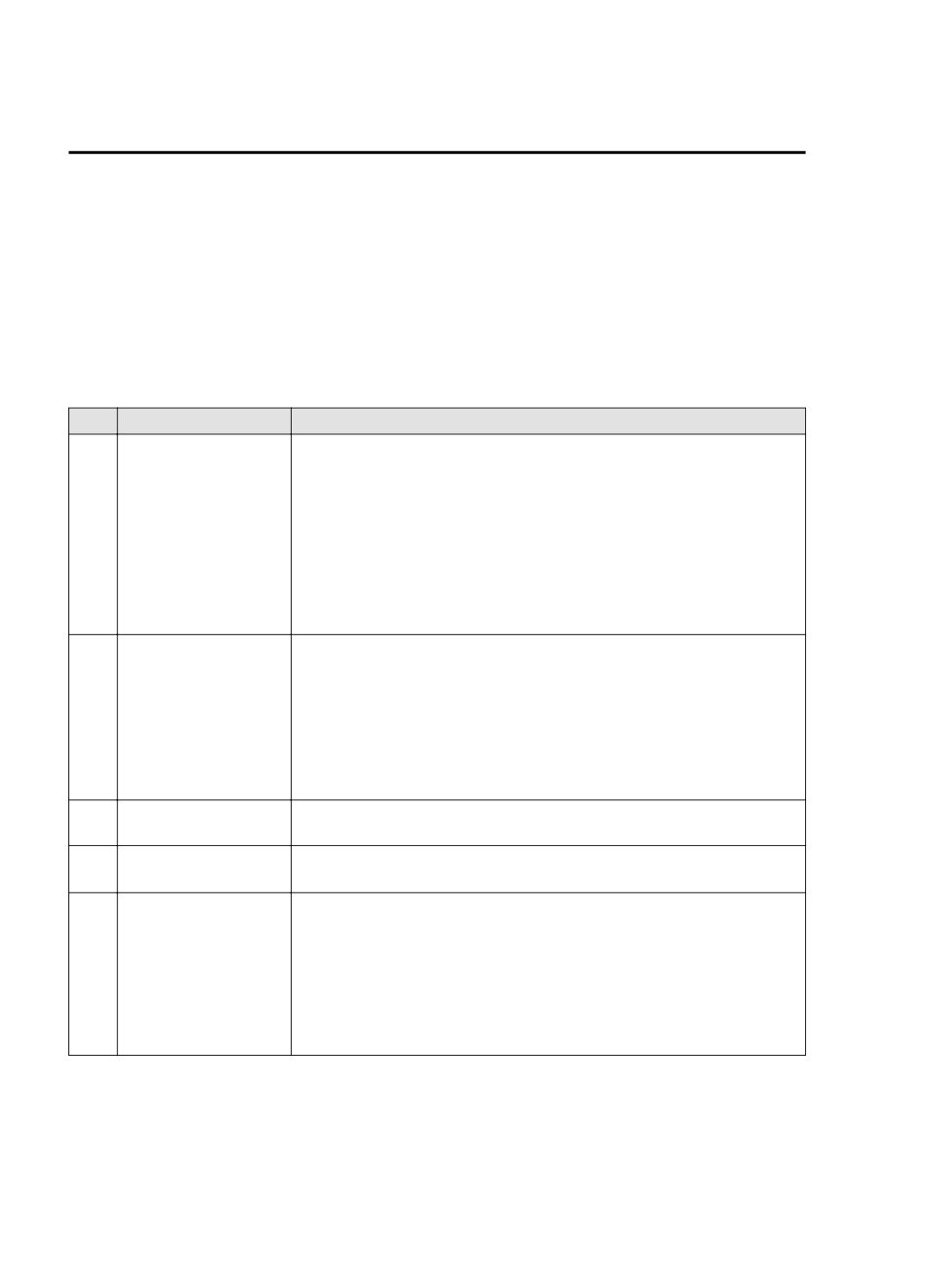
Interior Features
Mazda Connect [Mazda Connect (Type B)]
2. Bluetooth® Audio/Hands-Free Call/SMS (Short Message Service)
3. USB Audio/USB Video
4. USB port*1/SD card slot*2
5. SD card (Navigation system)*
*1
The location of the USB slot differs depending on the vehicle specifications.
*2
The SD card slot is for the navigation system only. For vehicles with the navigation
system, the SD card (Mazda genuine) with stored map data is inserted into the SD card
slot.
No.
Menu
Explanation
Fuel Efficiency Monitor:
Monitor fuel efficiency in real time and view fuel efficiency history.
SiriusXM Travel Link*:
(1)
Information
Access traffic information, weather, fuel prices, parking information and
sports scores.
Vehicle Status Monitor:
View important vehicle maintenance messages, information, and intervals.
FM
AM
SiriusXM*
Pandora*
(2)
Entertainment
Bluetooth
USB1 Audio/USB2 Audio
USB1 Video/USB2 Video
Audio Off
Displays text messages received by the mobile device paired to Mazda Con-
(3)
Notifications
nect and notifications from the vehicle.
By connecting your mobile device, such as a Smartphone, to Mazda Connect
(4)
Communication
via Bluetooth®, you can use the hands-free call and short message functions.
The navigation system (vehicles with navigation system) can be used when
the SD card for the navigation system is inserted.
If the SD card for the navigation system is not inserted, the compass indicat-
(5)
Navigation
ing the direction in which the vehicle is moving is displayed. The compass
may not indicate the correct bearing when the vehicle is stopped or traveling
at a slow speed.
For the navigation system operation, refer to the navigation system manual.
5-34
*Some models.
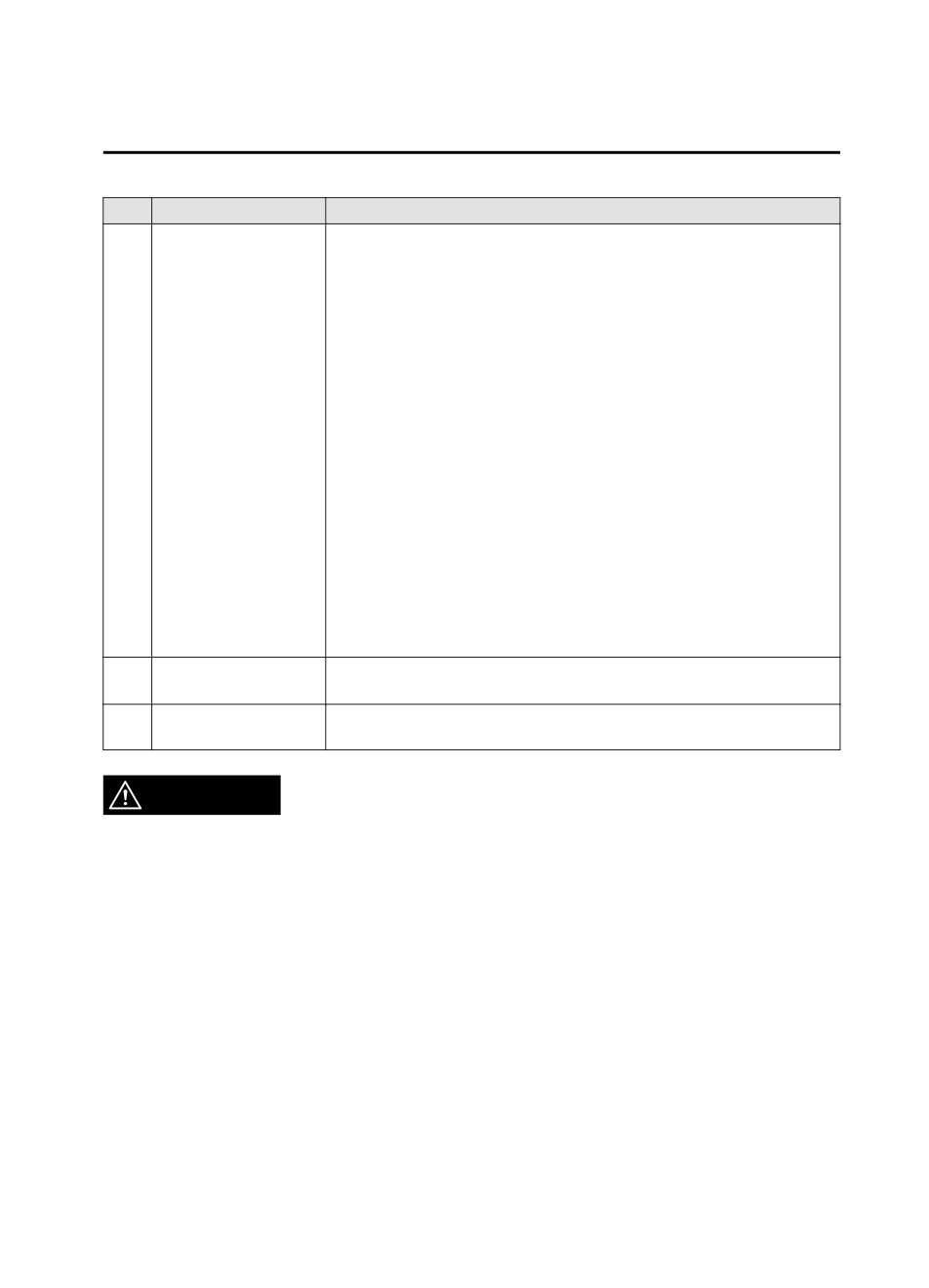
Interior Features
Mazda Connect [Mazda Connect (Type B)]
No.
Menu
Explanation
You can change the settings for the Mazda Connect screen, sound settings,
and the vehicle functions.
In-Vehicle Displays:
Configures settings and content for all in-vehicle displays.
Sound Settings:
Configures the in-vehicle listening experience.
Safety Settings:
(6)
Settings
Configures safety and driver assistance features.
Vehicle Settings:
Configures vehicle convenience features.
Connectivity Settings:
Configures Bluetooth and other device connectivity settings.
System Settings:
Configures language, time, and other general settings.
You can use Apple CarPlay™ by connecting an iPhone® compatible with
(7)
Apple CarPlay
Apple CarPlay™ to the USB port.
You can use Android Auto™ by connecting an Android™ Smartphone com-
(8)
Android Auto
patible with Android Auto™ to the USB port.
WARNING
Always adjust Mazda Connect while the vehicle is stopped:
Do not adjust Mazda Connect with the Commander switch while driving the vehicle.
Adjusting Mazda Connect with the Commander switch while driving the vehicle is dangerous
as it could distract your attention from the vehicle operation which could lead to a serious
accident.
Even if the audio remote control switches are equipped on the steering wheel, learn to use the
switches without looking down at them so that you can keep your maximum attention on the
road while driving the vehicle.
Do not allow the connection plug cord to get tangled with the selector lever:
Allowing the plug cord to become tangled with the selector lever is dangerous as it could
interfere with driving, resulting in an accident.
5-35
Interior Features
Mazda Connect [Mazda Connect (Type B)]
Do not adjust a mobile device or a similar product while driving the vehicle:
Adjusting a mobile device or a similar product while driving the vehicle is dangerous as it
could distract your attention from the vehicle operation which could lead to a serious
accident. Always adjust a mobile device or a similar product while the vehicle is stopped.
CAUTION
For the purposes of safe driving, adjust the audio volume to a level that allows you to hear
sounds outside of the vehicle including car horns and particularly emergency vehicle sirens.
NOTE
Do not use Mazda Connect for a long time with the engine stopped. Otherwise, the battery
power could be depleted.
If a mobile phone or CB radio is used in or near the vehicle, it could cause noise to occur
from the audio system. However, this does not indicate a problem.
5-36
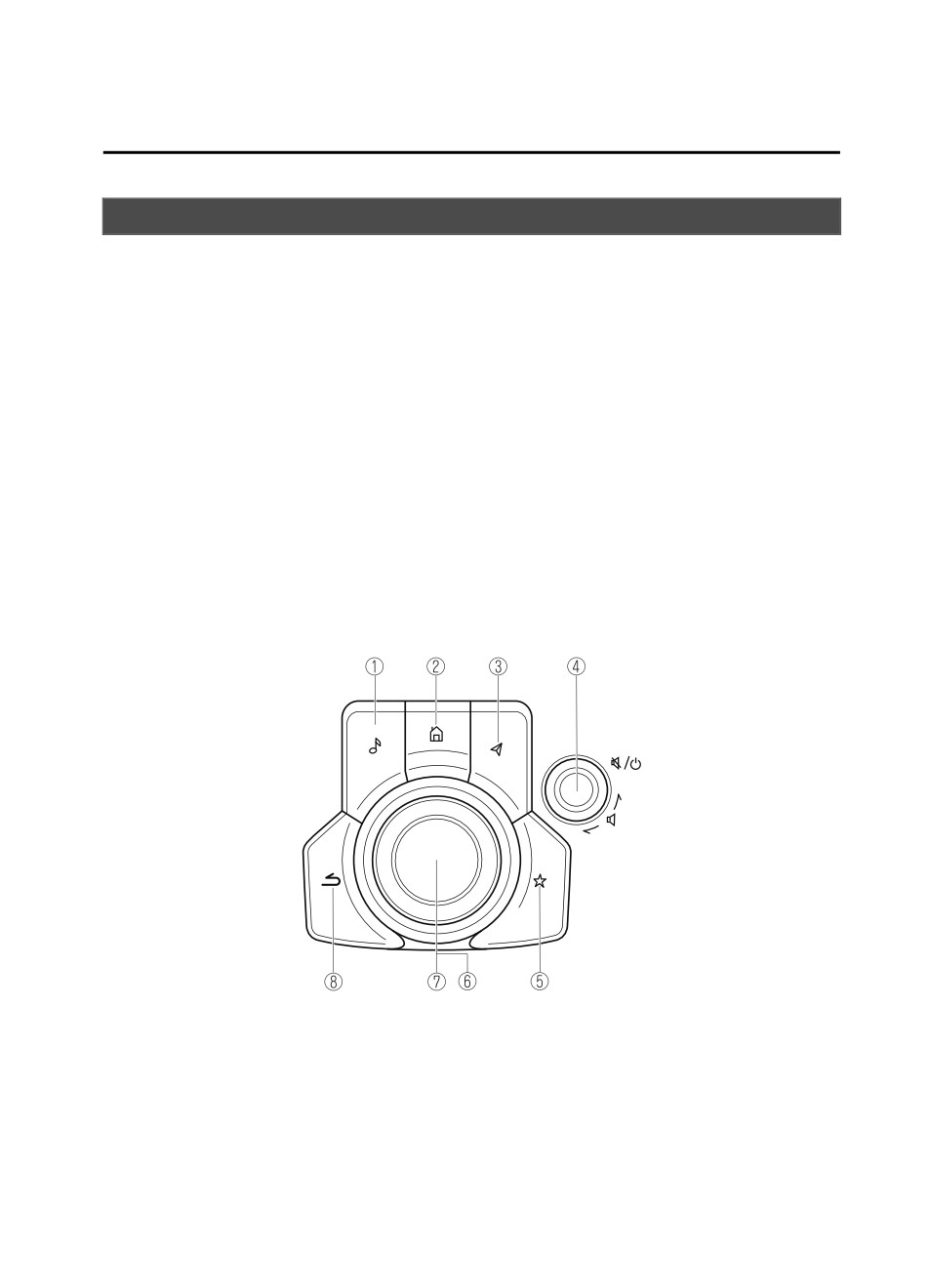
Interior Features
Mazda Connect [Mazda Connect (Type B)]
Mazda Connect Basic Operations
▼ Mazda Connect Basic Operations
NOTE
The explanation of functions described in this manual may differ from the actual operation,
and the shapes of screens and buttons and the letters and characters displayed may also
differ from the actual appearance.
Additionally, depending on future software updates, the content may successively change
without notice.
▼ Commander Switch Operation
The commander switch can be used to switch to each function and to operate each function.
Set the palm of your hand on the commander knob so that your fingers can touch each of the
switches.
You can switch the screens without having to look down at your hand.
NOTE
For safety reasons, some operations are disabled while driving the vehicle.
5-37
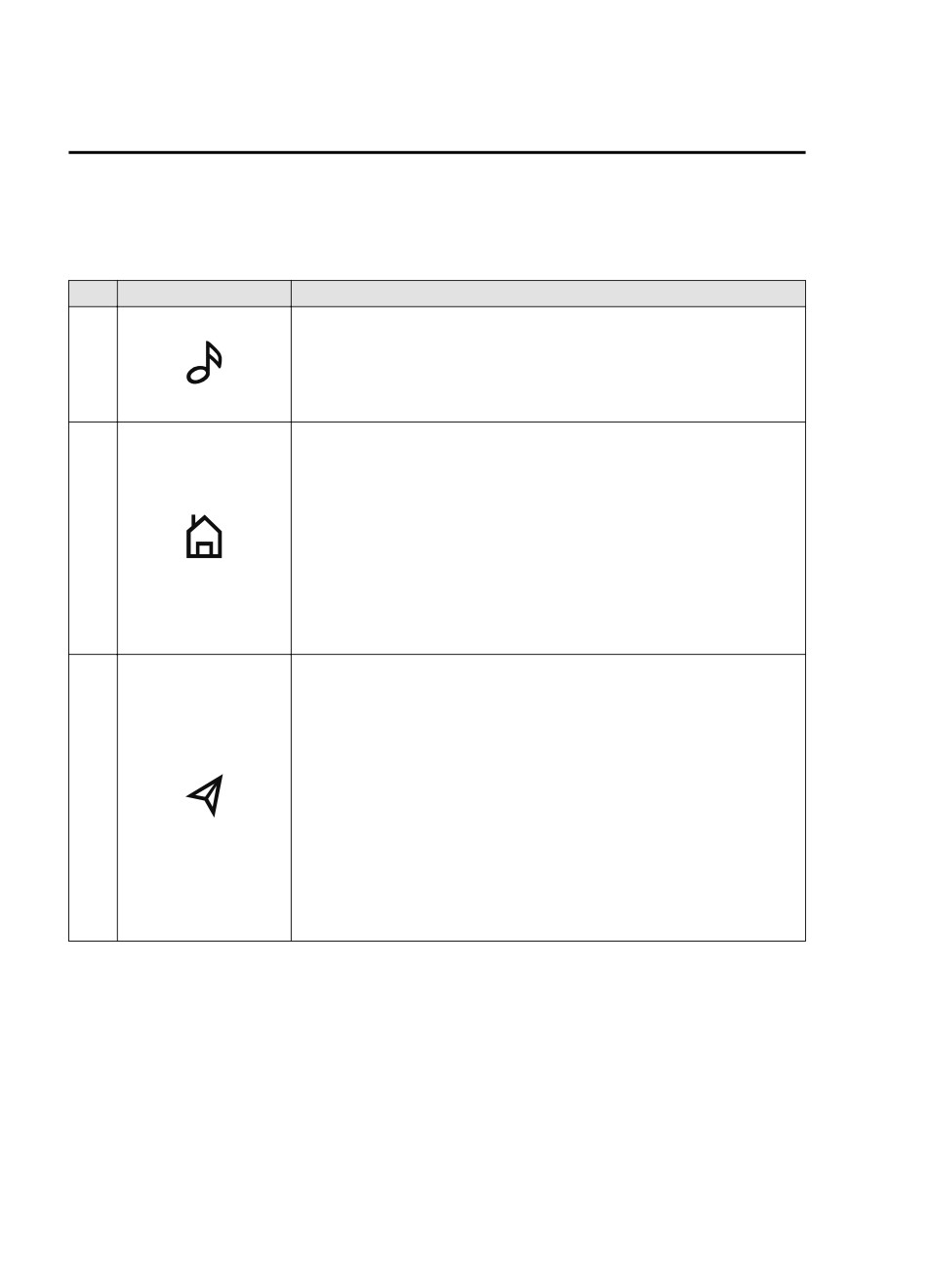
Interior Features
Mazda Connect [Mazda Connect (Type B)]
The shape of the switches varies depending on the vehicle specifications.
No.
Item
Explanation
Entertainment button:
The audio source screen last used is displayed.
1
(During Apple CarPlay™ or Android Auto™ music playback)
Displays the Apple CarPlay™ or Android Auto™ now playing screen.
Home button:
Displays the home screen.
(While Apple CarPlay™ or Android Auto™ is displayed)
Displays the Apple CarPlay™ or Android Auto™ home screen.
2
(While Apple CarPlay™ or Android Auto™ is connected)
Press and hold while the Mazda Connect screen is displayed to switch the
screen from Mazda Connect to Apple CarPlay™ or Mazda Connect to
Android Auto™. In addition, press and hold while the Apple CarPlay™ or
Android Auto™ screen is displayed to switch to the Mazda Connect screen.
Map button:
Displays the navigation screen (vehicles with navigation system).
In order for the navigation system to function, the SD card for the navigation
system is required.
If the SD card for the navigation system is not inserted, the compass indicat-
ing the direction in which the vehicle is moving is displayed.
3
For the navigation system operation, refer to the navigation system manual.
(During Apple CarPlay™ or Android Auto™ route guidance)
Displays the Apple CarPlay™ or Android Auto™ map screen.
NOTE
With an active Mazda Navigation route, pressing the Map button will repeat
the navigation voice guidance.
5-38
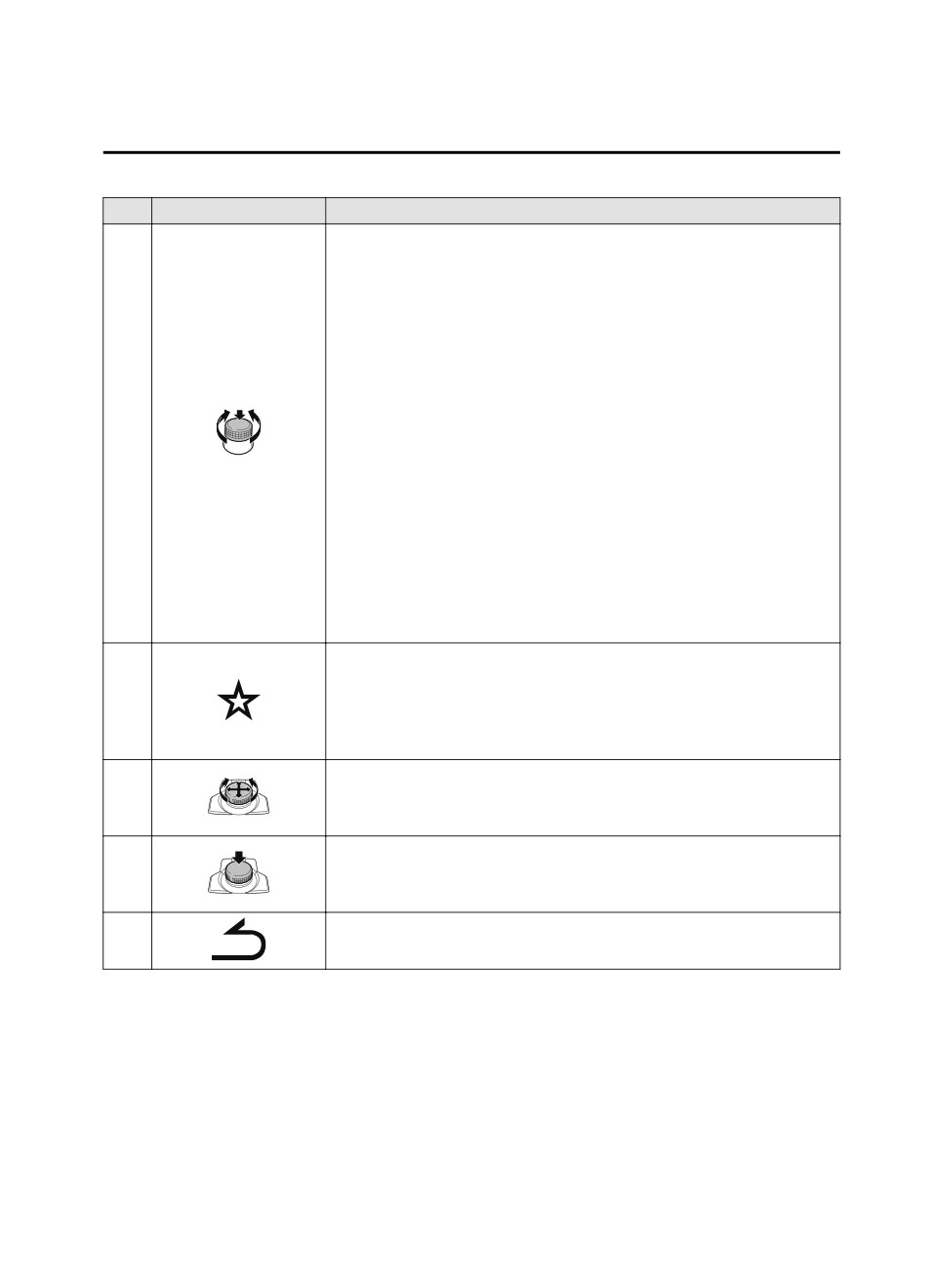
Interior Features
Mazda Connect [Mazda Connect (Type B)]
No.
Item
Explanation
Volume knob:
Volume adjustment
Adjust the volume by turning the volume knob.
If you adjust the volume during voice guidance, the volume of the voice guid-
ance will change.
If you adjust the volume during a hands-free call, the conversation volume
will change.
Press the volume knob to mute/pause the audio. Press the knob again to re-
sume.
4
Power off/on
Press and hold to turn off the Mazda Connect power and turn off the screen.
Press and hold again to turn on the Mazda Connect power.
NOTE
If you press the volume knob to mute an audio source which can be paused,
such as Apple CarPlay™, USB audio, or Bluetooth® audio, while it is
playing, the song playback pauses. Press the volume knob again to cancel the
mute and the pause at the same time.
Favorites button:
Displays the favorites screen.
5
Press and hold to register AM/FM/SiriusXM® stations, contacts, navigation
destinations, or any highlighted menu items to create easily accessible short-
cuts.
Commander knob (selection):
6
Rotate or slide the commander knob to highlight/select the on-screen func-
tions you want to use.
Commander knob (select):
7
Depress the commander knob to select the desired on-screen function you
want to use.
Back button:
8
Returns to previous screen.
5-39
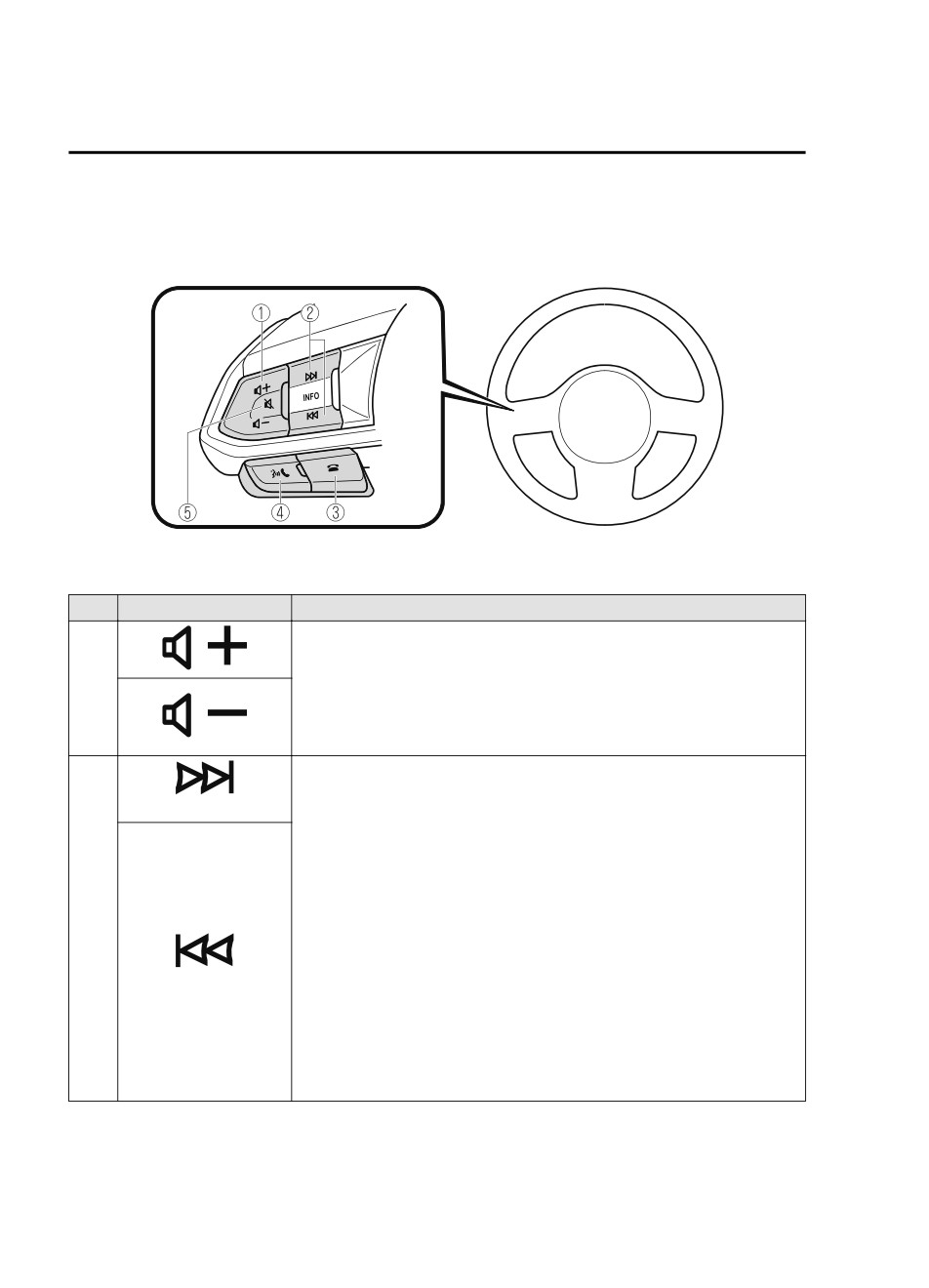
Interior Features
Mazda Connect [Mazda Connect (Type B)]
▼ Audio Remote Control Switch Operation
The audio remote control switch is on the left side of the steering wheel. You can operate
basic audio functions, pick up/hang up the phone, or activate voice control using the switch.
The shape of the switches may differ depending on the vehicle specifications.
No.
Item
Explanation
Volume adjustment button:
Press the (+) or (-) button to adjust the volume.
1
If you adjust the volume during voice guidance, the volume of the voice guid-
ance will change.
If you adjust the volume during a hands-free call, the conversation volume
will change.
Seek Switch:
Selecting a radio station
(SEEK UP)
Radio stations saved to your Favorites can be selected by pressing the seek
switch while listening to FM/AM radio. The station will change to the previ-
ous or next favorite station each time you press the seek switch. If you want
to manually tune to the next available station before or after the currently se-
lected station, press and hold the seek switch until it beeps and the tuner will
2
select the next available station.
(SEEK DOWN)
Playback Control
Music and video files can be cued when listening to stored content via USB,
Bluetooth®, and SiriusXM®, audio, or video.
Slide the volume knob right to skip to the next track or slide it to the left to go
back to the previous track. You can also slide and hold the volume knob to
fast forward or rewind the track.
5-40
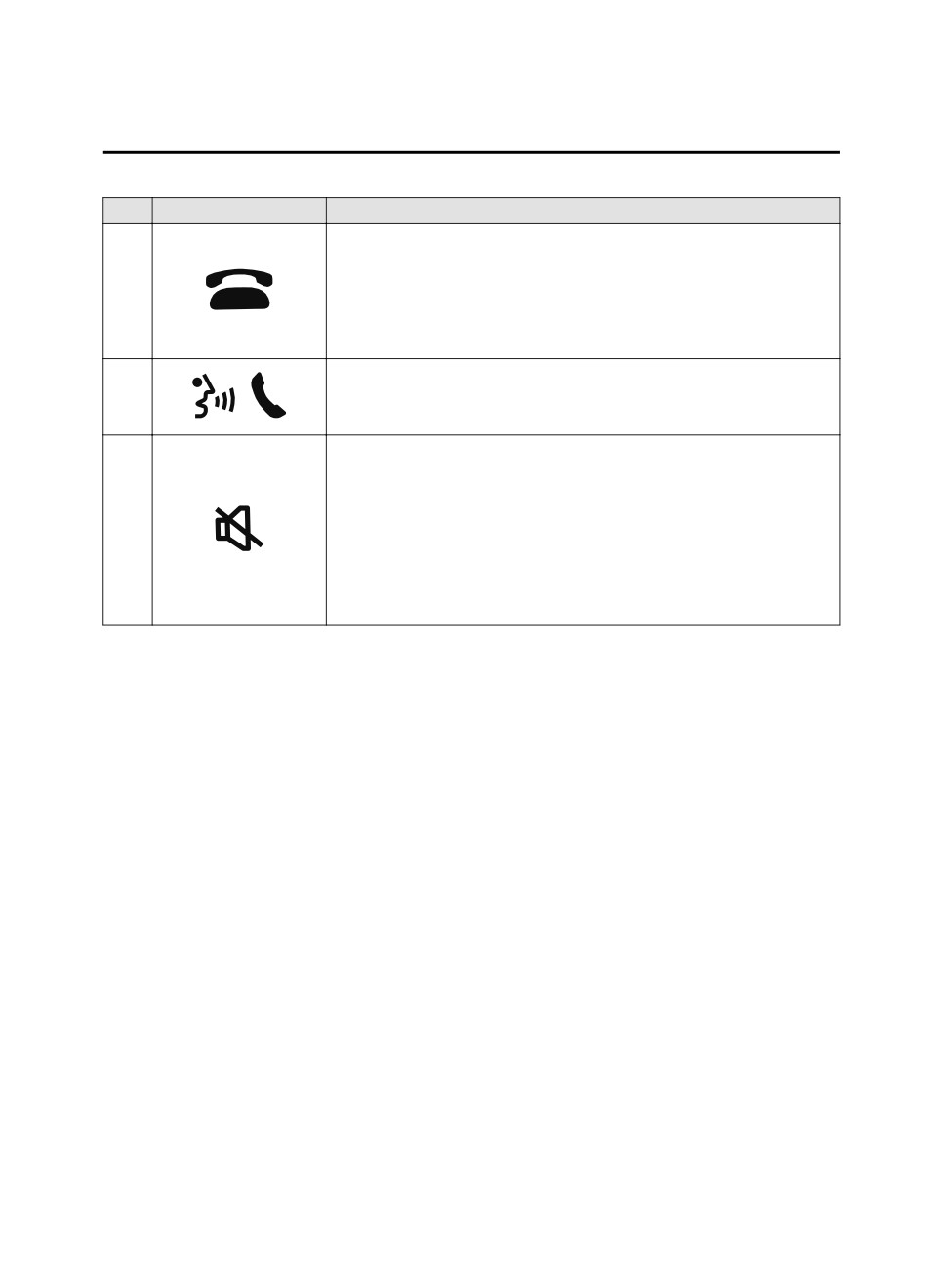
Interior Features
Mazda Connect [Mazda Connect (Type B)]
No.
Item
Explanation
Hang-up button:
(During a call)
3
Press the button to end the call.
(While receiving a call)
Press the button to refuse a call.
Talk/Pick-up button:
4
(While receiving a call)
Press the button to answer the call.
Mute button:
Press the button to mute.
Press it again to cancel the mute.
5
NOTE
If you press the mute button to mute an audio source which can be paused,
such as Apple CarPlay™, USB audio, or Bluetooth® audio, while it is
playing, the song playback pauses. Press the mute button again to cancel the
mute and the pause at the same time.
5-41
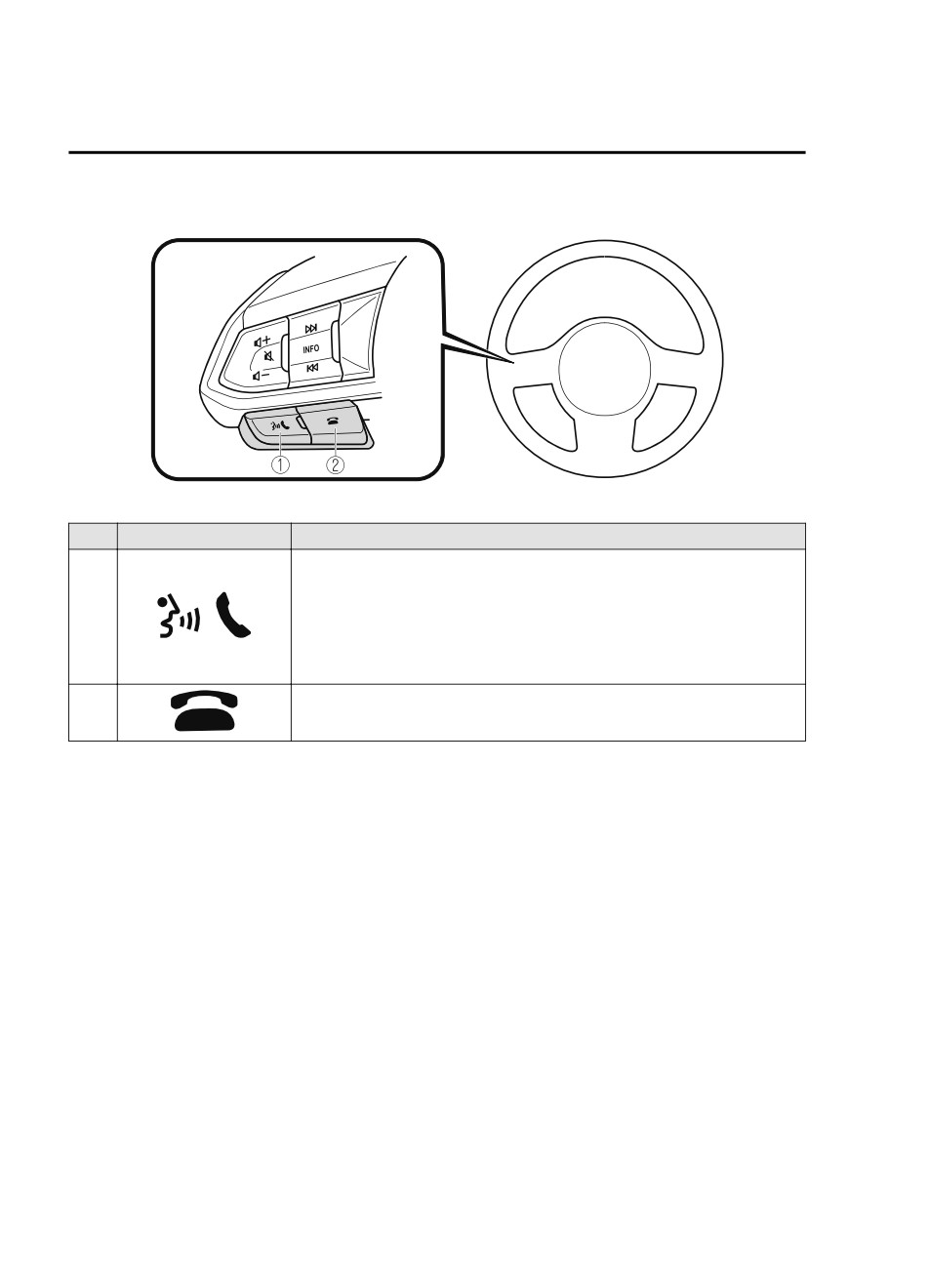
Interior Features
Mazda Connect [Mazda Connect (Type B)]
▼ Operation Using Voice Recognition Function
The shape of the switches may differ depending on the vehicle specifications.
No.
Item
Explanation
Talk/Pick-up button:
When the button is pressed, the voice recognition top screen is displayed and
1
the voice recognition is activated.
(While voice guidance is being announced)
Press the button to skip the voice guidance.
Hang-up button:
2
Press the button to end the voice recognition.
Voice recognition activation
When the talk/pick-up button on the audio remote control switch is pressed, top screen of
the voice recognition will be displayed.
NOTE
When an Apple CarPlay™ or Android Auto™ compatible device is connected, the Mazda
Connect voice recognition system is disabled to allow the use of Siri® or Android Auto™
voice recognition at any time with the talk/pick-up button.
Commands usable at any time
“Help” - Can be used to check for usable voice commands.
“Back” - Returns to the previous screen. When a voice command is spoken while on the
telephone number input screen, the content that was previously input is deleted.
“Cancel”- The voice recognition is ended.
Ending voice recognition
Do any one of the following operations:
Press the hang-up button.
5-42
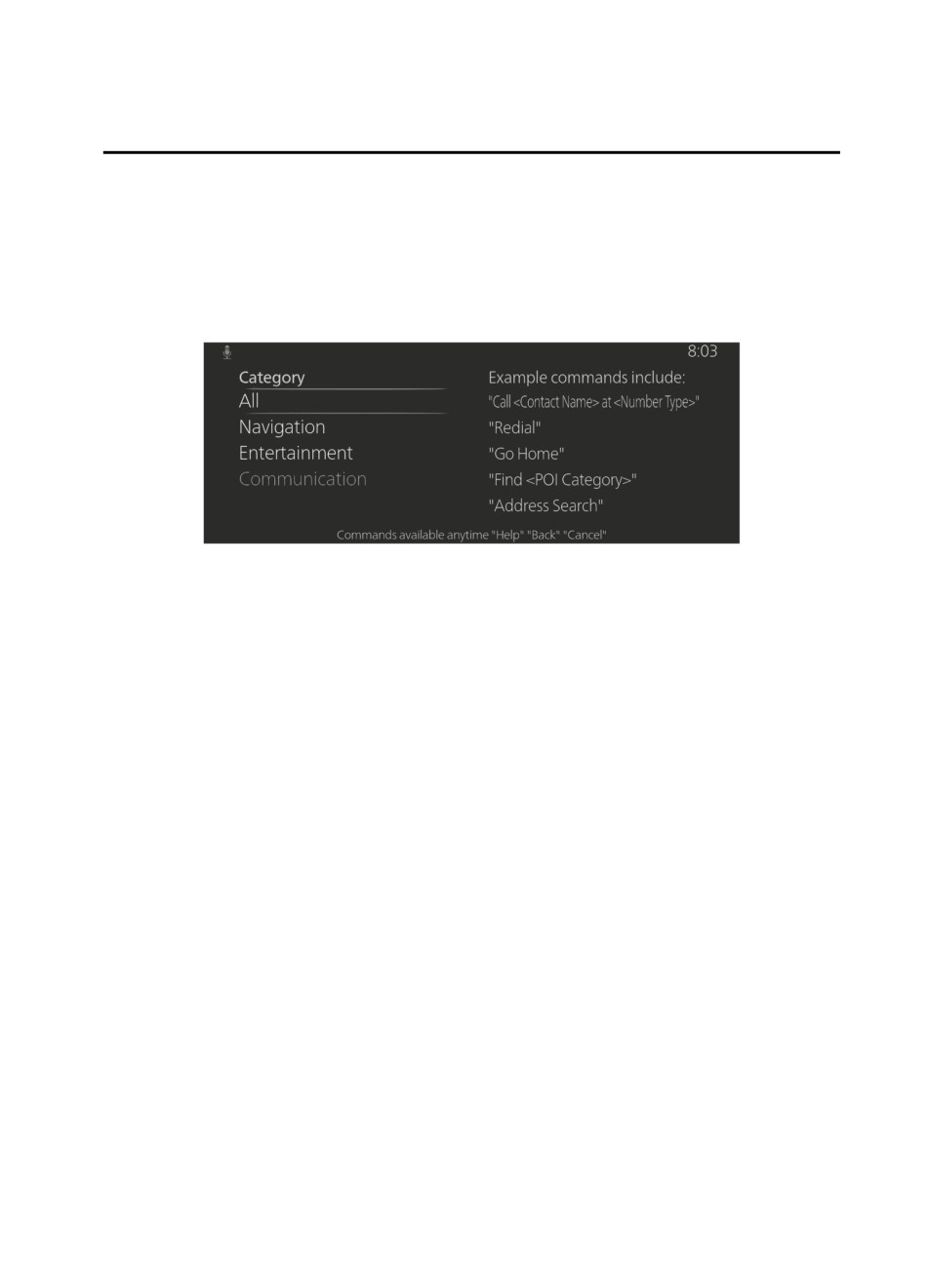
Interior Features
Mazda Connect [Mazda Connect (Type B)]
Press and hold the talk/Pick-up button.
Say the word, “Cancel”.
Convenient operating tips for using the voice recognition function
Examples of effective voice commands in various categories are displayed on the voice
recognition screen.
NOTE
The voice command examples shown in this manual are only a partial list of the available
commands. Some commands may be unusable depending on the vehicle specifications.
Some commands cannot be used depending on the device connection conditions and the
use conditions.
When the Barge-In setting is on, voice commands can be made even while the voice
guidance is being announced. For details on Barge-In, refer to the System Settings section
in the Mazda Connect Owner's Manual.
For details on voice commands which can be used on the navigation screen, refer to the
navigation system manual.
To prevent misunderstood voice commands, be aware of the following points:
Connect your mobile phone to Bluetooth® before operating the mobile phone using voice
recognition.
After pressing the talk/pick-up button, wait for the beep before speaking a command.
Speaking in a slightly louder voice will improve voice recognition, but an excessively
loud voice is unnecessary. Try to speak in a slightly louder voice than when talking to
other passengers in the vehicle.
You do not need to speak slowly. Speak at a normal speed.
When calling a person in the device's phonebook, the recognition rate increases the longer
the name is. Errors may occur with names that are short such as “Mama”, “Home”, or
“wife”.
Speak clearly, without pausing between words or numbers.
Voice commands other than those specified, cannot be recognized. Speak in the wording
specified by the voice commands.
5-43
Interior Features
Mazda Connect [Mazda Connect (Type B)]
It is not necessary to face the microphone or be near it. Speak the voice commands while
maintaining a safe driving position.
Close the windows and the moonroof* to reduce loud noises from outside the vehicle and
to prevent the airflow of the air-conditioning system from being a disturbance when using
Bluetooth® Hands-Free.
Make sure that the air flow from the air conditioner is not blowing on the microphone.
If the voice recognition is poor with the guidance volume set to high, set the Barge-In to
OFF.
Examples of available voice commands
The specified name and number are put into the {}.
Common
Back
Help (You can listen to help guidance at each screen.)
{Line Number} (You can select the line number on the screen.)
Next Page
Previous Page
Cancel
Menu
All
Navigation
Entertainment
Communication
Setting
Voice Recognition Settings
Display Off
Music
Play Artist (You can also use “Play Artist {Artist name}”.)
Play Album (You can also use “Play Album {Album Name}”.)
Play Playlist (You can also use “Play Playlist {Playlist Name}”.)
Play Song (You can also use “Play Song {Song Name}”.)
Play Audiobook (You can also use “Play Audiobook {Audiobook Name}”.)
Play Podcast (You can also use “Play Podcast {Podcast Name}”.)
Radio
Tune to {Frequency} AM
Tune to {Frequency} FM
Tune to {Frequency} HD {Sub Channel}
5-44
*Some models.
Interior Features
Mazda Connect [Mazda Connect (Type B)]
SiriusXM Channel {Channel Number}
SiriusXM {Station Name}
SiriusXM Genre (You can also use “SiriusXM {Genre Name}”.)
Tune to DAB {DAB Station Name}
Source
Change Source (You can also use “Change Source to USB”*1 and “USB”*1.)
Audio OFF (You can also use “Change Source to Audio OFF”.)
Phone
Dial Phone Number (You can also use “Dial {Phone Number}”.)
Call History
Call a Contact (You can also use “Call {Contact Name}” and “Call {Contact Name} at
{Number Type}”.)
Redial
*1
: Audio source names other than “USB” can also be used as follows:
Bluetooth/AM/FM/SiriusXM/Pandora/USB1 Audio/USB2 Audio/USB1 Video/USB2
Video
▼ Appendix
Gracenote® Database
When connecting a USB audio device or Bluetooth® audio device to this unit and playing
audio, the unit searches the database stored in the vehicle for the album art. If there is a
match in the vehicle's database compilation to the music being played, the album art is
displayed. The database information stored in this device uses database information in the
Gracenote® music recognitions service.
SiriusXM Travel Link®*
CAUTION
ADVISORY ONLY
The weather information is subject to service interruptions and may contain errors or
inaccuracies and consequently should not be relied upon exclusively. You are urged to check
alternate weather information sources prior to making safety related decisions. You
acknowledge and agree that you shall be solely responsible for use of the information and all
decisions taken with respect thereto. By using this weather service, you release and waive any
claims against Sirius XM Radio Inc. and Mazda Motor Corporation and all of their respective
affiliates with regard to this service.
*Some models.
5-45
Большое спасибо!
Ваше мнение очень важно для нас.

Нет комментариевНе стесняйтесь поделиться с нами вашим ценным мнением.
Текст