KIA Soul EV (2018 year). Instruction — part 19
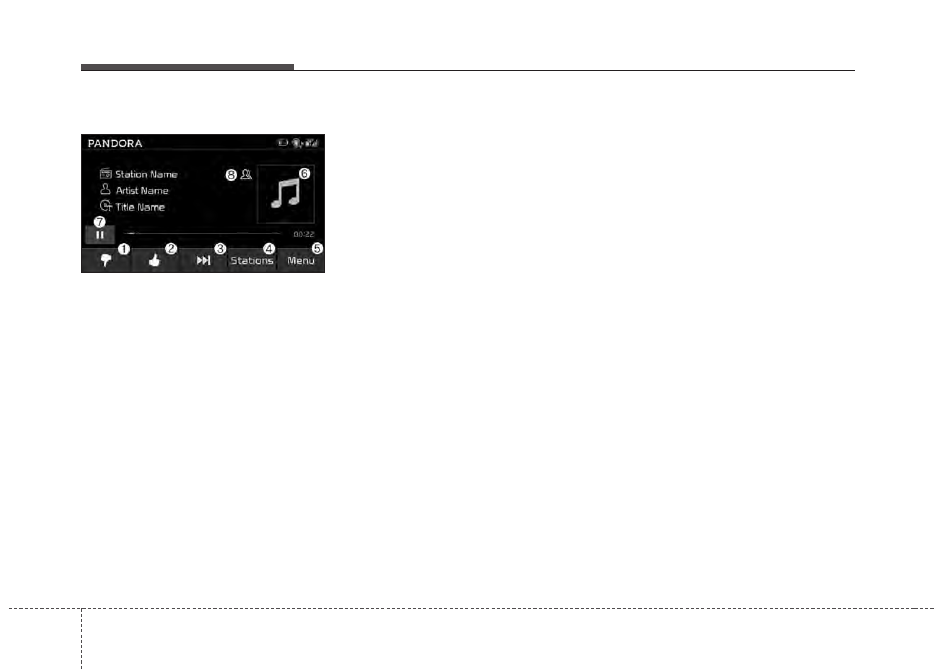
166
4
Features of your vehicle
Pandora
(1) Thumbs Down
If you don’t like the song that is cur-
rently playing, press this button to
skip to the next song and to minimize
the number of songs from similar
genres.
✽
✽
NOTICE
Pandora
®
limits the number of times
that you can skip to the next song.
(2) Thumbs Up
If you like the song that is currently
playing, press this button. Pandora
®
will play more songs from the same
genre.
✽
✽
NOTICE
The settings of this function cannot
be reset.
(3) Skip
Skip to the next song.
✽
✽
NOTICE
Pandora
®
limits the number of times
that you can skip to the next song.
(4) Stations
Display the station list.
(5) Menu
Navigate to the menu screen.
(6) Album Image
View song info.
(7) Pause
Pause or play music.
(8) Shared Station
Indicate that the station is already
shared.
✽
✽
NOTICE
Thumbs Up/Down is not available
for shared stations.
Playback
Press the [MEDIA] button, and
select [Pandora].
✽
✽
NOTICE
• Pandora
®
: Connect a smartphone
to listen to Pandora
®
Radio
• Apple devices must be connected
via USB cable and Android
devices must be connected via
Bluetooth
®
Wireless Technology in
order to run Pandora
®
.
4 167
Features of your vehicle
Menu
Press the [Menu] and select the
desired function.
• Bookmark: Add the song that is
currently playing to your book-
marks list.
✽
✽
NOTICE
• You can view your bookmarked
songs on your online Pandora
®
profile. Go to pandora.com, then
go to [Your profile] above the
player. That will bring up a page
with your stations and book-
marked songs.
• The settings of this function can-
not be reset.
• Quit: Exit Pandora
®
mode and
return to previous audio mode.
• Information: Detailed info on the
currently playing song is displayed.
• Sound Settings: Audio sound set-
tings can be changed.
168
4
Features of your vehicle
Phone
✽
✽
NOTICE -
Using
Bluetooth
®
Wireless Technology Phone
• Bluetooth
®
Wireless Technology is
a near-field wireless networking
technology that uses the 2.4 GHz
frequency to connect various
devices within a certain distance
wirelessly.
• The technology is used in PCs,
peripherals, Bluetooth
®
Wireless
Technology phones, tablet PCs,
household appliances and automo-
biles. Devices supporting
Bluetooth
®
Wireless Technology
can exchange data at high speeds
without physical cable connec-
tions.
• Bluetooth
®
Wireless Technology
Handsfree devices enable conven-
ient access to phone functions
through cell phones equipped with
Bluetooth
®
Wireless Technology.
(Continued)
(Continued)
• Some Bluetooth
®
Wireless Technology
devices may not be supported by
the Bluetooth
®
Wireless Technology
Handsfree function.
• When
Bluetooth
®
Wireless
Technology is connected and calls
are attempted through a connect-
ed cell phone from outside the
vehicle, the call is connected
through the Bluetooth
®
Wireless
Technology Handsfree function of
the vehicle.
• Please be sure to disconnect the
Bluetooth
®
Wireless Technology
Handsfree function through your
Bluetooth
®
Wireless Technology
device or the audio screen.
• The
Bluetooth
®
Wireless
Technology Handsfree function
helps drivers to drive safely. By
connecting a Bluetooth
®
Wireless
Technology-enabled phone to the
vehicle’s audio system, phone calls
can be made and received through
the audio system and contacts can
be managed. Consult the user
manual before use.
(Continued)
(Continued)
• Excessive manipulation of con-
trols while driving, making it diffi-
cult to pay attention to the road
ahead, can lead to accidents. Do
not operate the device excessively
while driving.
• Looking at the screen for a pro-
longed time increases the risk of
accidents. Keep time spent looking
at the screen to a minimum.
4 169
Features of your vehicle
Precautions when connecting Bluetooth
®
Wireless Technology devices
• The vehicle supports the following
Bluetooth
®
Wireless Technology
functions.
Some
Bluetooth
®
Wireless Technology devices may
not support some functions.
1)
Bluetooth
®
Wireless Technology
Handsfree phone calls
2) Operations during a call (Private,
Switch, Out Vol. controls)
3) Download call history saved to
the
Bluetooth
®
Wireless Technology
device
4) Download contacts saved to the
Bluetooth
®
Wireless Technology
device
5) Automatic contacts/call history
download when
Bluetooth
®
Wireless Technology is connected
6) Automatic
Bluetooth
®
Wireless
Technology device connection
when the vehicle is started
7)
Bluetooth
®
Wireless Technology
audio streaming playback
• Before connecting the audio sys-
tem to your device, make sure your
device supports
Bluetooth
®
Wireless
Technology.
• Even if your device supports
Bluetooth
®
Wireless Technology, a
Bluetooth
®
Wireless Technology
connection cannot be established
if the device’s
Bluetooth
®
Wireless
Technology function is switched off.
Search and connect with the
Bluetooth
®
Wireless Technology function enabled.
• Pair or connect
Bluetooth
®
Wireless
Technology devices to the audio
system with the vehicle at a standstill.
• If a
Bluetooth
®
Wireless Technology
connection is lost due to abnormal
conditions while a
Bluetooth
®
Wireless Technology device is connect-
ed (communication range exceed-
ed, device power OFF, communi-
cation errors, etc.), the disconnect-
ed
Bluetooth
®
Wireless Technology
device is searched for and auto-
matically reconnected.
• If you want to disable the
Bluetooth
®
Wireless Technology device auto-
connect function, turn the
Bluetooth
®
Wireless Technology
function OFF on your device.
Consult the user manuals for indi-
vidual devices to see whether
Bluetooth
®
Wireless Technology is
supported.
• Handsfree call quality and volume
may vary depending on the type of
Bluetooth
®
Wireless Technology
device.
• Some
Bluetooth
®
Wireless Technology
devices are subject to intermittent
Bluetooth
®
Wireless Technology
connection failures. In this case,
use the following method.
1) Turn the
Bluetooth
®
Wireless
Technology function off on your
Bluetooth
®
Wireless Technology
device
➟
Turn it on and try
again.
2) Delete the paired device from
both the audio system and
Bluetooth
®
Wireless Technology
device, then pair again.
3) Power down your
Bluetooth
®
Wireless Technology device
➟
Turn it on and try again.
4) Completely remove the battery
from your
Bluetooth
®
Wireless
Technology device; reinsert it,
reboot, and attempt connection.
5) Restart the vehicle and reat-
tempt connection.
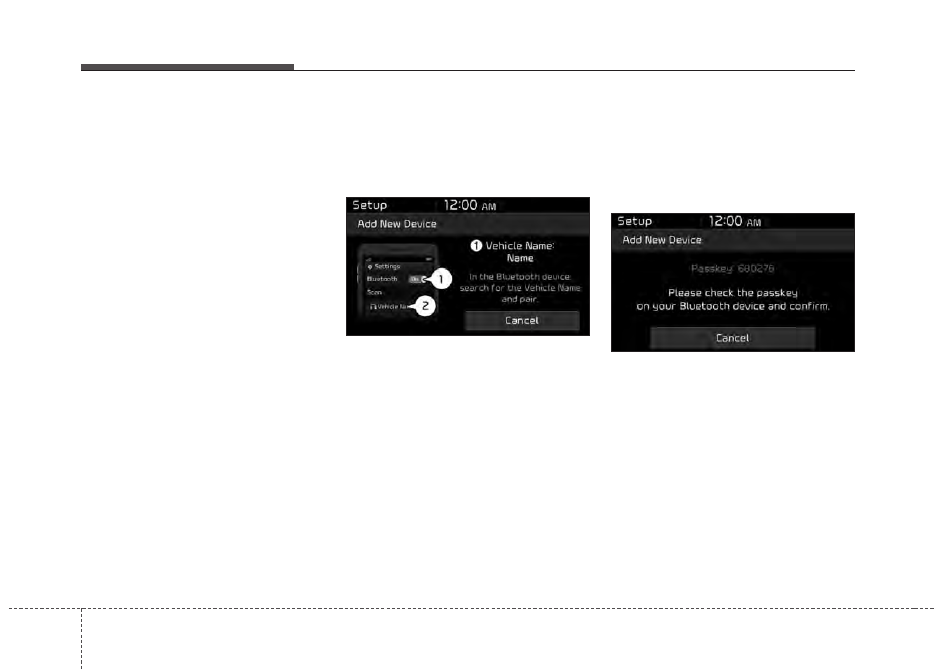
170
4
Features of your vehicle
Pairing a Bluetooth
®
Wireless
Technology device
Information on pairing Bluetooth
®
Wireless Technology devices
• Pairing refers to the process of pair-
ing
Bluetooth
®
Wireless Technology
cell phones or devices with the
system prior to connection. This is
a necessary procedure for
Bluetooth
®
Wireless Technology connection
and usage.
• Up to five devices can be paired.
Pairing the first Bluetooth
®
Wireless
Technology device
Select the [PHONE] button on the
audio system or the [CALL] button
on the steering wheel remote control
➟
Search for the vehicle from the
Bluetooth
®
Wireless Technology
device, and pair
➟
Enter the passkey
on the
Bluetooth
®
Wireless Technology
device or approve passkey
➟
Bluetooth
®
Wireless Technology pair-
ing completed.
1. When the [PHONE] button on the
audio or the [CALL] button on the
steering wheel remote control is
pressed, the following screen is dis-
played. Devices can now be paired.
(1) Vehicle Name: Searched name in
Bluetooth
®
Wireless Technology
device
.
✽
✽
NOTICE
The vehicle name in the image above
is an example. Refer to your device
for the actual name of your device.
2. Search for available
Bluetooth
®
Wireless Technology devices in
the
Bluetooth
®
Wireless Technology
menu of your
Bluetooth
®
Wireless
Technology device (cell phone,
etc.).
3. Confirm that the vehicle name in
your
Bluetooth
®
Wireless Technology
device matches the vehicle name
shown on the audio screen, then
select it.
4. For devices that require passkey
confirmation, the following screen
is shown on the audio system. A
6-digit passkey input screen is
shown in the
Bluetooth
®
Wireless
Technology device.
- After confirming that the 6-digit
passkey on the audio screen and
the
Bluetooth
®
Wireless Technology
device are identical, press [OK] in
your
Bluetooth
®
Wireless Technology
device.
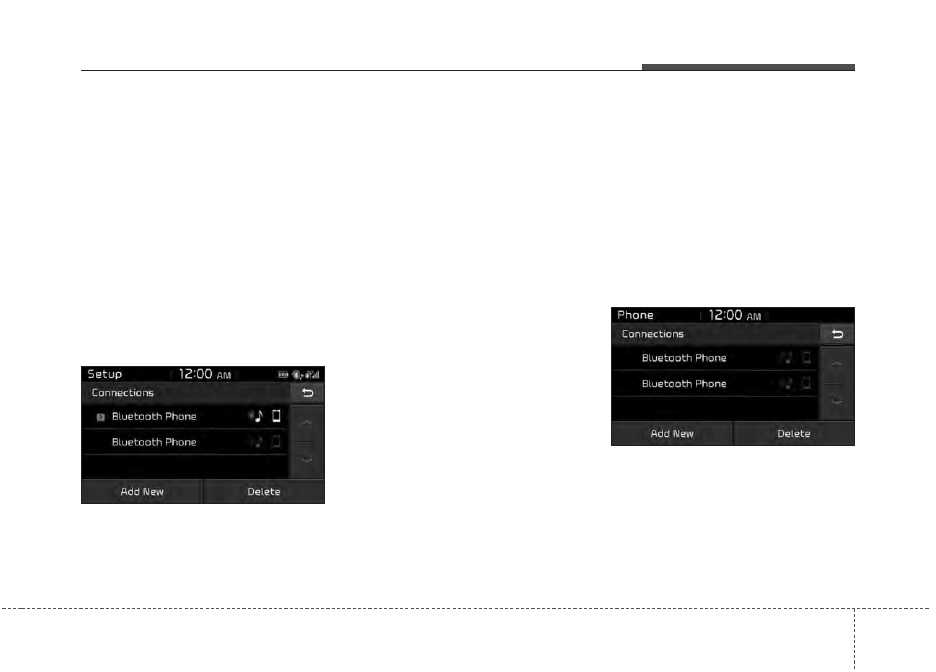
4 171
Features of your vehicle
✽
✽
NOTICE
• For device that require passkey
entry, enter the passkey '0000' in
your Bluetooth
®
Wireless Technology
device.
• The 6-digit passkey in the image
above is an example. Refer to your
vehicle for the actual passkey.
Pairing a second Bluetooth
®
Wireless
Technology device
Press the [SETUP] button on the
audio system
➟
Select [Bluetooth]
➟
Select [Connections]
➟
Select [Add
New].
- The pairing procedure from this
point is identical to [Pairing the first
Bluetooth device].
✽
✽
NOTICE
• Bluetooth
®
Wireless Technology
standby mode lasts for three min-
utes. If a device is not paired with-
in three minutes, pairing is can-
celed. Start over from the begin-
ning.
• For most Bluetooth
®
Wireless
Technology devices, a connection
is established automatically after
pairing. Some devices, however,
require separate confirmation
when connecting after pairing. Be
sure to check your Bluetooth
®
Wireless Technology device after
pairing to confirm that it has con-
nected.
Connecting Bluetooth
®
Wireless
Technology devices
If there are no connected devices
Select the [PHONE] button on the
audio system or the [CALL] button in
the steering wheel remote control
➟
List of paired
Bluetooth
®
Wireless
Technology devices
➟
Select the
desired
Bluetooth
®
Wireless Technology
device from the list
➟
Connect
Bluetooth
®
Wireless Technology.
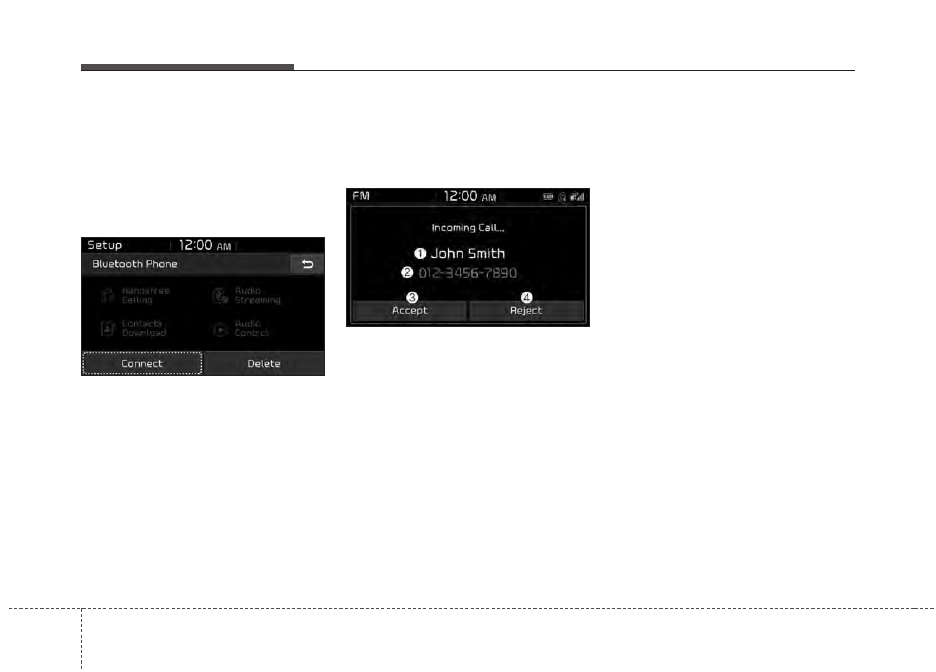
172
4
Features of your vehicle
If there are connected devices
Select the [PHONE] button on the
audio system
➟
Select [Settings]
➟
Select [Connections]
➟
Select
Bluetooth
®
Wireless Technology device
to connect
➟
Select [Connect]
➟
Connect
Bluetooth
®
Wireless Technology.
✽
✽
NOTICE
• Only one Bluetooth
®
Wireless
Technology device can be connect-
ed at a time.
• When a Bluetooth
®
Wireless
Technology device is connected,
other devices cannot be paired.
Accepting/rejecting phone calls
Receiving phone calls with
Bluetooth
®
Wireless Technology con-
nected.
(1) Caller name: If the caller number
is in your contacts, the correspon-
ding name is displayed.
(2) Incoming phone number: Incoming
phone number is displayed.
(3) Accept: Accept call.
(4) Reject: Reject call.
✽
✽
NOTICE
• When the incoming call screen is
displayed, audio mode and the set-
tings screen cannot be shown.
Only call volume control is sup-
ported.
• Some Bluetooth
®
Wireless Technology
devices may not support the call
reject function.
• Some Bluetooth
®
Wireless Technology
devices may not support the phone
number display function.
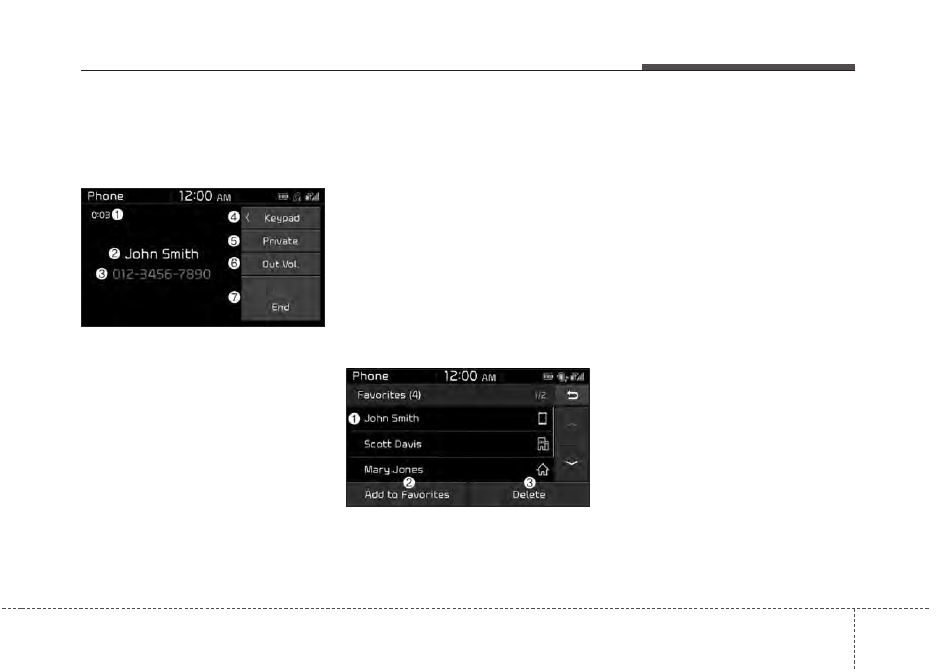
4 173
Features of your vehicle
Operation during calls
Incoming call with
Bluetooth
®
Wireless Technology connected
➟
Select [Accept].
(1) Call duration: Call duration display.
(2) Caller name: If the caller number is
in your contacts, the corresponding
name is displayed.
(3) Incoming phone number: Incoming
phone number is displayed.
(4) Keypad:
Number keypad for
Automatic Response Service input
is displayed.
(5) Private: Call is transferred to a cell
phone.
(6) Outgoing Volume: Adjust outgo-
ing voice volume.
(7) End: End call.
✽
✽
NOTICE
• Some Bluetooth
®
Wireless Technology
devices may not support the
Private function.
• The outgoing voice volume may
vary depending on the type of
Bluetooth
®
Wireless Technology
device. If the outgoing voice vol-
ume is too high or low, adjust the
Out Vol.
Favorites
Select the [PHONE] button on the
audio system
➟
Select [Favorites]
➟
Favorites list displayed.
(1) Favorites list: A list of paired
favorites is displayed.
Connect a call when selected.
(2) Add to Favorites: Add a down-
loaded phone number to favorites.
(3) Delete: Delete a saved favorites.
✽
✽
NOTICE
• Up to 20 favorites can be paired
for
each paired Bluetooth
®
Wireless Technology device.
• Favorites can be accessed when
the Bluetooth
®
Wireless Technology
device they were paired from is
connected.
• The audio system does not down-
load favorites from Bluetooth
®
Wireless Technology
devices.
Favorites must be newly saved
before use.
• To add to favorites, contacts must
be downloaded first.
• Saved favorites are not updated
even if the contacts of the connected
Bluetooth
®
Wireless Technology
device are changed. In this case,
favorites need to be deleted and
added again.
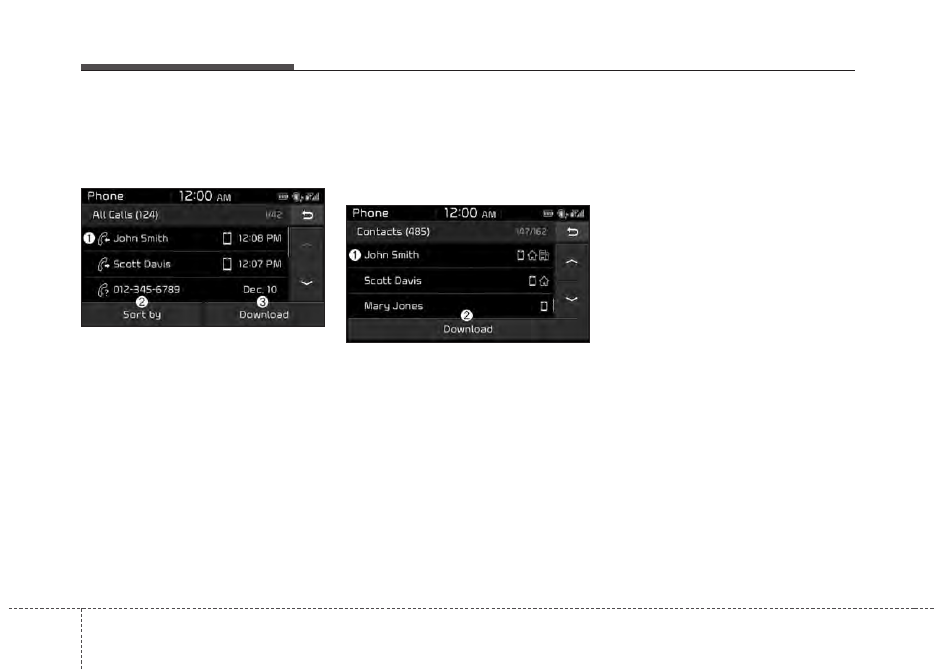
174
4
Features of your vehicle
Call history
Select the [PHONE] button on the
audio system
➟
Select [Call history]
➟
Call history is displayed.
(1) Call history: Display the down-
loaded call history list.
Connect a call when selected.
(2) Sort by: Sort by all calls, dialed
calls, received calls or missed calls.
(3) Download: Download call history
from connected
Bluetooth
®
Wireless
Technology devices.
✽
✽
NOTICE
• Up to 50 dialed, received and
missed calls are saved.
• When the latest call history is
received, the existing call history is
deleted.
Contacts
Select the [PHONE] button on the
audio system
➟
Select [Contacts]
➟
Select letter (ABC)
➟
Contacts dis-
played.
(1) Contacts: Display downloaded
contacts.
Connect a call when selected.
(2) Download: Download contacts
from connected
Bluetooth
®
Wireless Technology devices.
✽
✽
NOTICE
• Only supported contacts format
can be downloaded and displayed
from the Bluetooth
®
Wireless
Technology device, contacts from
some applications will not be
included.
• Up to 2,000 contacts can be saved.
• In some cases, additional confir-
mation from your Bluetooth
®
Wireless Technology device is nec-
essary when downloading con-
tacts. If downloading of contacts
unsuccessful, consult your
Bluetooth
®
Wireless Technology
device’s settings or the audio
screen to approve the download.
• Contacts without phone numbers
are not displayed.
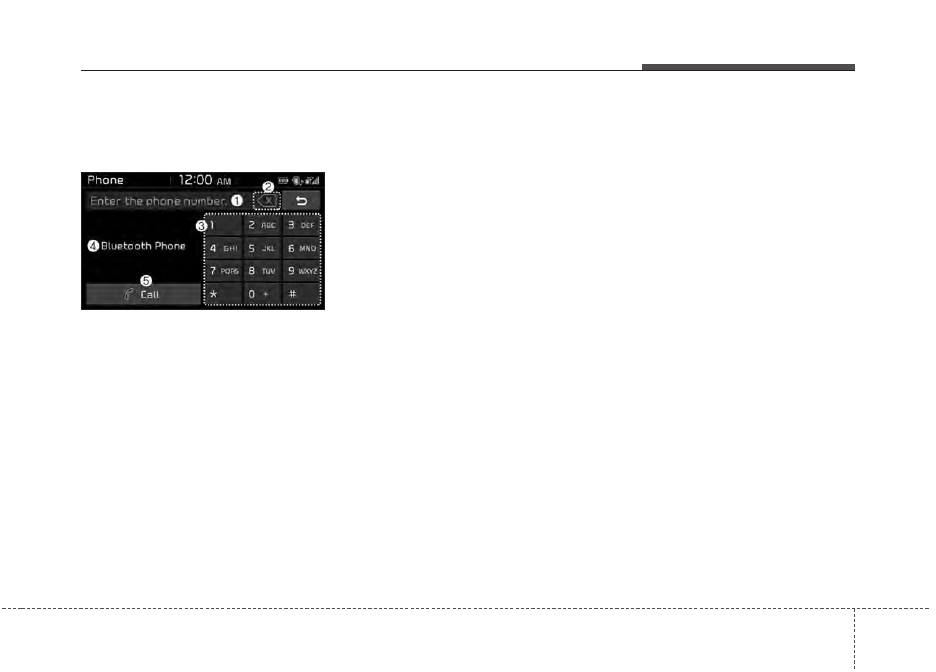
4 175
Features of your vehicle
Dial
Select the [PHONE] button on the
audio
➟
Select [Dial].
(1) Phone number entry window: The
phone number entered using the
keypad is displayed.
(2) Clear
- Press to delete individual digits.
- Press and hold to delete the
entire phone number.
(3) Keypad: Enter phone number.
(4)
Bluetooth
®
Wireless Technology
phone name
- The name of the connected
Bluetooth
®
Wireless Technology
device is displayed.
- Contacts matching the keypad
number/letter input are displayed.
(5) Call
- Enter and select a phone num-
ber to call.
- Select without entering a phone
number to see the most recent
dialed call.
Connections
Select the [PHONE] button on the
audio
➟
Select [Connections].
- For connections setting, refer to
Setup
➟
Select [Bluetooth]
➟
Select [Connections] page.
Setup
Select the [PHONE] button on the
audio
➟
Select [Settings].
- For phone Setup, refer to Setup
page
➟
Select [Bluetooth].
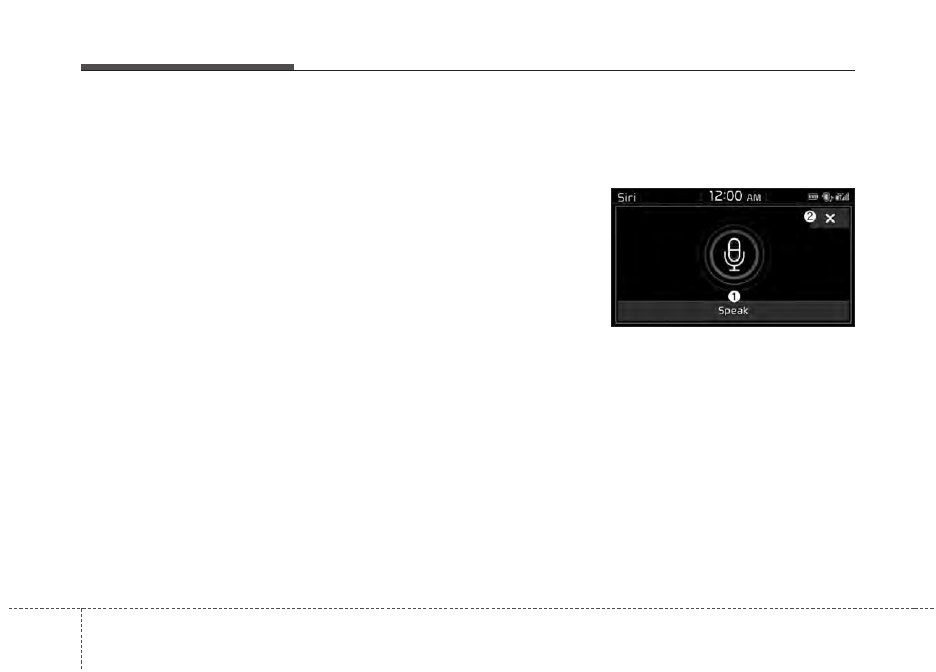
176
4
Features of your vehicle
Siri
✽
✽
NOTICE -
Using Siri
• Android device is not supported to
use Siri.
• If you want to use Siri, you have to
connect your iOS device to multi-
media system through Bluetooth
®
Wireless Technology. (Please
check whether your iOS device
supports Siri and turning Siri On)
• If the iOS version is changed, the
functions and response may be dif-
ferent according to the iOS device
and the latest version.
• Siri automatically stops in the fol-
lowing events.
1) Outgoing and incoming phone
calls.
2) Media (USB, etc.) is connected.
(Siri mode is maintained when
iPod
®
s are connected)
3) Rear
camera is activated
(option).
4) Vehicle is started or engine is
turned off.
(Continued)
(Continued)
5) Screen transition buttons, such
as RADIO or MEDIA, are
selected.
6) When a pop-up message is dis-
played on the screen due to
accidental execution of Siri.
• The microphone is located above
the driver’s seat. To ensure proper
Siri, state your voice while main-
taining proper driving posture.
Starting Siri
Press the [VOICE] button on the
steering wheel remote control to
start Siri and see the screen.
(1) Speak: Re-start Siri.
(2) Exit: End Siri.
✽
✽
NOTICE
• Functions and feedbacks from
voice commands via Siri are exe-
cuted in the iOS device.
• The Audio system only supports
“Phone” related functions, other
functions will be performed in
your iOS device.
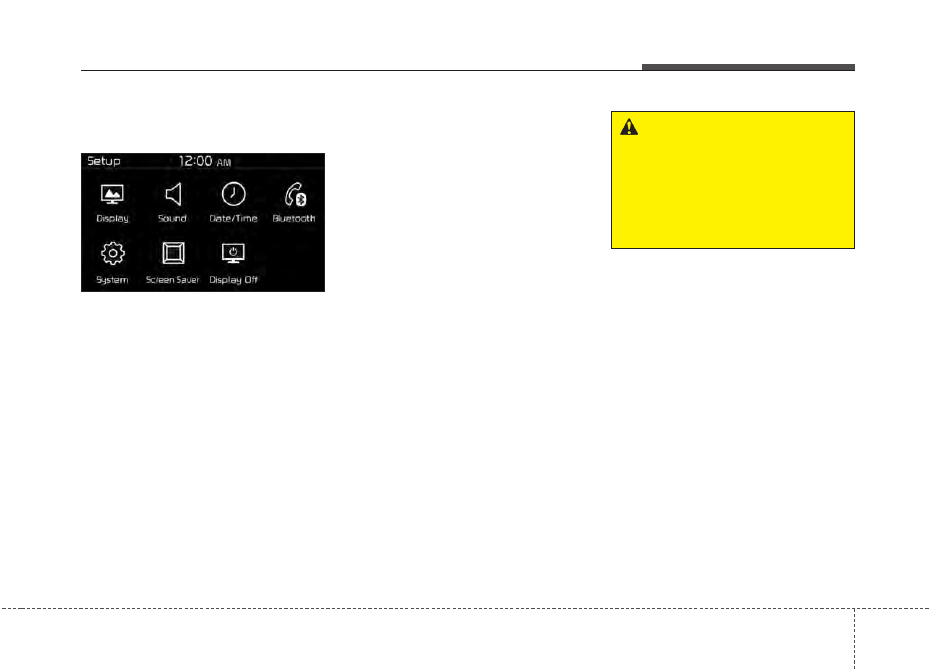
4 177
Features of your vehicle
Setup
Access Display, Sound, Date/Time,
Bluetooth, System, Screen Saver
and Display Off settings.
Select the [SETUP] button on the
audio system.
Display
Select the [SETUP] button on the
audio system
➟
Select [Display].
• Mode: Audio screen brightness
can be adjusted to the time of day.
• Illumination: The brightness of the
audio screen can be changed.
Sound
Select the [SETUP] button on the
audio system
➟
Select [Sound].
• Position: Sound balance and pan-
ning can be adjusted.
• Tone: Sound tone color can be
adjusted.
• Speed Dependent Volume:
Automatically adjust volume based
on vehicle speed.
• Beep: Select whether to play a
sound when the screen is touched.
Date/Time
Select the [SETUP] button on the
audio system
➟
Select [Date/Time].
• Set Time: Set the time displayed on
the audio screen.
• Time Format: Choose between 12-
hour and 24-hour time formats.
• Set Date: Set the date displayed on
the audio screen.
Bluetooth
Select the [SETUP] button on the
audio system
➟
Select [Bluetooth].
• Connections: Control pairing, dele-
tion, connection and disconnection
of
Bluetooth
®
Wireless Technology
devices.
• Auto Connection Priority: Set the
connection priority of
Bluetooth
®
Wireless Technology devices when
the vehicle is started.
• Download Contacts: Contacts can
be downloaded from connected
Bluetooth
®
Wireless Technology
devices.
• Bluetooth Voice Prompts: Play or
mute voice prompts for
Bluetooth
®
Wireless Technology device pair-
ing, connection and errors.
WARNING
- Date/Time
Setting Distraction
Adjusting the date/time setting
while driving can result in a loss
of vehicle control that may lead
to an accident, severe personal
injury, and death.
178
4
Features of your vehicle
✽
✽
NOTICE
• When paired devices are deleted,
the call history and contacts of the
device saved to the audio system
are deleted.
• For Bluetooth
®
Wireless Technology
connections with low connection pri-
ority, some time may be required for
the connection to be established.
• Contacts can be downloaded only
from the currently connected
Bluetooth
®
Wireless Technology
device.
If no Bluetooth
®
Wireless Technology
device is connected, the download
contacts button is disabled.
System
Select the [SETUP] button on the
audio system
➟
Select [System].
• Memory Information: View My
Music memory usage.
• Language: Change the user lan-
guage.
• Default: Reset the audio system.
• System Information: At the System
Information screen, Software version
information, updates are available.
- System Update: At the System
Information screen, insert the
USB memory with the latest file
downloaded, and then select the
[Update] to begin updating. The
system with then reboot auto-
matically.
✽
✽
NOTICE
• The system resets to the default
values, and all saved data and set-
tings are lost.
• This product needs supplemented
software updates and additional
functions, which collectively may
take some time to complete,
depending on the amount of data.
• If the Power is disconnected or the
USB is removed during an update,
the data might be damaged. Please
wait until the update is complete
while engine is on.
4 179
Features of your vehicle
Screen Saver
Set the information displayed when
the audio system is switched off or
the screen is turned off.
Select the [SETUP] button on the
audio system
➟
Select [Screen
Saver].
• Analog: An analog clock is dis-
played.
• Digital: A digital clock is displayed.
• None: No information is displayed.
Display Off
To prevent glare, the screen can be
turned off with the audio system in
operation.
Select the [SETUP] button on the
audio system
➟
Select [Display Off].
180
4
Features of your vehicle
FCC
This equipment has been tested and found to comply with the limits for a Class B digital device, pursuant to part 15
of the FCC Rules. These limits are designed to provide reasonable protection against harmful interference in a resi-
dential installation.
This equipment generates, uses and can radiate radio frequency energy and, if not installed and used in accordance
with the instructions,may cause harmful interference to radio communications. However, there is no guarantee that
interference will not occur in a particular installation. If this equipment does cause harmful interference to radio or tel-
evision reception, which can be determined by turning the equipment off and on, the user is encouraged to try to cor-
rect the interference by one or more of the following measures:
• Reorient or relocate the receiving antenna.
• Increase the separation between the equipment and receiver.
• Connect the equipment into an outlet on a circuit different from that to which the receiver is connected.
• Consult the dealer or an experienced radio/TV technician for help.
Caution: Any changes or modifications to this device not explicitly approved by manufacturer could void
your authority to operate this equipment.
Declaration of Conformity
4 181
Features of your vehicle
This device complies with part 15 of the FCC Rules. Operation is subject to the following two conditions:
(1) This device may not cause harmful interference, and (2) this device must accept any interference received, includ-
ing interference that may cause undesired operation.
This equipment complies with FCC radiation exposure limits set forth for an uncontrolled environment.
This equipment should be installed and operatedwith minmum 20cm between the and your body. This transmitter must
not be collocated or operating in conjunction with any other antenna or transmitter unless authorized to do so by the
FCC.

Нет комментариевНе стесняйтесь поделиться с нами вашим ценным мнением.
Текст