Jeep Grand Cherokee (2022 year). Manual in english — page 11
172
STARTING AND OPERATING
NOTE:
It is the driver's responsibility to use the brake
and stop the vehicle. The driver should check
their surroundings and be prepared to stop the
vehicle either when instructed to, or when driver
intervention is required.
It is the driver’s responsibility to use the brake
and accelerator during the semi-automatic
parking maneuver.
When the system instructs the driver to remove
their hands from the steering wheel, the driver
should check their surroundings and begin to
back up slowly.
The ParkSense Active Park Assist system will
allow a maximum of eight shifts between DRIVE
and REVERSE. If the maneuver cannot be
completed within eight shifts, the system will
cancel and the instrument cluster display will
instruct the driver to complete the maneuver
manually.
The system will cancel the maneuver if the
vehicle speed exceeds 5 mph (7 km/h) during
active steering guidance into the parking space.
The system will provide a warning to the driver
at 3 mph (5 km/h) that tells them to slow down.
The driver is then responsible for completing the
maneuver if the system is canceled.
If the system is canceled during the maneuver
for any reason, the driver must take control of
the vehicle.
E
XITING
T
HE
P
ARKING
S
PACE
NOTE:
The function does not work for exiting a perpen
-
dicular parking space, but only exiting parallel
parking spaces.
Activation
To activate this function, push the Active
ParkSense switch once. After selection, the system
activates and warns the driver on the instrument
cluster display about the operations that have to
be carried out to perform the maneuver correctly.
WARNING!
Drivers must be careful when performing
parallel or perpendicular parking maneuvers
even when using the ParkSense Active Park
Assist system. Always check carefully behind
and in front of your vehicle, look behind and in
front of you, and be sure to check for pedes
-
trians, animals, other vehicles, obstructions,
and blind spots before backing up and moving
forward. You are responsible for safety and
must continue to pay attention to your
surroundings. Failure to do so can result in
serious injury or death.
Before using the ParkSense Active Park Assist
system, it is strongly recommended that the
ball mount and hitch ball assembly be discon
-
nected from the vehicle when the vehicle is
not used for towing. Failure to do so can result
in injury or damage to vehicles or obstacles
because the hitch ball will be much closer to
the obstacle than the rear fascia when the
vehicle sounds the continuous tone. Also, the
sensors could detect the ball mount and hitch
ball assembly, depending on its size and
shape, giving a false indication that an
obstacle is behind the vehicle.
CAUTION!
The ParkSense Active Park Assist system is
only a parking aid and it is unable to recognize
every obstacle, including small obstacles.
Parking curbs might be temporarily detected
or not detected at all. Obstacles located above
or below the sensors will not be detected
when they are in close proximity.
The vehicle must be driven slowly when using
the ParkSense Active Park Assist system in
order to be able to stop in time when an
obstacle is detected. It is recommended that
the driver looks over his/her shoulder when
using the ParkSense Active Park Assist
system.
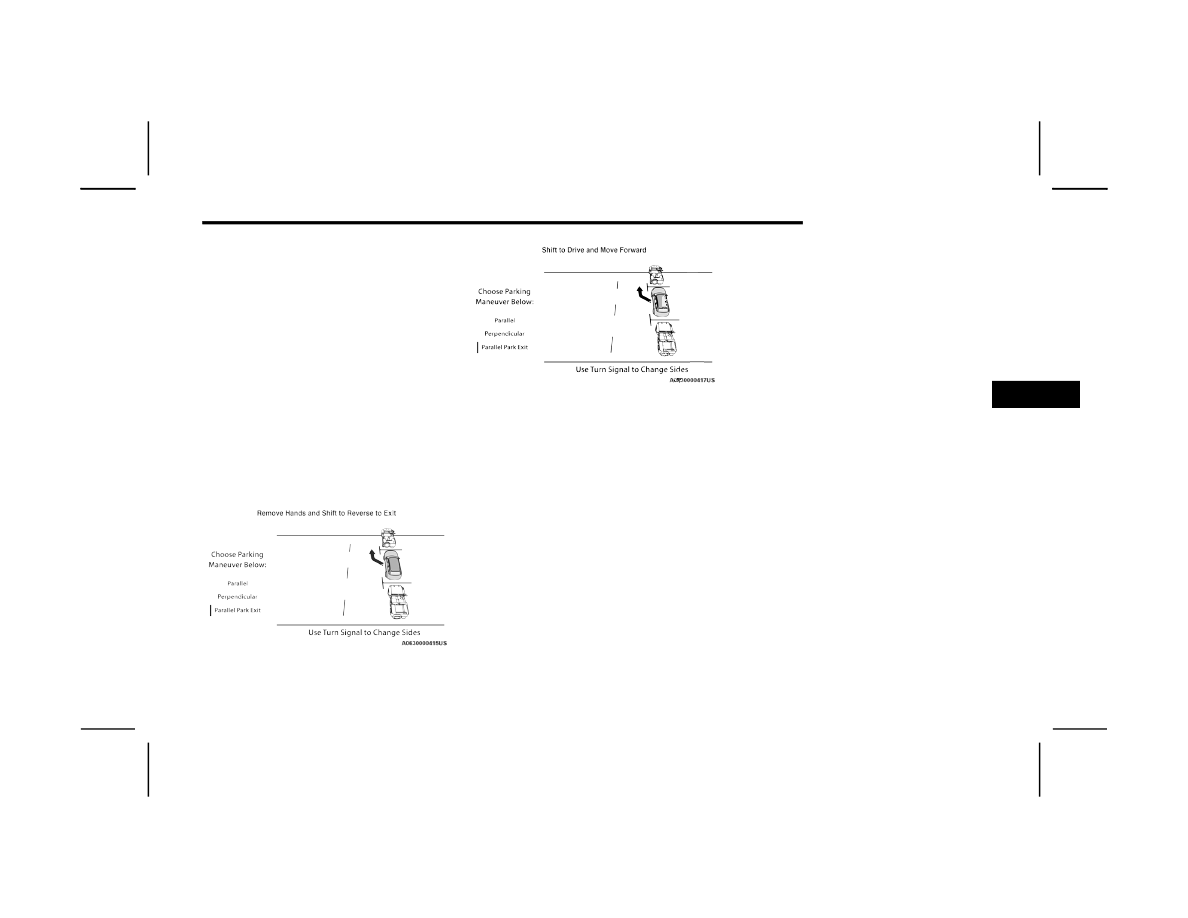
STARTING AND OPERATING
173
Selection Of The Maneuver Side
Use the direction indicators to choose the direction
that you want to perform the maneuver. Use the
right arrow indicator to perform the maneuver to
the right side and use the left arrow indicator to
perform the maneuver to the left.
During the maneuver, the system instructs the
driver to shift to REVERSE, and operate the turn
signal in the direction you want to exit. Let go of the
steering wheel and use the brake or accelerator
pedals as instructed, while the system handles the
steering automatically for exiting the parking
space. If the driver continues to carry out a
voluntary or involuntary action on the steering
wheel during the exit maneuver (touching or
holding the steering wheel to prevent its
movement), the maneuver will be interrupted.
Shift To Reverse Then Move Backward
Shift To Drive Then Move Forward
End Of Maneuver
The semi-automatic maneuver ends when the
display shows the message of a completed
maneuver. At the end of the maneuver, the system
gives back the vehicle control to the driver.
ACTIVE LANE MANAGEMENT SYSTEM —
IF EQUIPPED
A
CTIVE
L
ANE
M
ANAGEMENT
O
PERATION
The Active Lane Management (ALM) system uses a
forward facing camera to detect lane markings or
road edges and to measure vehicle position within
the lane boundaries. It also uses the Blind Spot
Monitoring sensors to detect vehicles in adjacent
lanes while the driver is preparing to change lanes.
The system is operational at speeds above 37 mph
(60 km/h) and below 112 mph (180 km/h).
When both lane markings are detected, and the
vehicle approaches the lane marker (no turn signal
applied), the Active Lane Management system
provides a visual warning in the instrument cluster,
as well as a steering assist torque (if configured in
Uconnect Settings), to prompt the driver to remain
within the lane boundaries. If the driver continues
to drift out of the lane, the system provides a
flashing visual warning through the instrument
cluster display as well as a haptic steering wheel
vibration (if configured in Uconnect Settings) when
the vehicle crosses the lane boundary.
The warning will be in the form of a vibration in the
steering wheel, and/or automatic steering
assistance to direct the vehicle back toward the
center of the lane.
When both lane markings are detected, and the
driver uses the turn signal to indicate a lane
change while the system detects another vehicle in
the Blind Spot Monitoring zone on that side of the
vehicle, the Active Lane Management system
provides a warning in the form of steering assist
and/or steering vibration (depending on radio
settings) to guide the vehicle back to the center of
the lane.
4

174
STARTING AND OPERATING
Depending on the type of warning selected, the
system will either guide the vehicle back to the
center of the lane, provide a vibration in the
steering wheel, or both.
NOTE:
For an event where the Active Lane Management
system is reacting to a target vehicle in the
adjacent lane, the Blind Spot Monitoring indicator
LED on the mirror will flash, and the steering wheel
torque will be greater than for a normal lane
departure (no vehicle in adjacent lane).
The driver may manually override the steering
assist warning by applying force into the steering
wheel at any time.
When only a single lane marking is detected and
the driver drifts across the lane marking (no turn
signal applied), the Active Lane Management
system provides a visual warning in the instrument
cluster, as well as a steering assist torque (if
configured in Uconnect Settings), to prompt the
driver to remain within the lane boundaries. If the
driver continues to drift out of the lane, the system
provides a flashing visual warning through the
instrument cluster display as well as a haptic
steering wheel vibration (if configured in Uconnect
Settings) when the vehicle crosses the lane
boundary.
NOTE:
When operating conditions have been met, the
Active Lane Management system will monitor if the
driver’s hands are on the steering wheel and
provides an audible and visual warning to the
driver if removed. The system will cancel if the
driver does not return their hands to the wheel.
T
URNING
A
CTIVE
L
ANE
M
ANAGEMENT
O
N
O
R
O
FF
The Active Lane Management button is
located on the switch panel above the
Uconnect display.
To turn the system on, push the Active Lane
Management button (LED turns off). A message is
shown in the instrument cluster display.
To turn the system off, push the button again
(LED turns on).
NOTE:
The Active Lane Management system will retain
the last system state on or off from the last ignition
cycle when the ignition is placed in the ON/RUN
position.
A
CTIVE
L
ANE
M
ANAGEMENT
W
ARNING
M
ESSAGE
The Active Lane Management system will indicate
the current lane drift condition through the
instrument cluster display.
When the system is on, the lane lines are gray
when both of the lane boundaries have not been
detected.
System On (Gray Lines)
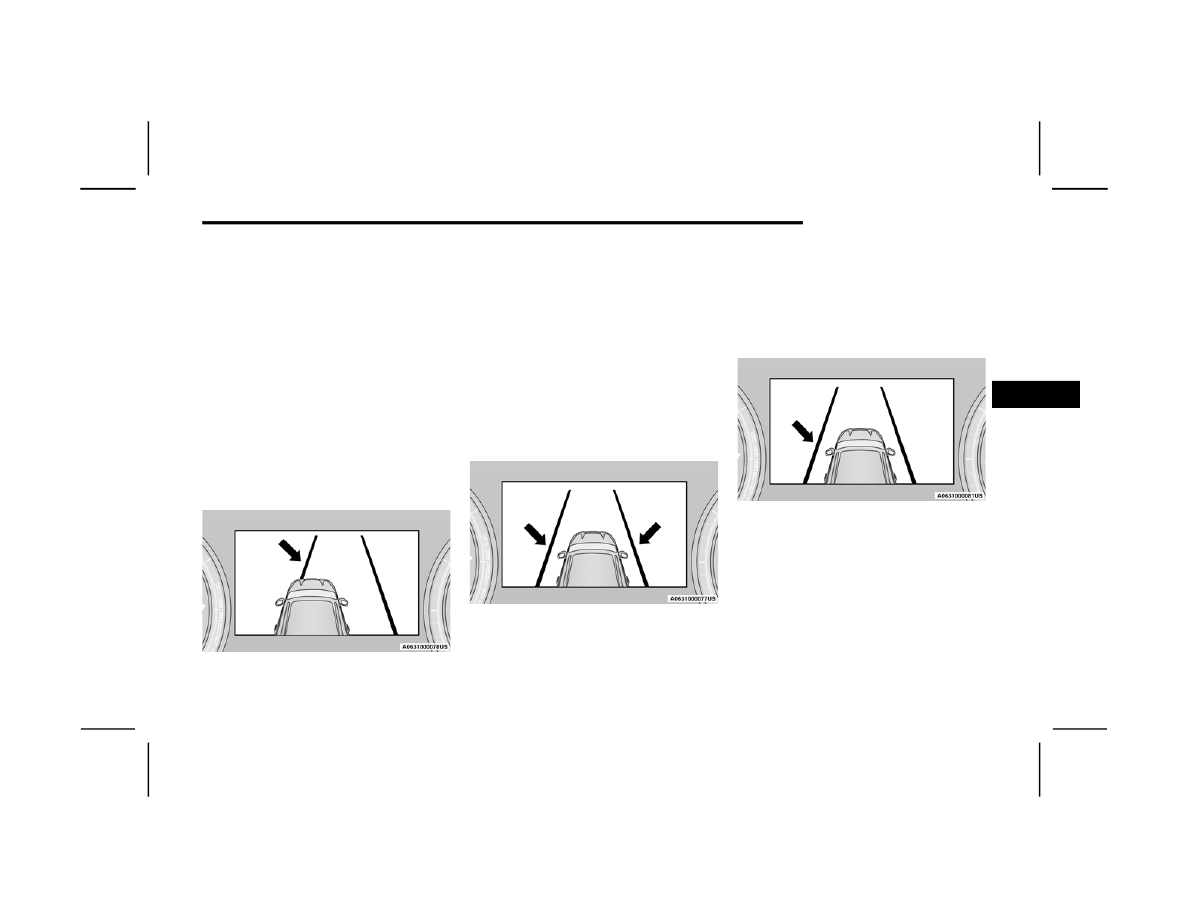
STARTING AND OPERATING
175
Left Lane Departure — Only Left Lane Detected
When the system is on and only the left lane
marking has been detected, and the system is
ready to provide visual warnings in the instru
-
ment cluster display and a vibration and/or
steering assist warning in the steering wheel if a
lane departure occurs, the left lane line will be
green.
When the system senses the lane line has been
approached (but not crossed), the left lane line
will change to solid yellow and the system will
provide a haptic steering wheel vibration and/or
steering assist torque (if programmed in Ucon
-
nect Settings).
When the system senses the lane line is being
crossed, the left lane line will change to flashing
yellow.
Lane Crossed (Flashing Yellow Line)
NOTE:
The Active Lane Management system operates
with similar behavior for a right lane departure
when only the right lane marking has been
detected.
Left Lane Departure — Both Lanes Detected
When the system is on, the lane lines turn from
gray to green to indicate that both of the lane
markings have been detected. When both lane
markings have been detected, the system is
ready to provide visual warnings in the instru
-
ment cluster display and a vibration and/or
steering assist warning in the steering wheel if a
lane departure occurs.
Lanes Sensed (Green Lines)
When the system senses a lane drift situation,
the left lane line turns solid yellow. At this time,
steering assist warning is applied to the steering
wheel in the opposite direction of the lane
boundary.
For example: If approaching the left side of the
lane the steering wheel will turn to the right.
Lane Drift (Solid Yellow Line)
4

176
STARTING AND OPERATING
When the system senses the lane line is being
crossed, the left lane line changes from solid
yellow to flashing yellow (on/off). At this time,
vibration is applied to the steering wheel.
For example: If approaching the left side of the
lane the steering wheel will turn to the right.
Lane Crossed (Flashing Yellow Line)
NOTE:
The Active Lane Management system operates
with similar behavior for a right lane departure.
If the turn signal is activated, and the vehicle
begins to depart the lane at the same time the
Blind Spot Monitoring (BSM) system detects
another vehicle in the BSM zones, the system
will provide a haptic steering wheel vibration
and/or steering assist torque (if programmed in
Uconnect Settings).
C
HANGING
A
CTIVE
L
ANE
M
ANAGEMENT
S
TATUS
Configurable settings for the Active Lane
Management system are available within the
Selectable Warning Types:
Vibration Only
Steering Assist Only
Vibration And Steering Assist
Other configurable settings for this system are for
the intensity of the vibration (high/med/low),
steering assist warning (hi/med/low), and the
warning zone sensitivity (early/medium/late).
NOTE:
The system will not apply vibration and/or
steering assist to the steering wheel whenever a
safety system engages (Anti-Lock Brakes, Trac
-
tion Control System, Electronic Stability Control,
Forward Collision Warning, etc.).
The Blind Spot Monitoring system will be forced
on when the ALM system is enabled.
The ALM system will be suppressed when the
Active Driving Assist system (if equipped) is
engaged.
PARKVIEW REAR BACK UP CAMERA
Your vehicle is equipped with the ParkView Rear
Back Up Camera that allows you to see an
on-screen image of the rear surroundings of your
vehicle whenever the gear selector is put into
REVERSE. The image will be displayed on the
Uconnect display screen along with a caution note
to “Check Entire Surroundings” across the top of
the screen. After five seconds this note will
disappear. The ParkView camera is located on the
rear of the vehicle above the rear license plate.
When the vehicle is shifted out of REVERSE with
camera delay turned off, the rear camera mode is
exited and the previous screen appears.
Manual Activation Of The Back Up Camera
1. Press the Controls button located on the
bottom of the Uconnect display.
2. Press the Back Up Camera button to turn the
Rear View Camera system on.
NOTE:
The ParkView Rear Back Up Camera has program
-
mable modes of operation that may be selected
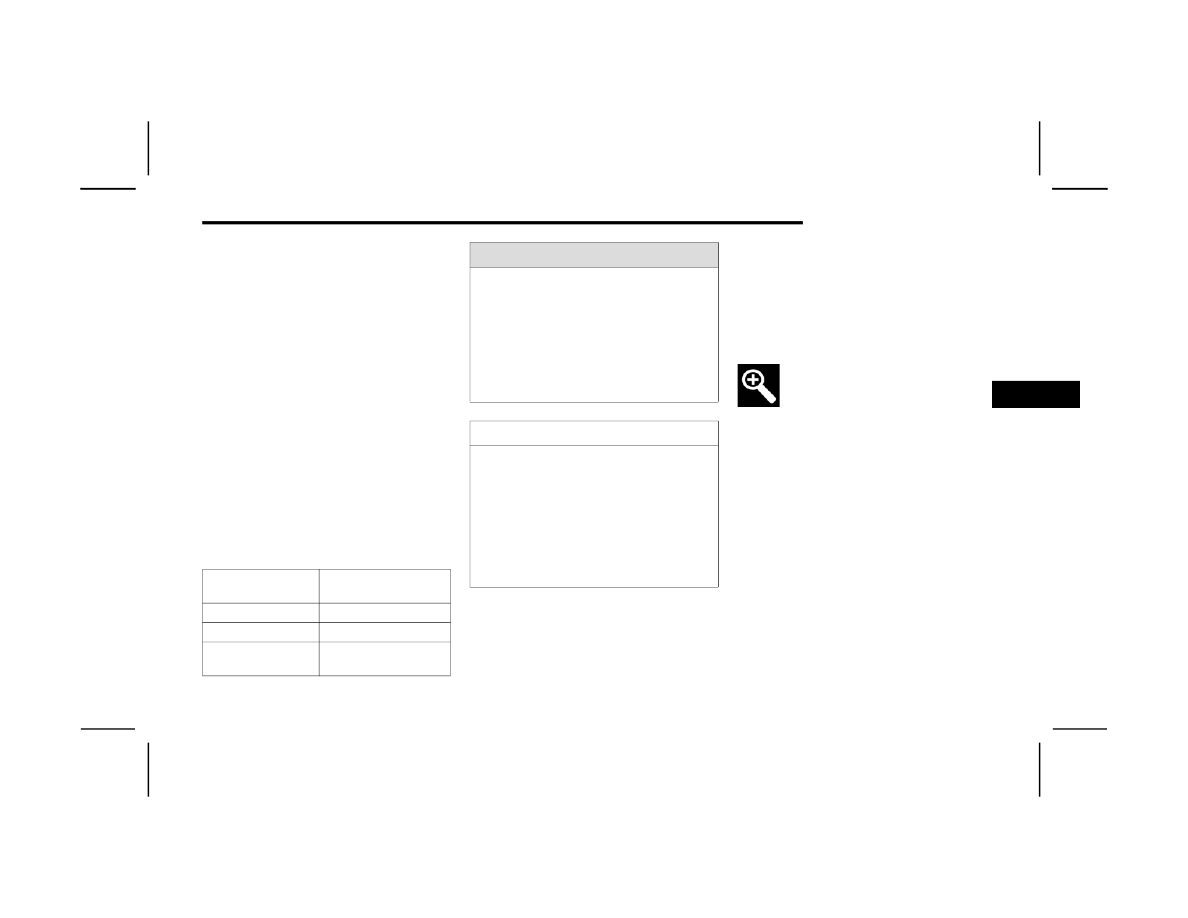
STARTING AND OPERATING
177
When the vehicle is shifted out of REVERSE with
camera delay turned off, the rear camera mode is
exited and the previous screen appears. When the
vehicle is shifted out of REVERSE with camera
delay turned on, the camera image will continue to
be displayed for up to 10 seconds unless the
following conditions occur: the vehicle speed
exceeds 8 mph (13 km/h), the vehicle is shifted
into PARK, the vehicle’s ignition is placed in the
OFF position, or the touchscreen button X to
disable the display of the Rear View Camera is
pressed.
When enabled, active guidelines are overlaid on
the image to illustrate the width of the vehicle and
its projected backup path based on the steering
wheel position. A dashed center line overlay
indicates the center of the vehicle to assist with
parking or aligning to a hitch/receiver. Different
colored zones indicate the distance to the rear of
the vehicle.
The following table shows the approximate
distances for each zone:
NOTE:
If snow, ice, mud, or any foreign substance builds
up on the camera lens, clean the lens, rinse with
water, and dry with a soft cloth. Do not cover the
lens.
Rear Camera Washer (If Equipped)
When the rear window washer is activated by
pushing the windshield wiper/washer lever
forward, the rear backup camera and digital
rearview mirror (if equipped) cameras are also
washed. For more information, see
Z
OOM
V
IEW
When the Rear View Camera image is
being displayed, and the vehicle speed is
below 8 mph (13 km/h) while in any gear
selector position, Zoom View is available.
By pressing the “magnifying glass” icon in the
upper left of the display screen, the image will
zoom in to four times the standard view. Pressing
the icon a second time will return the view to the
standard Back Up Camera display.
When Zoom View is selected while the vehicle is in
REVERSE, then shifted to DRIVE, the camera delay
view will display the standard Back Up Camera
view. If the vehicle is then returned to REVERSE
gear from DRIVE, the Zoom View selection will
automatically resume.
Shifting to NEUTRAL from any gear will maintain
the selected view (Zoom or Standard) as long as
the vehicle is below 8 mph (13 km/h).
If the vehicle is in PARK, Zoom View is available
until the gear selector is placed in DRIVE or
REVERSE and speeds are at or above 8 mph
(13 km/h).
Zone
Distance To The Rear Of
The Vehicle
Red
0 - 1 ft (0 - 30 cm)
Yellow
1 ft - 6.5 ft (30 cm - 2 m)
Green
6.5 ft or greater
(2 m or greater)
WARNING!
Drivers must be careful when backing up even
when using the ParkView Rear Back Up Camera.
Always check carefully behind your vehicle, and
be sure to check for pedestrians, animals, other
vehicles, obstructions, or blind spots before
backing up. You are responsible for the safety of
your surroundings and must continue to pay
attention while backing up. Failure to do so can
result in serious injury or death.
CAUTION!
To avoid vehicle damage, ParkView should
only be used as a parking aid. The ParkView
camera is unable to view every obstacle or
object in your drive path.
To avoid vehicle damage, the vehicle must be
driven slowly when using ParkView to be able
to stop in time when an obstacle is seen. It is
recommended that the driver look frequently
over his/her shoulder when using ParkView.
4
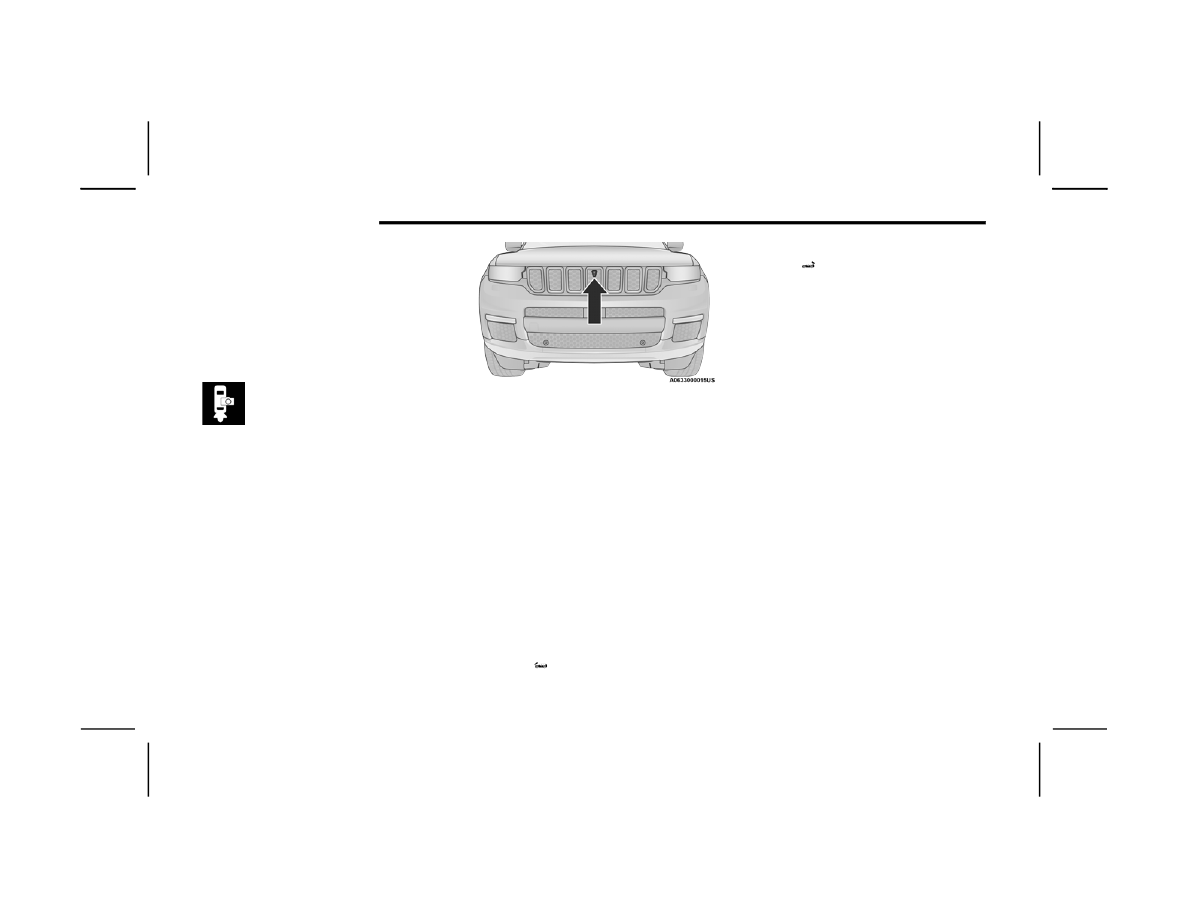
178
STARTING AND OPERATING
NOTE:
If the vehicle is in DRIVE, NEUTRAL, or REVERSE,
and speed is greater than or equal to 8 mph
(13 km/h), Zoom View is unavailable and the
icon will appear grey.
While in Zoom View, the guidelines will not be
visible.
V
IEWING
A
T
S
PEED
When the vehicle is in PARK, NEUTRAL or
DRIVE, the Rear View Camera can be
activated with the Back Up Camera
button in the Controls menu. This feature
allows the customer to monitor the area directly
behind the vehicle (or trailer, if equipped) for up to
10 seconds while driving. If the vehicle speed
remains below 8 mph (13 km/h), the Rear View
Camera image will be displayed continuously until
deactivated via the X button on the touchscreen.
TRAILCAM SYSTEM — IF EQUIPPED
The TrailCam system allows you to you see an
on-screen image of the front view of your vehicle.
The image will be displayed on the Uconnect
display along with a caution note “Check Entire
Surroundings” across the top of the screen.
Front View Camera
NOTE:
The system will stay active while in 4WD Low.
The TrailCam system has programmable settings
that may be selected through the Uconnect system
Manual Activation Of The TrailCam
TrailCam view can be activated via the following
methods:
Press the FWD Camera button on the controls
screen.
Press the Forward Facing Camera button on the
apps menu.
Press the TrailCam button on the Off-Road
Pages.
The TrailCam view can also be activated by
pressing the icon on the Back Up Camera view.
The Back Up Camera view can also be activated by
pressing the icon on the TrailCam view.
When the vehicle is shifted out of REVERSE with
camera delay turned off and TrailCam view is
active, the TrailCam mode is exited and the
previous screen appears again.
When the vehicle is shifted out of REVERSE with
camera delay turned on and the TrailCam view is
active, the TrailCam image will be displayed for up
to 10 seconds unless the vehicle speed exceeds
8 mph (13 km/h), the transmission is shifted into
PARK, the ignition is placed in the OFF position, or
the touchscreen button X to disable display of the
TrailCam view is pressed.
NOTE:
If the vehicle speed remains below 8 mph
(13 km/h) while in 2WD or 4WD High, the
TrailCam image will be displayed continuously
until deactivated via the touchscreen button X,
the transmission is shifted into PARK, or the
ignition is placed in the OFF position.
The touchscreen button X to disable the display
of the camera image is made available ONLY
when the vehicle is not in REVERSE.
The TrailCam view will stay active regardless of
the vehicle speed and time while in 4WD Low.
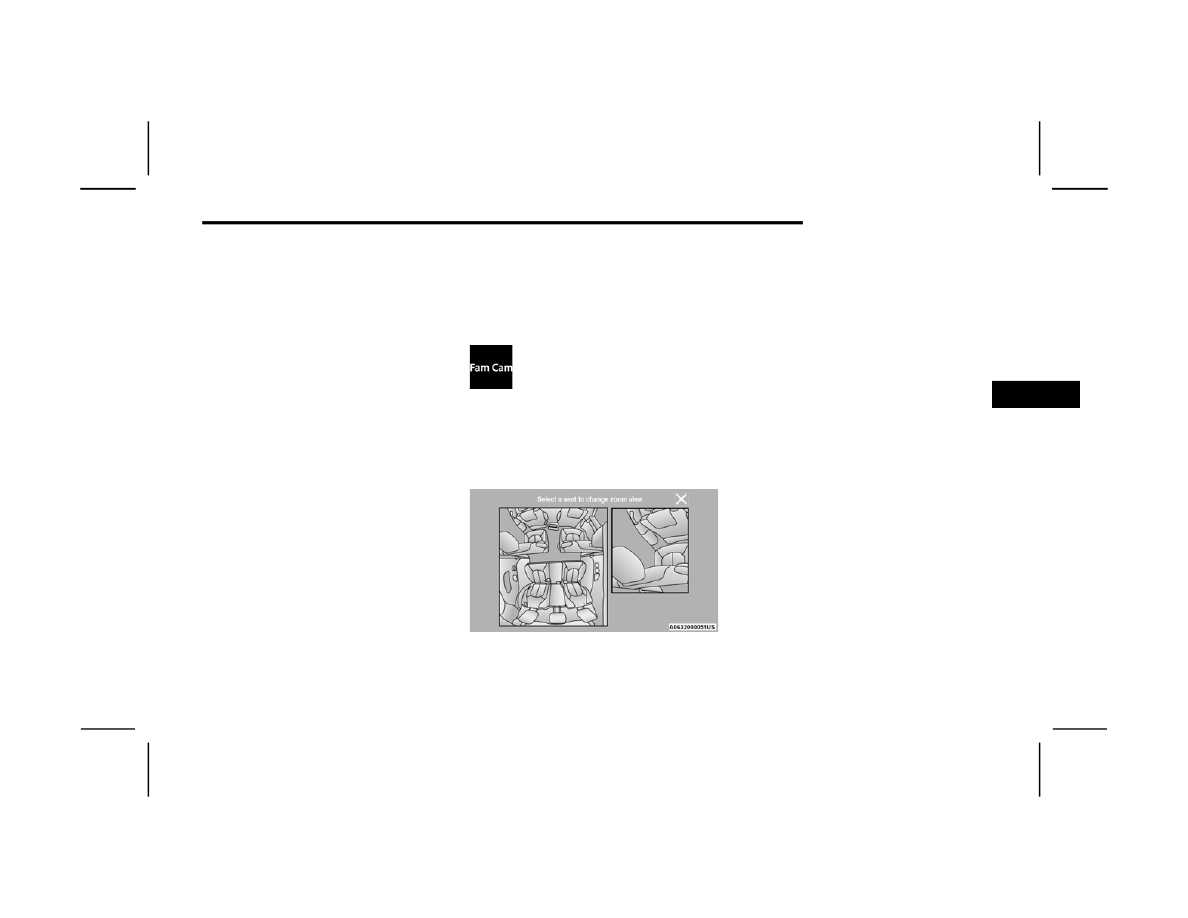
STARTING AND OPERATING
179
Cleaning The TrailCam
Press and hold the Clean Camera soft button
located on the TrailCam view to wash the TrailCam.
Washer fluid will stop when the button is released.
The camera can be washed up to 20 seconds at a
time while holding the button.
NOTE:
Pressing the Clean Camera soft button will also
wash the Night Vision camera (if equipped).
If the front window washer feature is activated,
all of the front cameras on the vehicle will be
washed as well. The front camera washers will
not operate when the low washer fluid warning
is displayed.
Due to washer pump packaging, the front
camera washers will run out of fluid before the
Low Washer Fluid Warning Light is activated.
When the front camera washers stop func
-
tioning, add fluid to the washer fluid reservoir to
resume function.
When enabled, active dynamic Tire Lines are
projected on the ground plane of the TrailCam view
based on the steering wheel position.
FAMCAM SYSTEM — IF EQUIPPED
The FamCam system consists of an interior
monitoring camera mounted on the headliner that
allows the driver to view cargo/passengers in the
rear interior of the vehicle through the Uconnect
screen.
To activate the feature, press the
FamCam button in the Controls tab of the
Vehicle menu. The FamCam feature can
also be accessed from the App Drawer, or
the status bar at the top of the Uconnect display.
The display will show the entire view inside the
vehicle on the left side of the screen, and will show
a zoomed in view of the selected seat on the right
side of the screen.
FamCam Display Example (7 Passenger Vehicle Shown)
To change the seat shown in the zoomed in view,
press a different seat location on the left side of
the display. The zoomed in view will then show the
new seat location. By default, the second row
driver’s side seat will be displayed in the zoomed in
view.
The display will appear in color in well-lit conditions
and will appear black and white in low light
conditions.
If the driver shifts into REVERSE or presses the X
on the screen, the view will close. Otherwise, the
FamCam view will remain on the display.
NOTE:
When FamCam is turned off, the selected seat in
the zoomed in view on the right side of the display
will be retained. The next time the feature is acti
-
vated, the same seat will be shown in the zoomed
in view.
4
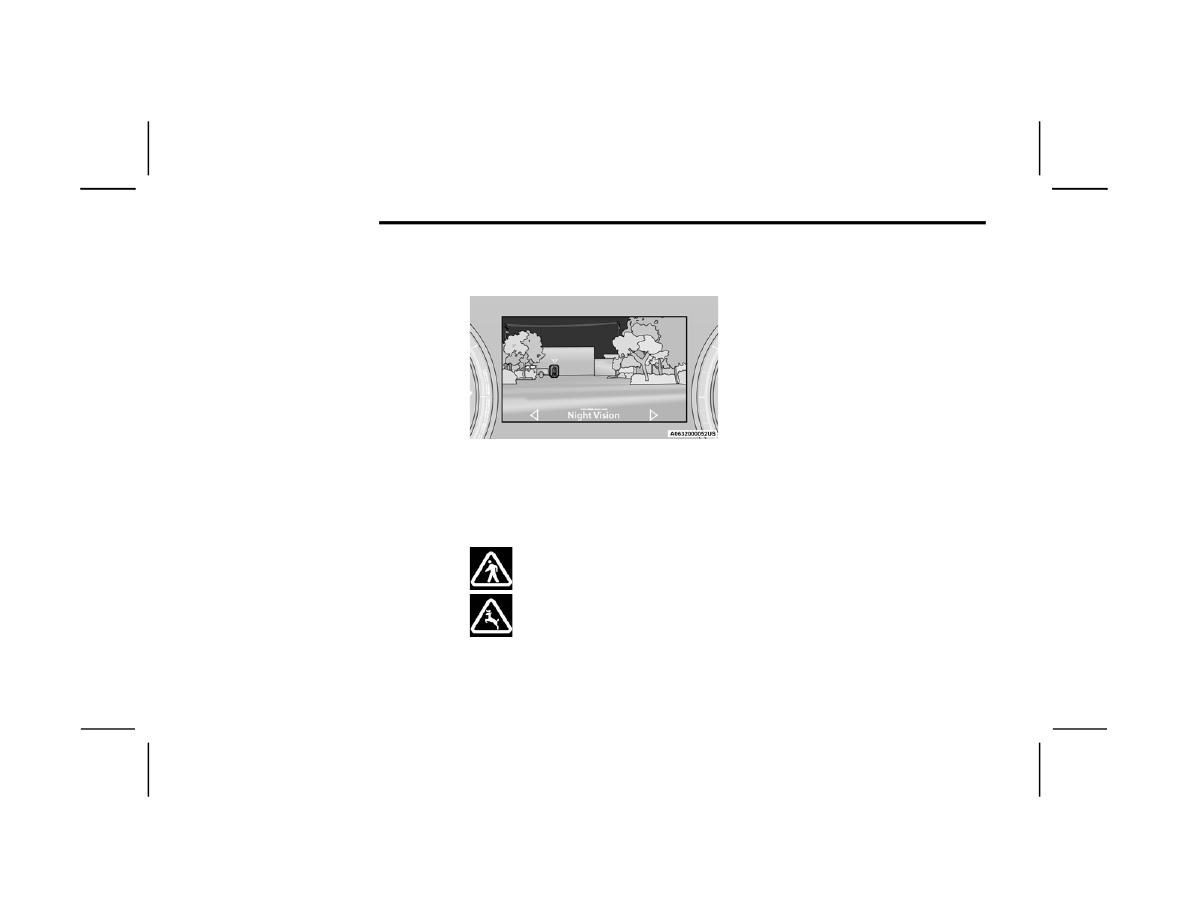
180
STARTING AND OPERATING
NIGHT VISION CAMERA SYSTEM —
IF EQUIPPED
Your vehicle may be equipped with a Night Vision
Camera system which uses an infrared camera to
view the area ahead of the vehicle, beyond the
headlights, to detect people and large animals
when it is dark outside.
The system detects pedestrians or large animals
by measuring the temperature difference between
the object and the surrounding area.
The thermal objects detected by the camera can
be displayed in the instrument cluster display.
Scroll to the Night Vision page in the instrument
page 104 to display the
Night Vision screen.
Warm objects (e.g. animals) will appear lighter on
the display while cold objects (e.g. traffic signs) will
appear darker.
NOTE:
Night Vision only shows objects of interest that
are warmer or colder than the surroundings.
Adjust the instrument cluster dimmer control
brightness to make the image appear brighter
or dimmer.
To exit out of the Night Vision screen, select a
different menu in the instrument cluster display.
A yellow or red border and box highlight will appear
around objects of interest. More than one object of
interest may be highlighted.
Highlight Around Objects Of Interest
The highlighting of the object(s) of interest will
update in real time based upon the current Night
Vision assessment.
The two categories of Night Vision warnings are
Pedestrian Warnings and Animal Warnings.
Pedestrian Warning Telltale
Animal Warning Telltale
A Pedestrian or Animal Warning is
considered either Level 1 or Level 2.
Level 1 warnings are yellow, and Level 2 warnings
are red. The colors are not configurable.
Level 1 Warnings:
Yellow telltale in the instrument cluster display
Yellow highlights around the detected pedes
-
trian/animal
Occurs when the vehicle is moving at speeds
greater than 8 mph (13 km/h) and the target is
in or approaching the vehicle path
Level 2 Warnings:
Red telltale in the instrument cluster display
Red highlights around the detected pedestrian/
animal
Occurs when the vehicle is moving at speeds
greater than 8 mph (13 km/h) and a collision
with the detected pedestrian/animal is possible
The pedestrian/animal is directly in the vehicle
path, close to the headlight area
A video pop-up will display when there is a target
detected and the instrument cluster display is
not showing the Night Vision page
A chime will sound for a Level 2 Warning detec
-
tion event
Only one telltale can be displayed at a time based
upon priority.

STARTING AND OPERATING
181
(Continued)
The priority order of the warnings from highest to
lowest is:
1. Pedestrian Warning Level 2
2. Animal Warning Level 2
3. Pedestrian Warning Level 1
4. Animal Warning Level 1
Level 2 Warnings may display in the Head Up
Display (if equipped).
NOTE:
If the vehicle is stopped, or slowing down, all Level
2 warnings become Level 1 warnings.
You can enable or disable the warnings within the
If the warnings are off, the telltales, chimes, and
warning messages will all be off. Pedestrians and
animals can still be detected by the system, but
there will be no warnings.
The Night Vision alert status telltale will
be gray when the warnings are
suppressed. The telltale will also turn
gray to indicate that the alerts are
suppressed due to environmental factors (e.g.
daylight hours, external temperature is greater
than 86°F (30°C)) or if the gear selector is in
REVERSE. When the Night Vision alerts are active,
Camera Washers
When the front window washer is activated, the
Night Vision camera will also be washed
Due to washer pump packaging, the front
camera washers will run out of fluid before the
Low Washer Fluid Warning Light is activated.
When the front camera washers stop func
-
tioning, add fluid to the washer fluid reservoir to
resume function.
D
ETECTION
R
ANGE
The system can detect people 4 ft (1.25 m) tall or
greater in the upright position. The system can also
detect animals that are four-legged and 3 ft (1 m)
tall or greater in the upright position.
The detection distance for the system is between
26 ft (8 m) and 328 ft (100 m) from the front of the
vehicle.
The system may not be able to detect pedestrians
or animals in the following situations:
Pedestrian/animal is outside of the detection
range
Pedestrian/animal is fully or partially covered
Pedestrian/animal does not reach the minimum
detection height
WARNING!
Do not jerk the steering wheel in response to
a warning.
Never attempt to swerve around animals if
doing so would endanger you or other drivers
on the road.
Do not stare at the image while driving. You
could crash and you or others could be
injured.
The Night Vision system only provides alerts to
objects of interest and cannot serve as a
substitute for the driver’s personal judgment.
The warnings are meant to direct your atten
-
tion to the detected objects, but the Night
Vision system does not automatically brake
the vehicle and may not provide a warning
with enough time to help avoid a crash.
Warnings are only provided if a pedestrian or
large animal is detected by the system.
It is always the driver’s responsibility to be
attentive of road, traffic, and weather condi
-
tions, vehicle speed, distance to the vehicle
ahead, and most importantly, brake opera
-
tion, to ensure safe operation of the vehicle
under all road conditions. Your complete
attention is always required while driving to
maintain safe control of your vehicle.
WARNING!
4
182
STARTING AND OPERATING
NOTE:
Other objects on the road that meet the height/
shape/temperature (e.g. sun exposure) of pedes
-
trians/animals may be detected and classified as
targets.
S
ERVICE
T
HE
N
IGHT
V
ISION
S
YSTEM
When service conditions are present, the following
fault messages may appear in the instrument
cluster display when the vehicle is placed in the ON
position.
If "Night Vision Unavailable Sensor Blocked"
appears in the instrument cluster display, make
sure the camera is clear of snow, ice, mud, dirt or
other debris. The camera is located in the upper
fascia/bumper, inside the driver side grille slot.
Clean the camera using a soft wet cloth or by
pressing the Clean Camera soft button in the
Uconnect system. If the message continues to
appear after cycling the ignition, see an authorized
dealer.
If “Night Vision Temporarily Unavailable” or “Night
Vision Unavailable Service Required" appears in
the instrument cluster display after cycling the
ignition, see an authorized dealer.
The camera must be properly aligned to work
correctly. If the camera needs adjustment, see an
authorized dealer. Do not attempt to adjust the
camera yourself.
NOTE:
Alignment and performance of the Night Vision
may be affected by aftermarket modifications.
Mopar® parts should be used to get the optimal
performance of this system.
N
IGHT
V
ISION
S
YSTEM
L
IMITATIONS
The Night Vision display is deactivated under the
following conditions:
Vehicle is shifted into REVERSE
The ignition is not in the ON/RUN position
The headlights are off and the vehicle speed is
greater than 8 mph (13 km/h)
The Night Vision display warnings are suppressed
under the following conditions:
Daylight hours
Temperatures above 86°F (30°C)
The system may not be fully functional in the
following situations:
On steep hills
On tight curves of the road
If the camera/sensor is damaged or blocked by
dirt, snow, ice, or other debris
In poor visibility conditions such as heavy fog,
rain, snow, or other weather conditions
If the vehicle has been modified with after
-
market parts and/or accessories
NOTE:
If any of these conditions are present, the system
does not need service.
WARNING!
Night Vision can only detect pedestrians and
animals located within the range of the
infrared camera.
Night Vision may not detect pedestrians or
animals and highlight them if:
They are not in an upright position, for
example if they are sitting or lying down, or
if the pedestrian is riding a bicycle
The figure in the display appears incom
-
plete, for example because the pedes
-
trian or animal is partially behind a vehicle
The pedestrian/animal is not directly
ahead in the coverage area
The pedestrian/animal is part of a group
The pedestrian is wearing certain types of
clothing
The pedestrian/animal is moving too
quickly through the field of view
The sensor is blocked by dirt, rain, snow,
or ice
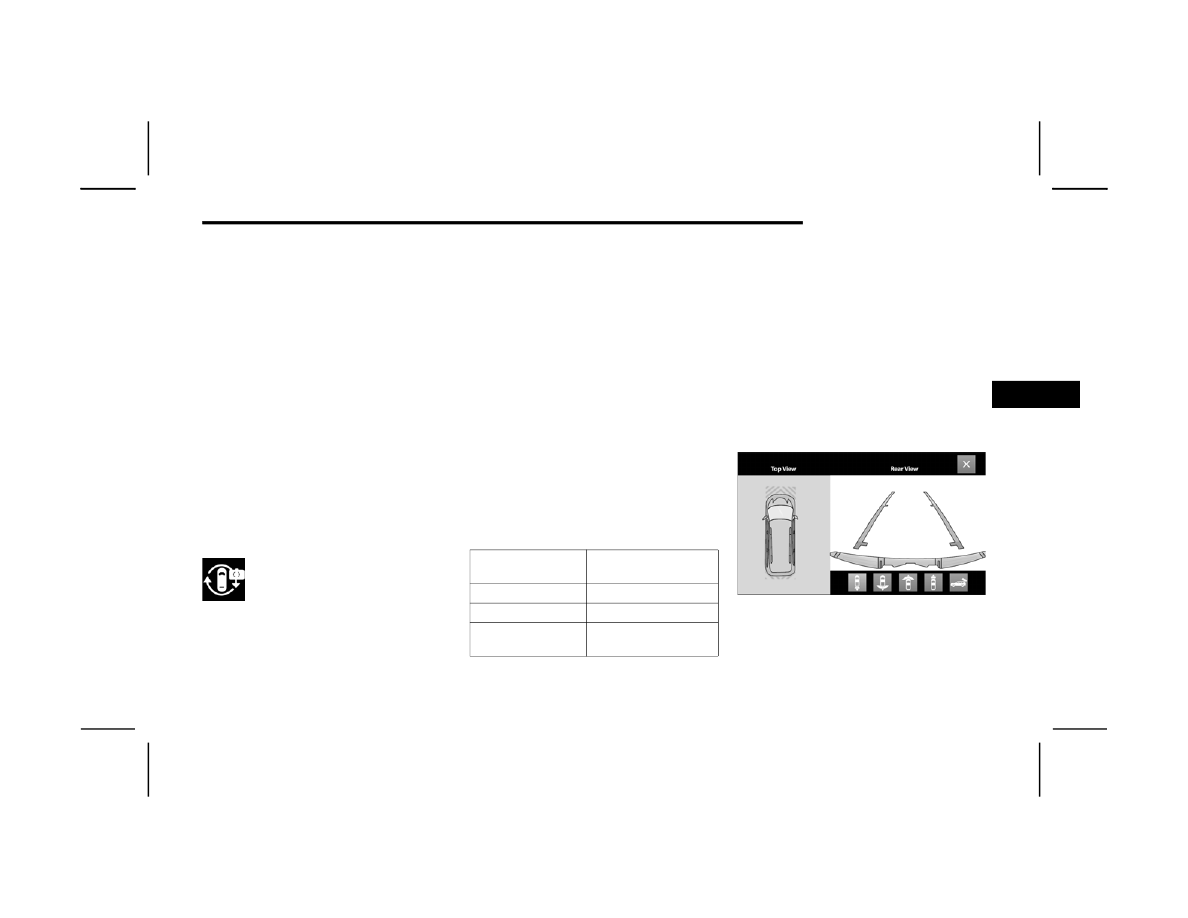
STARTING AND OPERATING
183
SURROUND VIEW CAMERA SYSTEM —
IF EQUIPPED
Your vehicle may be equipped with the Surround
View Camera system that allows you to see an
on-screen image of the surroundings and Top View
of your vehicle whenever the gear selector is put
into REVERSE or a different view is selected
through the touchscreen soft buttons. The Top
View of the vehicle will show which doors are open.
The image will be displayed on the Uconnect
display along with a caution note “Check Entire
Surroundings” across the top of the screen. After
five seconds, this note will disappear. The
Surround View Camera system is comprised of four
sequential cameras located in the front grille, rear
liftgate and side mirrors.
NOTE:
The Surround View Camera system has program
-
mable settings that may be selected through the
Press this button on the touchscreen to
enter the Surround View Camera menu in
the Uconnect system.
When the vehicle is shifted into REVERSE, the Rear
View or Top View is the default view of the system.
When the vehicle is shifted out of REVERSE with
camera delay turned on, the camera image will
continue to be displayed for up to 10 seconds
unless the vehicle speed exceeds 8 mph
(13 km/h), the vehicle is shifted into PARK or the
ignition is placed in the OFF position. There is a
touchscreen button X to disable the display of the
camera image.
When the vehicle is shifted out of REVERSE with
camera delay turned off, the Surround View
Camera mode is exited and the last known screen
appears again.
When enabled, active guidelines are overlaid on
the image to illustrate the width of the vehicle,
including the side view mirrors and its projected
backup path based on the steering wheel position.
Different colored zones indicate the distance to
the rear of the vehicle.
The following table shows the approximate
distances for each zone:
Modes Of Operation
Manual activation of the Surround View Camera is
selected by pressing the Surround View Camera
soft key located in the Controls menu within the
Uconnect system.
Top View
The Top View will show in the Uconnect system with
Rear View or Front View in a split screen display.
There are integrated ParkSense arcs in the image
at the front, rear, and if equipped, the sides of the
vehicle. The arcs will change color from yellow to
red corresponding to the distance zones to the
oncoming object.
Surround View Camera View
Zone
Distance To The Rear Of
The Vehicle
Red
0 - 1 ft (0 - 30 cm)
Yellow
1 ft - 6.5 ft (30 cm - 2 m)
Green
6.5 ft or greater
(2 m or greater)
4
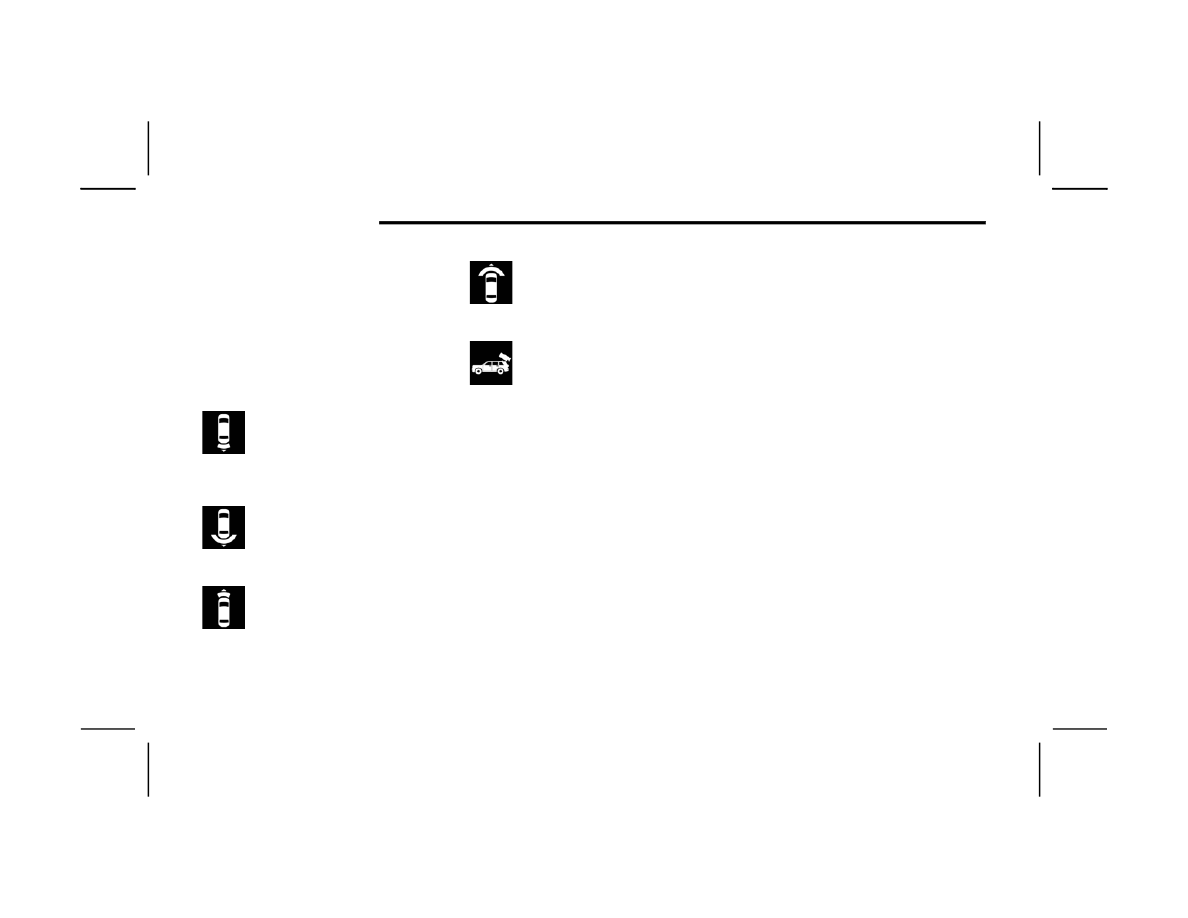
184
STARTING AND OPERATING
NOTE:
Front tires will be in image when the tires are
turned.
Due to wide angle cameras in the mirrors, the
image may appear distorted.
Top View will show which doors are open.
Open front doors and/or liftgate will cancel
outside image in Top View, but the standard
view remains unchanged.
Rear View Plus Top View
This is the default view of the system in
REVERSE and is always paired with the
Top View of the vehicle with optional
active guidelines for the projected path
when enabled.
Rear Cross Path View
Pressing the Rear Cross Path soft key will
give the driver a wider angle view of the
rear camera system. The Top View will be
disabled when this is selected.
Front View Plus Top View
The Front View will show you what is
immediately in front of the vehicle and is
always paired with the Top View of the
vehicle.
Front Cross Path View
Pressing the Front Cross Path soft key
will give the driver a wider angle view of
the front camera system. The Top View
will be disabled when this is selected.
Back Up Camera View
Pressing the Back Up Camera soft key
will provide a full screen rear view with
Zoom View.
NOTE:
If the Rear View Camera view was selected through
the Surround View Camera menu, exiting out of the
Rear View screen will return to the Surround View
Camera menu. If the Back Up Camera was
manually activated through the Controls menu of
the Uconnect system, exiting out of the display
screen will return to the Controls menu.
Deactivation
The system can be deactivated under the following
conditions:
The speed of the vehicle is greater than 8 mph
(13 km/h).
The vehicle is shifted into PARK.
The vehicle is in any gear other than REVERSE
and the X button is pressed.
The camera delay system is turned off manually
Front And Rear Camera Washers
When the front windshield washer is activated by
pulling the windshield wiper/washer lever
rearward, the front camera is also washed.
When the rear window washer is activated by
pushing the windshield wiper/washer lever
forward, the rear backup camera and digital
rearview mirror (if equipped) cameras are also
washed. For more information, see
NOTE:
If snow, ice, mud, or any foreign substance
builds up on the camera lenses, clean the
lenses, rinse with water, and dry with a soft
cloth. Do not cover the lenses.
If a malfunction with the system has occurred,
see an authorized dealer.
Due to washer pump packaging, the front
camera washers will run out of fluid before the
Low Washer Fluid Warning Light is activated.
When the front camera washers stop func
-
tioning, add fluid to the washer fluid reservoir to
resume function.
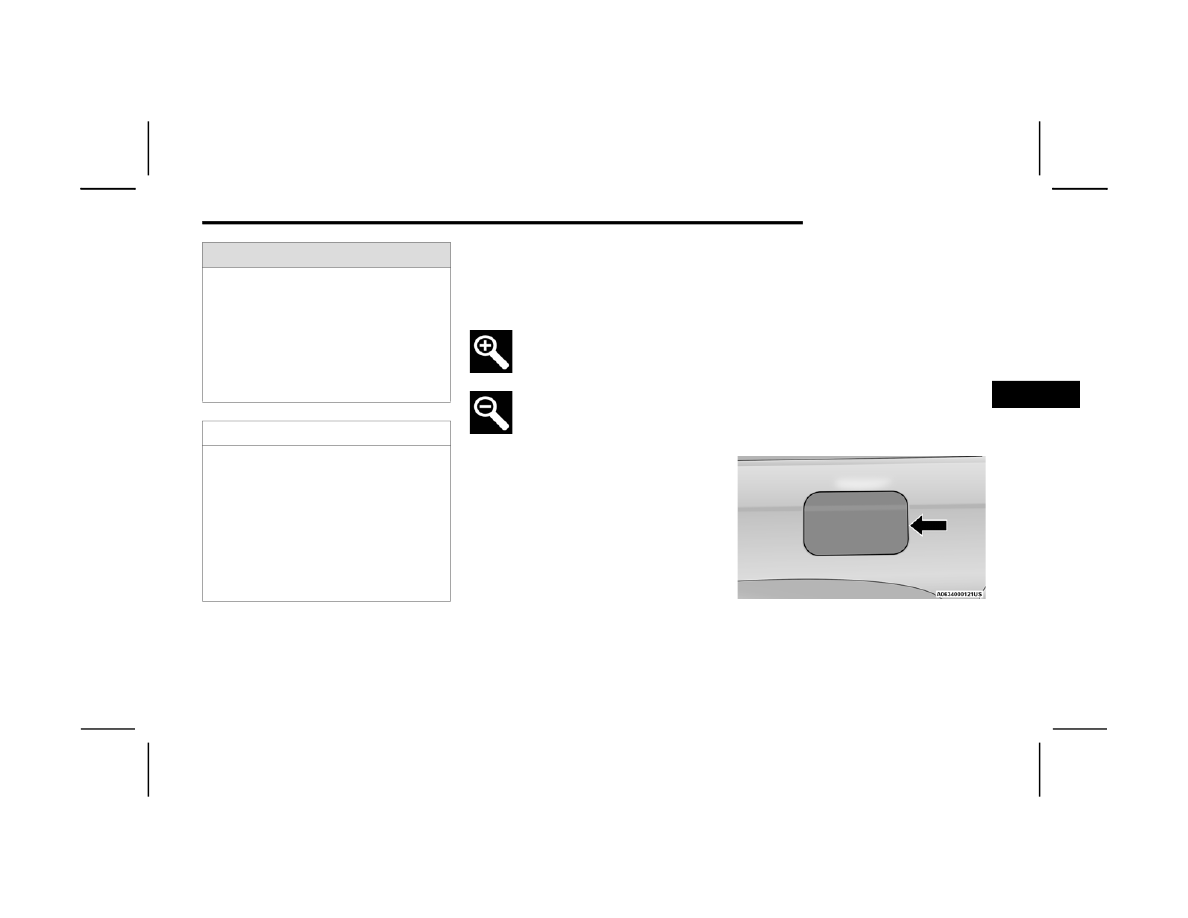
STARTING AND OPERATING
185
Z
OOM
V
IEW
When the Rear View Camera image is being
displayed, and the vehicle speed is below 8 mph
(13 km/h) while in any gear selector position,
Zoom View is available.
By pressing the “magnifying glass” icon
in the upper left of the display screen, the
image will zoom in to two times the
standard view.
Pressing the icon a second time will
return the view to the standard Back Up
Camera display.
When Zoom View is selected while the vehicle is in
REVERSE, then shifted to DRIVE, the camera delay
view will display the standard Back Up Camera
view. If the vehicle is then returned to REVERSE
gear from DRIVE, the Zoom View selection will
automatically resume.
Shifting to NEUTRAL from any gear will maintain
the selected view (Zoom or Standard) as long as
the vehicle is below 8 mph (13 km/h).
If the vehicle is in PARK, Zoom View is available
until the gear selector is placed in DRIVE or
REVERSE and speeds are at or above 8 mph
(13 km/h).
NOTE:
If the vehicle is in DRIVE, NEUTRAL, or REVERSE,
and speed is greater than or equal to 8 mph
(13 km/h), Zoom View is unavailable and the
icon will appear grey.
While in Zoom View, the guidelines will not be
visible.
REFUELING THE VEHICLE
1. Open the fuel filler door by pushing near the
rear outer edge of the fuel door near the
center to unlatch. Then use your hand to
rotate fuel door to full open.
Fuel Filler Door
WARNING!
Drivers must be careful when backing up even
when using the Surround View Camera. Always
check carefully behind your vehicle, and be sure
to check for pedestrians, animals, other
vehicles, obstructions, or blind spots before
backing up. You are responsible for the safety of
your surroundings and must continue to pay
attention while backing up. Failure to do so can
result in serious injury or death.
CAUTION!
To avoid vehicle damage, Surround View
should only be used as a parking aid. The
Surround View camera is unable to view every
obstacle or object in your drive path.
To avoid vehicle damage, the vehicle must be
driven slowly when using Surround View to be
able to stop in time when an obstacle is seen.
It is recommended that the driver look
frequently over his/her shoulder when using
Surround View.
4
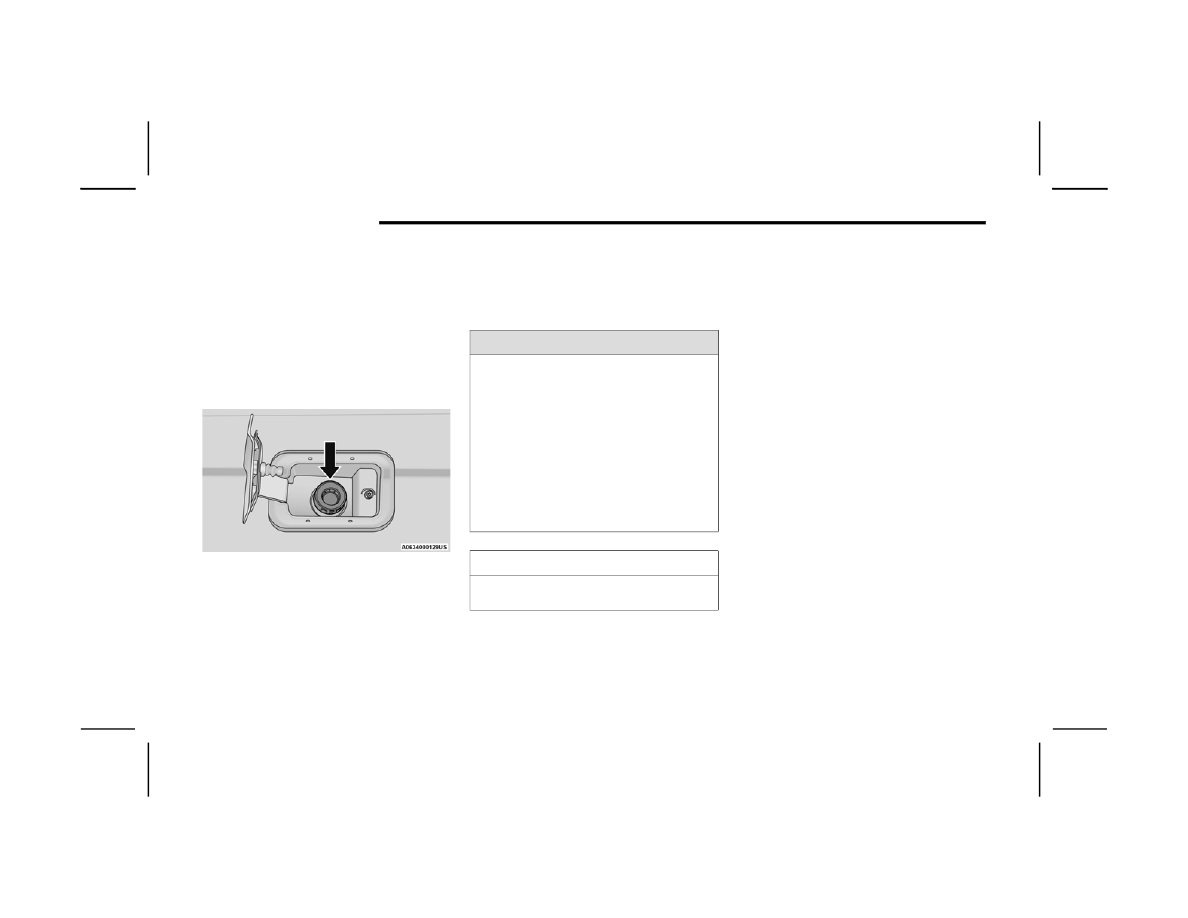
186
STARTING AND OPERATING
NOTE:
In certain cold conditions, ice may prevent
the fuel door from opening. If this occurs,
lightly push around the perimeter of the fuel
door to break the ice build-up.
There is no fuel filler cap. Two flapper doors
inside the pipe seal the system.
2. Insert the fuel nozzle fully into the filler pipe –
the nozzle opens and holds the flapper doors
while refueling.
Fuel Filler
3. Fill the vehicle with fuel – when the fuel nozzle
“clicks” or shuts off the fuel tank is full.
4. Wait five seconds before removing the fuel
nozzle to allow fuel to drain from nozzle.
5. Remove the fuel nozzle and close the fuel
door. Engage the fuel door latch by pushing on
the rear outer edge near the center.
VEHICLE LOADING
G
ROSS
V
EHICLE
W
EIGHT
R
ATING
(GVWR)
The GVWR is the total permissible weight of your
vehicle including driver, passengers, vehicle,
options and cargo. The label also specifies
maximum capacities of front and rear axle systems
(GAWR). Total load must be limited so GVWR and
front and rear GAWR are not exceeded.
P
AYLOAD
The payload of a vehicle is defined as the allowable
load weight a truck can carry, including the weight
of the driver, all passengers, options and cargo.
G
ROSS
A
XLE
W
EIGHT
R
ATING
(GAWR)
The GAWR is the maximum permissible load on the
front and rear axles. The load must be distributed
in the cargo area so that the GAWR of each axle is
not exceeded.
Each axle GAWR is determined by the components
in the system with the lowest load carrying capacity
(axle, springs, tires or wheels). Heavier axles or
suspension components sometimes specified by
purchasers for increased durability does not
necessarily increase the vehicle's GVWR.
WARNING!
Never have any smoking materials lit in or
near the vehicle when the fuel door is open or
the tank is being filled.
Never add fuel when the engine is running.
This is in violation of most state and federal
fire regulations and may cause the Malfunc
-
tion Indicator Light to turn on.
A fire may result if fuel is pumped into a
portable container that is inside of a vehicle.
You could be burned. Always place fuel
containers on the ground while filling.
CAUTION!
To avoid fuel spillage and overfilling, do not “top
off” the fuel tank after filling.
STARTING AND OPERATING
187
T
IRE
S
IZE
The tire size on the Vehicle Certification Label
represents the actual tire size on your vehicle.
Replacement tires must be equal to the load
capacity of this tire size.
R
IM
S
IZE
This is the rim size that is appropriate for the tire
size listed.
I
NFLATION
P
RESSURE
This is the cold tire inflation pressure for your
vehicle for all loading conditions up to full GAWR.
C
URB
W
EIGHT
The curb weight of a vehicle is defined as the total
weight of the vehicle with all fluids, including
vehicle fuel, at full capacity conditions, and with no
occupants or cargo loaded into the vehicle. The
front and rear curb weight values are determined
by weighing your vehicle on a commercial scale
before any occupants or cargo are added.
L
OADING
The actual total weight and the weight of the front
and rear of your vehicle at the ground can best be
determined by weighing it when it is loaded and
ready for operation.
The entire vehicle should first be weighed on a
commercial scale to ensure that the GVWR has not
been exceeded. The weight on the front and rear of
the vehicle should then be determined separately
to be sure that the load is properly distributed over
the front and rear axle. Weighing the vehicle may
show that the GAWR of either the front or rear axles
has been exceeded but the total load is within the
specified GVWR. If so, weight must be shifted from
front to rear or rear to front as appropriate until the
specified weight limitations are met. Store the
heavier items down low and be sure that the
weight is distributed equally. Stow all loose items
securely before driving.
Improper weight distributions can have an adverse
effect on the way your vehicle steers and handles
and the way the brakes operate.
TRAILER TOWING
In this section you will find safety tips and
information on limits to the type of towing you can
reasonably do with your vehicle. Before towing a
trailer, carefully review this information to tow your
load as efficiently and safely as possible.
To maintain the New Vehicle Limited Warranty
coverage, follow the requirements and
recommendations in this manual concerning
vehicles used for trailer towing.
C
OMMON
T
OWING
D
EFINITIONS
The following trailer towing related definitions will
assist you in understanding the following
information:
Gross Vehicle Weight Rating (GVWR)
The GVWR is the total allowable weight of your
vehicle. This includes driver, passengers, cargo
and tongue weight. The total load must be limited
so that you do not exceed the GVWR
CAUTION!
Do not load your vehicle any heavier than the
GVWR or the maximum front and rear GAWR. If
you do, parts on your vehicle can break, or it can
change the way your vehicle handles. This could
cause you to lose control. Overloading can
shorten the life of your vehicle.
4

Нет комментариевНе стесняйтесь поделиться с нами вашим ценным мнением.
Текст