Jeep Grand Cherokee (2022 year). Manual in english — page 6

92
GETTING TO KNOW YOUR VEHICLE
(Continued)
Retractable Cargo Area Cover —
If Equipped
The purpose of this cover is for privacy, not to
secure loads. It will not prevent cargo from shifting
or protect passengers from loose cargo.
To cover the cargo area:
1. Grab the cover at the center handle and pull
over the cargo area.
2. Insert the pins on the ends of the cover into the
slots in the pillar trim cover.
3. The liftgate may be opened with the cargo
cover in place.
Rear Cargo Cover
WARNING!
Cargo tie-downs are not safe anchors for a
child seat tether strap. In a sudden stop or
accident, a tie-down could pull loose and allow
the child seat to come loose. A child could be
badly injured. Use only the anchors provided
for child seat tethers.
To help protect against personal injury,
passengers should not be seated in the rear
cargo area. The rear cargo space is intended
for load carrying purposes only, not for
passengers, who should sit in seats and use
seat belts.
The weight and position of cargo and
passengers can change the vehicle center of
gravity and vehicle handling. To avoid loss of
control resulting in personal injury, follow these
guidelines for loading your vehicle:
Do not carry loads that exceed the load limits
described on the label attached to the left
door or left door center pillar.
Always place cargo evenly on the cargo floor.
Put heavier objects as low and as far forward
as possible.
Place as much cargo as possible in front of the
rear axle. Too much weight or improperly
placed weight over or behind the rear axle can
cause the vehicle to sway.
Do not pile luggage or cargo higher than the
top of the seatback. This could impair visibility
or become a dangerous projectile in a sudden
stop or accident.
WARNING!
WARNING!
In a collision, a loose cargo cover in the vehicle
could cause injury. It could fly around in a
sudden stop and strike someone in the vehicle.
Do not store the cargo cover on the cargo floor
or in the passenger compartment. Remove the
cover from the vehicle when taken from its
mounting. Do not store it in the vehicle.

GETTING TO KNOW YOUR VEHICLE
93
Foldable Cargo Area Cover — If Equipped
The purpose of this cover is for privacy, not to
secure loads. It will not prevent cargo from shifting
or protect passengers from loose cargo.
Foldable Cargo Area Cover
To cover the cargo area:
1. Remove the folded cover from the storage
pouch, and unfold using a twisting motion.
2. Insert the pins on the ends of the cover into the
slots on each side of the pillar trim.
Step 2
3. Hook the straps to the outside post of the rear
head restraint on each side.
Step 3
NOTE:
The liftgate may be opened with the cargo cover in
place.
To store the foldable cargo area cover, reverse the
installation steps and replace the cover into its
storage pouch.
Folding The Cargo Cover
1 — Remove Cover From Vehicle
2 — Twist Cover
3 — Push Twisted Cover Inward
4 — Place Folded Cover In Pouch
WARNING!
In a collision, a loose cargo cover in the vehicle
could cause injury. It could fly around in a
sudden stop and strike someone in the vehicle.
Do not store the cargo cover on the cargo floor
or in the passenger compartment. Remove the
cover from the vehicle when taken from its
mounting. Do not store it in the vehicle.
2

94
GETTING TO KNOW YOUR VEHICLE
(Continued)
ROOF LUGGAGE RACK — IF EQUIPPED
The crossbars and siderails are designed to carry
loads on vehicles equipped with a luggage rack.
The load must not exceed 150 lb (68 kg), and
should be uniformly distributed over the luggage
rack crossbars.
NOTE:
See an authorized dealer to order and install
Mopar® crossbars built specifically for this roof
rack system.
Distribute cargo weight evenly on the roof rack
crossbars. The roof rack does not increase the
total load carrying capacity of the vehicle. Be sure
the total load of cargo inside the vehicle plus that
on the external rack does not exceed the maximum
vehicle load capacity. Place one crossbar in the
forward position. Place the rear crossbar in one of
the two rear optional positions based on the load
being secured.
To move the crossbars, loosen the attachments,
located at the upper edge of each crossbar,
approximately eight turns using the anti-theft
wrench provided with the Mopar® crossbars.
Then, move the crossbar to the desired position,
keeping the crossbars parallel to the rack frame.
Once the crossbar is in the desired position,
retighten with the wrench to lock the crossbar into
position.
NOTE:
If any cargo (or any metallic object) is placed over
the satellite radio antenna (if equipped), you may
experience interruption of satellite radio reception.
For improved satellite radio reception, place the
rear crossbar in the forward of the two rear
crossbar positions.
WARNING!
Cargo must be securely tied down before driving
your vehicle. Improperly secured loads can fly off
the vehicle, particularly at high speeds, resulting
in personal injury or property damage. Follow
the roof rack cautions when carrying cargo on
your roof rack.
CAUTION!
To prevent damage to the roof of your vehicle,
do not carry any loads on the roof rack without
the crossbars installed. The load should be
secured and placed on top of the crossbars,
not directly on the roof. If it is necessary to
place the load on the roof, place a blanket or
some other protection between the load and
the roof surface.
To avoid damage to the roof rack and vehicle,
do not exceed the maximum roof rack load
capacity of 150 lb (68 kg). Always distribute
heavy loads as evenly as possible and secure
the load appropriately.
Long loads which extend over the windshield,
such as wood panels or surfboards, or loads
with large frontal area should be secured to
both the front and rear of the vehicle.
Travel at reduced speeds and turn corners
carefully when carrying large or heavy loads
on the roof rack. Wind forces, due to natural
causes or nearby truck traffic, can add sudden
upward lift to a load. This is especially true on
large flat loads and may result in damage to
the cargo or your vehicle.
The use of vehicle systems that would adjust
the ride heights (such as Selec-Terrain modes
Rock or Mud) is not recommended when using
the Roof Luggage Rack to carry a load.
CAUTION!

95
GETTING TO KNOW YOUR INSTRUMENT PANEL
INSTRUMENT CLUSTER
Holding the OK button on the Instrument Cluster Display controls located on the steering wheel will allow you to change your display from Digital to Analog.
3
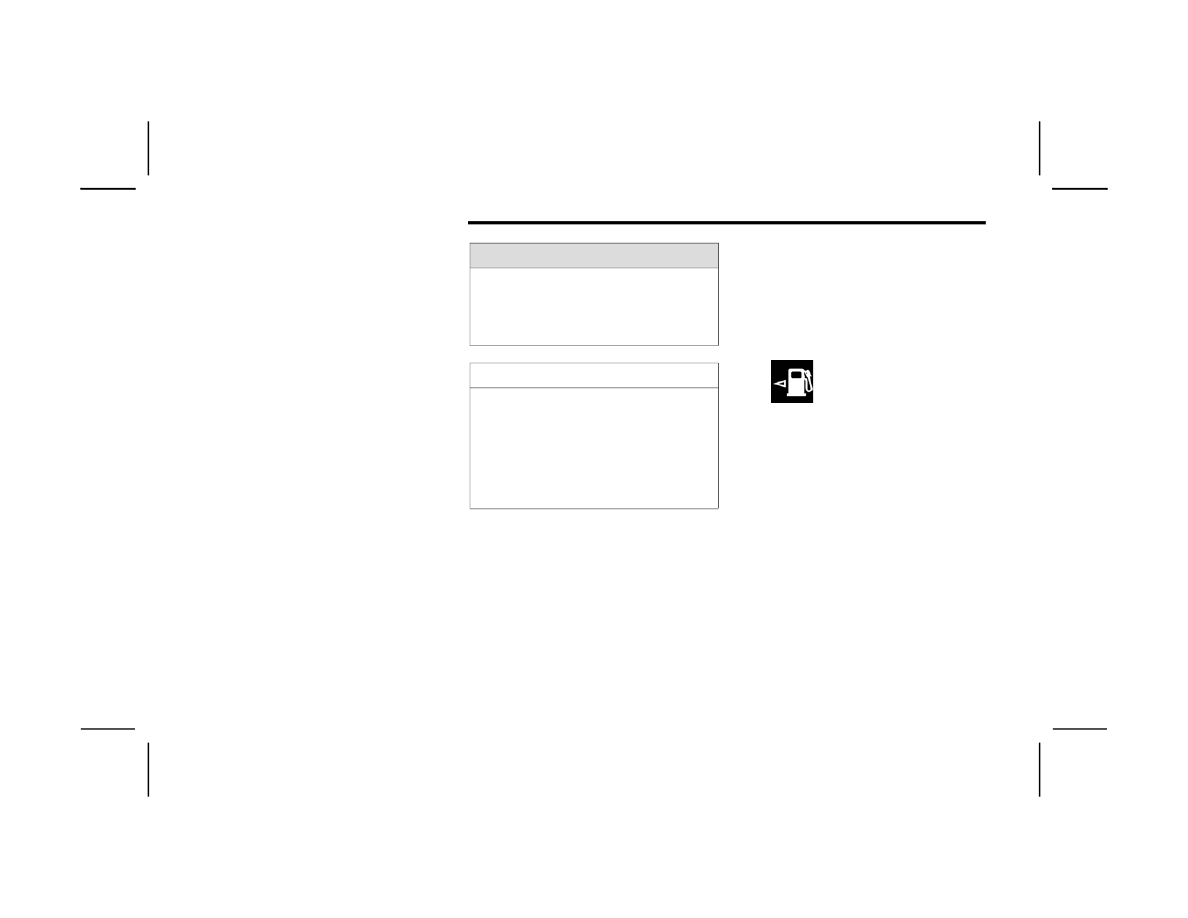
96
GETTING TO KNOW YOUR INSTRUMENT PANEL
I
NSTRUMENT
C
LUSTER
D
ESCRIPTIONS
1. Speedometer
Indicates vehicle speed.
2. Temperature Gauge
The temperature gauge shows engine
coolant temperature. Any reading within the
normal range indicates that the engine
cooling system is operating satisfactorily.
The pointer will likely indicate a higher
temperature when driving in hot weather,
up mountain grades, or when towing a
trailer. It should not be allowed to exceed
the upper limits of the normal operating
range.
3. Tachometer
Indicates the engine speed in revolutions
per minute (RPM x 1000).
4. Fuel Gauge
The pointer shows the level of fuel in the
fuel tank when the Keyless Push Button
Ignition is in the ON/RUN position.
The fuel pump symbol points to
the side of the vehicle where the
fuel door is located.
NOTE:
The Instrument Cluster Warning Indicators will illu
-
minate briefly for a bulb check when the ignition is
first cycled.
WARNING!
A hot engine cooling system is dangerous. You or
others could be badly burned by steam or boiling
coolant. It is recommended to call an authorized
dealer for service if your vehicle overheats
CAUTION!
Driving with a hot engine cooling system could
damage your vehicle. If the temperature gauge
reads “H” pull over and stop the vehicle. Idle the
vehicle with the air conditioner turned off until
the pointer drops back into the normal range. If
the pointer remains on the “H”, turn the engine
off immediately and call an authorized dealer for
service.

GETTING TO KNOW YOUR INSTRUMENT PANEL
97
INSTRUMENT CLUSTER
Holding the OK button on the Instrument Cluster Display controls located on the steering wheel will allow you to change your display from Analog to Digital.
3

98
GETTING TO KNOW YOUR INSTRUMENT PANEL
I
NSTRUMENT
C
LUSTER
D
ESCRIPTIONS
1. Tachometer
Indicates the engine speed in revolutions
per minute (RPM x 1000).
2. Speedometer
Indicates vehicle speed.
3. Temperature Gauge
The temperature gauge shows engine
coolant temperature. Any reading within the
normal range indicates that the engine
cooling system is operating satisfactorily.
The pointer will likely indicate a higher
temperature when driving in hot weather,
up mountain grades, or when towing a
trailer. It should not be allowed to exceed
the upper limits of the normal operating
range.
4. Fuel Gauge
The pointer shows the level of fuel in the
fuel tank when the Keyless Push Button
Ignition is in the ON/RUN position.
The fuel pump symbol points to
the side of the vehicle where the
fuel door is located.
NOTE:
The Instrument Cluster Warning Indicators will illu
-
minate briefly for a bulb check when the ignition is
first cycled.
WARNING!
A hot engine cooling system is dangerous. You or
others could be badly burned by steam or boiling
coolant. It is recommended to call an authorized
dealer for service if your vehicle overheats
CAUTION!
Driving with a hot engine cooling system could
damage your vehicle. If the temperature gauge
reads “H” pull over and stop the vehicle. Idle the
vehicle with the air conditioner turned off until
the pointer drops back into the normal range. If
the pointer remains on the “H”, turn the engine
off immediately and call an authorized dealer for
service.

GETTING TO KNOW YOUR INSTRUMENT PANEL
99
INSTRUMENT CLUSTER DISPLAY
Your vehicle will be equipped with an instrument
cluster display, which offers useful information to
the driver. With the ignition in the OFF mode,
opening/closing of a door will activate the display
for viewing, and display the total miles, or
kilometers, in the odometer. Your instrument
cluster display is designed to display important
information about your vehicle’s systems and
features. Using a driver interactive display located
on the instrument panel, your instrument cluster
display can show you how systems are working and
give you warnings when they are not. The steering
wheel mounted controls allow you to scroll through
the main menus and submenus. You can access
the specific information you want and make
selections and adjustments.
L
OCATION
A
ND
C
ONTROLS
Instrument Cluster Display/Controls Location
The system allows the driver to select information
by pushing the following buttons mounted on the
steering wheel:
Instrument Cluster Display Control Buttons
1 — Instrument Cluster Display Screen
2 — Instrument Cluster Display Controls
1 — Up Arrow Button
2 — OK Button
3 — Menu Button
4 — Left Arrow Button
5 — Down Arrow Button
6 — Right Arrow Button
3

100
GETTING TO KNOW YOUR INSTRUMENT PANEL
1. Up Arrow Button
Push and release the up arrow button to
scroll upward through the main menu.
2. OK Button
Push the OK button to access/select the infor
-
mation screens or submenu screens of a main
menu item. Push and hold the OK button for
one second to reset displayed/selected fea
-
tures that can be reset.
3. MENU Button
Push the MENU button to access/select the in
-
formation screens or submenu screens of the
Home Screen display. Push and hold the OK
button to enter edit mode.
4. Left Arrow Button
Push the left arrow button to return to the
main menu from an info screen or submenu
item.
5. Down Arrow Button
Push and release the down arrow button to
scroll downward through the main menu.
6. Right Arrow Button
Push and release the right arrow button to
access the information screens or submenu
screens of a main menu item.
Display Options
Holding OK will also allow you to change your
display to Digital or Analog.
Digital theme will be the default theme
Menu screen times out after 10 seconds. Press
OK to reactivate
Speedometer must always be present
Relevant warning notifications and other pop-up
info will still be displayed in the main screen
area (In this case the speed moves to the top)
Custom Tile Configuration
To customize the instrument cluster further, you
are able to select up to five tiles to display
information based on your needs.
Press the MENU button for the Home Screen
display
Menu Button
Navigate Left or Right to highlight desired Tile
Press OK to select the tile and navigate to the
selected submenu and press OK again to add
your selection to your tile view
The main menu options are Main Menu, Vehicle
Info, Navigation, Audio, and Off Road
The instrument cluster display is located in the
center portion of the cluster and consist of multiple
sections:
Main Screen — The inner ring of the display will
illuminate in black under normal conditions,
yellow for non critical warnings and red for crit
-
ical warnings
Submenu Dots — Whenever there are
submenus available, the position within the
submenus is shown here
GETTING TO KNOW YOUR INSTRUMENT PANEL
101
Reconfigurable Telltales/Information
Gear Selector Status (PRND)
Driver Interactive Display (Compass, Temp,
Range to Empty, Trip A, Trip B, Average Fuel
Economy, Current Fuel Economy and Time)
Air Suspension Status — If Equipped
Four Wheel Drive (4WD) Status — If Equipped
The instrument cluster display will normally display
the main menu or the screens of a selected feature
of the main menu. The main display area also
displays pop-up messages that consist of
approximately 60 possible warning or information
messages. These pop-up messages fall into
several categories:
Five Second Stored Messages
When the appropriate conditions occur, this
type of message takes control of the main
display area for five seconds and then returns to
the previous screen. Most of the messages of
this type are then stored (as long as the condi
-
tion that activated it remains active) and can be
reviewed from the “Messages” main menu item.
Examples of this message type are “Right Front
Turn Signal Lamp Out” and “Low Tire Pressure.”
Unstored Messages
This message type is displayed indefinitely or
until the condition that activated the message is
cleared. Examples of this message type are
“Turn Signal On” (if a turn signal is left on) and
“Lights On” (if driver leaves the vehicle with the
lights on).
Unstored Messages Until RUN
These messages deal primarily with the Remote
Start feature. This message type is displayed
until the ignition is in the RUN state. Examples of
this message type are “Remote Start Canceled -
Door Ajar” and “Press Brake Pedal and Push
Button to Start.”
Five Second Unstored Messages
When the appropriate conditions occur, this
type of message takes control of the main
display area for five seconds and then returns to
the previous screen. An example of this
message type is “Automatic High Beams On.”
E
NGINE
O
IL
L
IFE
R
ESET
Oil Change Required
Your vehicle is equipped with an engine oil change
indicator system. The “Oil Change Required”
message will display in the instrument cluster
display for five seconds after a single chime has
sounded, to indicate the next scheduled oil change
interval. The engine oil change indicator system is
duty cycle based, which means the engine oil
change interval may fluctuate, dependent upon
your personal driving style.
Unless reset, this message will continue to display
each time the ignition is placed in the ON/RUN
position. To turn off the message temporarily, push
and release the OK or arrow buttons. To reset the
oil change indicator system (after performing the
scheduled maintenance), refer to the following
procedure.
3
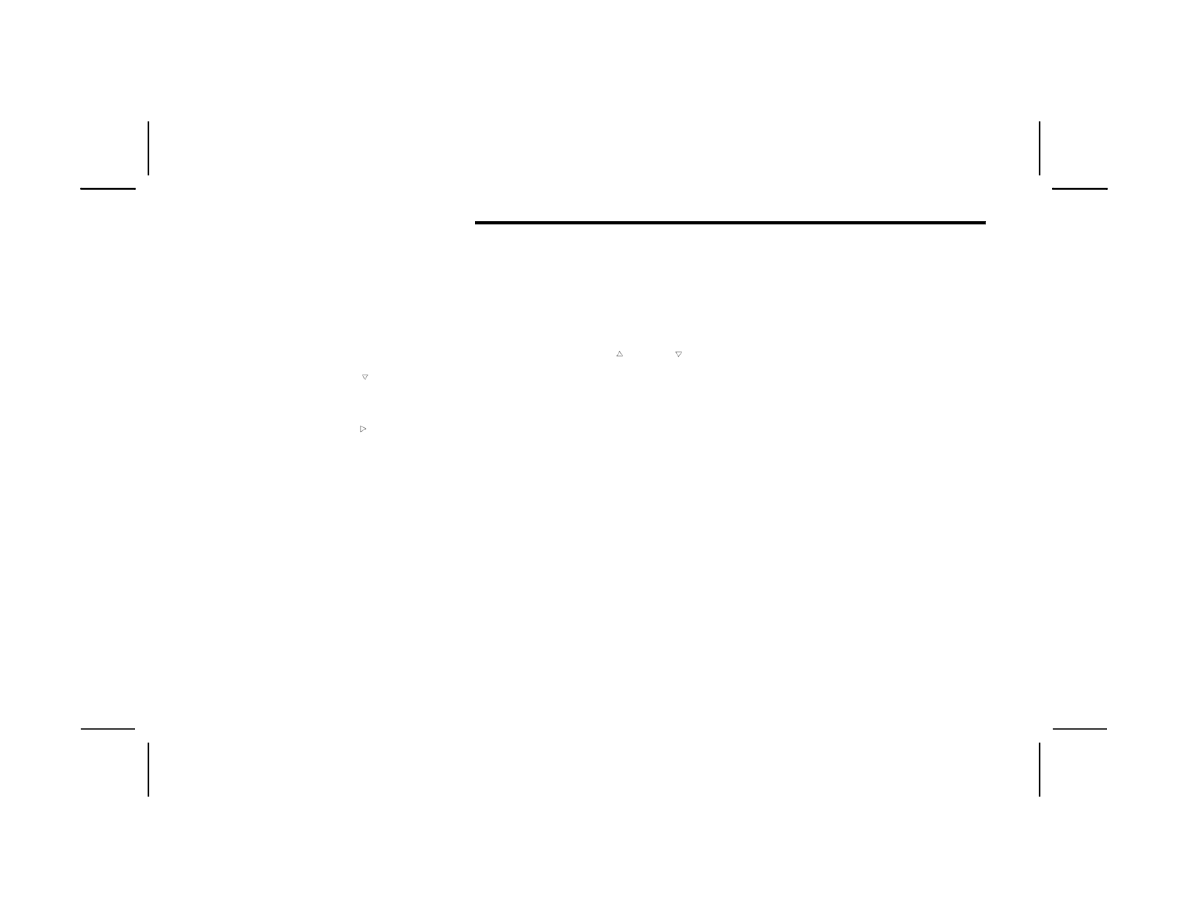
102
GETTING TO KNOW YOUR INSTRUMENT PANEL
Vehicles Equipped With Keyless Enter ‘n Go™
Ignition
Use the steering wheel instrument cluster display
controls for the following procedure(s):
1. Without pressing the brake pedal, push the
ENGINE START/STOP button and place the
ignition in the ON/RUN position (do not start
the engine).
2. Push and release the down arrow button to
scroll downward through the main menu to
“Vehicle Info.”
3. Push and release the right arrow button to
access the “Oil Life” screen.
4. Push and hold the OK button to reset oil life. If
conditions are met, the gauge and numeric
display will update to show 100%. If conditions
are not met a pop-up message of “To reset oil
life engine must be off with ignition in run” will
be displayed (for five seconds), and the user
will remain at the Oil Life screen.
5. Push and release the up or down arrow
button to exit the submenu screen.
NOTE:
If the indicator message illuminates when you start
the vehicle, the oil change indicator system did not
reset. If necessary, repeat this procedure.
Secondary Method Of Resetting Engine Oil Life
1. Without pressing the brake pedal, push the
ENGINE START/STOP button and place the
ignition to the ON/RUN position (do not start
the engine).
2. Fully press the accelerator pedal, slowly, three
times within 10 seconds.
3. Without pushing the brake pedal, push the
ENGINE START/STOP button once to return the
ignition to the OFF position.
NOTE:
If the indicator message illuminates when you start
the vehicle, the oil change indicator system did not
reset. If necessary, repeat this procedure.
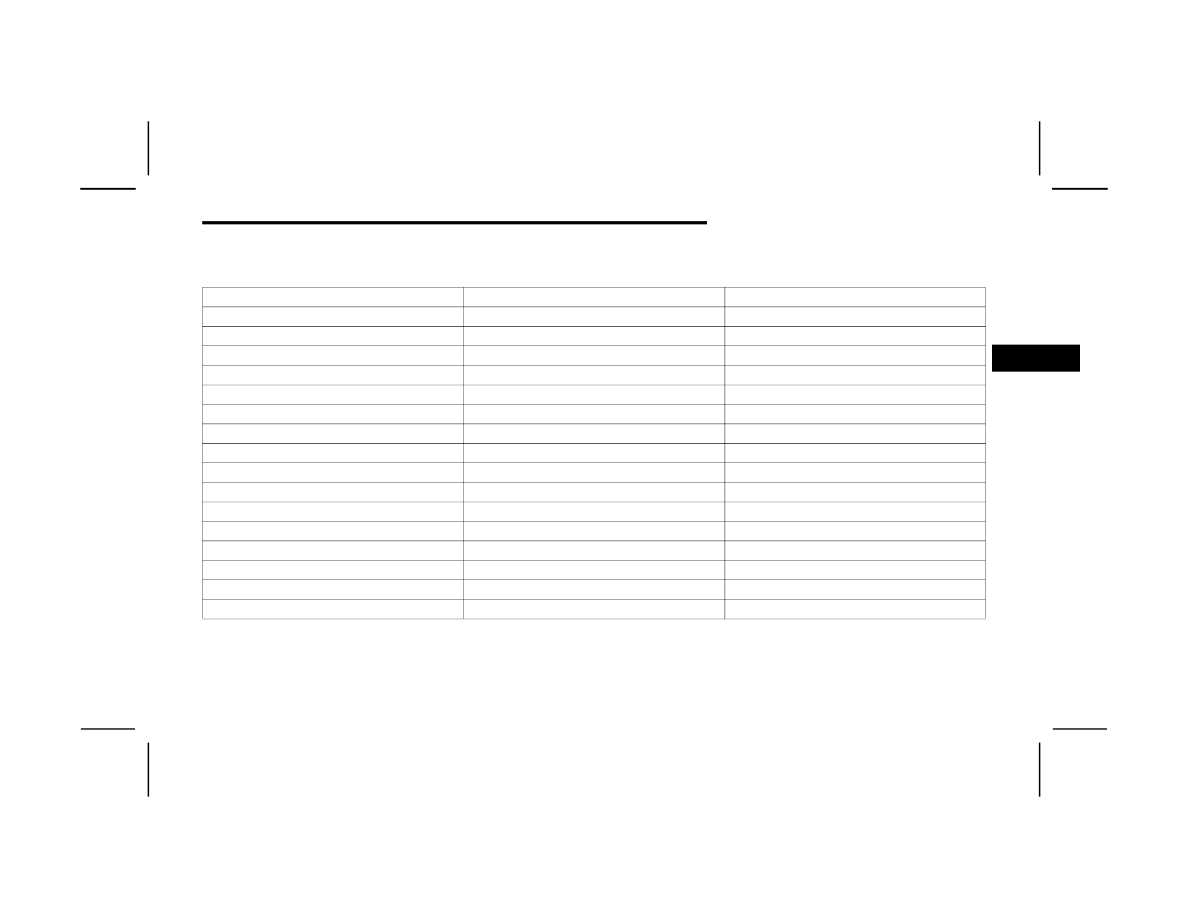
GETTING TO KNOW YOUR INSTRUMENT PANEL
103
D
ISPLAY
A
ND
M
ESSAGES
Includes the following, but not limited to:
The Reconfigurable Telltales section is divided into the white or yellow telltales area on the left, and the green or red telltales area on the right.
Vehicle Speed is Too High to Shift to R
Front Seat Belts Unbuckled
Driver Seat Belt Unbuckled
Doors Open
Passenger Seat Belt Unbuckled
Traction Control Off
Vehicle Speed Too High To Shift to D
Washer Fluid Low
Oil Pressure Low
Hood Open
Oil Change Due
Fuel Low
Shift Not Allowed
Service Anti-lock Brake System
Service Electronic Throttle Control
Service Shifter
Service Power Steering
Cruise Off
Vehicle Speed is Too High to Shift to P
Cruise Ready
ACC Override
Service Transmission
Cruise Set To XXX mph or km/h
Cruise Set To XXX km/h
Liftgate Open
Tire Pressure Screen With Low Tire(s)
Service Tire Pressure System
Door Open
Park Brake Engaged
Brake Fluid Low
Service Air Bag Warning Light
Lights On
Engine Temperature Hot
Remote Start Disabled Start To Reset
Right Front Turn Signal Light Out
Right Rear Turn Signal Light Out
Service Air Bag System
Left Front Turn Signal Light Out
Left Rear Turn Signal Light Out
Remote Start Canceled Liftgate Open
Ignition or Accessory On
Vehicle Not In Park
Remote Start Canceled Time Expired
Remote Start Active Push Start Button
Remote Start Canceled Fuel Low
Remote Start Canceled Hood Open
Remote Start Canceled Door Open
Close Fuel Door
Check The Rear Seat
3

104
GETTING TO KNOW YOUR INSTRUMENT PANEL
I
NSTRUMENT
C
LUSTER
D
ISPLAY
M
ENU
I
TEMS
The instrument cluster display can be used to view
the main menu items for several features. Use the
up and down arrow buttons to scroll through
the driver interactive display menu options until
the desired menu is reached.
NOTE:
Depending on the vehicle’s options, feature
settings may vary.
Home Screen
Press the Menu button to display the Home
Screen.
Push and release the left or right arrow
button to highlight the desired selection. Push and
release the OK button to select. Press the up or
down arrow button to select a different screen
within the selected category. If the Menu button is
pressed in this view, the instrument cluster will
return to the previously displayed screen.
Home Screen Options
Main Menu
Speedometer
Driver Assist — If Equipped
Night Vision — If Equipped
Vehicle Info
Fuel Economy
Gauge Summary
Oil Life
Tire Pressure
Stop/Start — If Equipped
Trip
Trip A
Trip B
Navigation
Map Display
Off Road
Terrain Status — If Equipped
Vehicle Dynamics
Pitch & Roll
Stored Messages
Messages
Settings
Screen Setup
Head Up Display — If Equipped
MAIN MENU
Push and release the up or down arrow
button until the Drive menu title is displayed in the
instrument cluster display.
Speedometer
Push and release the up or down arrow
button until the Speedometer menu title is
displayed in the instrument cluster display. Push
and release the OK button to toggle units (mph or
km/h) of the speedometer. Hold the OK button to
toggle between Analog and Digital speedometer.
Night Vision — If Equipped
While viewing the Speedometer menu
title, push and release the left or
right arrow button until the Night
Vision menu title is displayed in the instrument
cluster display. Pedestrian/Animal icons will be

GETTING TO KNOW YOUR INSTRUMENT PANEL
105
Driver Assist — If Equipped
While viewing the Speedometer menu title, push
and release the left or right arrow button
until the Driver Assist menu title is displayed in the
instrument cluster display. The Driver Assist
screen indicates the current status of ACC, Active
Lane Management and Active Driving Assist/
Assist+/Pilot. Push and release the OK button
again to change between Zoomed In and Zoomed
Out view (“Press OK to Zoom In” will display when
in Zoomed Out view/“Press OK to Zoom Out” will
display when in Zoomed In view).
VEHICLE INFO
Push and release the up or down arrow
button until the Vehicle Info title is highlighted in
the instrument cluster display. Push the left or
right arrow button to scroll through the
information submenus.
Fuel Economy
Average Fuel Economy
Current Fuel Economy
Range To Empty
Press the OK button to reset the average fuel
economy
NOTE:
The Range feature is not able to be reset through
the instrument cluster display controls.
Gauge Summary
Coolant Temperature — If Equipped
Displays the current temperature of the coolant.
Transmission Temperature
Displays the actual transmission temperature.
Oil Temperature
Displays the actual oil temperature.
Oil Pressure
Displays the actual oil pressure.
Battery Voltage
Displays the current voltage level of the battery.
Oil Life
Displays the current oil life of the vehicle.
Tire Pressure Monitor System
If tire pressure is OK for all tires a vehicle icon is
displayed with tire pressure values in each
corner of the icon.
If one or more tires have low pressure, “Inflate
Tire To XX” is displayed with the vehicle icon and
the tire pressure values in each corner of the
icon with the pressure value of the low tire are
displayed in a different color than the other tire
pressure value.
If the Tire Pressure system requires service,
“Service Tire Pressure System” is displayed.
Tire Pressure is an information only function, and
Stop/Start Status — If Equipped
Display current status of Stop/Start system.
TRIP
Push and release the up or down arrow
button until the Trip menu title is displayed in the
instrument cluster display. Toggle the left or
right arrow button to select Trip A or Trip B. The
Trip information will display the following:
Distance – Shows the total distance (mi or km)
traveled for Trip A or Trip B since the last reset.
Average Fuel Economy – Shows the average
fuel economy (MPG or L/100 km or km/L) of
Trip A or Trip B since the last reset.
Elapsed Time – Shows the total elapsed time of
travel since Trip A or Trip B has been reset.
Hold the OK button to reset feature information.
3

106
GETTING TO KNOW YOUR INSTRUMENT PANEL
NAVIGATION — IF EQUIPPED
Push and release the up or down arrow
button until the Navigation display title is
highlighted in the instrument cluster display.
OFF ROAD
Push and release the up or down arrow
button until the Off Road Menu title is highlighted.
Push the left or right arrow button to scroll
the submenus.
Terrain Status — If Equipped
Selec-Terrain Status
Air Suspension Status
Vehicle Dynamics
Wheel Articulation
Transfer Case Status — If Equipped
Steering Angle
Sway Bar Status — If Equipped
Axle Lock Status — If Equipped
Pitch And Roll
Vehicle Pitch
Vehicle Roll
AUDIO
Push and release the up or down arrow
button until the Audio Menu title is highlighted in
the instrument cluster display. This menu will
display the audio source information, including the
Song name, Artist name, and audio source with an
accompanying graphic.
STORED MESSAGES
Push and release the up or down arrow
button until the Messages Menu item is
highlighted. This feature shows the number of
stored warning messages. Pushing the left or
right arrow button will allow you to see what the
stored messages are.
SETTINGS
NOTE:
The Head Up Display (HUD) – If Equipped feature
Settings are available at any vehicle speed
Screen Setup
Push and release the up or down arrow
button until the Settings Menu title is highlighted in
the instrument cluster display. Push and release
the OK button to enter the submenus and follow
the prompts on the screen as needed. The Settings
feature allows you to change what information is
displayed in the instrument cluster as well as the
location that information is displayed.
Upper Left
None
Fuel Economy
Current
Time
Outside Temp Trip B Distance Fuel Economy
Average
Range To
Empty (RTE)
Compass
Trip A Distance
Upper Right
None
Fuel Economy
Current
Time
Outside Temp Trip B Distance Fuel Economy
Average
Range To
Empty (RTE)
Compass
Trip A Distance

GETTING TO KNOW YOUR INSTRUMENT PANEL
107
Current Gear
On
Off
Tachometer — Digital Theme Only
Show with Digital Theme
Hide with Digital Theme
Odometer
Show
Hide
NOTE:
Menus with (show/hide) can push the OK button to
choose whether to show or hide this menu on the
instrument cluster display.
Defaults (Restores All Settings To Default Settings)
Restore
Cancel
H
EAD
U
P
D
ISPLAY
(HUD) —
I
F
E
QUIPPED
NOTE:
The HUD feature Settings are available at any
vehicle speed.
Push and release the up or down arrow
button until the Settings Menu icon/title is
highlighted in the instrument cluster display. Push
and release the left or right arrow button
until the HUD Menu icon/title is highlighted in the
instrument cluster display. Push and release the
OK button to enter HUD. Use the up or
down arrow button to select a setting, then
push and release the OK button to adjust the
setting.
ON/OFF
HUD ON/OFF
When “Display On” is selected, the HUD will
display on the windshield. When it is not
selected, it will not display on the windshield.
Content and Layout
Simple: Speed, Speed Limit
Standard: Speed, Speed Limit, Navigation
Favorite Menus
Main Menu
Trip
(Show/Hide)
Off Road
(Show/Hide)
Vehicle Info
Navigation
(Show/Hide)
Messages
Audio
(Show/Hide)
Settings
3

Нет комментариевНе стесняйтесь поделиться с нами вашим ценным мнением.
Текст