Ford Focus (2017 year). Manual — part 13
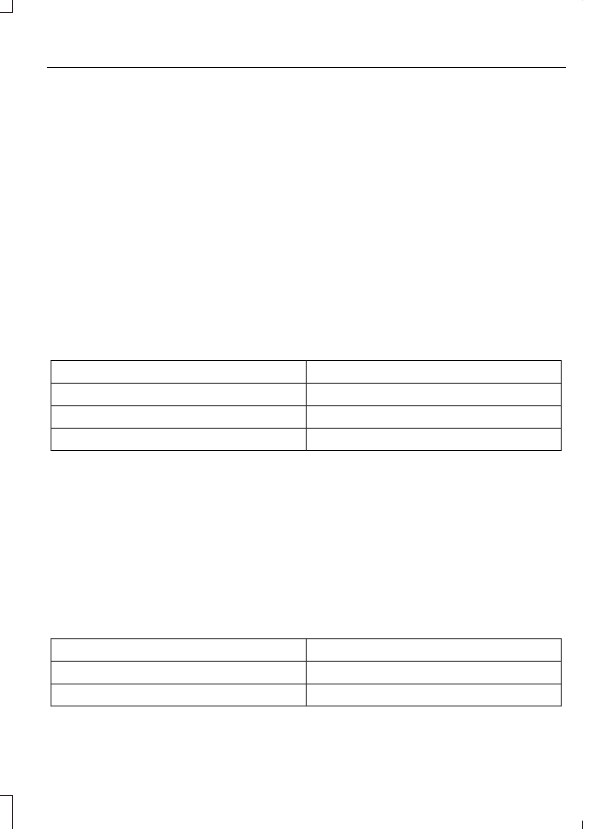
•
Various vehicle speed minders can be
set. Once you select a speed, it will be
shown in the display, followed by an
audible tone when the preselected
vehicle speed is exceeded.
•
Audio system maximum volume of
45%. A message will be shown in the
display when you attempt to exceed
the limited volume. Also, the
speed-sensitive or compensated
automatic volume control will be
disabled.
•
Always on setting. When this is
selected, you will not be able to turn
off AdvanceTrac or traction control,
E911 or Emergency Assist, or the Do Not
Disturb feature (if your vehicle is
equipped with these features).
CREATING A MYKEY
Use the information display to create a
MyKey:
1.
Insert the key you want to program into
the ignition. If your vehicle is equipped
with a push-button start, place the
intelligent access transmitter into the
backup position. The location of your
backup position is in another chapter.
See Starting and Stopping the
Engine (page 118).
2. Switch the vehicle on.
3. Access the main menu through the
information display controls. Use the
arrow keys to get to the following menu
selections:
Action and Description
Message
Press the OK button or the right arrow key.
Settings
Press the OK button or the right arrow key.
MyKey
Press the OK button or the right arrow key.
Create MyKey
When prompted, hold the OK button until
you see a message informing you to label
this key as a MyKey. The key will be
restricted at the next start.
MyKey is successfully created. Make sure
you label it so you can distinguish it from
the admin keys.
You can also program configurable
settings for the key(s). See
Programming/Changing Configurable
Settings.
Programming/Changing
Configurable Settings
Use the information display to access your
configurable MyKey settings by doing the
following:
1.
Switch the vehicle on using an admin
key.
2. Use the arrow keys to get to the
following menu selections:
Action and Description
Message
Press the OK button or the right arrow key.
Settings
Press the OK button or the right arrow key.
MyKey
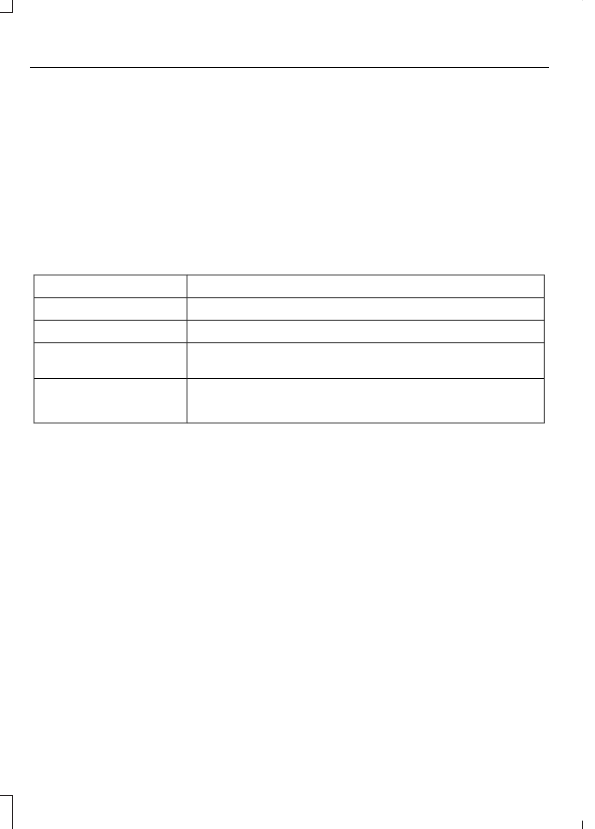
Note: You can clear or change your MyKey
settings at any time during the same key
cycle as you created the MyKey. Once you
have switched the vehicle off, however, you
will need an admin key to change or clear
your MyKey settings.
Note: When you make any changes to your
MyKey settings, you change the settings for
every MyKey. You cannot make individual
changes to apply to certain MyKeys.
CLEARING ALL MYKEYS
You can clear or change your MyKey
settings using the information display
control on the steering wheel. See
Information Displays (page 91).
Switch the ignition on using an admin key.
To clear all MyKeys of all MyKey settings, press the left arrow button to access
the main menu and scroll to:
Action and Description
Message
Press the OK button or the right arrow button.
Settings
Press the OK button or the right arrow button.
MyKey
Press and hold the OK button until the instrument cluster
displays the following message.
Clear MyKey
All MyKeys
Cleared
Note: When you clear your MyKeys, you remove all restrictions and return all MyKeys to
their original admin key status.
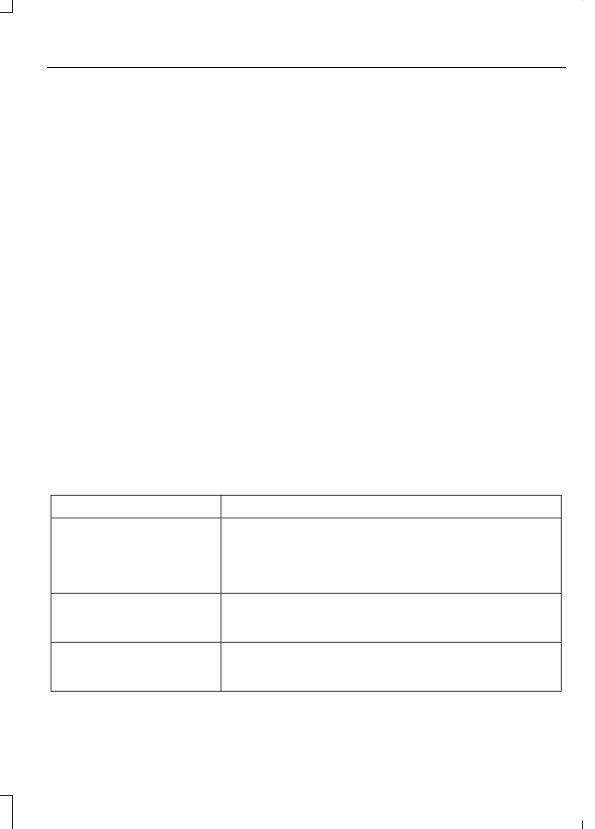
CHECKING MYKEY SYSTEM
STATUS
You can find information about your
programmed MyKeys by using the
information display. See Information
Displays (page 91).
MyKey Distance
Tracks the distance when drivers use a
MyKey. The only way to delete the
accumulated distance is by using an admin
key to clear all MyKeys. If the distance does
not accumulate as expected, then the
intended user is not using the MyKey, or an
admin key user recently cleared and then
recreated a MyKey.
Number of MyKeys
Indicates the number of MyKeys
programmed to your vehicle. Use this
feature to detect how many MyKeys you
have for your vehicle and determine when
all MyKeys have been deleted.
Number of Admin Keys
Indicates how many admin keys are
programmed to your vehicle. Use this
feature to determine how many admin
keys you have for your vehicle, and detect
if an additional MyKey has been
programmed.
USING MYKEY WITH REMOTE
START SYSTEMS
MyKey is not compatible with non
Ford-approved, aftermarket remote start
systems. If you choose to install a remote
start system, see an authorized dealer for
a Ford-approved remote start system.
MYKEY TROUBLESHOOTING
All Vehicles
Potential Causes
Condition
The key used to start the vehicle is not an admin key.
I cannot create a MyKey.
The key used to start the vehicle is the only key. There
always has to be at least one admin key.
The passive anti-theft system is not programmed to your
vehicle. See Passive Anti-Theft System (page 67).
The key used to start your vehicle is not an admin key.
I cannot program the
configurable settings.
There are no MyKeys programmed to your vehicle. See
Creating a MyKey (page 55).
The key used to start your vehicle is not an admin key.
I cannot clear the MyKeys.
There are no MyKeys programmed to your vehicle. See
Creating a MyKey (page 55).
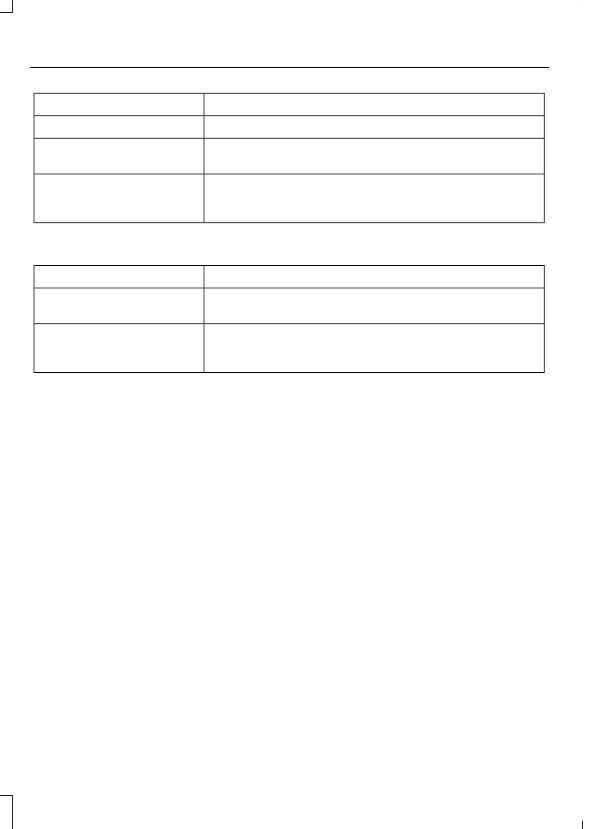
Potential Causes
Condition
Purchase a new key from an authorized dealer.
I lost the only admin key.
Program a spare key. See Passive Anti-Theft System
(page 67).
I lost a key.
The MyKey is not being used by the intended user.
The MyKey distance does
not accumulate.
The MyKeys have been cleared and the MyKey system has
been reset.
Vehicles With Push-Button Start
Potential Causes
Condition
The transmitter is not in the backup position. See Keyless
Starting (page 118).
I cannot create a MyKey.
An admin key is present when you switch the ignition on.
There are no MyKey driving
modes.
There are no MyKeys programmed to your vehicle. See
Creating a MyKey (page 55).

Нет комментариевНе стесняйтесь поделиться с нами вашим ценным мнением.
Текст