Toyota Hilux (2017 year). Manual — part 103
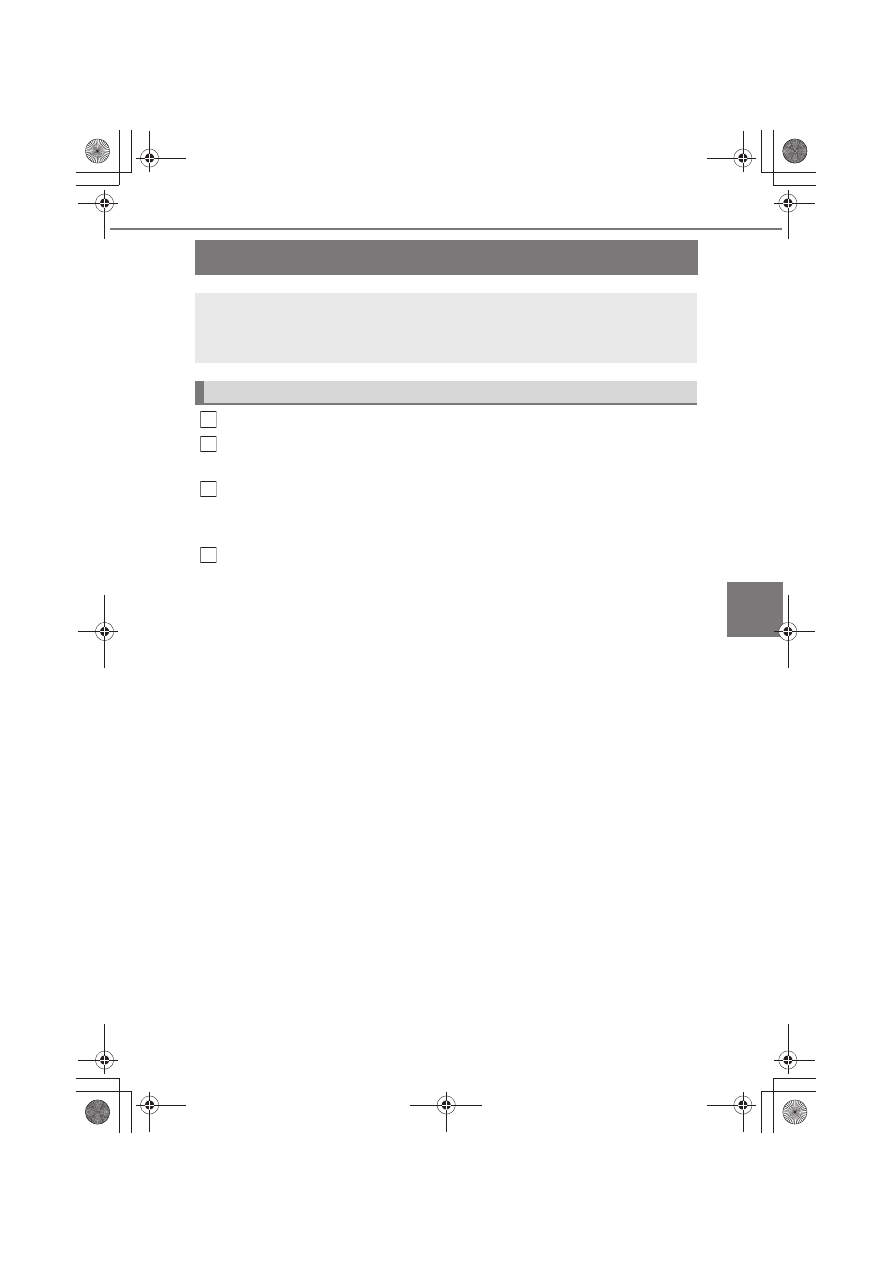
419
5
5-6. Using Bluetooth
®
devices
Au
dio
sy
stem
Registering a Bluetooth
®
device
Press the “SETUP ENTER” button.
Select “Bluetooth
*
” using the “TUNE >” or “< SELECT” button, and
press the “SETUP ENTER” button.
Select “Pairing” using the “TUNE >” or “< SELECT” button, and
press the “SETUP ENTER” button.
A passkey will be displayed.
SSP (Secure Simple Pairing) incompatible Bluetooth
®
devices:
Input the passkey into the device.
SSP (Secure Simple Pairing) compatible Bluetooth
®
devices:
Select “YES” to register the device. Depending on the type of
device, it may register automatically.
If a Bluetooth
®
device has both music player and cellular phone func-
tions, both functions will be registered at the same time. When delet-
ing the device, both functions will be deleted at the same time.
If the off-hook switch is pressed and the “TEL” or “PHONE” mode is
entered when no phones have been registered, the registration
screen will be automatically displayed.
*
: The Bluetooth
®
word mark and logos are registered trademarks owned by
Bluetooth SIG, Inc.
Before using the Bluetooth
®
audio/phone, it is necessary to reg-
ister a Bluetooth
®
device in the system. Follow the procedure
below to register (pair) a device:
How to register a Bluetooth
®
device
1
2
3
4
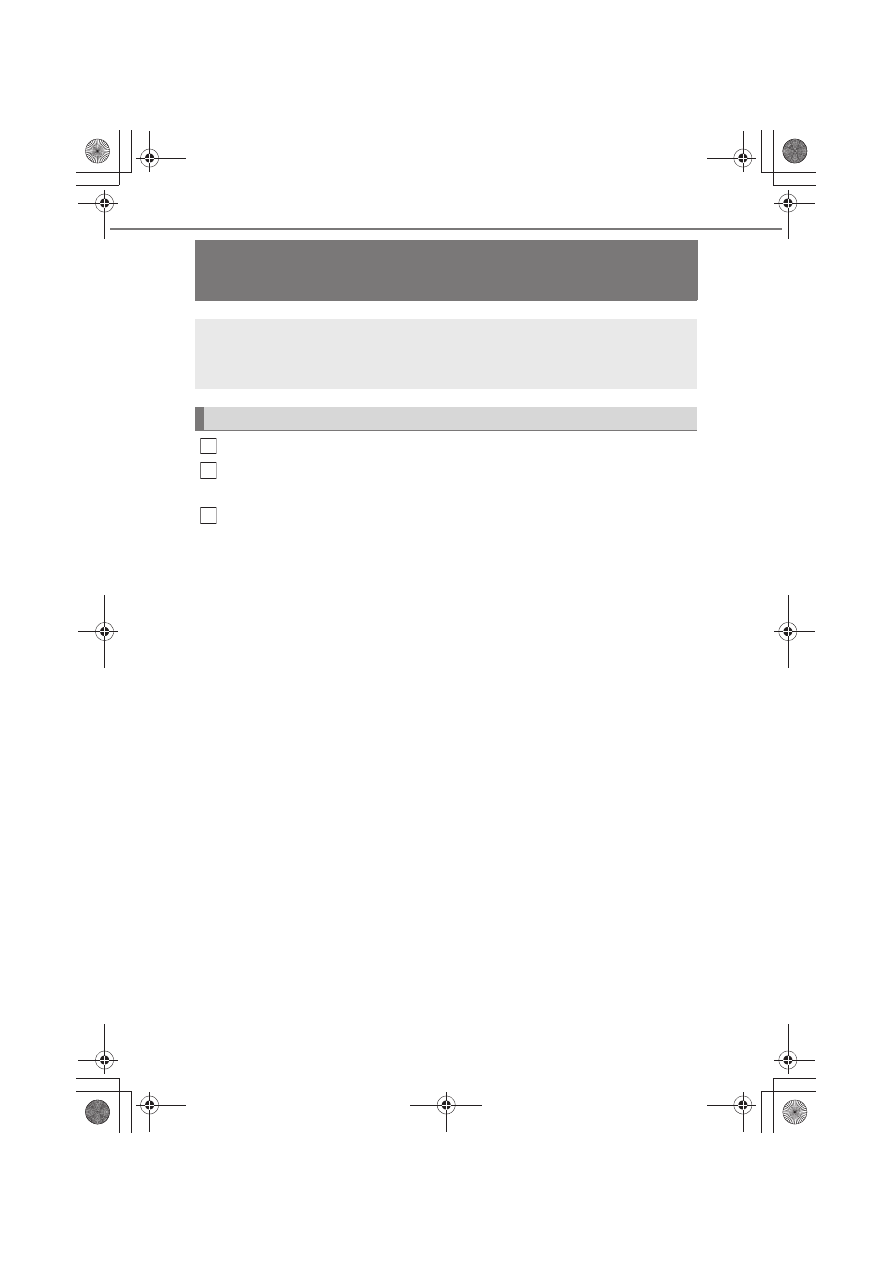
420
5-7. “SETUP” menu
Using the “SETUP” menu (“Bluetooth*”
menu)
Press the “SETUP ENTER” button.
Select “Bluetooth
*
” using the “TUNE >” or “< SELECT” button, and
press the “SETUP ENTER” button.
Select one of the following functions using the “TUNE >” or
“< SELECT” button.
● Registering a Bluetooth
®
device
“Pairing”
● Listing the registered cellular phones
“List phone”
● Listing the registered portable players
“List audio”
● Changing the passkey
“Passkey”
● Setting automatic connection of the device on or off
“BT power”
● Displaying the device status
“Bluetooth
*
info”
● Setting the automatic connection confirmation display to on or off
“Display setting”
● Initialization
“Initialize”
*
: The Bluetooth
®
word mark and logos are registered trademarks owned by
Bluetooth SIG, Inc.
Registering a Bluetooth
®
device in the system allows the system
to function. The following functions can be used for registered
devices:
Functions and operation procedures
1
2
3
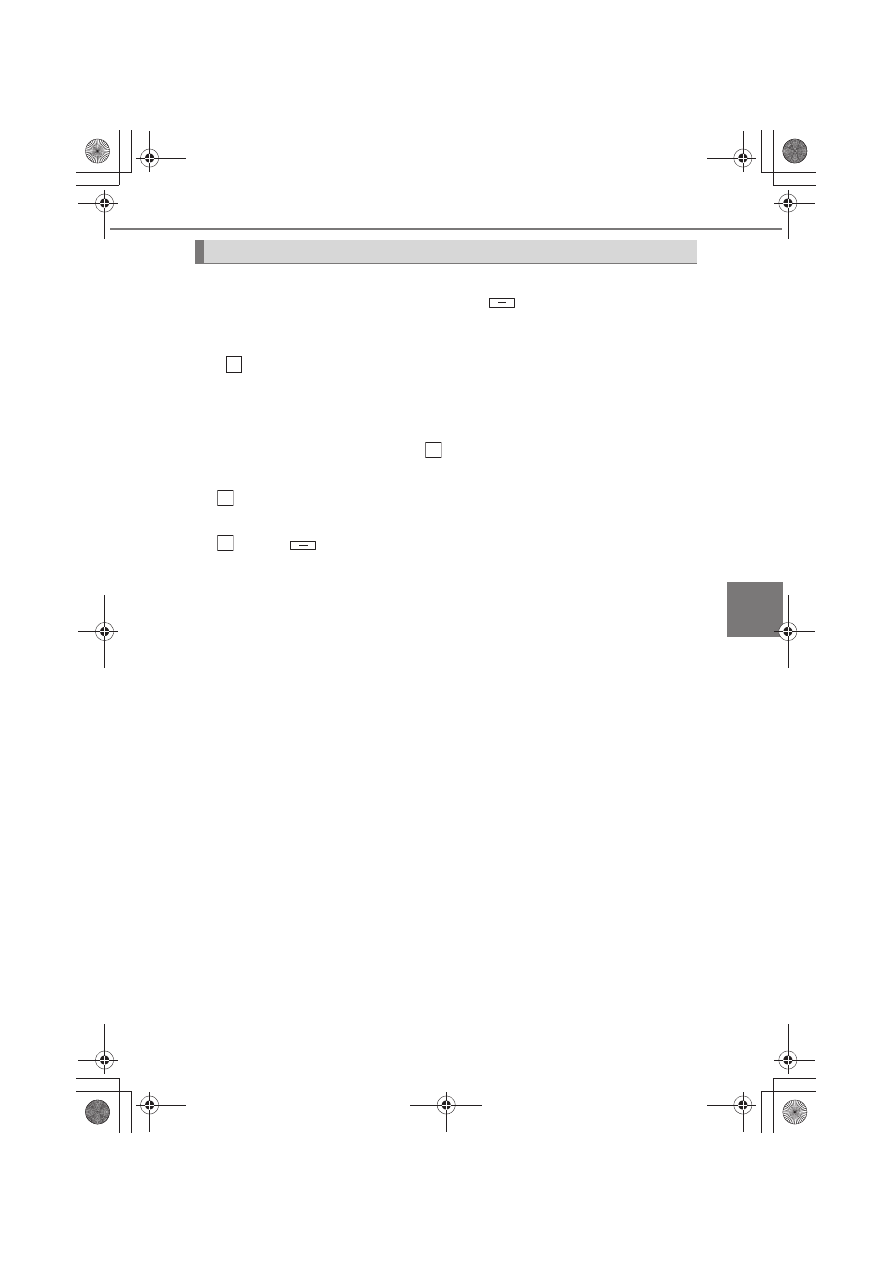
421
5-7. “SETUP” menu
5
Au
dio
sy
stem
Select “Pairing” using the “TUNE >” or “< SELECT” button, and press
the “SETUP ENTER” button, and press
(Add New).
● If a Bluetooth
®
device is not connected currently
Perform the procedure for registering a Bluetooth
®
device from step
. (
→P. 419)
● If other Bluetooth
®
device is connected currently
The Bluetooth
®
device needs to be disconnected.
After disconnecting, perform the procedure for registering a
Bluetooth
®
device from step
. (
→P. 419)
● If device list is full
Select the Bluetooth
®
device to be deleted using the “TUNE >” or
“< SELECT” button, and press the “SETUP ENTER” button.
Press
(YES).
Registering a Bluetooth
®
device
4
2
1
2

422
5-7. “SETUP” menu
Select “List phone” using the “TUNE >” or “< SELECT” button, and
press the “SETUP ENTER” button. The list of registered cellular
phones will be displayed.
● Connecting the registered cellular phone to the audio system
Select the name of the cellular phone to be connected using the
“TUNE >” or “< SELECT” button, and press the “SETUP ENTER”
button.
Select “Select” using the “TUNE >” or “< SELECT” button, and
press the “SETUP ENTER” button.
● Deleting a registered cellular phone
Select the name of the cellular phone to be deleted using the
“TUNE >” or “< SELECT” button, and press the “SETUP ENTER”
button.
Select “Delete” using the “TUNE >” or “< SELECT” button, and
press the “SETUP ENTER” button.
Press
(YES).
● Disconnecting the registered cellular phone from the audio system
Select the name of the cellular phone to be disconnected using
the “TUNE >” or “< SELECT” button, and press the “SETUP
ENTER” button.
Select “Disconnect” using the “TUNE >” or “< SELECT” button,
and press the “SETUP ENTER” button.
Press
(YES).
Listing the registered cellular phones
1
2
1
2
3
1
2
3

Нет комментариевНе стесняйтесь поделиться с нами вашим ценным мнением.
Текст