Toyota Corolla (2020 year). Owner's manual — part 6
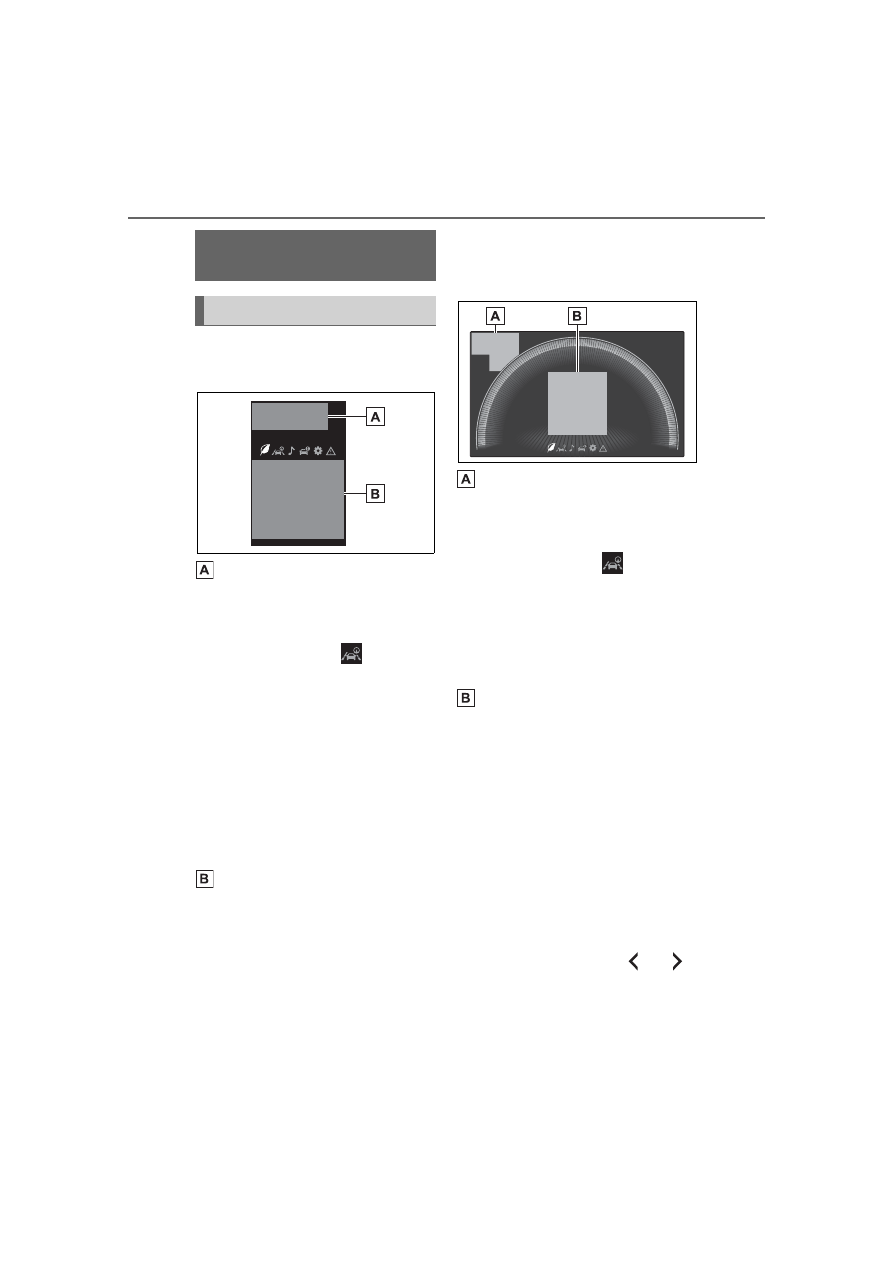
86
2-1. Instrument cluster
■
Display
4.2-inch display
Driving support system status
display area
Displays an image when the follow-
ing systems are operating and a
menu icon other than
is
selected:
• LTA (Lane Tracing Assist) (if
equipped)
• LDA (Lane Departure Alert with
steering control) (if equipped)
• Dynamic radar cruise control (if
equipped)
• Dynamic radar cruise control with
full-speed range (if equipped)
• RSA (Road Sign Assist) (if
equipped) (P.233)
Content display area
By selecting menu icons on the
multi-information display, a variety
of driving-related information can
be displayed. The multi-information
display can also be used to change
display settings and other vehicle
settings.
Warning or advice pop-up displays
are also displayed in certain situa-
tions.
7-inch display
Driving support system status
display area
Displays an image when the follow-
ing systems are operating and a
menu icon other than
is
selected:
• LTA (Lane Tracing Assist)
• Dynamic radar cruise control with
full-speed range
• RSA (Road Sign Assist) (if
equipped) (P.233)
Content display area
By selecting menu icons on the
multi-information display, a variety
of driving-related information can
be displayed. The multi-information
display can also be used to change
display settings and other vehicle
settings.
Warning or advice pop-up displays
are also displayed in certain situa-
tions.
■
Menu icons
The menu icons will be dis-
played by pressing the
or
meter control switch.
Multi-information dis-
play
Display and menu icons
-------------------------------------------------------------------------------------------------------------------------------------------------------------
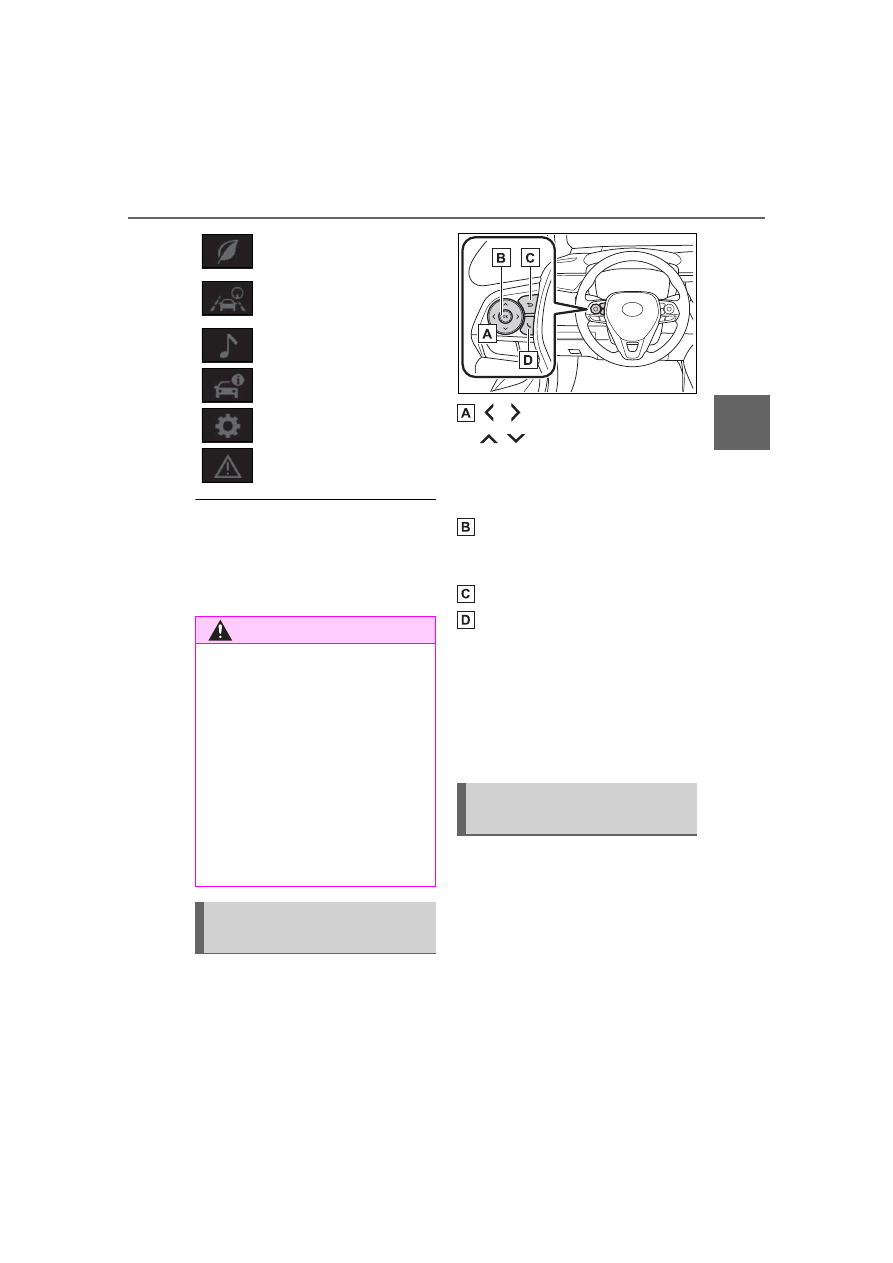
87
2-1. Instrument cluster
2
Vehicle
statu
s information an
d in
dicator
s
■
Liquid crystal display
Small spots or light spots may
appear on the display. This phenom-
enon is characteristic of liquid crys-
tal displays, and there is no problem
continuing to use the display.
The multi-information display is
operated using the meter control
switches.
/
: Select menu icons
/
: Change displayed
content, scroll up/down the
screen and move the cursor
up/down
Press: Enter/Set
Press and hold: Reset/Dis-
play customizable items
Return to the previous screen
Call sending/receiving and
history display
Linked with the hands-free system,
sending or receiving call is dis-
played. For details regarding the
hands-free system, refer to the
“NAVIGATION AND MULTIMEDIA
SYSTEM OWNER’S MANUAL”.
■
Display items
Speedometer display/Driving
range (4.2-inch display)
Fuel economy
Eco Driving Indicator/Driving
range (if equipped)
Driving information display
(P.87)
Driving support system
information display
(P.89)
Audio system-linked dis-
play (P.90)
Vehicle information dis-
play (P.90)
Settings display (P.90)
Warning message display
(P.490)
WARNING
■
Caution for use while driving
●
When operating the multi-infor-
mation display while driving,
pay extra attention to the safety
of the area around the vehicle.
●
Do not look continuously at the
multi-information display while
driving as you may fail to see
pedestrians, objects on the
road, etc. ahead of the vehicle.
■
The information display at
low temperatures
Changing the meter dis-
play
Content of driving infor-
mation
-------------------------------------------------------------------------------------------------------------------------------------------------------------
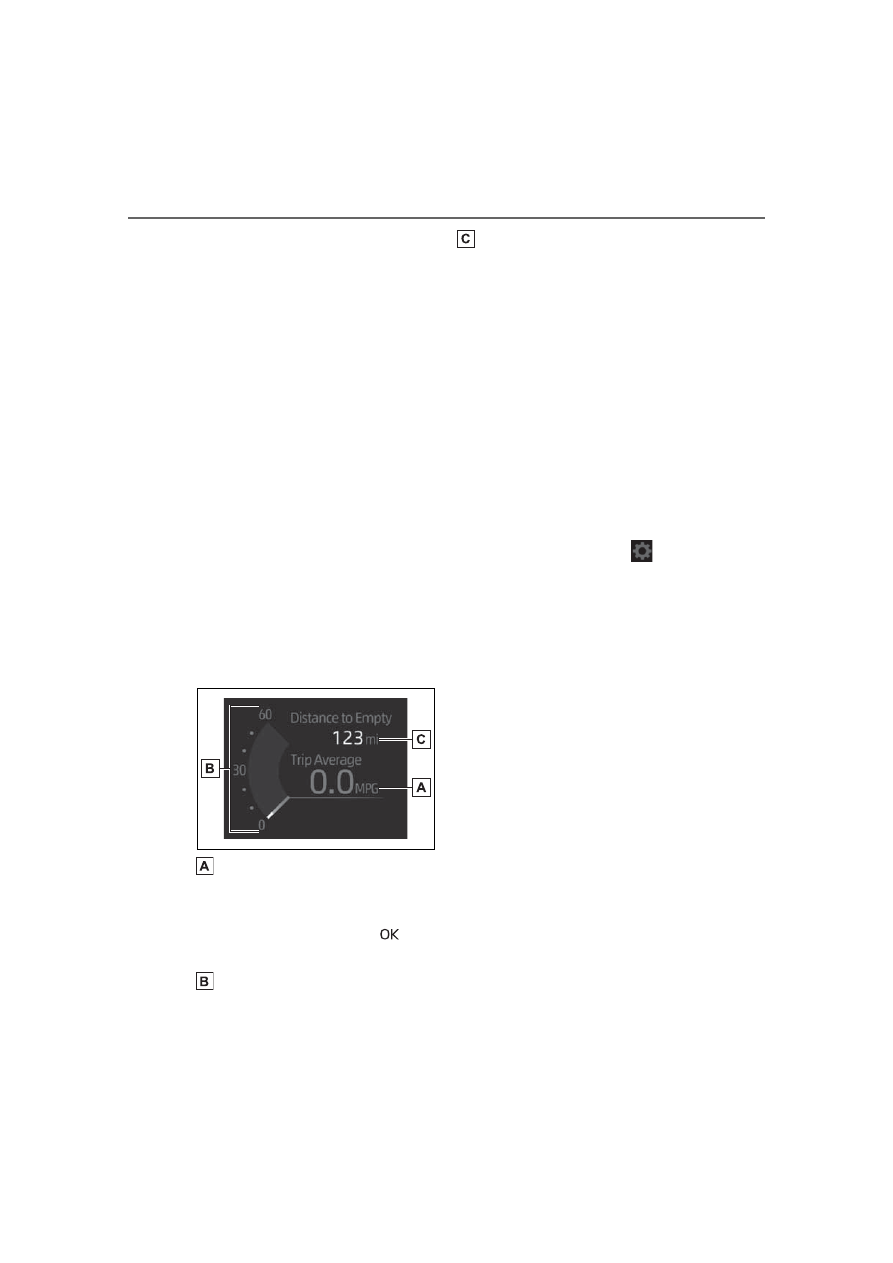
88
2-1. Instrument cluster
■
Speedometer display/Driv-
ing range (4.2-inch display)
Speedometer display
Driving range
Displays driving range with remain-
ing fuel. Use the displayed values
as a reference only.
This distance is computed based
on your average fuel consumption.
As a result, the actual distance that
can be driven may differ from that
displayed.
When only a small amount of fuel is
added to the tank, the display may
not be updated.
When refueling, turn the engine
switch off. If the vehicle is refueled
without turning the engine switch
off, the display may not be updated.
■
Fuel economy
Use the displayed values as a ref-
erence only.
Average fuel economy (after
reset)
To reset the average fuel economy
display, press and hold the
meter control switch.
Current fuel consumption
Displays instantaneous current fuel
consumption.
Driving range
Displays driving range with remain-
ing fuel.
This distance is computed based
on your average fuel consumption.
As a result, the actual distance that
can be driven may differ from that
displayed.
When only a small amount of fuel is
added to the tank, the display may
not be updated.
When refueling, turn the engine
switch off. If the vehicle is refueled
without turning the engine switch
off, the display may not be updated.
The average fuel economy dis-
play can be changed in
.
(P.90)
Average fuel economy (after
start)
Displays the average fuel con-
sumption since engine start.
Average fuel economy (after
refuel)
Displays the average fuel con-
sumption since the vehicle was
refueled.
■
Eco Driving Indicator/Driv-
ing range (if equipped)
Eco Driving Indicator
-------------------------------------------------------------------------------------------------------------------------------------------------------------
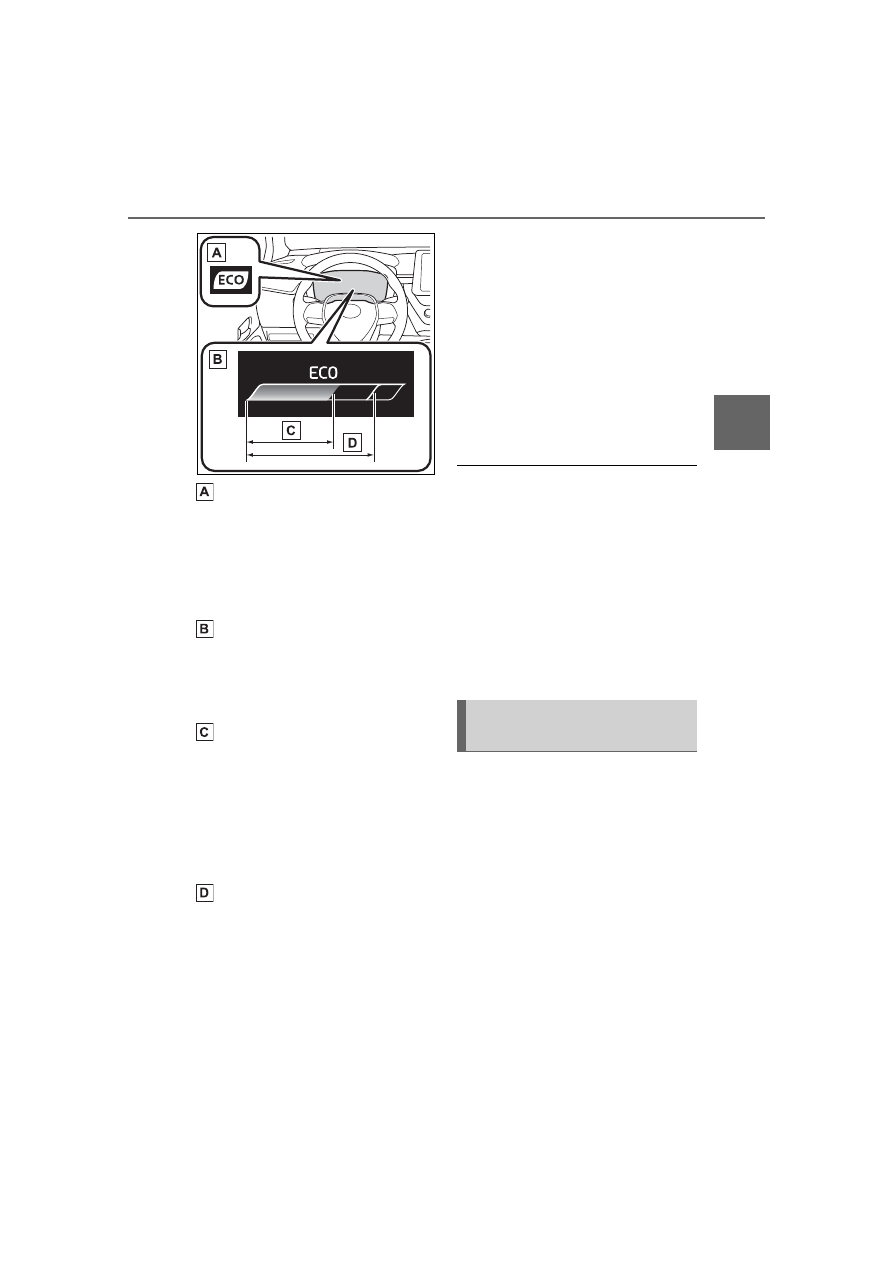
89
2-1. Instrument cluster
2
Vehicle
statu
s information an
d in
dicator
s
Eco Driving Indicator Light
During Eco-friendly acceleration
(Eco driving), the Eco Driving Indi-
cator Light will turn on. When the
acceleration exceeds the Zone of
Eco driving, or when the vehicle is
stopped, the light turns off.
Eco Driving Indicator Zone
Display
Suggests the Zone of Eco driving
with current Eco driving ratio based
on acceleration.
Eco driving ratio based on
acceleration
If the acceleration exceeds the
Zone of Eco driving, the right side
of the Eco Driving Indicator Zone
Display will illuminate.
At this time, the Eco Driving Indica-
tor Light will turn off.
Zone of Eco driving
Driving range
Displays driving range with remain-
ing fuel. Use the displayed values
as a reference only.
This distance is computed based
on your average fuel consumption.
As a result, the actual distance that
can be driven may differ from that
displayed.
When only a small amount of fuel is
added to the tank, the display may
not be updated.
When refueling, turn the engine
switch off. If the vehicle is refueled
without turning the engine switch
off, the display may not be updated.
■
Eco Driving Indicator
Eco Driving Indicator will not oper-
ate under the following conditions:
●
The shift lever is in any position
other than D.
●
A paddle shift switch is operated.
(If equipped)
●
The driving mode is set to sport
mode. (If equipped)
●
The vehicle speed is approxi-
mately 80 mph (130 km/h) or
higher.
■
Driving support system
information
Select to display the operational
status of the following systems:
LTA (Lane Tracing Assist) (if
equipped) (P.195)
LDA (Lane Departure Alert
with steering control) (if
equipped) (P.205)
Dynamic radar cruise control
(if equipped) (P.223)
Dynamic radar cruise control
Driving support system
information display
-------------------------------------------------------------------------------------------------------------------------------------------------------------
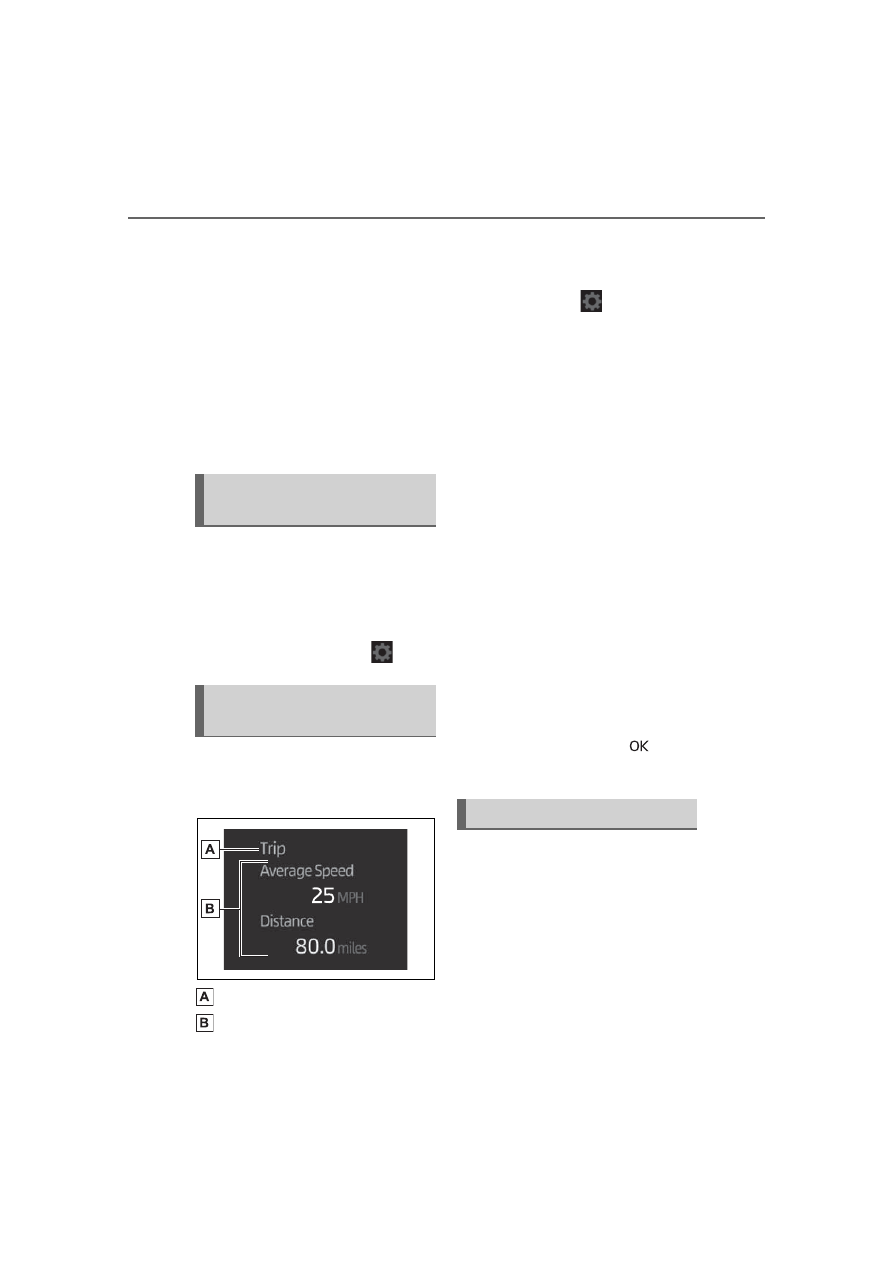
90
2-1. Instrument cluster
with full-speed range (if
equipped) (P.213)
■
Navigation system-linked
display (if equipped)
Select to display the following
navigation system-linked infor-
mation:
Route guidance to destination
Compass display (head-
ing-up display)
Select to enable selection of an
audio source or track on the
meter using the meter control
switches.
This menu icon can be set to be
displayed/not displayed in
.
■
Drive information
Displays drive information such as
the following:
Drive information type
Drive information items
Displays the following depend-
ing on which drive information
type and drive information items
were selected in
. (P.90)
After start
• Distance: Displays the distance
driven since engine start
• Elapsed time: Displays the
elapsed time since engine start
• Average vehicle speed: Displays
the average vehicle speed since
engine start
After reset
• Distance: Displays the distance
driven since the display was
reset
*
• Elapsed time: Displays the
elapsed time since the display
was reset
*
• Average vehicle speed: Displays
the average vehicle speed since
the display was reset
*
*
: To reset, display the desired item
and press and hold the
meter control switch.
■
Meter display settings that
can be changed
Language
Select to change the language dis-
played.
Units
Select to change the units of mea-
sure displayed.
Speedometer display (7-inch
Audio system-linked dis-
play
Vehicle information dis-
play
Settings display
-------------------------------------------------------------------------------------------------------------------------------------------------------------
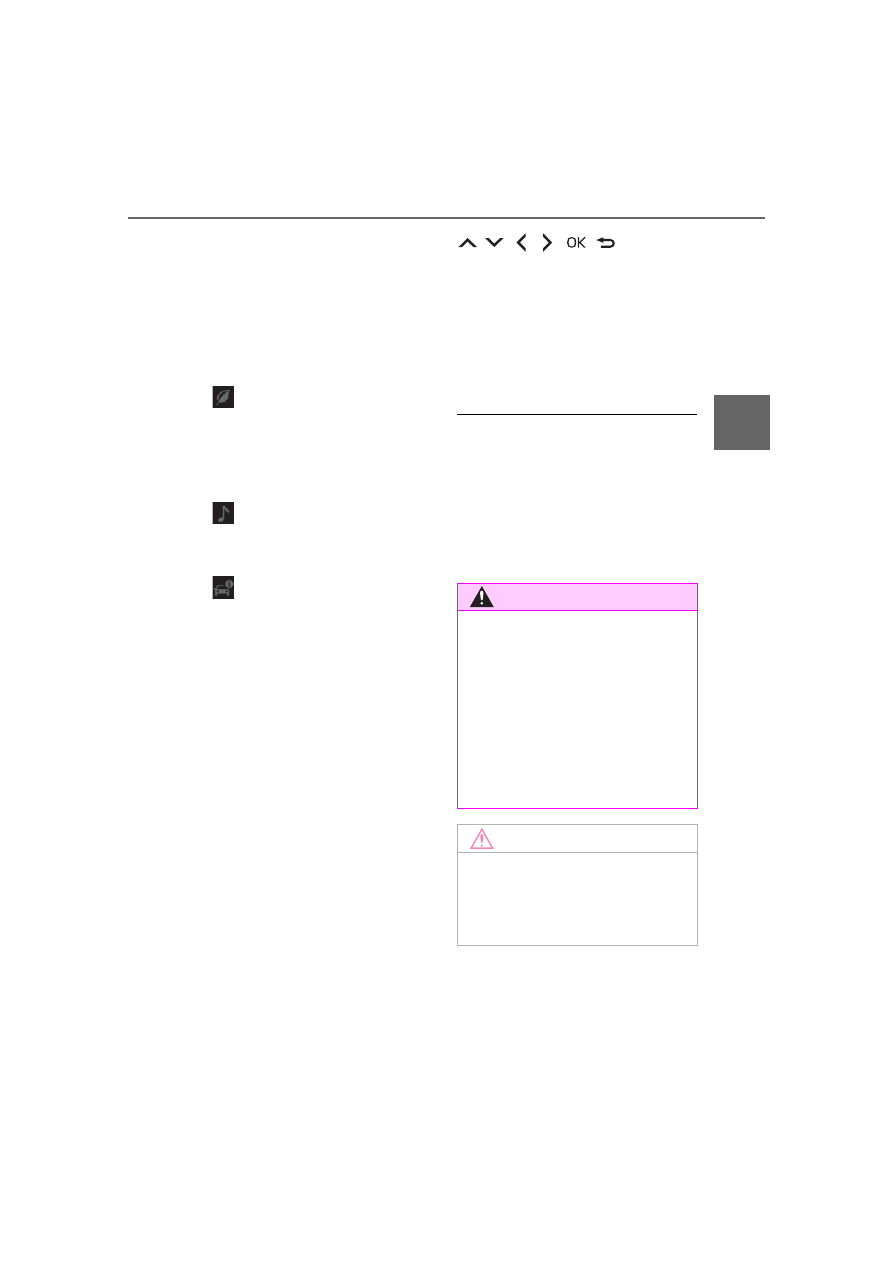
91
2-1. Instrument cluster
2
Vehicle
statu
s information an
d in
dicator
s
display)
Select to set the display of the
speedometer to analog/digital.
Eco Driving Indicator Light (if
equipped)
Select to enable/disable the Eco
Driving Indicator Light.
• Fuel economy display
Select to change the average fuel
consumption display between after
start/after reset. (P.88)
Select to display/not display the
audio system linked display.
Select to change the displayed con-
tent of the following:
• Drive information type
Select to change the drive informa-
tion type display between after
start/after reset.
• Drive information items
Select to set the first and second
items of the drive information dis-
play to any of the following: aver-
age vehicle
speed/distance/elapsed time.
Pop-up display
Select to enable/disable pop-up
displays for each relevant system.
Multi-information display off
Select to turn the multi-information
display off.
To turn the multi-information display
on again, press any of the following
meter control switches
/
/
/
/
/
.
Default setting
Select to reset the meter display
settings to the default setting.
■
Vehicle functions and set-
tings that can be changed
■
Suspension of the settings dis-
play
●
Some settings cannot be changed
while driving. When changing set-
tings, park the vehicle in a safe
place.
●
If a warning message is displayed,
operation of the settings display
will be suspended.
WARNING
■
Cautions during setting up
the display
If the engine is running when
changing the display settings,
ensure that the vehicle is parked
in a place with adequate ventila-
tion. In a closed area such as a
garage, exhaust gases including
harmful carbon monoxide (CO)
may collect and enter the vehicle.
This may lead to death or a seri-
ous health hazard.
NOTICE
■
During setting up the display
To prevent battery discharge,
ensure that the engine is running
while setting up the display fea-
tures.
-------------------------------------------------------------------------------------------------------------------------------------------------------------
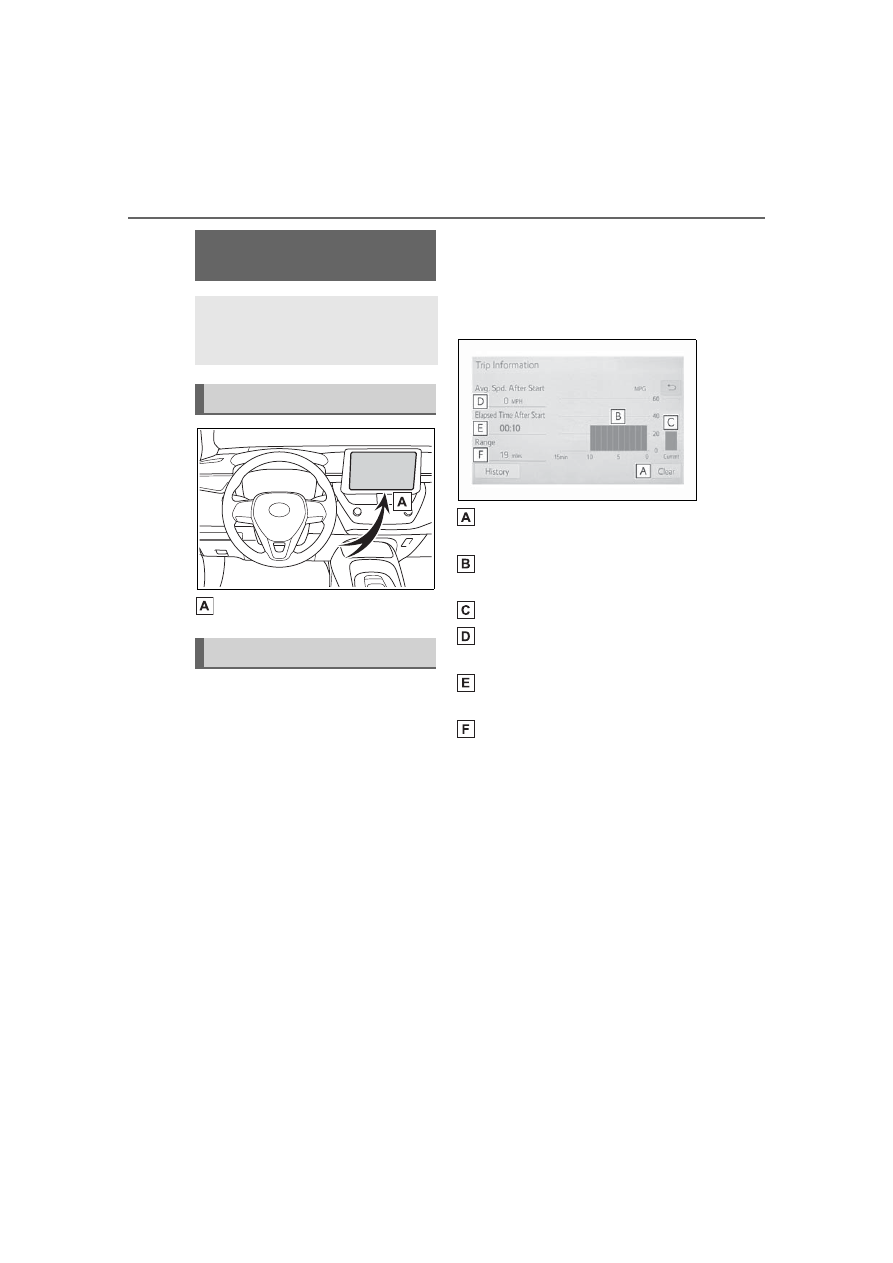
92
2-1. Instrument cluster
Audio system screen
■
Trip information
Entune Audio without
DCM/Entune Audio Plus with-
out DCM
1
Press the “MENU” button.
2
Select “Info” on the “Menu”
screen.
If a screen other than “Trip Informa-
tion” is displayed, select “Trip Infor-
mation”.
Entune Audio with
DCM/Entune Audio Plus with
DCM/Entune Premium Audio
1
Press the “MENU” button.
2
Select “Info” on the “Menu”
screen.
3
Select “ECO” on the “Infor-
mation” screen.
If a screen other than “Trip Informa-
tion” is displayed, select “Trip Infor-
mation”.
Resetting the consumption
data
Fuel consumption in the past
15 minutes
Current fuel consumption
Average vehicle speed since
the engine was started.
Elapsed time since the
engine was started.
Cruising range
Average fuel consumption for
the past 15 minutes is divided
by color into past averages and
averages attained since the
engine switch was last turned to
ON. Use the displayed average
fuel consumption as a refer-
ence.
The image is an example only, and
may vary slightly from actual condi-
tions.
Fuel consumption
information
Fuel consumption informa-
tion can be displayed on the
audio system screen.
System components
Consumption
-------------------------------------------------------------------------------------------------------------------------------------------------------------
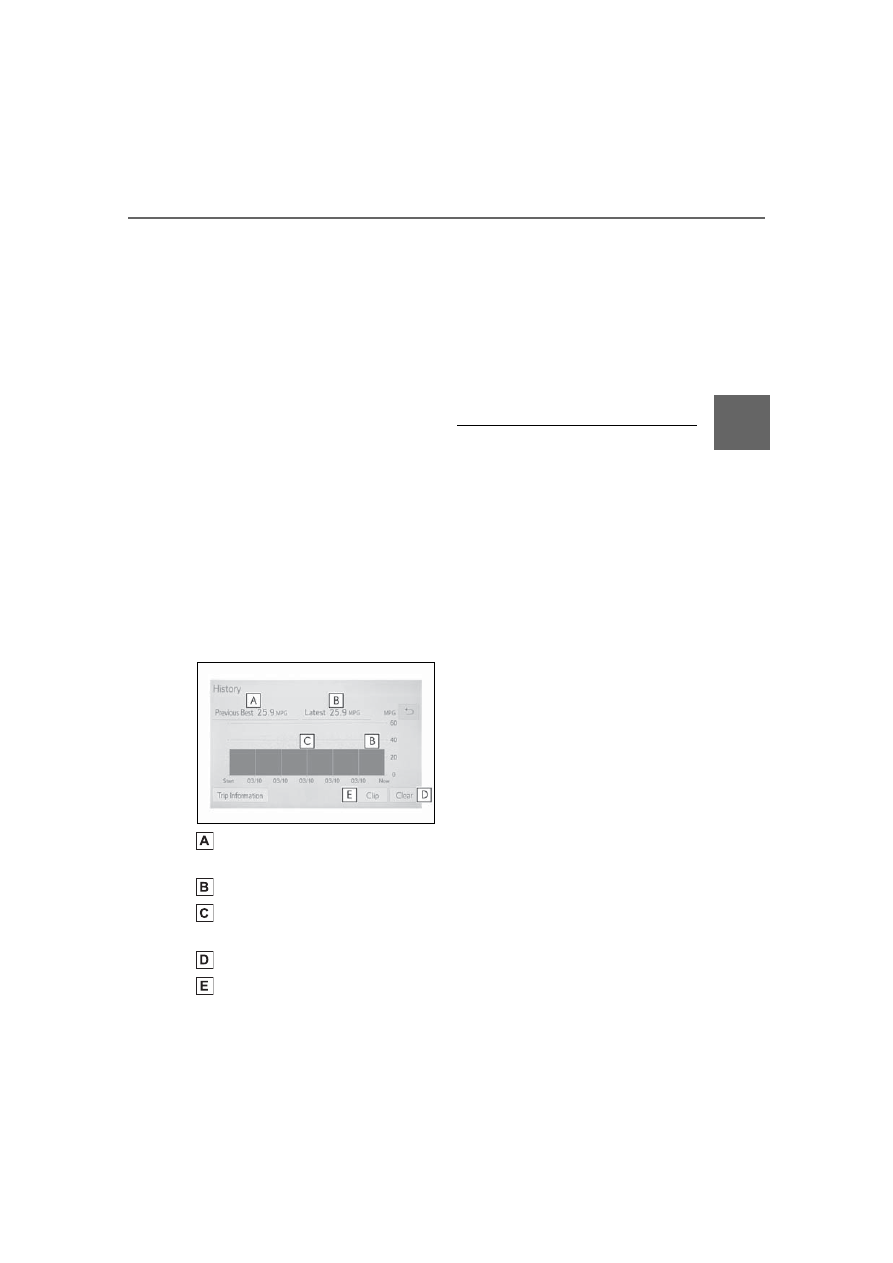
93
2-1. Instrument cluster
2
Vehicle
statu
s information an
d in
dicator
s
■
History
Entune Audio without
DCM/Entune Audio Plus with-
out DCM
1
Press the “MENU” button.
2
Select “Info” on the “Menu”
screen.
If a screen other than “History” is
displayed, select “History”.
Entune Audio with
DCM/Entune Audio Plus with
DCM/Entune Premium Audio
1
Press the “MENU” button.
2
Select “Info” on the “Menu”
screen.
3
Select “ECO” on the “Infor-
mation” screen.
If a screen other than “History” is
displayed, select “History”.
Best recorded fuel consump-
tion
Latest fuel consumption
Previous fuel consumption
record
Resetting the history data
Updating the latest fuel con-
sumption data
The average fuel consumption
history is divided by color into
past averages and the average
fuel consumption since the last
updated. Use the displayed
average fuel consumption as a
reference.
The image is an example only, and
may vary slightly from actual condi-
tions.
■
Updating the history data
Update the latest fuel consumption
by selecting “Clip” to measure the
current fuel consumption again.
■
Resetting the data
The fuel consumption data can be
deleted by selecting “Clear”.
■
Cruising range
Displays the estimated maximum
distance that can be driven with the
quantity of fuel remaining.
This distance is computed based on
your average fuel consumption.
As a result, the actual distance that
can be driven may differ from that
displayed.
-------------------------------------------------------------------------------------------------------------------------------------------------------------
94
2-1. Instrument cluster
-------------------------------------------------------------------------------------------------------------------------------------------------------------
95
3
3
Before driv
ing
Before driving
.
3-1. Key information
Keys . . . . . . . ...
3-2. Opening, closing and
locking the doors
Doors . . . . . . ..
Trunk . . . . . . ...
Smart key system . ...
3-3. Adjusting the seats
Front seats . . . . ..
Rear seats. . . . ...
Head restraints. . .
3-4. Adjusting the steering
wheel and mirrors
Steering wheel . . .
Inside rear view mirror
. . . . . . . . ..
Outside rear view mirrors
. . . . . . . . ..
3-5. Opening and closing the
windows
Power windows . . ...
Moon roof. . . . .
-------------------------------------------------------------------------------------------------------------------------------------------------------------
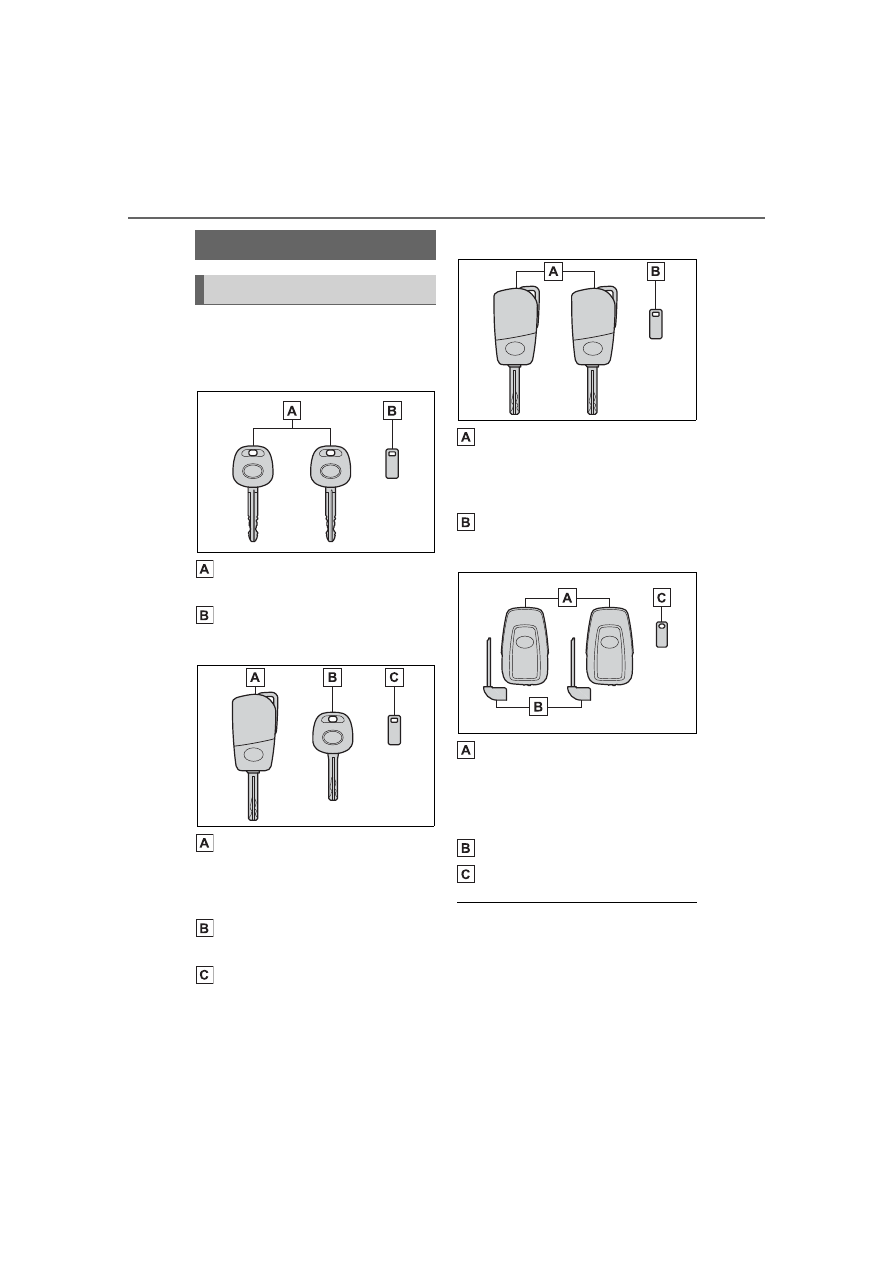
96
3-1. Key information
3-1.Key information
The following keys are provided
with the vehicle.
Type A
Keys (without a wireless
remote control function)
Key number plate
Type B
Key (with a wireless remote
control function)
Operating the wireless remote con-
trol function (→P.98)
Keys (without a wireless
remote control function)
Key number plate
Type C
Keys (with a wireless remote
control function)
Operating the wireless remote con-
trol function (→P.98)
Key number plate
Type D
Electronic keys
• Operating the smart key system
(
)
• Operating the wireless remote
control function (
)
Mechanical keys
Key number plate
■
When riding in an aircraft (with
a wireless remote control func-
tion)
When bringing a key with wireless
remote control function onto an air-
craft, make sure you do not press
any buttons on the key while inside
the aircraft cabin. If you are carrying
Keys
The keys
-------------------------------------------------------------------------------------------------------------------------------------------------------------
97
3-1. Key information
3
Before driv
ing
the key in your bag, etc., ensure that
the buttons are not likely to be
pressed accidentally. Pressing a
button may cause the key to emit
radio waves that could interfere with
the operation of the aircraft.
■
Key battery depletion (with a
wireless remote control func-
tion)
Vehicles without a smart key sys-
tem
●
The standard battery life is 1 to 2
years.
●
The battery will become depleted
even if the key is not used. The
following symptoms indicate that
the key battery may be depleted.
Replace the battery when neces-
sary. (P.458)
• The wireless remote control does
not operate.
• The detection area becomes
smaller.
Vehicles with a smart key system
●
The standard battery life is 1 to 2
years.
●
If the battery becomes low, an
alarm will sound in the cabin and a
message will be shown on the
multi-information display when the
engine is stopped.
●
To reduce key battery depletion
when the electronic key is to not
be used for long periods of time,
set the electronic key to the bat-
tery-saving mode. (P.113)
●
As the electronic key always
receives radio waves, the battery
will become depleted even if the
electronic key is not used. The fol-
lowing symptoms indicate that the
electronic key battery may be
depleted. Replace the battery
when necessary. (P.458)
• The smart key system or the wire-
less remote control does not oper-
ate.
• The detection area becomes
smaller.
• The LED indicator on the key sur-
face does not turn on.
●
To avoid serious deterioration, do
not leave the electronic key within
3 ft. (1 m) of the following electri-
cal appliances that produce a
magnetic field:
• TVs
• Personal computers
• Cellular phones, cordless phones
and battery chargers
• Recharging cellular phones or
cordless phones
• Table lamps
• Induction cookers
●
If the electronic key is near the
vehicle for longer than necessary,
even if the smart key system is not
operated, the key battery may
become depleted faster than nor-
mal.
■
Replacing the battery (with a
wireless remote control func-
tion)
■
If “A New Key has been Regis-
tered Contact Your Dealer for
Details” is shown on the
multi-information display (vehi-
cles with a smart key system)
This message will be displayed
each time the driver’s door is
opened when the doors are
unlocked from the outside for
approximately 10 days after a new
electronic key has been registered.
If this message is displayed but you
have not had a new electronic key
registered, ask your Toyota dealer to
check if an unknown electronic key
(other than those in your posses-
sion) has been registered.
■
If a wrong key is used (with a
wireless remote control func-
tion)
The key cylinder rotates freely, iso-
lated from the internal mechanism.
-------------------------------------------------------------------------------------------------------------------------------------------------------------

98
3-1. Key information
The keys are equipped with the
following wireless remote con-
trol:
Vehicles without a smart key
system
Locks the doors (P.103)
Unlocks the doors (P.103)
Opens the windows
*1
and
moon roof
*1, 2
(P.103)
Opens the trunk (P.110)
Sounds the alarm (P.99)
Vehicles with a smart key sys-
tem
NOTICE
■
To prevent key damage
●
Do not drop the keys, subject
them to strong shocks or bend
them.
●
Do not expose the keys to high
temperatures for long periods of
time.
●
Do not get the keys wet or wash
them in an ultrasonic washer
etc.
●
Vehicles with a smart key sys-
tem: Do not attach metallic or
magnetic materials to the keys
or place the keys close to such
materials.
●
Do not disassemble the keys.
●
Do not attach a sticker or any-
thing else to the surface of the
key.
●
Vehicles with a smart key sys-
tem: Do not place the keys near
objects that produce magnetic
fields, such as TVs, audio sys-
tems and induction cookers, or
medical electrical equipment,
such as low-frequency therapy
equipment.
■
Carrying the electronic key
on your person (vehicles with
a smart key system)
Carry the electronic key 3.9 in.
(10 cm) or more away from elec-
tric appliances that are turned on.
Radio waves emitted from electric
appliances within 3.9 in. (10 cm)
of the electronic key may interfere
with the key, causing the key to
not function properly.
■
In case of a smart key system
malfunction or other
key-related problems (vehi-
cles with a smart key system)
■
When an electronic key is lost
(vehicles with a smart key
system)
Wireless remote control
(if equipped)
-------------------------------------------------------------------------------------------------------------------------------------------------------------

99
3-1. Key information
3
Before driv
ing
Locks the doors (P.103)
Unlocks the doors (P.103)
Opens the windows
*1
and
moon roof
*1, 2
Opens the trunk (P.110)
Sounds the alarm (P.99)
*1
:This setting must be customized
at your Toyota dealer.
*2
:If equipped
■
Panic mode (with a wireless
remote control function)
Vehicles without a smart key sys-
tem
When
is pressed for longer
than about one second, an alarm
will sound intermittently and the
vehicle lights will flash to deter any
person from trying to break into or
damage your vehicle.
To stop the alarm, press any button
on the wireless remote control.
Vehicles with a smart key system
When
is pressed for longer
than about one second, an alarm
will sound intermittently and the
vehicle lights will flash to deter any
person from trying to break into or
damage your vehicle.
To stop the alarm, press any button
on the electronic key.
■
Conditions affecting the opera-
tion of the smart key system or
wireless remote control (with a
wireless remote control func-
tion)
Vehicles without a smart key sys-
tem
The wireless remote control function
may not operate normally in the fol-
lowing situations:
●
When the wireless key battery is
depleted
●
Near a TV tower, electric power
plant, gas station, radio station,
large display, airport or other facil-
ity that generates strong radio
waves or electrical noise
●
When carrying a portable radio,
cellular phone or other wireless
communication devices
●
When the wireless key is in con-
tact with, or is covered by a metal-
lic object
●
When a wireless key (that emits
radio waves) is being used nearby
●
If window tint with a metallic con-
tent or metallic objects are
attached to the rear window
Vehicles with a smart key system
-------------------------------------------------------------------------------------------------------------------------------------------------------------
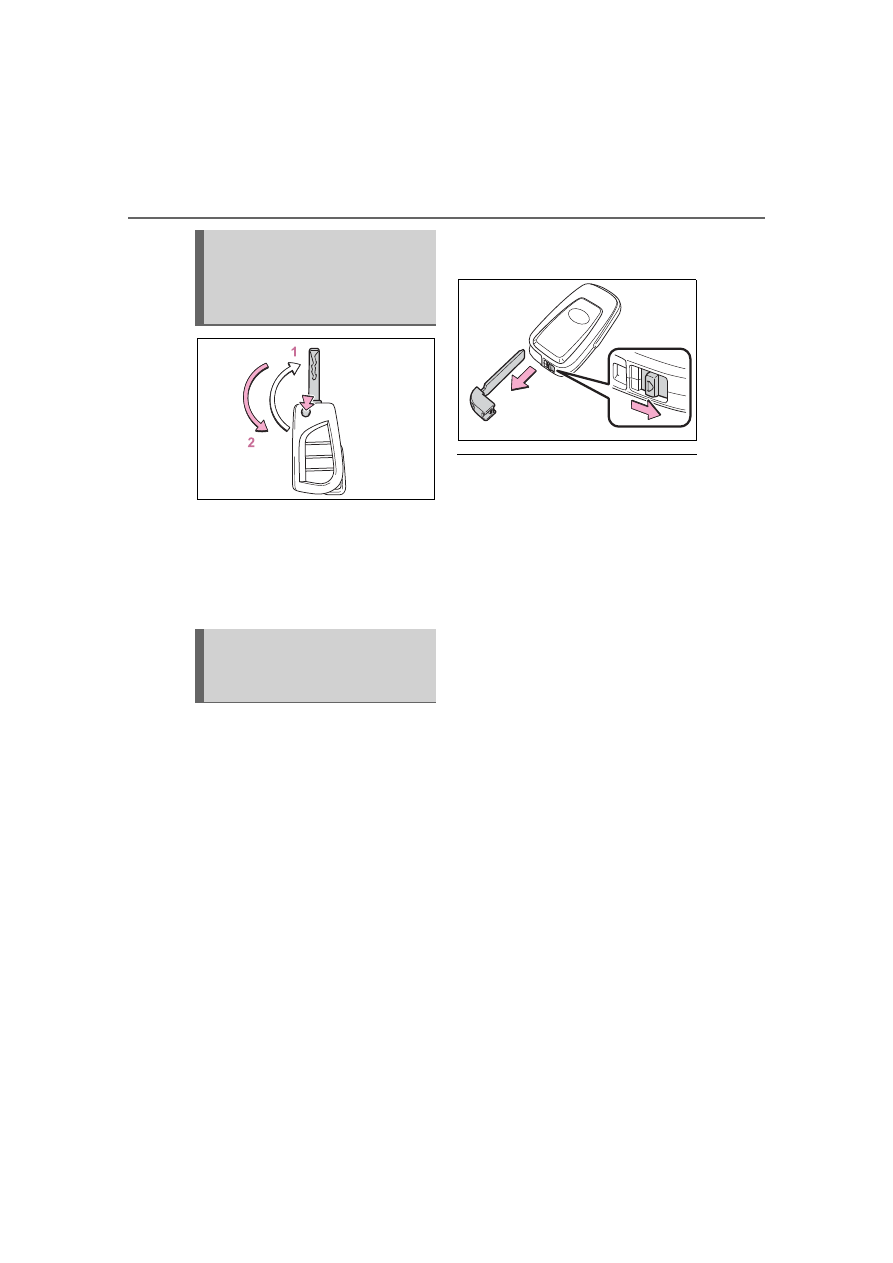
100
3-1. Key information
1
Releasing
To release the key, press the button
2
Folding
To stow the key, press the button
then fold the key.
To take out the mechanical key,
slide the release button and take
the key out.
The mechanical key can only be
inserted in one direction, as the
key only has grooves on one
side. If the key cannot be
inserted in a lock cylinder, turn it
over and re-attempt to insert it.
After using the mechanical key,
store it in the electronic key.
Carry the mechanical key
together with the electronic key.
If the electronic key battery is
depleted or the entry function
does not operate properly, you
will need the mechanical key.
(P.513)
■
If you lose your mechanical
keys
Using the key (vehicles
without a smart key sys-
tem and with a wireless
remote control function)
Using the mechanical key
(vehicles with a smart key
system)
-------------------------------------------------------------------------------------------------------------------------------------------------------------
101
3-1. Key information
3
Before driv
ing
■
Certification for the wireless remote control (vehicles without a
smart key system)
Except for vehicles sold in Canada
For vehicles sold in Canada
-------------------------------------------------------------------------------------------------------------------------------------------------------------

Нет комментариевНе стесняйтесь поделиться с нами вашим ценным мнением.
Текст