Peugeot Traveller (2016 year). Manual — part 34

153
.
Audio and Telematics
Transversal-Peugeot_en_Chap03_RD6_ed01-2016
Bluetooth
®
audio system
Contents
Steering mounted controls - Type 1
Steering mounted controls - Type 2
Menus 157
Radio 158
DAB (Digital Audio Broadcasting) radio
Media 162
Telephone 167
Frequently asked questions
Your audio system is coded in such
a way that it will only operate in your
vehicle.
All work on the system must be
carried out exclusively by a dealer or
qualified workshop, to avoid any risk of
electrocution, fire or mechanical faults.
To avoid discharging the battery, the
audio system may switch off after a few
minutes if the engine is not running.
The different functions and adjustments
described vary according to the version
and configuration of your vehicle.
As a safety measure and because it
requires the sustained attention of the
driver, the pairing of your Bluetooth
telephone to the Bluetooth hands-free
audio system must only be carried out
with the vehicle stationary and the
ignition on.
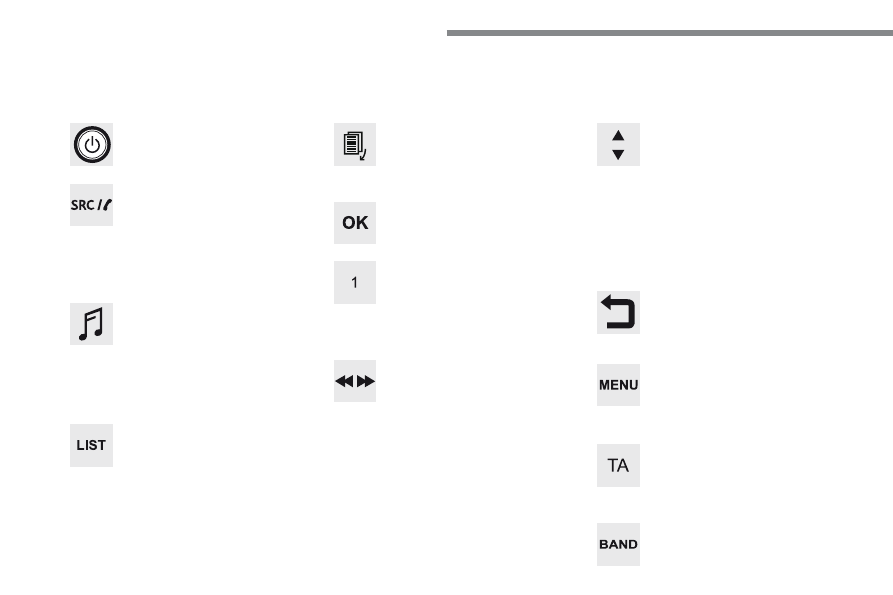
154
Audio and Telematics
First steps
Press: On / Off
Rotate: adjust volume.
Short press: change audio source
(Radio; USB; AUX (if a device is
connected); CD; Streaming).
Long press: display the Telephone
menu (if a telephone is connected).
Radio
:
Short press: display the list of radio
stations.
Long press: update the list.
Media:
Short press: display the list of folders.
Long press: display the sorting
options.
Select the screen display mode,
between:
Date; Audio functions; Trip computer;
Telephone.
Adjust audio settings:
Front/rear fader; left/right balance;
bass/treble; loudness; audio
ambience.
Activation / Deactivation of automatic
volume adjustment (linked to the
speed of the vehicle).
Radio
:
Manual step by step search up /
down for radio stations.
Select previous / next MP3 track.
Media:
Select previous / next folder / genre /
artist / playlist on the USB device.
Scroll in a list.
Abandon the current operation.
Go up one level (menu or folder).
Confirm or display contextual menu.
Buttons 1 to 6.
Short press: select the preset radio
station.
Long press: preset a station.
Radio:
Automatic step by step search up /
down for radio stations.
Media:
Select previous / next CD, USB,
streaming track.
Scroll in a list.
Access to main menu.
Activate / Deactivate TA (traffic
announcements)
Long press: select type of announcement.
Select waveband: FM / DAB / AM.

155
.
Audio and Telematics
Transversal-Peugeot_en_Chap03_RD6_ed01-2016
Steering mounted controls - Type 1
Radio
:
Short press: display the list of radio
stations.
Long press: update the list.
Media
:
Short press: display the list of folders.
Long press: display the sorting
options.
Decrease volume.
Radio
:
Select the previous / next preset
radio station.
Select the previous / next item in a
menu or a list.
Media:
Select of the previous / next track.
Select the previous / next item in a
menu or a list.
Mute / Restore sound by
simultaneously pressing the increase
and decrease volume buttons.
Other than telephone calls
:
Short press: change audio source
(Radio; USB; AUX (if a device is
connected); CD; Streaming), confirm
if the "Telephone" menu is open.
Long press: open the "Telephone"
menu.
In the event of a telephone call
:
Short press: accept the call.
Long press: reject the call.
During a telephone call:
Short press: open the contextual
telephone menu.
Long press: end the call.
Confirm a selection.
Increase volume.

156
Audio and Telematics
Steering mounted controls - Type 2
Decrease volume.
Mute / Restore sound.
Other than telephone call
:
Short press: change audio source
(Radio; USB; AUX (if a device is
connected); CD; Streaming), confirm
if the "Telephone" menu is open.
Long press: open the "Telephone"
menu.
In the event of a telephone call:
Short press: accept the call.
Long press: reject the call.
During a telephone call:
Short press: open the contextual
telephone menu.
Long press: end the call.
Increase volume.
Access to the main menu.
Start voice recognition of your
smartphone via the system.
Radio:
Short press: display the list of radio
stations.
Long press: update the list.
Media:
Short press: display the list of folders.
Long press: display the sorting
options.
Radio:
Select the previous / next preset
radio station.
Select the previous / next item in a
menu or a list.
Media:
Select the previous / next track.
Select the previous / next item in a
menu or a list.
Press the thumbwheel: confirm.

157
.
Audio and Telematics
Transversal-Peugeot_en_Chap03_RD6_ed01-2016
Menus
"Multimedia
": Media settings, Radio
settings.
Depending on version.
Move from one menu to another.
Enter a menu.
"Trip computer".
"Maintenance": Diagnosis, Warning
log, ... .
"Connections
": Manage
connections, search for devices.
"Telephone": Call, Directory
management, Telephone
management, End call.
"Personalisation-configuration":
Define the vehicle settings, Choice
of language, Display configuration,
Choice of units, Date and time
adjustment.
Press the "MENU" button.

158
Audio and Telematics
RDS
Short procedure
Long procedure
The external environment (hills,
buildings, tunnels, basement car
parks, ...) may block reception,
including in RDS mode. This is a
normal effect of the way in which radio
waves are transmitted and does not
indicate any failure of the audio system.
Press the "MENU" button.
Select "Audio functions".
Press OK.
Select the "FM waveband
preferences
" function.
Press OK.
Select "RDS".
Press OK, RDS is displayed in the
screen.
In "Radio" mode, press the OK button to
activate or deactivate RDS directly.
RDS, if activated, enables you to continue
listening to the same station by automatic
retuning to alternative frequencies.
However, in certain conditions, coverage
of an RDS station may not be assured
throughout the country as radio stations
do not cover 100 % of the territory. This
explains the loss of reception of a station
that can occur during a journey.
If RDS is not available, the RDS symbol
appears barred in the screen.
Radio
Selecting a station
Press the SOURCE button
repeatedly and select the radio.
Press this button to select a
waveband (FM / AM / DAB).
Press one of the buttons to carry
out an automatic search for radio
stations.
Press one of the buttons to carry out
a manual search up / down for radio
frequencies.
Press this button to display the list of
stations received locally.
To update this list, press for more
than two seconds. The sound is cut
while updating.
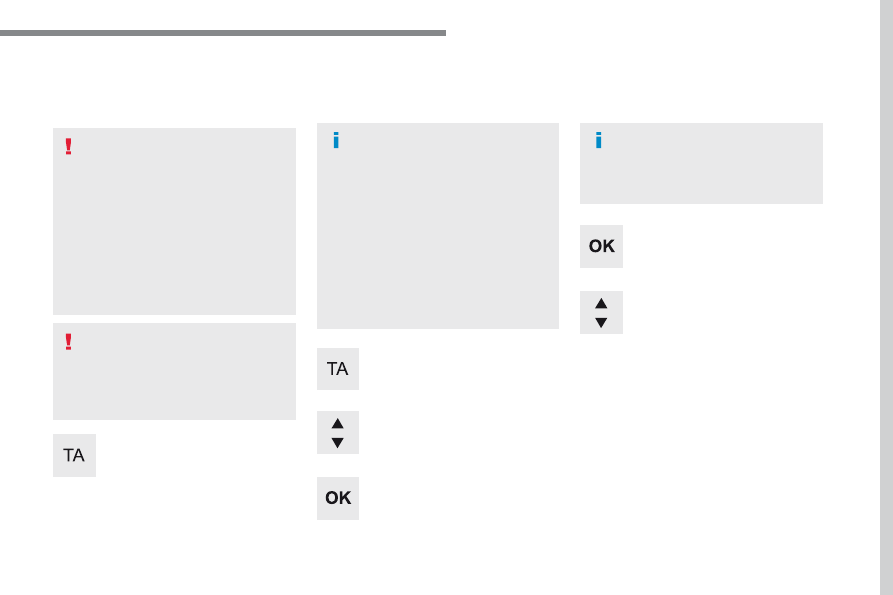
159
.
Audio and Telematics
Transversal-Peugeot_en_Chap03_RD6_ed01-2016
Receiving TA messages
Press the TA button to activate or
deactivate traffic messages.
The TA (Traffic Announcement)
function gives priority to TA alert
messages. To operate, this function
needs good reception of a radio station
transmitting this type of message.
When a traffic report is transmitted, the
current audio source (Radio, CD, ...)
is interrupted automatically to play the
TA message. Normal playback of the
audio source resumes at the end of the
transmission of the message.
Take care when increasing the volume
while listening to TA messages. The
volume may prove too high on return to
the original audio source.
Select "RadioText (TXT) display"
and confirm OK to save.
Select or deselect categories.
With the radio displayed on the
screen, press OK to display the
contextual menu.
Make a long press on this button to
display the list of categories.
Receiving INFO messages
The INFO function gives priority to TA
traffic announcements. To be active,
this function needs good reception
of a radio station that transmits this
type of message. When a message is
transmitted, the current audio source
(Radio, CD, USB, ...) is interrupted
automatically to receive the INFO
message. Normal play resumes at the
end of the message transmission.
Radio text is information transmitted by
the radio station related to the current
programme or song.
Display RADIO TEXT
Activate or deactivate the reception of
the corresponding messages.

160
1
3
5
2
4
6
6
5
4
3
2
1
Audio and Telematics
Long press: select the desired
categories of announcements from
Transport, News, Entertainment and
Flash special (availability according
to the station).
Change of station within the same
"multiplex service".
Starting of a search for the previous /
next "multiplex service".
Change of band (FM1, FM2, DAB, ...)
Digital radio provides a superior audio
quality and also additional categories of
traffic announcements (TA INFO).
The different "multiplex services"
offer a choice of radio stations in
alphabetical order.
Terrestrial digital radio
DAB (Digital Audio Broadcasting) radio
Display options:
if active but not available, the display
will be struck out.
According to version
Preset radio station, buttons 1 to 6.
Short press: select the preset radio
station.
Long press: preset a radio station.
Display the name of the multiplex
service being used.
Display the list of all radio stations
and "multiplexes".
Represents the signal strength for
the band being listened to.
Display RadioText (TXT) for the
current radio station.
Display the name of the current radio
station.
If the current "DAB" radio station is not
available on "FM", "DAB FM" is struck
out.
When changing region, an update
of the list of preset radio stations is
advisable.

161
.
Audio and Telematics
Transversal-Peugeot_en_Chap03_RD6_ed01-2016
Select "Multimedia" and confirm.
Select "DAB / FM auto tracking"
and confirm.
Press the "MENU" button.
When the radio station is displayed in
the screen, press on "OK" to display
the contextual menu.
(Frequency search (RDS), DAB / FM
auto tracking, RadioText (TXT) display,
Information on the station, ...)
DAB / FM tracking
"DAB" does not have 100% coverage of
the country.
When the digital signal is weak,
"DAB / FM auto tracking" allows you to
continue listening to the same station,
by automatically switching to the
corresponding analogue "FM" station
(if there is one).
When "DAB / FM auto tracking" is
active, the DAB station will be selected
automatically.
If "DAB / FM auto tracking" is activated,
there will be a difference of a few
seconds in the programme when the
system changes to analogue "FM" radio,
with sometimes a variation in volume.
If the "DAB" station you are listening
to is not available on "FM" ("DAB/FM"
option barred), or if "DAB / FM auto
tracking" is not on, the sound will be cut
when the digital signal is too weak.

162
Audio and Telematics
Media
USB port
This unit consists of a USB port and an
auxiliary Jack socket, depending on version.
Insert a USB memory stick into the USB port
or connect a USB peripheral device to the USB
port using a suitable cable (not supplied).
The system changes automatically to "USB"
source.
The system creates playlists (temporary
memory), which can take from a few seconds
to several minutes on the first connection.
Reducing the number of non-music files and
the number of folders reduces this waiting
time. Playlists are updated every time a new
USB memory stick is connected.
Press this button to display the
contextual menu for the Media
function.
Press this button to select the play
mode.
Press this button to confirm.
Play mode
The play modes available are:
- Normal: the tracks are played in order,
depending on the classification of the
selected files.
- Random: the tracks in an album or folder
are played in a random order.
- Random on all media: all of the tracks
saved in the media are played in random
order.
- Repeat: the tracks played are only those
from the current album or folder.
The choice made is displayed at the top of the
screen.
While connected by USB, the portable
device may be charged automatically.
To protect the system, do not use a
USB hub.
Any additional equipment connected
to the system must conform to
the standard of the product or
standard IEC 60950-1.

163
.
Audio and Telematics
Transversal-Peugeot_en_Chap03_RD6_ed01-2016
Choosing a track to play
File classification
Playing files
Make a long press on this button to
display the different classifications.
Choose by "Folder" / "Artist" /
"Genre" / "Playlist"*.
Press OK to select the desired
classification, then press OK again
to confirm.
Make a long press on this button to
display the chosen classification.
Navigate in the list using the left /
right and up / down buttons.
Confirm the selection by pressing
OK
.
Press one of these buttons to go to
the previous / next track in the list.
Press and hold one of these buttons
for fast forward or fast back.
Press one of these buttons to go
to the next "Folder" / "Artist" /
"Genre" / "Playlist"* in the list.
* Depending on availability and the type of
device used.
Press one of these buttons to go to
the previous / next track.
Press one of these buttons to go to
the previous / next folder.

164
Audio and Telematics
Jack auxiliary (AUX) socket
Connect the portable device (MP3 player, …) to
the auxiliary Jack socket using an audio cable
(not supplied).
Press the SOURCE button several
times in succession and select
"AUX".
First adjust the volume on your portable device
(to a high level). Then adjust the volume on
your audio system. Operation of controls is via
the portable device.
Do not connect a device to both the
Jack auxiliary socket and the USB port
at the same time.
CD player
Insert circular compact discs only.
Some anti-pirating systems, on original discs
or CDs copied using a personal recorder, may
cause faults which are no reflection on the
quality of the vehicle's player.
Insert a CD in the player, play begins
automatically.
To play a disc which has already
been inserted, press the SOURCE
button several times in succession
and select CD.
Press one of the buttons to select a
track on the CD.
Press the LIST button to display the
list of tracks on the CD.
Press and hold one of the buttons for
fast forward or fast back.
Playing an MP3 compilation
Insert an MP3 CD compilation in the player.
The audio equipment searches for all of the
music tracks, which may take anything between
a few seconds and several tens of seconds,
before play begins.
On a single disc, the CD player can
read up to 255 MP3 files spread
over 8 folder levels.
However, it is advisable to keep to a
limit of two levels to reduce the access
time before the CD is played.
While the CD is being played, the folder
structure is not followed.
All of the files are displayed on a single
level.
External CD players connected via the
USB port are not recognised by the
system.
Any additional equipment connected
to the system must conform to the
standard of the product or standard IEC
60950-1.

165
.
Audio and Telematics
Transversal-Peugeot_en_Chap03_RD6_ed01-2016
To play a disc which has already
been inserted, press the SOURCE
button several times in succession
and select CD.
Press one of the buttons to select a
folder on the CD.
Press one of the buttons to select a
track on the CD.
Press the LIST button to display
the list of directories of the MP3
compilation.
Press and hold one of the buttons for
fast forward or backward play.
Bluetooth
®
audio streaming
Streaming allows music files on the telephone
to be played via the audio system.
Connect the telephone.
(Refer to the "Pairing a telephone" section).
Audio files can be selected using the buttons
on the audio system control panel and the
steering mounted controls**. Contextual
information may be displayed in the screen.
Activate the streaming source by
pressing the SOURCE * button.
Connecting Apple
®
players
Connect the Apple
®
player to the USB port
using a suitable cable (not supplied).
Play starts automatically.
Control is via the audio system.
The classifications available are those of the
portable device connected (artists / albums /
genres / playlists).
The version of software in the audio system
may not be compatible with the generation of
your Apple
®
player.
* In certain cases, play of the audio files must
be initiated from the keypad.
** If the telephone supports the function. The
audio quality depends on the quality of
transmission by the telephone.
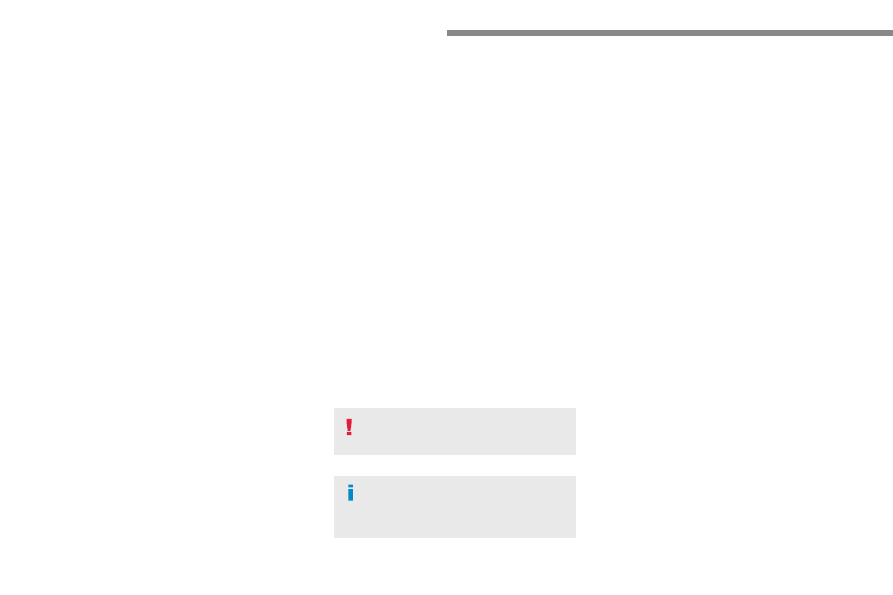
166
Audio and Telematics
The CD player can play files with .mp3, .wma,
.wav and .aac file extensions, with a bit rate of
of 32 to 320 Kbps.
It also supports TAG mode (ID3 tag, WMA
TAG).
Other file types (mp4, ...) may be played.
Files of the ".wma" type should be to the wma9
standard.
The sampling rates supported are 11, 22, 44
and 48 KHz.
Via the USB port, the system can play audio
files with the extension ".mp3, .wma, .wav, .cbr,
.vbr" with a bit rate of 32 to 320 Kbps.
No other file types (.mp4, ...) can be played.
Files of the ".wma" type should be to
the wma9 standard.
The sampling rates supported are 11, 22, 44
and 48 KHz.
File names should have less than 20 characters,
avoiding special characters (e.g.: " ? ; ù) so as to
avoid any reading or display problems.
In order to be able to play a recorded CDR or
CDRW, the ISO 9660 level 1.2 or Joliet file
format is recommended when recording.
If the disc is recorded in another format, it may
not be played correctly.
It is recommended that the same recording
format is always used for an individual disc,
with as low a speed as possible (4x maximum)
for optimum sound quality.
In the particular case of a multi-session CD, the
Joliet format is recommended.
Information and advice
To protect the system, do not use a USB hub.
It is recommended that you use
genuine Apple
®
USB cables for correct
operation.
Use only USB memory sticks formatted
FAT32 (File Allocation Table).

167
.
Audio and Telematics
Transversal-Peugeot_en_Chap03_RD6_ed01-2016
Telephone
Pairing a Bluetooth
®
telephone
As a safety measure and because it
requires the sustained attention of the
driver, the pairing of your a Bluetooth
telephone to the Bluetooth hands-free
audio system must only be carried out
with the vehicle stationary and the
ignition on
The services available depend on
the network, the SIM card and the
compatibility of the Bluetooth telephone
used.
Refer to the instructions for your
telephone and to your service provider
for the services available to you.
Activate the telephone's Bluetooth
function and ensure that it is "visible to
all" (telephone configuration).
Go to the Brand's website for more
information (compatibility, more
help, ...).
* If your telephone is fully compatible.
The "Telephone" menu gives access to the
following functions in particular: "Directory"*,
"Calls list", "View paired devices".
Depending on the type of telephone, you may
be asked to accept or confirm access by the
system to each of these functions.
If pairing fails, the number of attempts is not
restricted.
A message appears in the screen confirming
the pairing.
Procedure from the telephone
Completing the pairing
Procedure from the system
Select the name of the system in the
list of devices detected.
To complete the pairing, whichever
procedure is used (from the telephone
or from the system), check that the
code displayed in the system and the
telephone is the same and confirm.
Press the MENU button.
Select the "Connections" menu.
Confirm with OK.
A window is displayed with a search in progress
message.
In the list of devices detected, select a
telephone to pair. Only one telephone can be
paired at a time.
Confirm with OK.
Select "Search for a Bluetooth
device
".
Information and advice

168
Audio and Telematics
Confirm with OK.
Confirm with OK.
Confirm with OK.
Confirm with OK.
The telephone connection
automatically includes hands-free
operation and audio streaming.
The ability of the system to connect
to just one profile depends on the
telephone. Both profiles may connect
by default.
A number indicates the profile of the
connection with the system:
- 1 for media or 1 for telephone.
- 2 for media and telephone.
When you delete a pairing in the
system, remember to delete it from your
telephone as well.
Indicates that a device is connected.
Indicates the audio streaming profile.
Indicates the hands-free telephone
profile.
Press the MENU button.
Managing connections
Select "Connections".
Select "Connections management"
and confirm. The list of paired
devices is displayed.
Select a telephone.
Then select and confirm:
- "Connect telephone" /
"Disconnect telephone":
to connect / disconnect the
telephone or the hands-free kit
only.
- "Connect media player" /
"Disconnect media player":
to connect / disconnect
streaming only.
- "Connect telephone +
media player
" / "Disconnect
telephone + media player
":
to connect / disconnect the
telephone (hands-free kit and
streaming).
- "Delete connection": to delete
the pairing.

Нет комментариевНе стесняйтесь поделиться с нами вашим ценным мнением.
Текст