Peugeot 301 (2017 year). Manual — part 15







09-16
Automobiles PEUGEOT certifies, by application
of the provisions of European regulation
(Directive 2000/53) relating to vehicles off the
road, that it has reached the targets set by the
latter and that recycled materials are used in
manufacturing the products it markets.
Even partial copies and translations of this
document are forbidden without the prior written
consent of Automobiles PEUGEOT.
Printed in the EU.
Anglais

www.peugeot.com
ANG.16301.0041
*16301.0041*

1
.
PEUGEOT Connect Nav
PEUGEOT Connect Nav
GPS satellite navigation -
Applications - Multimedia
audio system - Bluetooth
®
telephone
Contents
First steps
2
Steering mounted controls
3
Menus
4
Voice commands
5
Navigation
11
Connected navigation
15
Applications
18
Radio
23
DAB radio (Digital Audio Broadcasting)
25
Media
26
Telephone
28
Configuration
33
Frequently asked questions
37
The different functions and settings
described vary according to the version
and configuration of your vehicle.
As a safety measure and because it
requires sustained attention by the
driver, the pairing of a Bluetooth mobile
telephone with the Bluetooth hands-free
system of your audio system must be
done with the
vehicle stationary and the
ignition on.
The system is protected in such a way that
it will only operate in your vehicle.
The display of the
Energy Economy
Mode message signals that a change to
standby is imminent.
The link below gives access to OSS (Open
Source Software) codes for the system.
https://www.groupe-psa.com/fr/oss/
https://www.groupe-psa.com/en/oss/
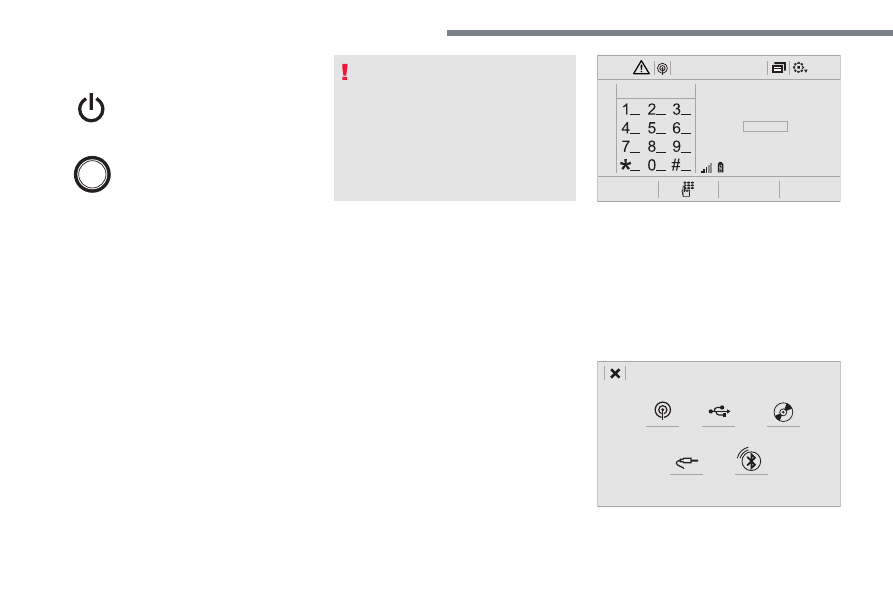
2
12:13
18,5
21,5
23 °C
PEUGEOT Connect Nav
First steps
With the engine running, a press
mutes the sound.
With the ignition off, a press turns
the system on.
Adjustment of the volume.
Use the buttons either side of or below the
touch screen for access to the menus, then
press the virtual buttons in the touch screen.
Depending on the model, use the "Source" or
"Menu" buttons on the left of the touch screen
for access to the menus, then press the virtual
buttons in the touch screen.
You can display the menus at any time by
pressing the screen briefly with three fingers.
All of the touch areas of the screen are white.
Press the cross to go back a level.
Press "OK" to confirm.
The touch screen is of the "capacitive"
type.
To clean the screen, use a soft, non-
abrasive cloth (spectacles cloth) with no
additional product.
Do not use sharp objects on the screen.
Do not touch the screen with wet hands.
* Depending on equipment.
Certain information is displayed permanently in
the upper band of the touch screen:
- Repeat of the air conditioning information
(depending on version), and direct access to
the corresponding menu.
- Go directly to the selection of the audio
source, to the list of radio stations (or list of
titles depending on the source).
- Go to the message notifications, emails,
map updates and, depending on the
services, the navigation notifications.
- Go to the settings for the touch screen and
the digital instrument panel.
Selecting the audio source (depending on
version):
- FM / DAB radio stations* / AM*.
- USB key.
- CD Player (depending on model).
- Media player connected via the auxiliary
socket (depending on model).
- Telephone connected via Bluetooth and
Bluetooth multimedia broadcasting* (streaming).

3
.
PEUGEOT Connect Nav
In the "Settings" menu you can create
a profile for just one person or a group
of people with common features, with
the possibility of entering a multitude of
settings (radio presets, audio settings,
navigation history, contact favourites, ...);
these settings are taken into account
automatically.
In very hot conditions, the volume may
be limited to protect the system. It may go
into standby (screen and sound off) for at
least 5 minutes.
The return to normal takes place when
the temperature in the passenger
compartment has dropped.
Steering mounted controls
Depending on model.
Voice commands:
This control is located on the
steering wheel or at the end of the
lighting control stalk (depending on
model).
Short press, system voice
commands.
Long press, smartphone voice
commands via the system.
or
Increase volume.
or
Mute / Restore the sound.
Or
Mute by pressing the volume
increase and decrease buttons
simultaneously.
Restore the sound by pressing one
of the two volume buttons.
or
Decrease volume.
or
Media (short press): change the
multimedia source.
Telephone (short press): start
telephone call.
Call in progress (short press):
access telephone menu.
Telephone (long press): reject an
incoming call, end call; when no call
is in progress, access telephone
menu.
or
Radio (rotate): automatic search for
the previous / next station.
Media (rotate): previous / next track,
move in a list.
Short press: confirm a selection; if
nothing selected, access to presets.
Radio: display the list of stations.
Media: display the list of tracks.
Radio (press and hold): update the
list of stations received.

4
FM/87.5 MHz
87.5MHz
12:13
18,5
21,5
23 °C
12:13
18,5
21,5
23 °C
12:13
18,5
21,5
23 °C
21,5
18,5
12:13
23 °C
PEUGEOT Connect Nav
Menus
Depending on model / Depending on version
Air conditioning
Manage the different temperature
and air flow settings.
Connected navigation
or
Enter navigation settings and
choose a destination.
Use services available in real time,
depending on equipment.
Applications
or
Operate certain applications on
a smartphone connected via
CarPlay
®
, MirrorLink
TM
or Android
Auto.
Check the state of the Bluetooth
®
and Wi-Fi connections.
Radio Media
or
Select an audio source, a radio
station, display photographs.

5
.
12:13
18,5
21,5
23 °C
12:13
18,5
21,5
23 °C
12:13
18,5
21,5
23 °C
PEUGEOT Connect Nav
Telephone
or
Connect a telephone via Bluetooth
®
,
read messages and emails and send
quick messages.
Configuration
or
Configure a personal profile and/
or configure the sound (balance,
ambience, ...) and the display
(language, units, date, time, ...).
Vehicle
or
Activate, deactivate or configure
certain vehicle functions.
Voice commands
Steering mounted controls
Pressing this button activates the
voice commands function.
To ensure that voice commands are
always recognised by the system, please
observe the following recommendations:
- speak in a normal tone without
breaking up words or raising your
voice.
- always wait for the "beep" (audible
signal) before speaking.
- for best operation, it is recommended
that the windows and sunroof be
closed to avoid external interference
(depending on version),
- before making a voice command, ask
other passengers to not speak.

6
PEUGEOT Connect Nav
First steps
Example of a "voice command" for
navigation:
"Navigate to address" "11 Regent
Street, London".
Example of a "voice command" for
the radio and media:
"Play artist" "Madonna".
Example of a "voice command" for
the telephone:
"Call David Miller".
The voice commands, with a choice of
12 languages (English, French, Italian,
Spanish, German, Dutch, Portuguese,
Polish, Turkish, Russian, Arabic,
Brazilian), are made using the language
previously chosen and set in the system.
For some voice commands, there are
alternative synonyms.
Example: Guide to / Navigate to /
Go to / ...
The voice commands in Arabic for:
"Navigate to address" and "Display POI in
the city", are not available.
Information - Using the
system
Press the voice commands
button and say your
command after the audible
signal. Don’t forget that you
can interrupt me at any time
by pressing this button.
You can press this button
again while I listen to you
if you would like to end the
conversation. If you are lost
and would like to start again,
say "cancel". If you would like
to go back, say "back". To
get some help or advice, say
"help". If you say a command
and I need more information,
I will give you examples in
order to help you provide
me with the information I
need or I will guide you. You
will find more information in
"beginner" mode. If you feel
more comfortable, you can
set the voice interaction to
"expert" mode.
Global voice commands
These commands can be made from any
screen page after pressing the "Voice
command" or "Telephone" button located
on the steering wheel, as long as there is
no telephone call in progress.

7
.
PEUGEOT Connect Nav
"Navigation" voice
commands
These commands can be made from any
screen page after pressing the "Voice
command" or "Telephone" button located
on the steering wheel, as long as there is
no telephone call in progress.
Voice commands
Help messages
Help
There are lots of topics I can help you with. You
can say: "telephone help", "navigation help",
"media help" or "radio help". For an overview
on how to use voice commands, you can say
"voice commands help".
Voice command help
Navigation help
Radio help
Media help
Telephone help
Set dialogue mode as <...>
Choose "beginner" or "expert" mode.
Select profile <...>
Select profile 1, 2 or 3.
Yes
Say "yes" if I got that right. Otherwise, say "no”
and we'll start that again.
No

8
PEUGEOT Connect Nav
Voice commands
Help messages
Navigate home
To start guidance or add a stopover, say
"navigate to" and then the address or contact
name. For example, "navigate to address
11 Regent Street, London" or "navigate to
contact, John Miller". You can also specify if it's
a preferred or recent destination. For example,
say "navigate to recent destination, 11 Regent
Street, London", or "navigate to preferred
destination, tennis club", or even "navigate
home". To display the points of interest on a
map, you can say "show hotels in Banbury"
or "show nearby petrol stations". For more
information, say "help with route guidance"
Navigate to work
Navigate to preferred address <...>
Navigate to contact <...>
Navigate to address <...>
Show nearby POI <...>
Remaining distance
To get information about your current route,
say "remaining time", "remaining distance" or
"arrival time". To know the other commands
that can be used, say "help with navigation".
Remaining time
Arrival time
Stop route guidance
Depending on the country, give the
destination instructions (address) in the
language used by the system.
"Radio Media" voice
commands
These commands can be made from any
screen page after pressing the "Voice
command" or "Telephone" button located
on the steering wheel, as long as there is
no telephone call in progress.

Нет комментариевНе стесняйтесь поделиться с нами вашим ценным мнением.
Текст